How to send a group text message to multiple contacts on Android, iPhones, iPads and iPod Touch? A group text helps us save time and provides us with a reliable method of doing without using any of the bells and whistles. In this article, we discuss topics like how to create a group text, mass texting app for Android as well as iOS. We shall also discuss the issues like can’t send group messages android faced by users while sending group texts and troubleshoot them.
In a world where social media is at its peak, and everyone is busy on Messages vs Message+, Twitter, Messenger, Instagram Direct (which, as of this date, has been dissolved into messenger), Snapchat, etc., there exists a group of people who still love old school texting through their mobile phones. There are a few reasons for this. For one, they are quick and reliable without all those bells and whistles. You can be 100% sure that the messages will reach the intended person even if their device is switched off or out of range. The message(s) will be delivered as soon as the signal is back. It is the way to go if all you need is to get the work done without any non-essential features.
In the majority of situations, all we need to send is a simple text message. But there are times when it is more convenient to address a group of people at once. For instance, you are planning to invite a bunch of friends to dinner. Instead of sending each one of them a text individually, you can send a group message informing everyone about the party! Consequently, in this article, we shall see the way of sending group messages on Android OS and iOS.

How to send a group text on android device:
Note: Before proceeding any further, do make sure that the MMS service is enabled in Settings.
When you need to convey a message to a group of people quickly and efficiently, group text messages are the way to go. Now, let’s see the way to send a group text message on an android device. Must go through Instagram Message Recovery.
1. For devices using Android below 5.0 Lollipop:
If your device operates on Android 5.0 or below, you might not have the Messages app by Google. Make sure that your service provider supports MMS services as group messages are usually considered as bulk texts and are sent as MMS. To send a group message on your android device, follow the following steps:
Step 1. First, you need to create your custom group. To attempt this, open the Contacts app.
Step 2. Then, click on Groups.
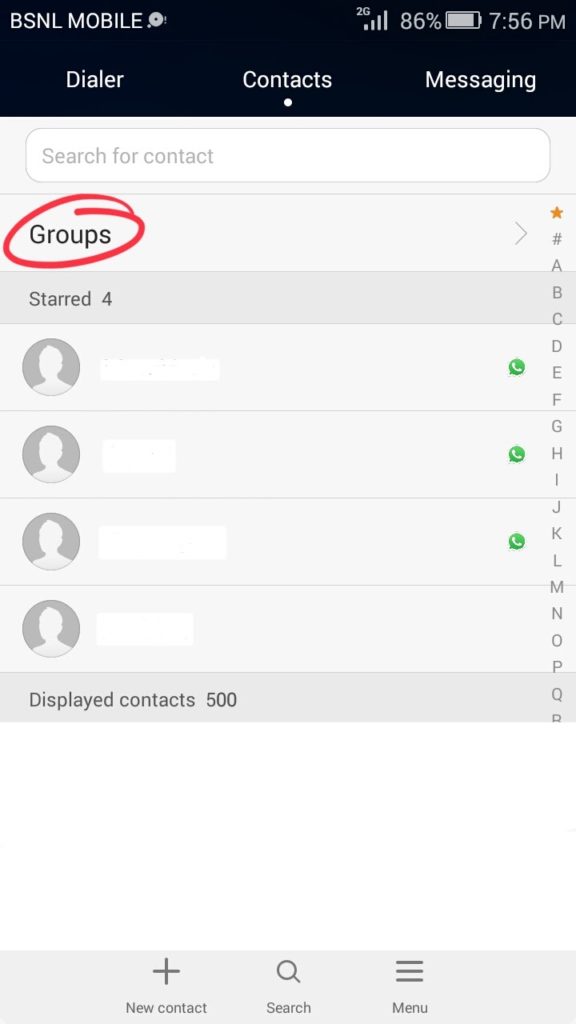
Step 3. Click on +. Now, select the account under which you want to create the group.
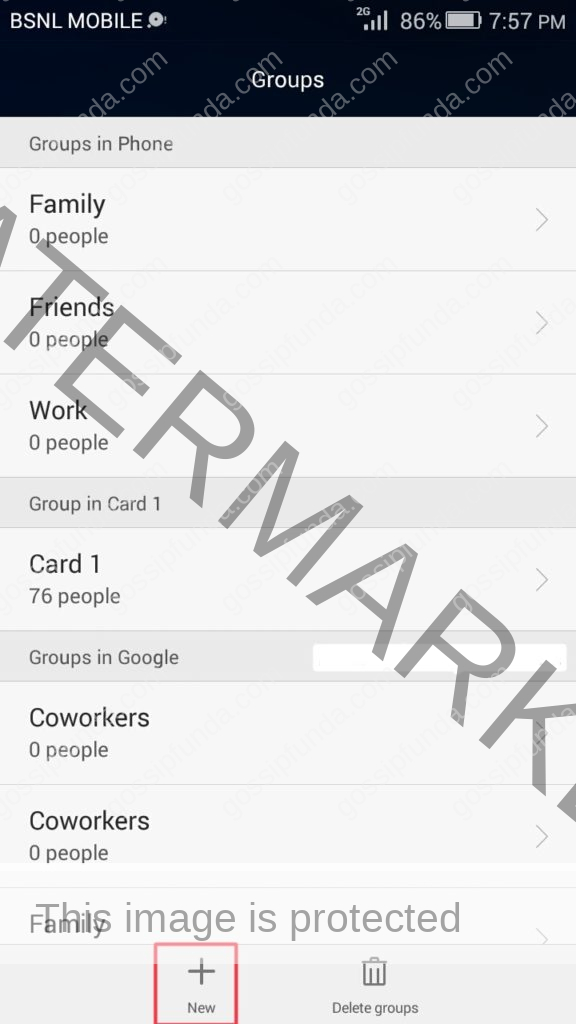
Step 4. Enter a name for the group and click on OK.
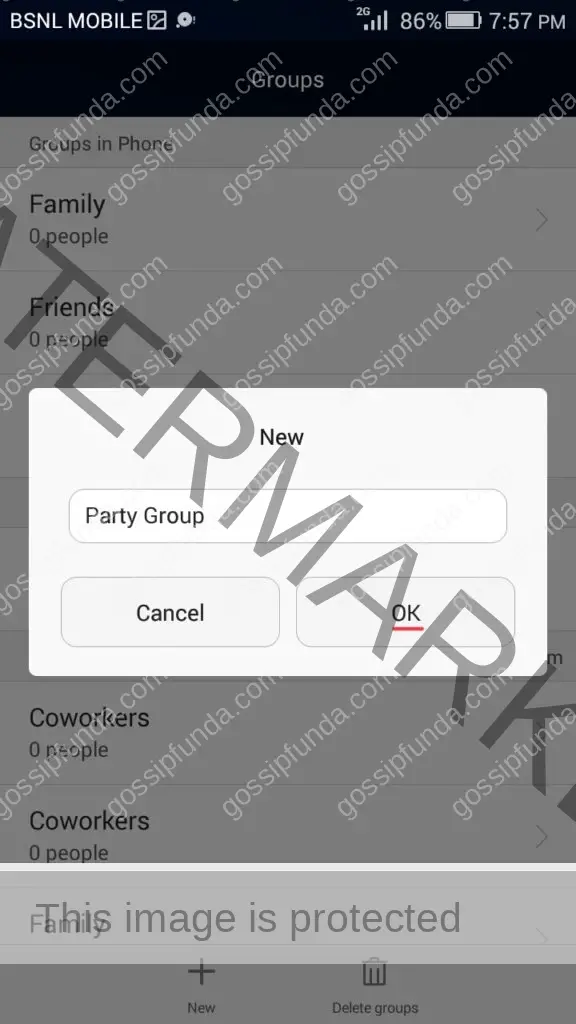
Step 5. Click on Add members and select the contacts that you want to add to the group. Then click on Add.
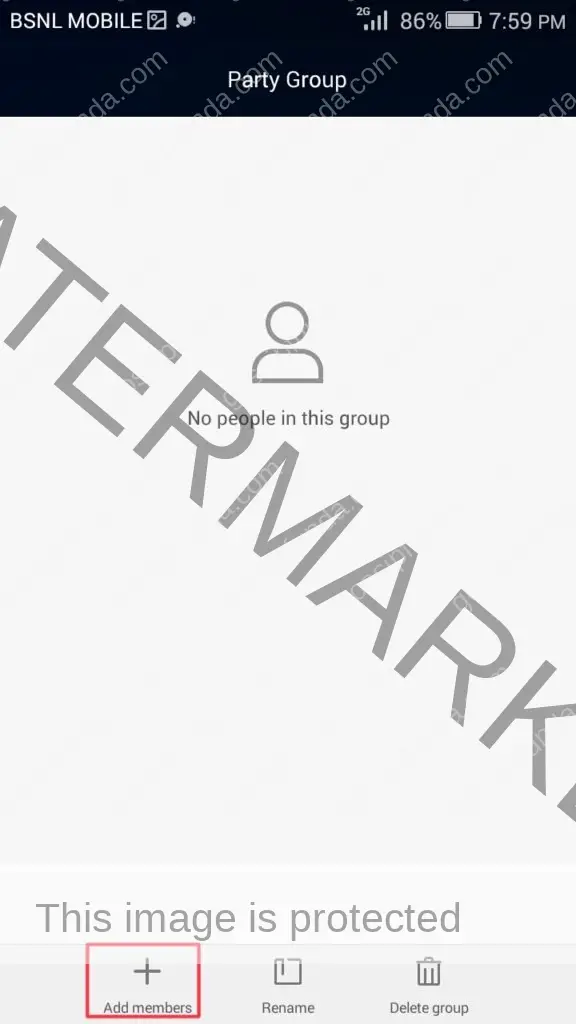
Step 6. Now open the messaging app and click on New message.

Step 7. Select contacts and navigate to the Groups tab. Select the group that you created and click on OK.

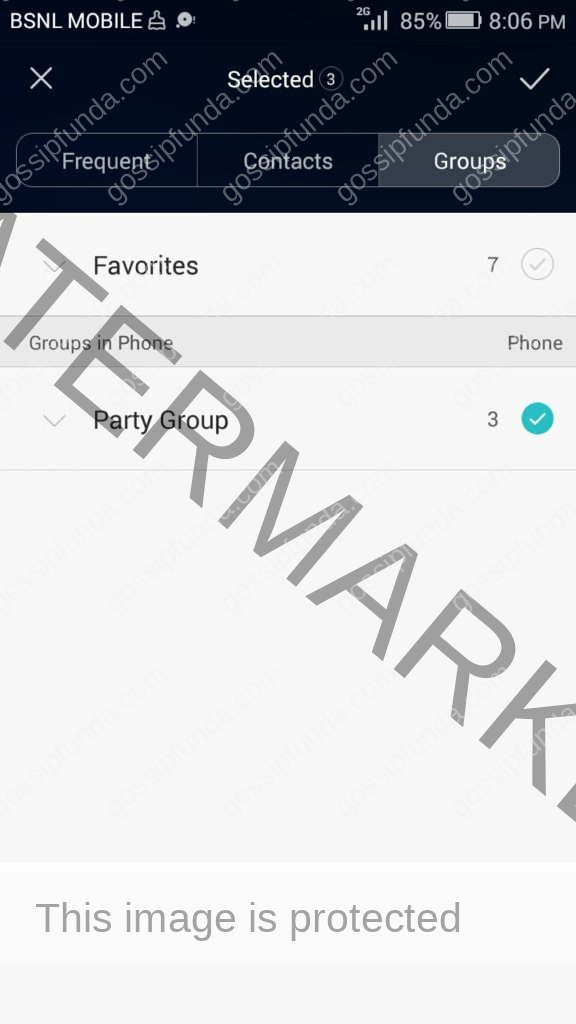
Step 8. Compile your messages and click on the Send button.
Voila, you have just sent a group message from your device.
2. How to create a group text on android above 5.0:
Moreover, If you are using a device operating on Android version 5.0 or above android 11, Google Messages is the default messaging app. For devices rocking a custom UI, such as the MIUI which has its messaging app inbuilt, this tutorial should still work for them as well since they have a similar UI. To send a group text message on your device, follow the steps below.
Step 1. Open the messaging app and click on the compose button.
Step 2. Then, click on Create group.
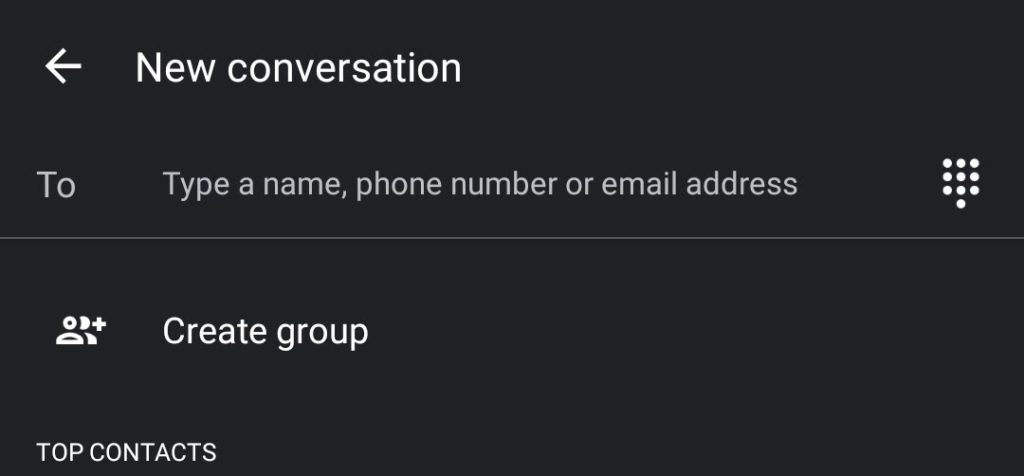
Step 3. Now select the contacts that you want to add to the group and click on Next.
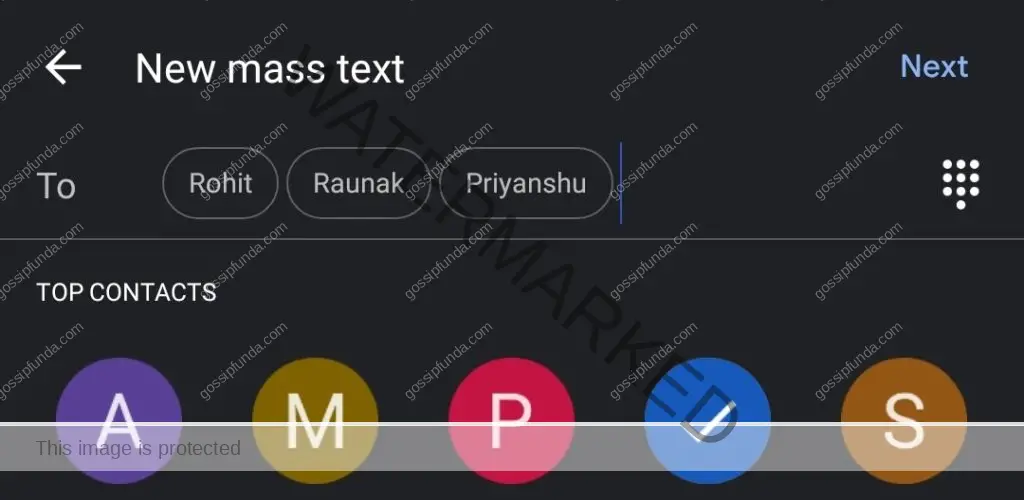
Step 4. Enter a name for the group and click on Next.
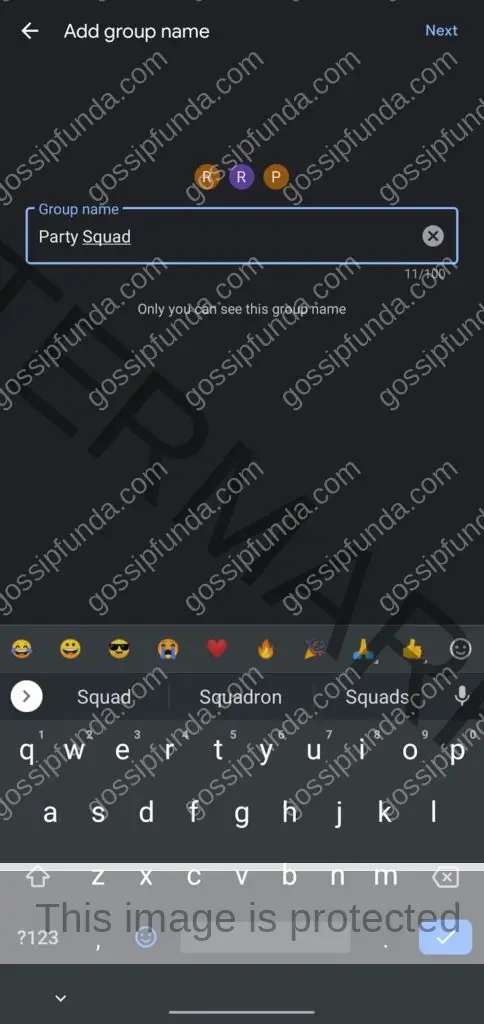
Step 5. Write your message and click on the Send button.
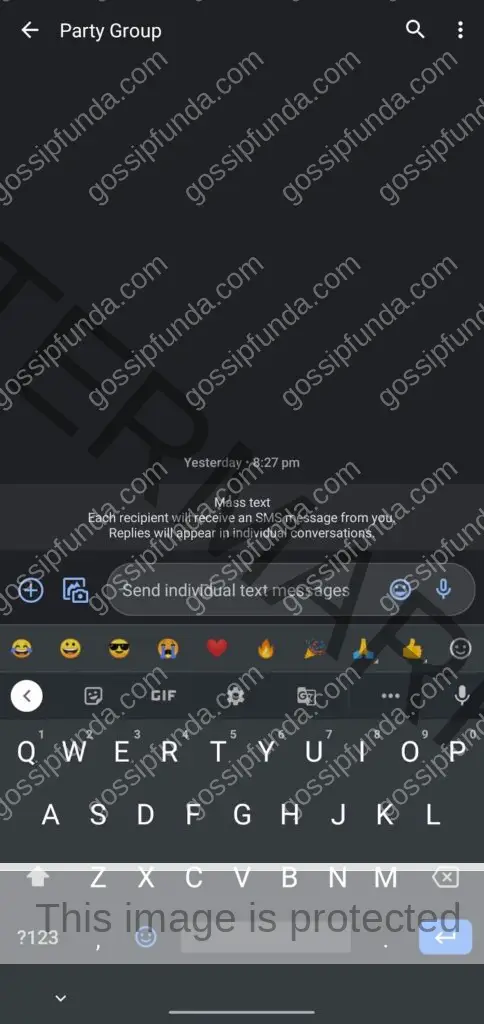
With the introduction of Google Message, you can now access all your messages through the Messages for web feature from any computer device. To do this, click on the menu icon (3-dots) > select the Messages for web option> Then go to Google messages or https://messages.google.com/web/. You will be provided with a QR code. > Scan the QR code from the QR code scanner on your Messages for web option in your Android device. You can now access all your messages from your computer.
Now you can send your group messages as easy as that.
Using Mass Texting App: Multi SMS Sender
In addition, apart from using the default messaging app, there are many third-party Mass Texting App that can be used to send text messages to multiple users at a time. However, these apps usually use the MMS feature to send bulk messages. Therefore, we will consider one such app which is available on the Google Play Store Multi SMS Sender.
To use this app, download the app from the Play Store and follow the steps below.
Step 1. Open the app and click on the sim icon to set it as your default SMS app.
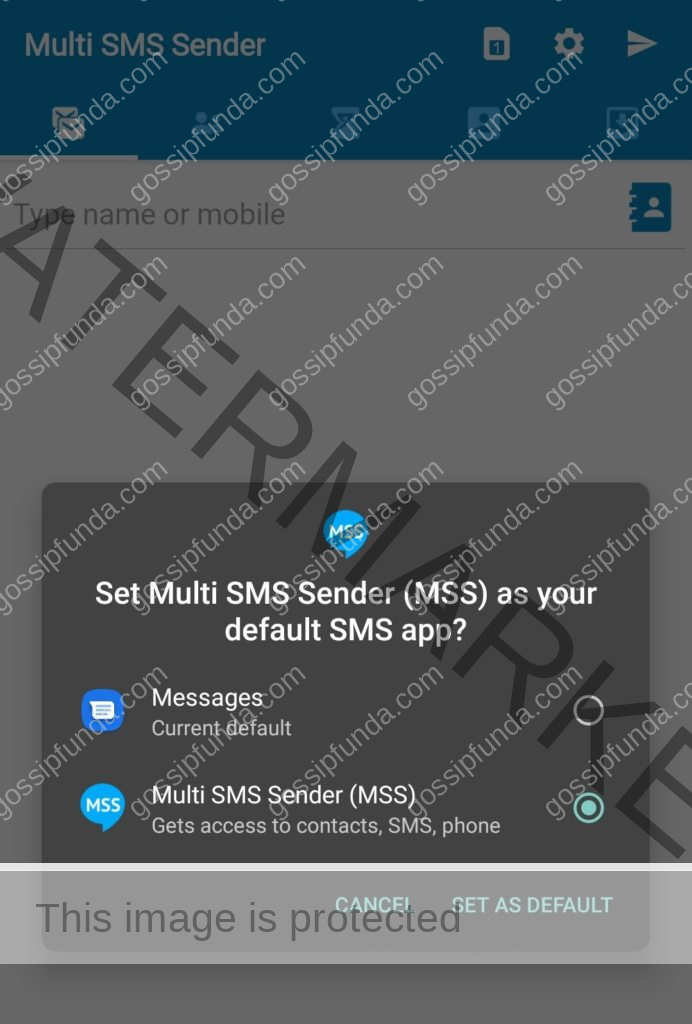
Step 2. Switch to the Groups tab.

Step 3. Click on the + button and enter a group name. Click on Next
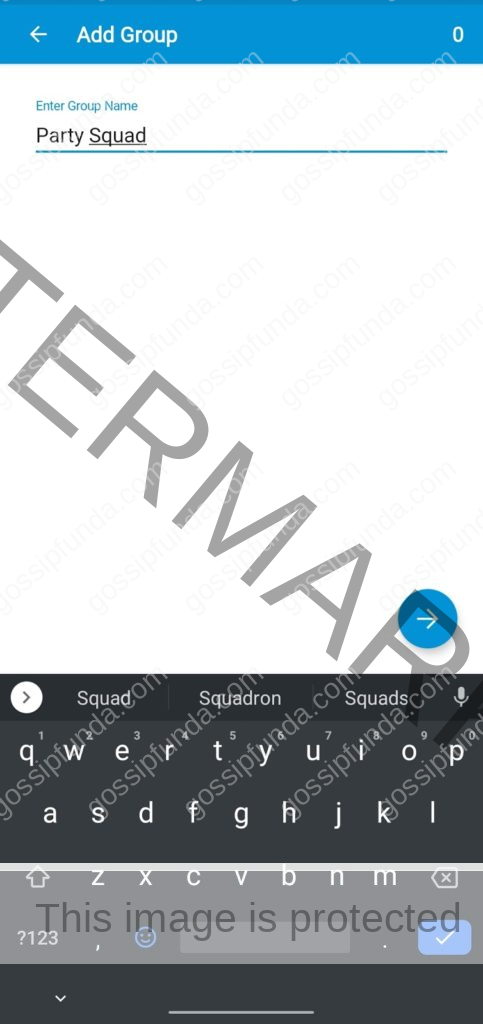
Step 4. Select your contacts and click Next.
Step 5. Now switch back to the Messages tab.

Step 6. Click on the contacts logo and select your group and click OK.

Step 7. Compile your and press Send.
Note: Sending messages through this app may incur SMS charges.
Some other Mass Texting apps are Bulk SMS Plan and Bulk SMS Sender. All of these apps are available on the Play Store.
Troubleshooting: Can’t send group messages on Android.
If you can’t send group messages from your Android device, follow the troubleshooting steps below:
- Step 1. Open the Messages app on your device.
- Step 2. Click on the menu icon (3-dots).
- Step 3. Then click on Settings > Advanced.
- Step 4. Click on the Group message behaviour and toggle it to Send and MMS reply.
This should solve your issue. If it persists, contact your network provider to check if they offer MMS services. You may wonder to know about Message+ keeps stopping: how to fix it
Sending a group message on iOS/iPadOS devices:
That is to say, the default messaging app on all the iOS devices (iPhone, iPad, and iPod Touch) is iMessages. If you are trying to send messages to people who own Apple devices, make sure that iMessage is toggled ON. Note that the messages, in this case, are sent as internet messages and are end-to-end encrypted. They appear in blue bubbles.
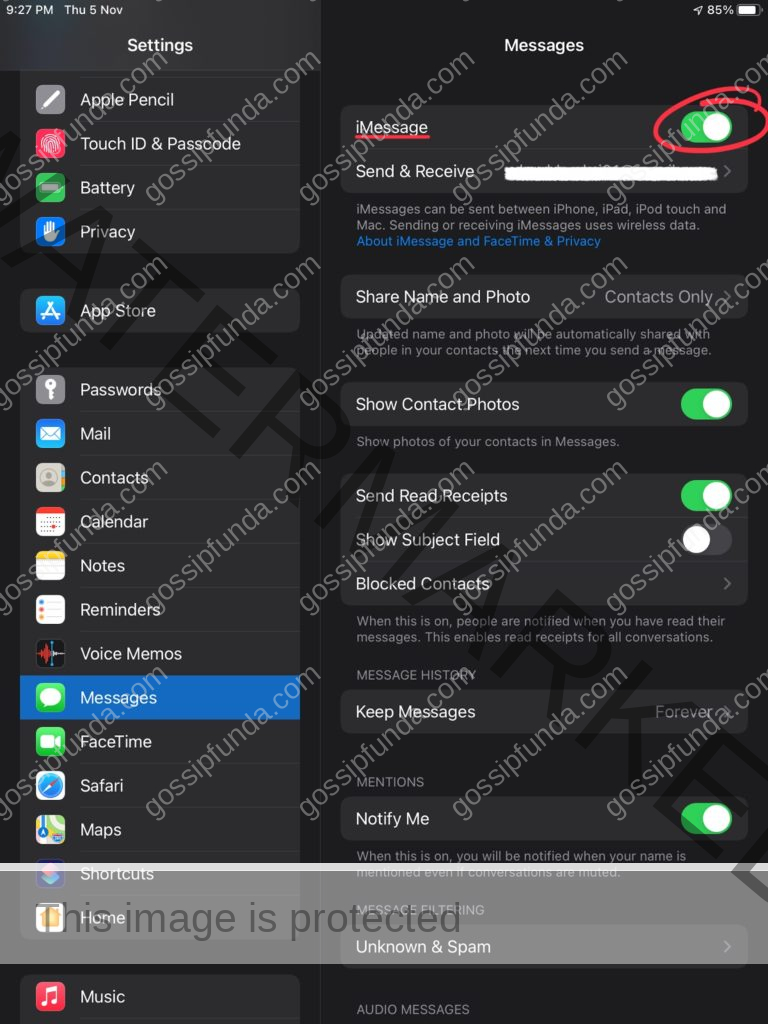
On the other hand, if you are trying to send messages to non iOS users, the messages will be sent as normal texts through your cellular provider. Messaging charges may apply. They appear as green bubbles. Unlike in iMessage, you cannot send audio clips, animations, bubble effects, etc.
To send a text to multiple contacts in a group using your iOS device, go through the following steps:
Step 1. Open the Messages app and tap on the compose button .
Step 2. Enter the contact names or tap on the Add button to add people to your group.
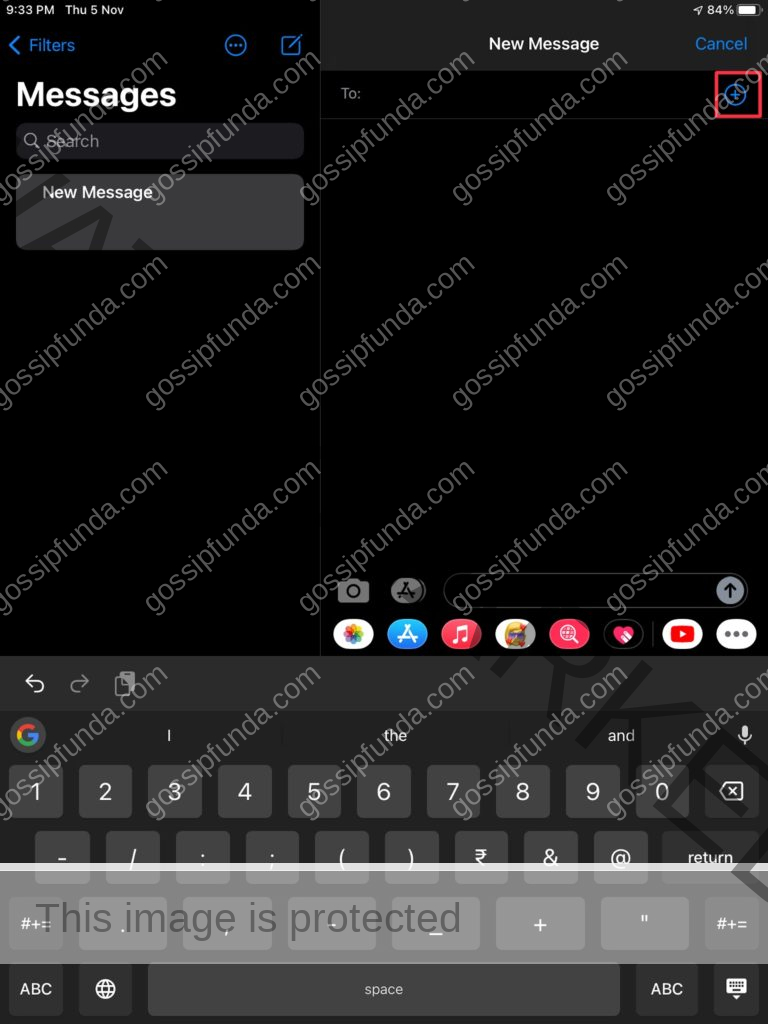
Step 3. Type your text and press the Send button.
If you want to send MMS (Multimedia Messaging Service), make sure to enable MMS messaging on your device.
*iOS does not allow any third-party messaging apps.
Troubleshooting: Can’t send group messages on iOS/iPadOS.
If you see an error while sending SMS or cannot send and receive text, follow the steps below.
- Step 1. Restarting your device might fix your problem.
- Step 2. Check your internet and cellular connection.
- Step 3. Contact your network provider to check if they offer SMS or MMS services.
- Step 4. Make sure that MMS Messaging is toggled ON.
- Step 5. Check if your device has enough storage to accommodate the incoming messages.
If none of the above solutions works, check if you have entered the correct recipient number and try again.
Conclusion:
In this era where people prefer the limelight over simplicity and Instagram over Twitter, there still are people out there who still prefer old school over trends. Text messaging does have its own set of pros and cons. Text messaging is reliable and fast. It guarantees the delivery of your message even when the recipient is offline. On the other hand of the scale, text messaging isn’t secure and is not end-to-end encrypted.
In short, this means that your service provider and the Government can access your messages. On the darker side, it can also be accessed by semi-skilled hackers. Likewise, Bulk messaging is nowadays mostly used by marketing companies to spam your inbox. Regardless of this, SMS texting is still helpful at times. Especially in situations where there is low network availability. So, here we have covered how to send a group text on different os. So, there you have it; from ways of sending group messages as well as how to create a group text to its troubleshooting methods for can’t send group messages android.

I am a tech enthusiast with primary interests in coding, electronics and algorithms. I love reading fiction novels and I believe that it widens my imagination and helps me assess a situation in multiple scenarios. Besides these, I love being up to date with latest tech releases and writing blogs about them. I have participated in many hackathons and won a few of them. I love working with microcontrollers and experimenting with them. I like to explore different aspects and try not to blend in with the surroundings and rather stand out.


