There was a time when people had to wait for days to get a reply after sending a letter. And there is a time now when we are enjoying instant messaging services. I am sure almost every one of us uses the messaging services on our phones to communicate with each other. These services not only allow us to send text messages to a single person but to multiple contacts at the same time. This is also known as group messaging or group texting. Groups can be family groups, official groups, groups with friends, and so on. However, we are facing some issues in a group text, so the question arises of how to remove yourself from a group text android.
Group texting is a very handy feature and therefore a very popular one too. But sometimes being a part of a group message can be annoying. Imagine you wake up in the morning and open your phone to find your inbox flooded with Good Morning messages. This can be worse if somebody adds you to a messaging group without your permission.
To help you in situations like that we have come up with this article. In this, we are going to guide you on how to remove yourself from a group text android. So that you do not have to be irritated by unwanted group messages. Make sure you stay with us till the end to be able to manage your message groups more efficiently and remove yourself from a group text that you do not prefer to be a part of. Check out our tutorial: How to send a group text message from Android.
From stock messaging app group text
Every android mobile phone comes with a default stock messaging app in it. Most users use this stock messaging app to communicate with their contacts as it comes by default on their phones. Another reason for its huge user base is that this default app also supports offline texting.
If you are a user of the android stock messaging app and searching for ways to remove yourself from a group text in it then let me tell you that you cannot. You cannot leave a group message on your own in the stock android messaging app, unlike iPhones. For that, you will need to ask the creator of the group text to remove you from it. He can do so by starting a new group message without including you in it. You can then delete the old group from your phone.
But if you do not want to or you cannot ask the creator to remove you from the group there is another option for you. What you can do is mute the group that you do not want to be in. To mute a group text on the android stock messaging app:
- Open the default inbuilt messaging app on your phone and tap on the group you want to mute.
- Now click on the three vertical dots that you will see on opening the group chat.
- Then simply press the bell icon from the options. It will turn off the notifications for that group chat.
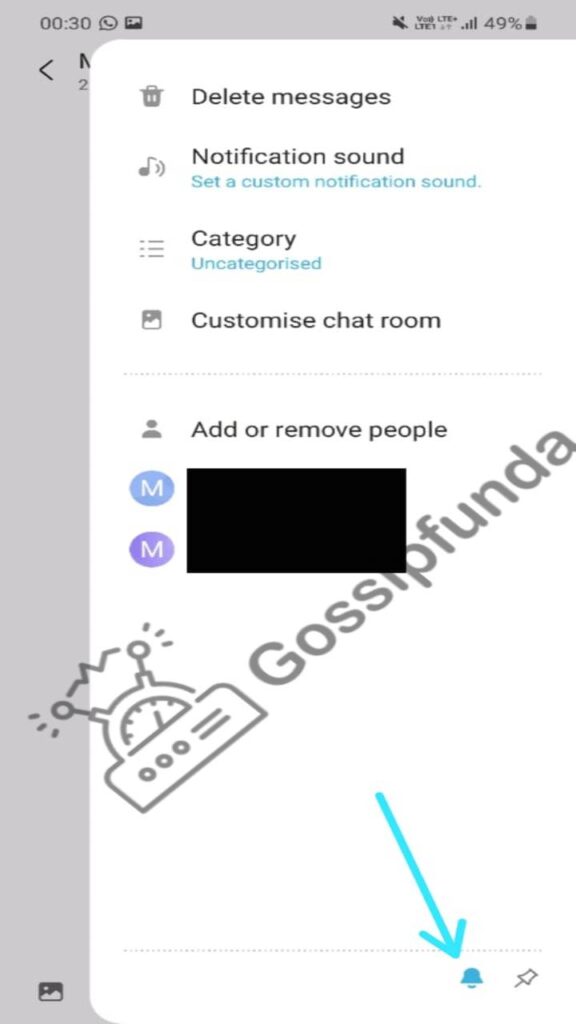
For Samsung users:
If you are using a Samsung device then:
- Open the messages app on your phone.
- Press and hold the group conversation that you want to mute.
- You will find a notification shortcut at the bottom of your screen. Click that to mute the group text.
As you will know, muting a group does not mean you are now not a part of it anymore. All messages sent to the group will still come to your phone. It is just that from now on you will not receive any annoying notification sounds from that group. This is how to remove yourself from a group text android stock messaging app.
From Google Messages group
Google Messages is a messaging app by Google for smartphone users. This app lets you send photos, videos, documents, voice messages, stickers, and GIFs which the stock android messaging apps did not support. It also allows you to send messages over cellular data or WiFi just like in iMessage. Recently many companies have started to use Google Messages as their default android messaging app replacing the others. To enjoy group texting on the app you must make sure the MMS option is enabled on it.
You need to follow these steps to exit from a group chat on Google Messages:
- After launching the app click on the group chat that you want to exit from.
- At the top right corner, you will see the three vertical dots which you need to click on.
- Tap on the Group details option. Then click the Leave group option that will appear on the bottom of your screen.
Now you know how to leave a group text on Google Messages. There may be situations when you cannot leave a group even if you want to. In such cases, you can always turn off the notifications for the group.
From WhatsApp group text
With tons of new messaging apps coming into the market our choices and preferences have also changed. These apps that are arriving now are either loaded with new unique features or with increased efficiency. You get to send text messages, do voice calls, and even video calls in one single application. Older players not able to match with the new ones are being replaced. One such app is WhatsApp. Because of its very simple user interface and enhanced messaging experience, WhatsApp has gained immense popularity among users.
Let us now see how you can remove yourself from a group chat on WhatsApp:
- Open the group chat on WhatsApp that you want to leave.
- Click on the group name that appears on top of the screen.
- Scroll down to the bottom and you will find the Exit group option. Tap on it and choose Exit in the next pop-up. You may also choose the Mute Instead option which would mute the group.
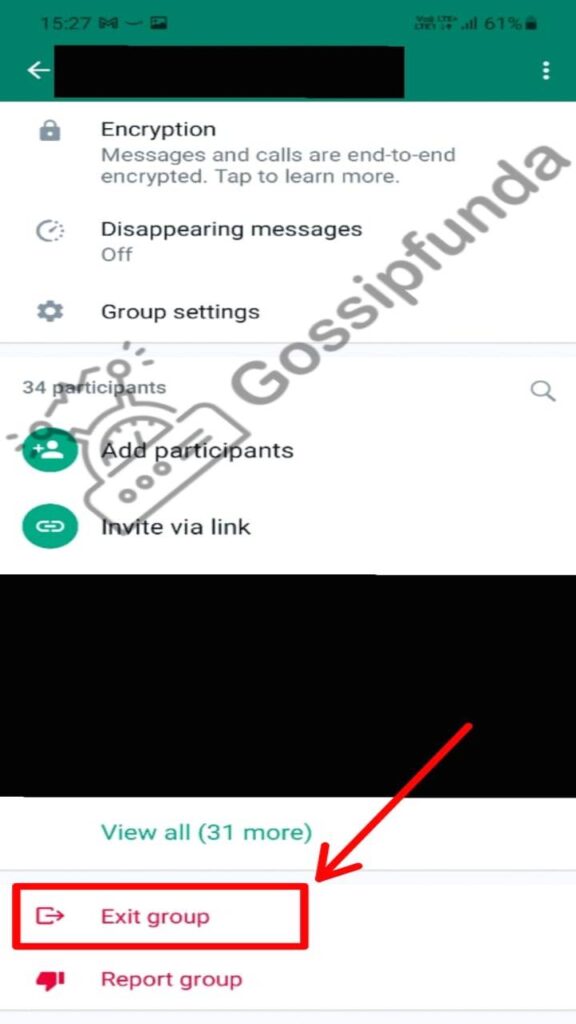
After that is done you will also get the option to delete the group chat entirely. This will delete all the text and media messages that you received when you were a participant in the group.
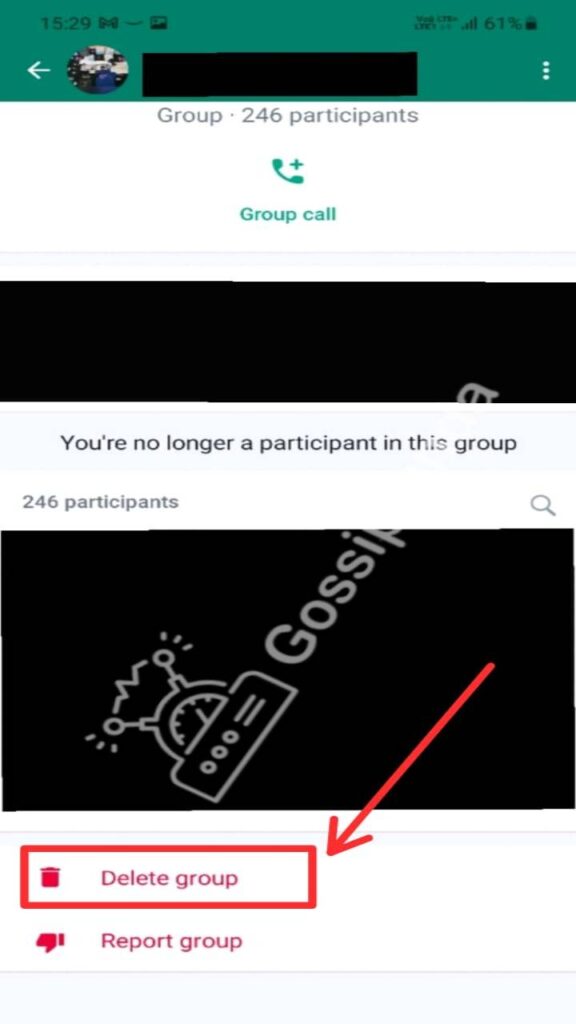
I would like to mention here one very interesting feature of WhatsApp. It gives you control over who can add you to a WhatsApp group and who cannot.
- Go to settings after opening the app.
- Select Privacy under the Account option.
- There you will find a Groups option. Through this setting, you can control who will be able to add you to groups.

This is how to remove yourself from the WhatsApp group text android.
From Facebook Messenger group text
Facebook Messenger is another messaging app that has turned out to be a good alternative for users. A lot of people are now moving to this app from their old standard text messaging apps. It also supports group chats like its competitors.
Check the steps below to be able to exit group chats on Facebook Messenger:
- After opening the app, go to the group conversation that you want to leave.
- Then tap on the group name or the ℹ button. The group details page will come up.
- Scroll down to find the Leave group option and click it. Once you confirm the action you will be exited from the group chat.
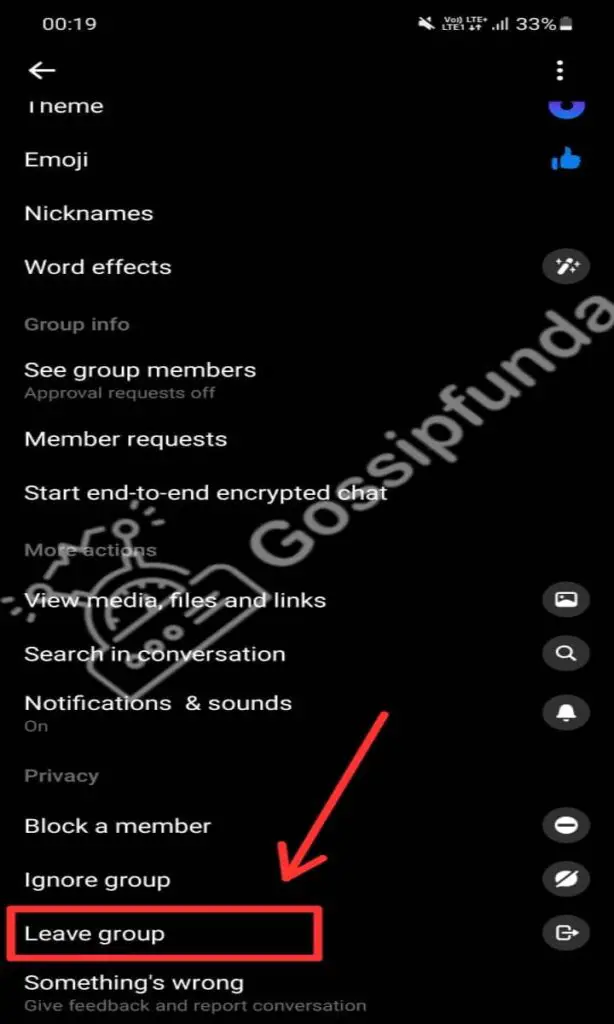
And this action will be synced to all the devices where you are logged in with this particular account.
However, you can still be added back to the group. To make sure that you are not added again to the group you will need to block the group admin or the person who adds you.
From telegram group text
Cloud service, utility bots, large file transfers, secret chats, and with many more such features comes Telegram. Apart from all these features Telegram is hugely popular among users for its data privacy policies as a messaging app. The app supports group chat with a maximum participant number of 200,000. And you can build communities with unlimited members through Telegram channels.
Because Telegram allows creating groups and channels with such huge participant numbers it becomes more important to know how to manage them. Let us now see how to exit Telegram groups:
- Open the app and then the group chat that you want to exit from.
- You will find a vertical three-dot symbol at the top right corner of the screen. Tap on it.
- Then select the Leave group option and confirm in the next pop-up.

As soon as you confirm you will exit the group and its chat will automatically be deleted in the next 5 seconds.
Follow the same steps to remove yourself from a Telegram channel-group text in android.
From Snapchat group text
Snapchat is yet another popular instant messaging app among the youth especially. It is also known as a moment-sharing app as users can share their moments through photos and short videos. The photos and short videos are called snaps on Snapchat.
Like other instant messaging apps Snapchat also provides group messaging features. You can create groups on Snapchat with a limit of 100 members. For leaving a group on Snapchat:
- Launch the app and select a group chat.
- Click the group chat icon at the top. This will open the Group Profile.
- Now tap on three vertical dots and select the Leave Group option to leave the group chat.
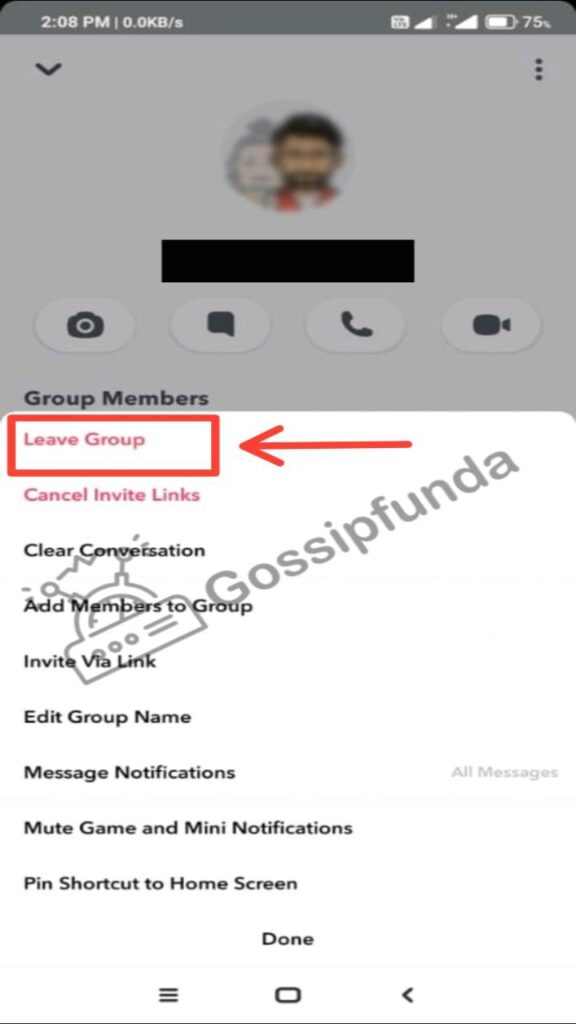
From Kik group text
This instant messaging app has a very simple and user-friendly interface. Kik stands out from other messaging apps because of the anonymity that it provides to its users. You can create a Kik account just by providing an email id, it will not even ask for your mobile number.
The process to leave a Kik group chat is quite similar to that of the previously discussed messaging apps. The steps are as follows:
- Launch the Kik app first and then the group chat.
- Now click on the Group title at the top. This will open the group settings where you will find the option to Leave Group.
- Just click on it and then confirm your action in the pop-up that appears next.
And that is it you have successfully removed yourself from a Kik group text in android.
From Gmail group text
I do not think there will be a single smartphone user who does not have an email of his own. The majority of them use Gmail to send and receive emails. Although the new messaging applications have grown rapidly Gmail surprisingly has been able to maintain its user base.
Many apps and websites require you to provide your email for signing up and using their services. And when you do so they add your email address to their mailing list for marketing purposes. After some time this could get ugly as your mailbox fills with all unwanted promotional emails. To prevent this what you can do is opt-out of the mailing lists that are not important. For this:
- Open any of the promotional messages that you do not want to receive further.
- Scroll down to the bottom of the email where you will find a link to unsubscribe.
- Click open the link and unsubscribe yourself from their mailing list.
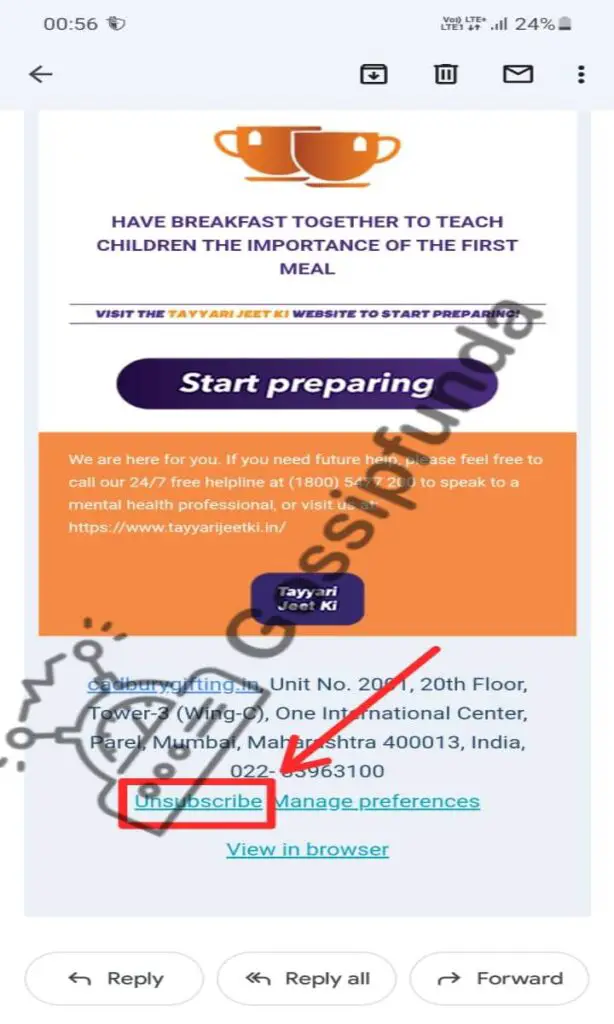
Other than this Gmail also allows its users to create proper email groups. You can view and manage these email groups on your smartphone through https://groups.google.com.
For removing yourself from a Google email group:
- Open https://groups.google.com on your phone’s browser. Make sure you are using desktop mode. Then sign in to your Google account.
- Once you sign in to your account you will be able to see the list of groups you are a part of.
- At the extreme right of each group, you will find a three-dot symbol. When you tap on it you will get the option to leave the group.
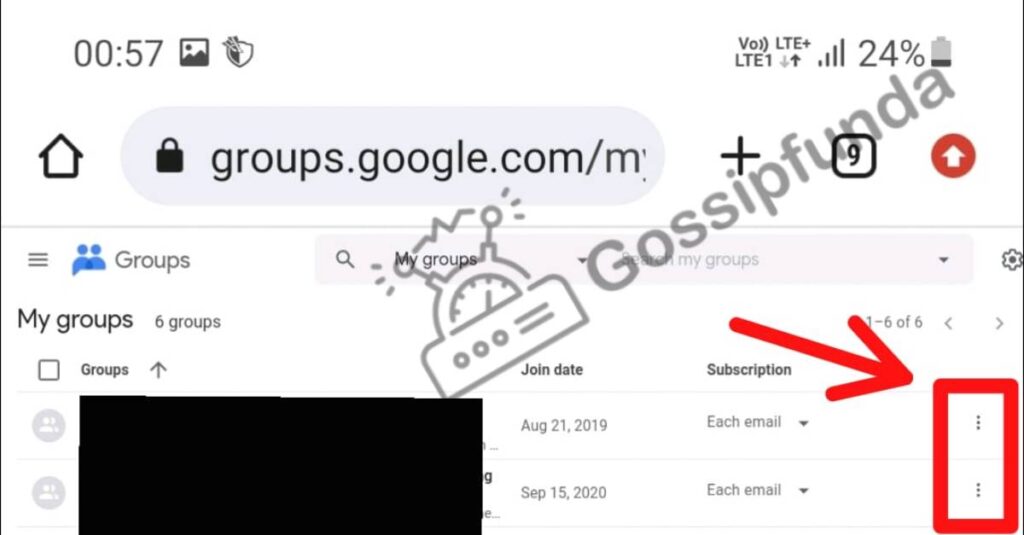
Conclusion
If you have come this far that means now you exactly know how to remove yourself from a group text android. No matter which messaging app you use. Cutting off yourself from unnecessary and unimportant group chats will surely give you more social peace. This will also help you to increase your productivity.
I hope you find this article helpful. Thank you for connecting with Gossipfunda as we keep bringing to you more interesting technical topics. Goodbye as of now.
I am an Electrical Engineer. I have always been a tech enthusiast who likes to be updated on all the latest technology coming into the market. This keen interest in science and technology made me choose engineering as the field for my higher studies.
I believe that technology provides us with great powers. And we must use this power to progress and change lives in ways no one ever thought of. It is important that we not only keep learning about new tech but also share our knowledge with others. This will help us grow together more effectively as humans.


