Have you lost your iPhone and searching for an article that helps you to recover then gossipfunda is here. How to find my iPhone and how to use the Find My app if your Apple device missing or stolen? With the title of the World’s most valuable brand (2020), Apple is the world’s biggest tech company. Apple is a brand whose name goes synonymous with privacy and security. They seem to take security concerns very seriously. And this is very much visible with their tight integration of hardware and software.
With the release of its first iPhone, Apple revolutionized the smartphone industry. Apple leads the market in many fields, including smartphones and tablets. It is known for its no compromised products. Apple has taken the security of its devices to an extreme with features like deletion of all device data after 10 failed password attempts, limited ad tracking, and imposing strict rules over app distribution.
Find My (iPhone, Mac, Friends, iPad, etc)
One of the key features of Apple’s strong security belt is the Find My (Formerly Find My iPhone) app. It comes preloaded with all of the Apple devices. It is available for devices running at least iOS 13, iPadOS 13.1, MacOS X 10.7.2 (Catalina), and watchOS 6. The app offers iOS and Macintosh users the ability to locate their devices in the event of it being lost or stolen from anywhere.
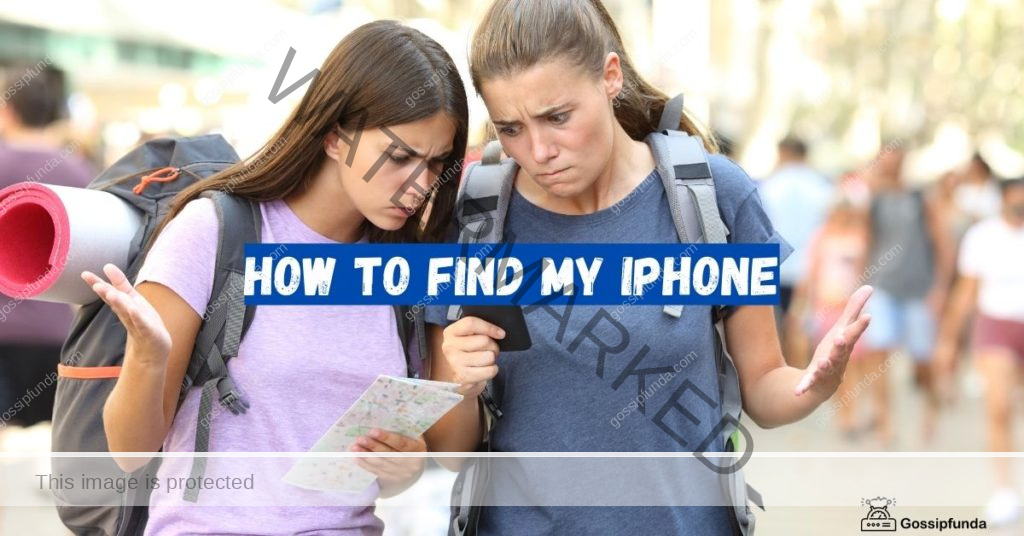
The original Find My iPhone (Find My Mac for a Macintosh) app was initially released in the year 2010 along with the iOS 5 and the MacOS X 10.7.2 (2011). Later, a new app named Find My which was announced in the year 2019 along with iOS 13, iPadOS 13.1, and macOS 10.15. This app brought the Find My iPhone, Find My Mac, and Find My Friends apps under one hood. This allowed better accessibility of all the features along with the ability to track all of your devices in one place. It also allows us to track all of your family member’s devices whether it is iPhone 12 Pro.
Lost your Apple device
If you have lost your Apple device, you can track it down using the inbuilt Find My app on your device. This feature is available across all of your Apple platforms; iPhone, iPad, iPod Touch, Apple Watch, AirPods, and Mac. The Find My app comes with many features. The most basic feature of this app is its ability to Locate lost devices linked to your iCloud account and track them down using GPS. The app also allows you to locate friends and family members who have shared their location with you. Moreover, you can also share your location with your friends and family through the app, if your iPhone not ringing.
But the game-changing feature of this app is its ability to track down your device even when there is no Wifi or LTE connectivity. This is accomplished by using Bluetooth and the device’s proximity to another Apple device. Your device can connect to the internet through an Apple device which relays its location to the server. This gives you a better shot at recovering your lost device. You can also help your friend find their device using this app. So, let’s get down to find out how to set up Find My on your Apple device. We will also have a look at how to track down your lost device.
How to set up Find My iPhone
We have divided the setup part in:
Find My iPhones, iPad and iPod Touch:
Apple devices are very much bound in the Apple ecosystem. In order to use the Find My app to find a lost device, you need to make sure that you have set up the app and connected your devices to the app. To enable the Find My feature on your device, follow the steps below.
Step 1. Open the Settings app on your iPhone, iPad, or iPod Touch.
Step 2. Tap on your Apple ID. (It is the topmost option with your name)
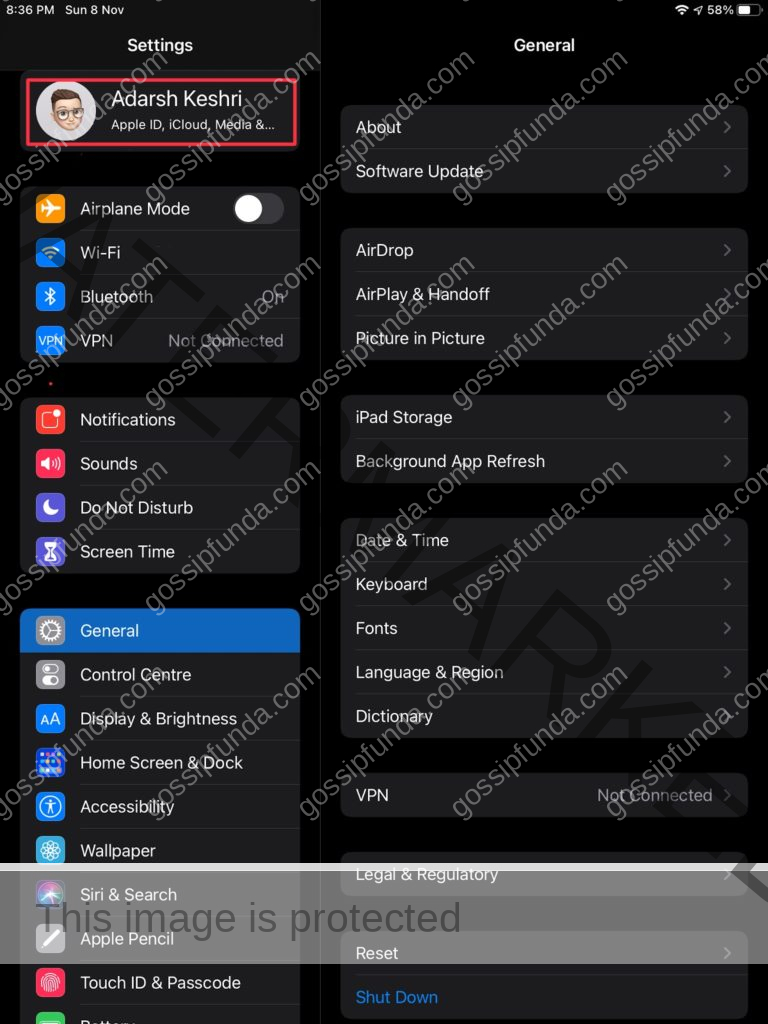
Step 3. Click on the Find My option.
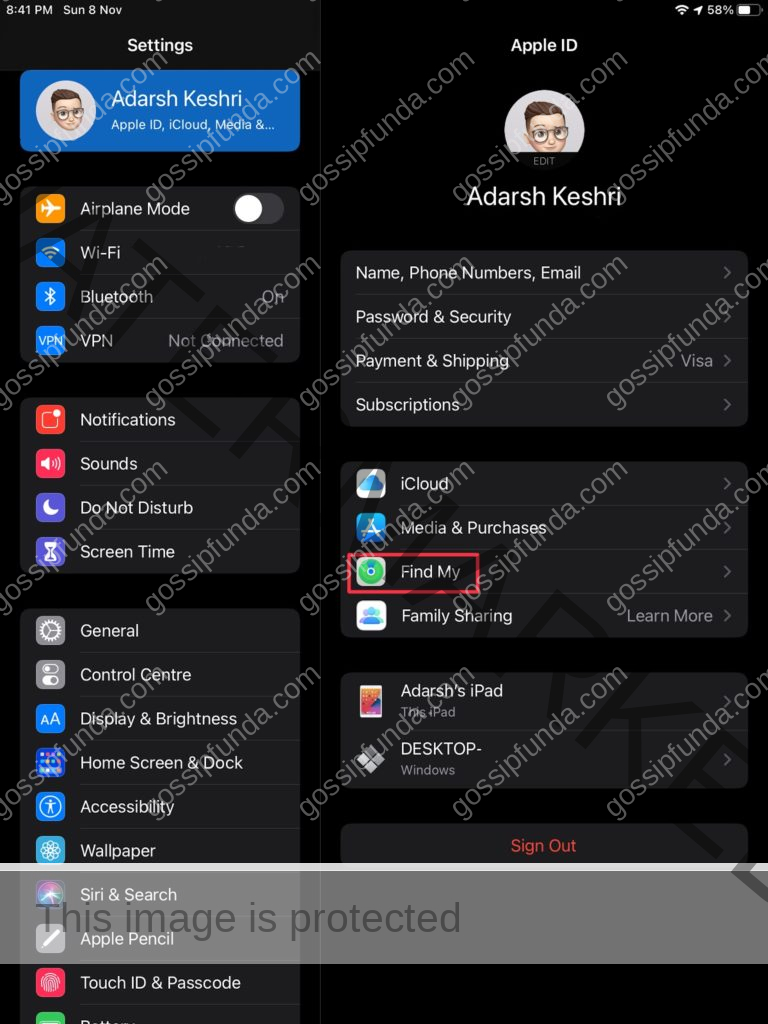
Step 4. Also, if you want to allow your friends and family to see your location, toggle the Share My Location option ON.
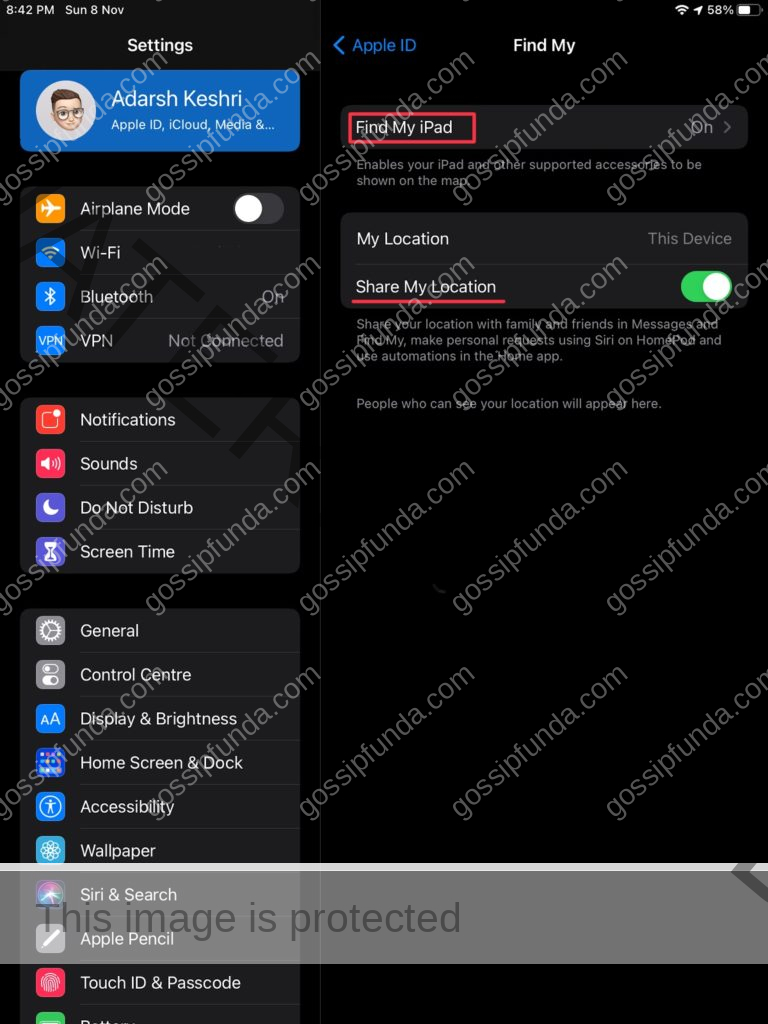
Step 5. Then tap on Find My (iPhone, iPad, or iPod Touch) and then toggle the Find My (device) option ON.
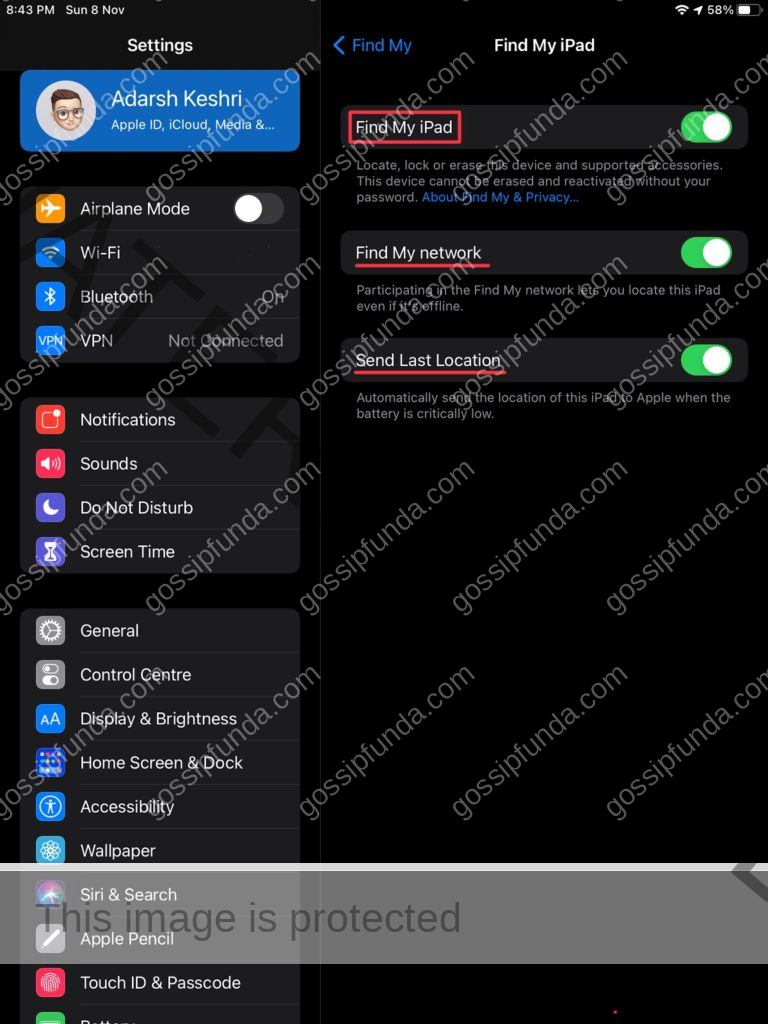
Step 6. If you want your device to be trackable even when there is no network connectivity of any sort, turn the Find My network option ON.
*Note: if you want your device to be trackable, do make sure that the Location Services is ON. To do so, go to Settings > Privacy > Location Services > Toggle it ON.
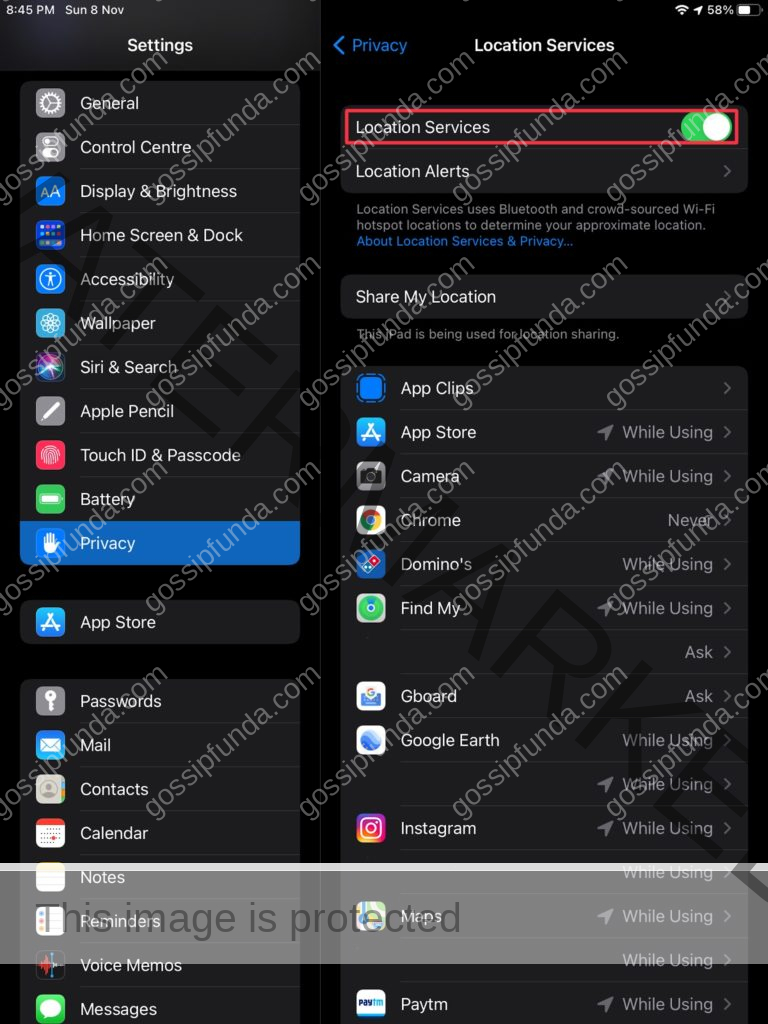
Find My Macintosh:
macOS is one of the best-operating systems out there. It is known for its versatility and the ability to give more with less powerful hardware. But its key highlights are its security features. It makes sure that no one except the owner is able to access the device. On any of Apple products running macOS, follow the following steps to set up the Find My feature on it.
- Step 1. Select the Apple menu and go to System Preferences.
- Step 2. Click on Privacy & Security then click on the Privacy tab.
- Step 3. In case the padlock logo in the bottom left corner is locked, click on it and you will be prompted to enter the administrative ID and Password.
- Step 4. Then go to Location Services and enable it.
- Step 5. Next, go to System Services and click on Details.
- Step 6. Check the checkbox next to the Find My Mac.
- Step 7. Now go back to Apple ID and click on iCloud.
- Step 8. Select the checkbox next to the Find My Mac.
Just like that, you can enable the Find My Mac feature on your Mac device and enable its tracking features.
Find My AirPods and Apple Watch
If you own a pair of AirPods or an Apple Watch and have paired the same with your iPhone, you do not need to set up Find My explicitly. It is automatically set up when you enable the Find My iPhone option.
So there you go. By just following the steps mentioned above, you can enable the ability of your Apple device to be tracked down from anywhere; even when it is offline.
How to use the Find My app to find a stolen or lost iPhone/Apple Device:
Apple provides its users with the ability to track down their devices if it has been lost or stolen. Since we have enabled the Find My (device) feature on our iPhone or any other Apple Device, let’s have a look at how to use the app to locate our device.
Note: Make sure that you remember the login credentials of your Apple ID to which your device is linked or have your primary Email ID which you used is linked with the Apple ID. If you haven’t enabled Find my feature on your device, there is no other way to find, track or flag your device in case it goes missing. But there are still a few steps that you can follow to secure your personal information.
Below is a list of functions that you can perform in case your device goes missing.
Method 1: Track on a map
The Find My app can be used to track down your missing device. In case you chad turned on the Offline Finding feature, you can track your device even when it’s offline. To find your device, follow the following steps:
Step 1. Open the Find My app on any other Apple device or a Windows PC.
Step 2. Click on the Devices tab.
Step 3. Choose the device from the menu you want to locate.
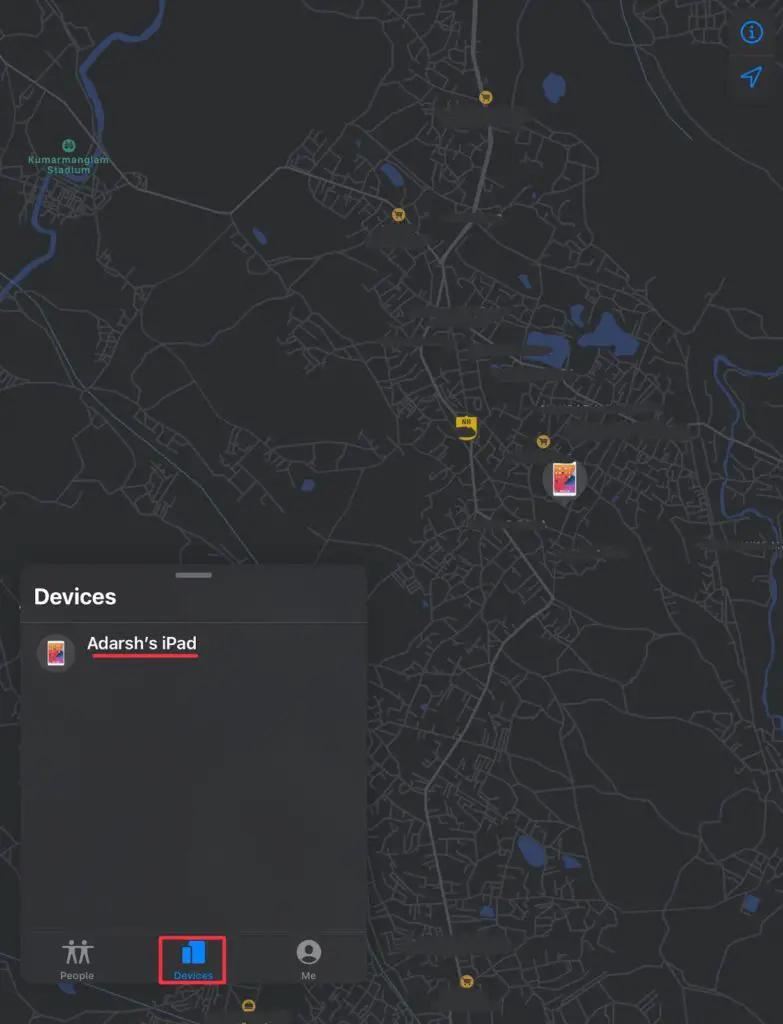
Step 4. Your device’s location will be displayed on a map.
Step 6. Click on Directions to open the location of the device on maps.
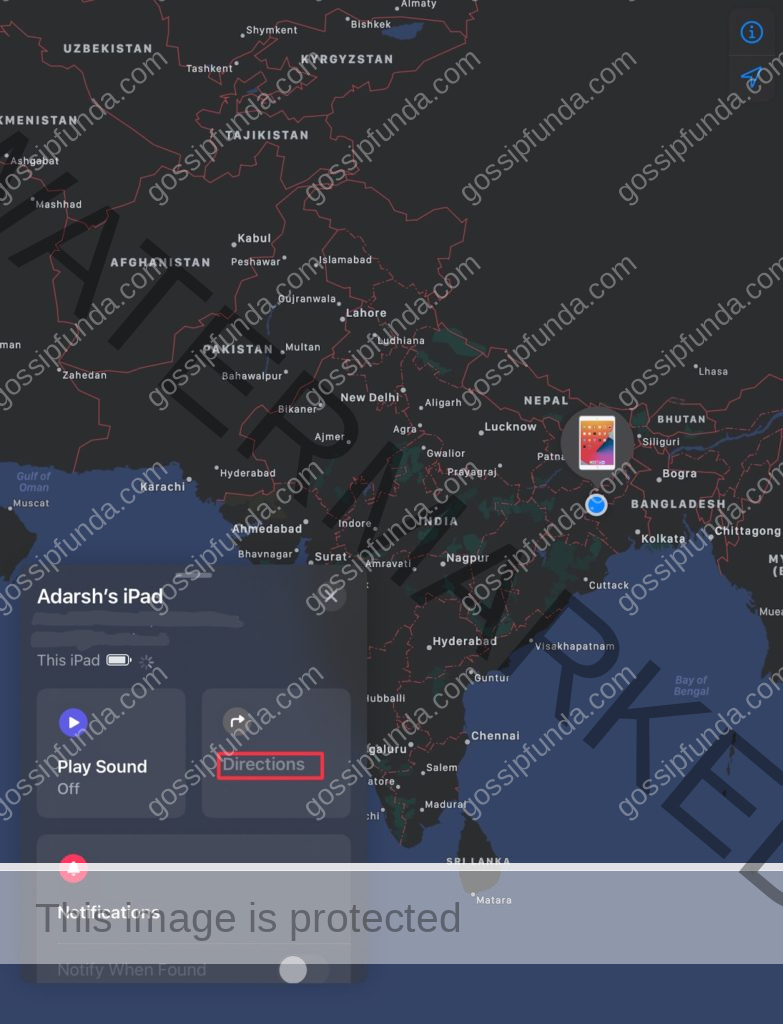
Don’t Miss: How to take a screenshot on iPhone 7 and above 12 pro max
Method 2: Using a web browser
Alternatively, you can also track your device using a web browser. To do so, follow below:
Step 1. Open your web browser and go to iCloud/find or https://www.icloud.com/find.
Step 2. Log in with your Apple ID & Password. If you do not remember your credentials, reset your password.
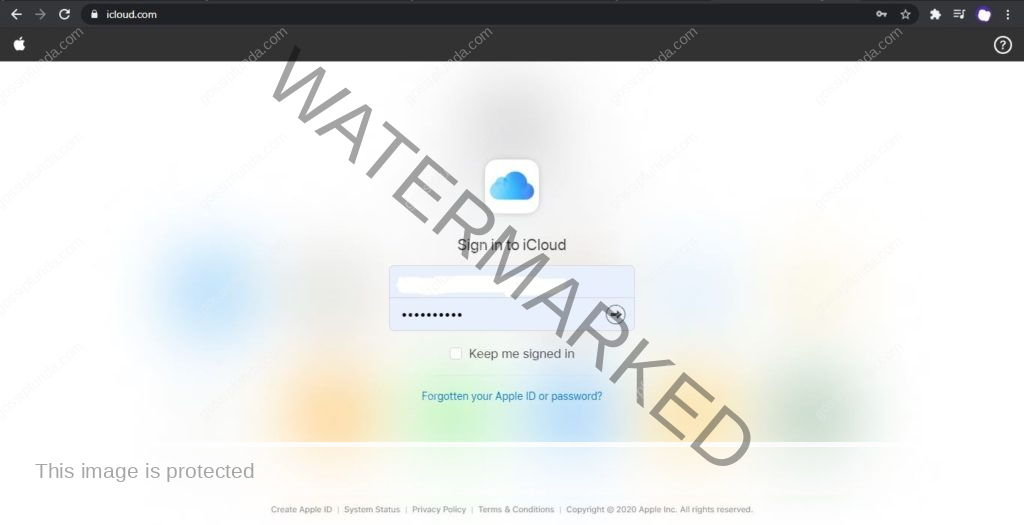
Step 3. Click on the Devices tab.
Step 3. Choose the device from the menu you want to locate.
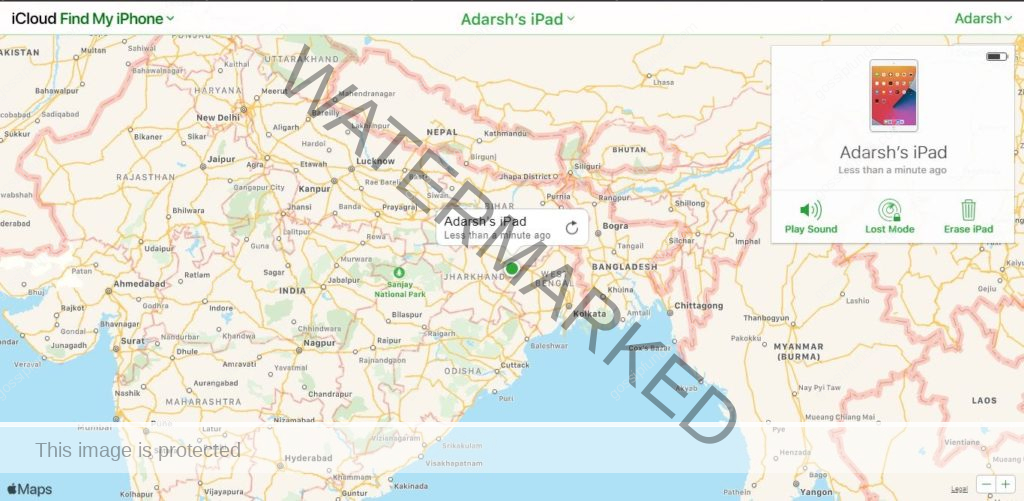
Step 4. Your device’s location will be displayed on a map.
Note: If you cannot see your device, there can be a couple of reasons for it. One of the possible reasons is that your device might be powered off, it has run out of battery, or has been more than 24 hours since a location was pinged to Apple.
Method 3: Play a sound
You can send a request to play a sound clip on your device if you can access the Find My app or the website by following the steps mentioned above. This can be useful even in situations like when you misplaced your AirPods or Apple Watch in your house and are unable to find it. To do so, follow the steps mentioned below.
Step 1. Open the Find My app or website.
Step 2. Click on the Devices tab. And select your device.
Step 3. Now click on the Play Sound option.
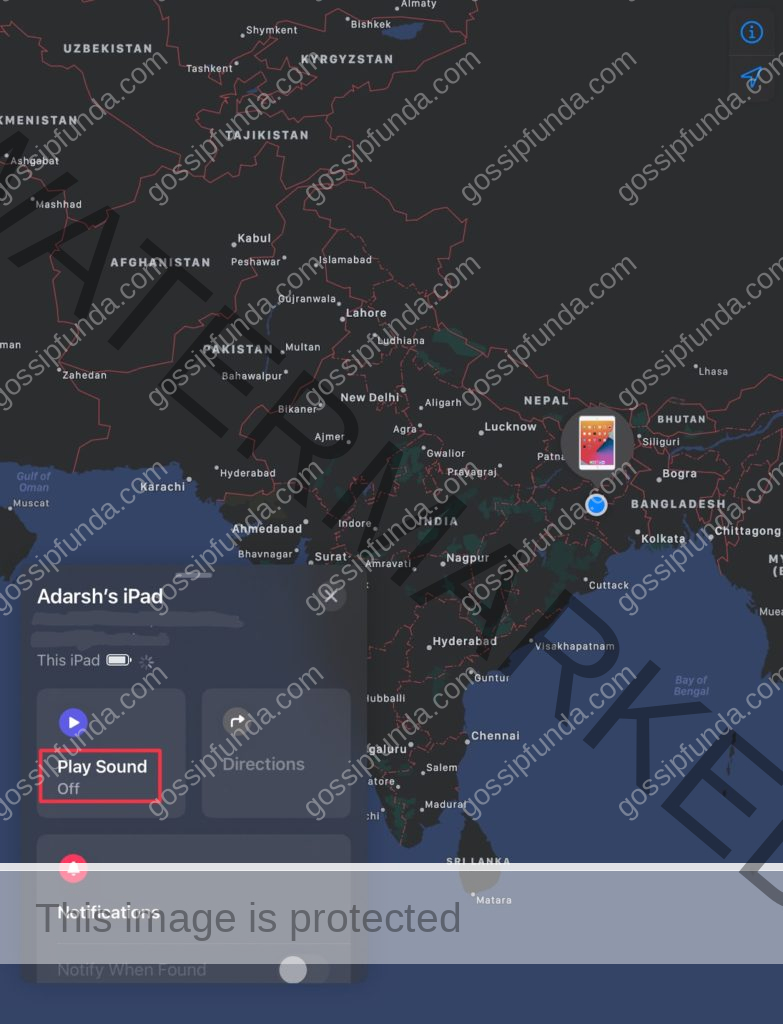
Note: You won’t be able to play the sound clip until your device is connected to a network.
Method 4: Mark As Lost (Flag your device)
The Mark As Lost flags your missing device as a lost device and locks it with a passcode which helps keep your personal data and information safe in case it goes missing. Moreover, it also provides you with an option to display a custom message on the lock screen with your phone number in it. It constantly tracks your device’s location.
Apple Pay, if available, will be disabled and you will need to unlock the device with your passcode when you recover it. To mark the device as lost, follow the steps below.
Step 1. Open the Find My app or website.
Step 2. Click on the Devices tab. And select your device.
Step 3. Go to the Mark As Lost (Lost Mode on a browser) option and click on Activate.
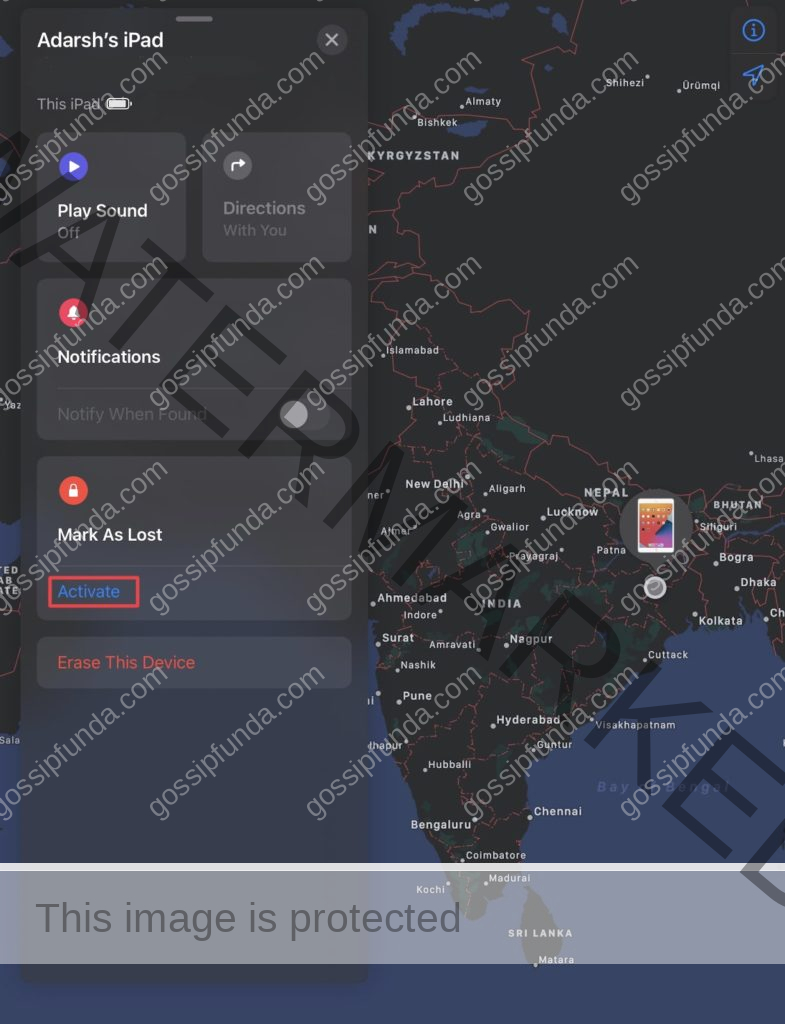
Step 4. Follow the onscreen instructions and enter your custom message and your phone number(optional).
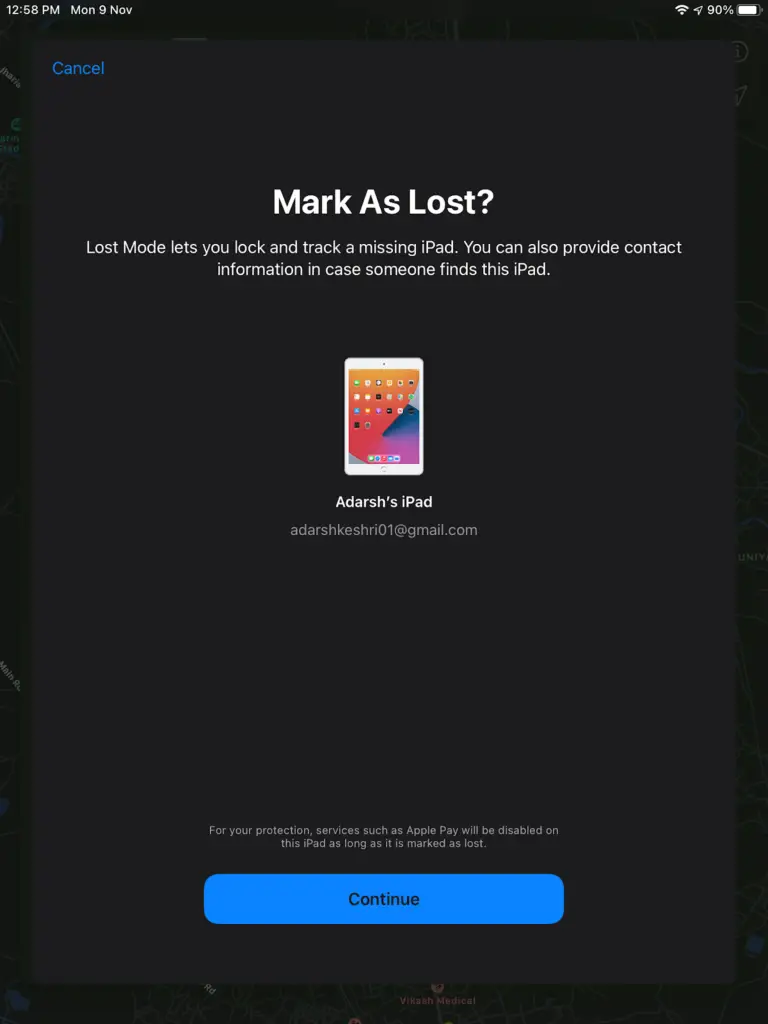
Step 5. Finally, click on Activate.
Method 5: Erase the device.
Note: Read this carefully before you proceed to erase your device. If you opt to erase your device data, beware that all of your data on it, including saved passwords, and Apple Pay cards will be erased. You won’t be able to track your device using the Find My app & your Apple ID will be logged out of your device. In short, your device will be factory reset. THIS CANNOT BE UNDONE.
In case your device is covered under Apple Care+, you probably should not erase the device and file a claim for your device instead.
To erase your personal data and information, follow the steps below.
- Step 1. Open the Find My app or website.
- Step 2. Click on the Devices tab. And select the device you want to erase.
- Step 3. Now click on Erase This Device.
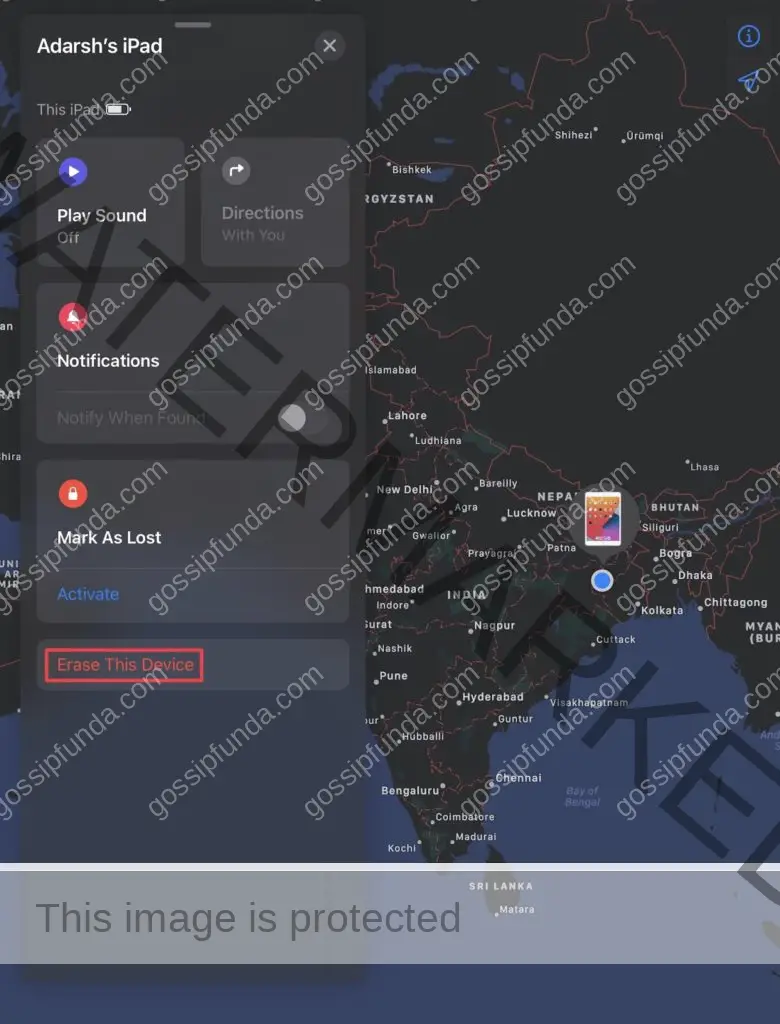
Follow the instructions and your device will be factory reset, and all of your data will be erased.
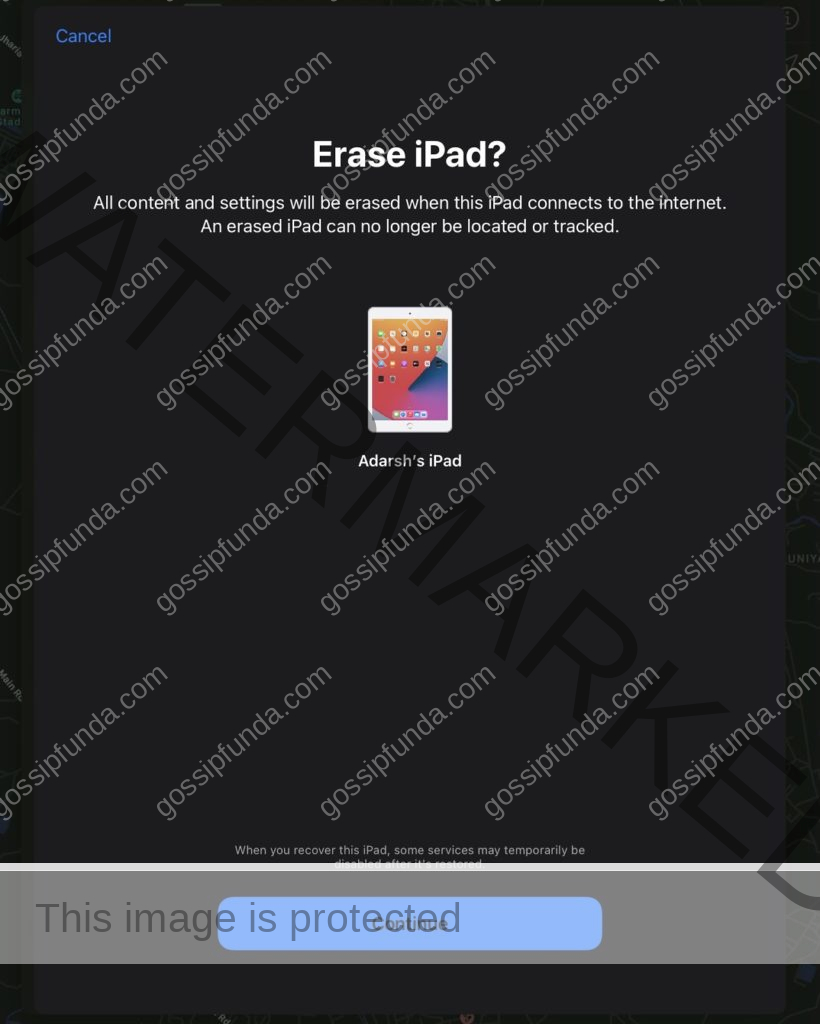
So, there you go. We have mentioned and discussed all of the functionality available on the Find My application. Make sure that you read the instructions very carefully.
Find My device isn’t activated
If Find My device isn’t activated when the device went missing, here’s what you can do:
To be honest and precise, there isn’t much that can be done since there is no possible way to track your device through any of the services provided by Apple. In case this happens, you must change the password of your Apple ID and any other internet accounts. File a complaint with your local authorities.
Conclusion:
So, there we have how to find my iPhone and how to use the Find My app if your Apple device missing?. All of the features and functionalities of the Find My application are provided by Apple. It grants the user a handful of viable options to go for in case their expensive Apple hardware goes missing. In the end, the most useful piece of advice is: DO NOT LOSE YOUR DEVICE. Also, you need to know how to turn off find my iPhone.

I am a tech enthusiast with primary interests in coding, electronics and algorithms. I love reading fiction novels and I believe that it widens my imagination and helps me assess a situation in multiple scenarios. Besides these, I love being up to date with latest tech releases and writing blogs about them. I have participated in many hackathons and won a few of them. I love working with microcontrollers and experimenting with them. I like to explore different aspects and try not to blend in with the surroundings and rather stand out.



