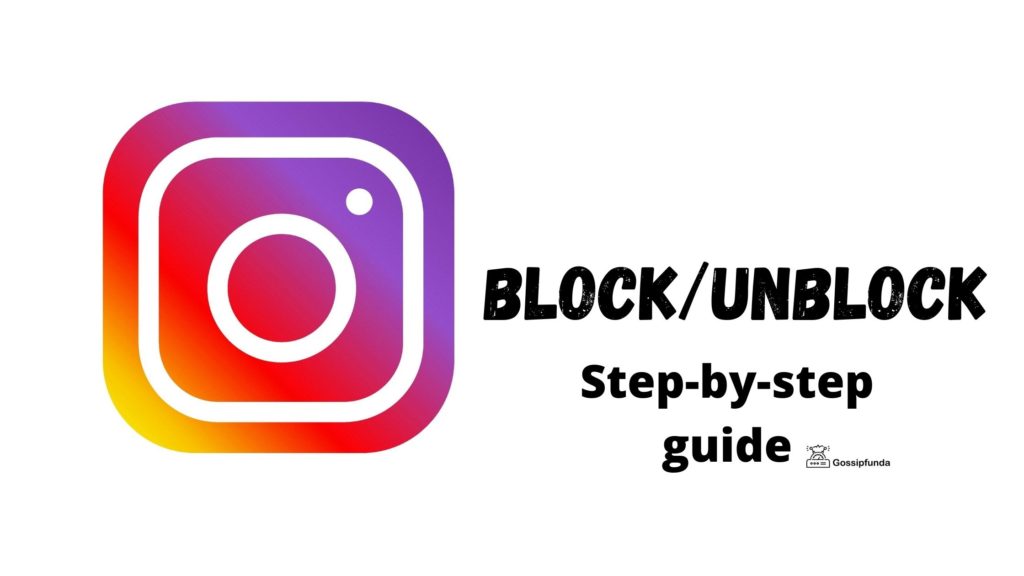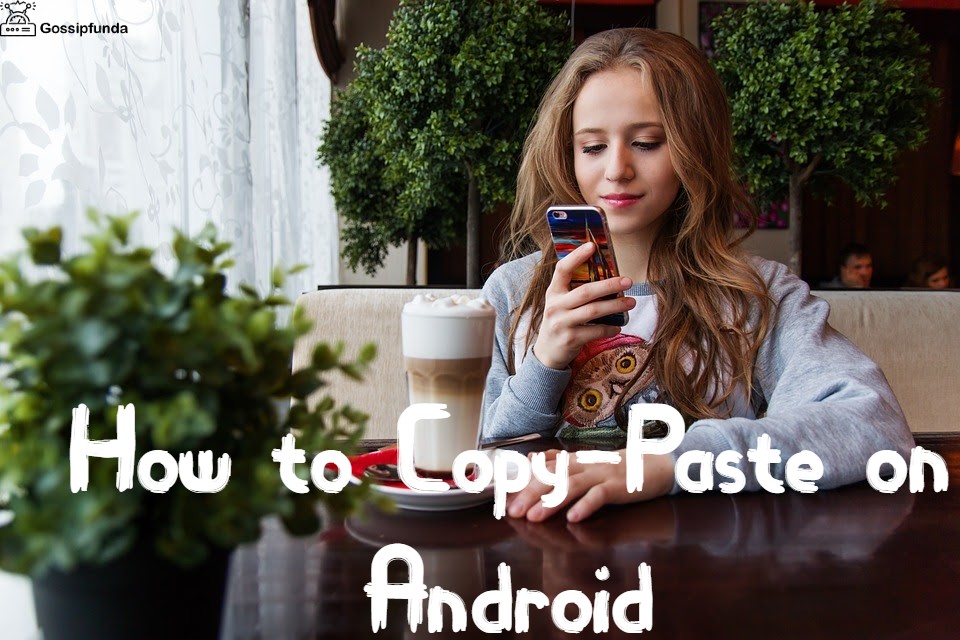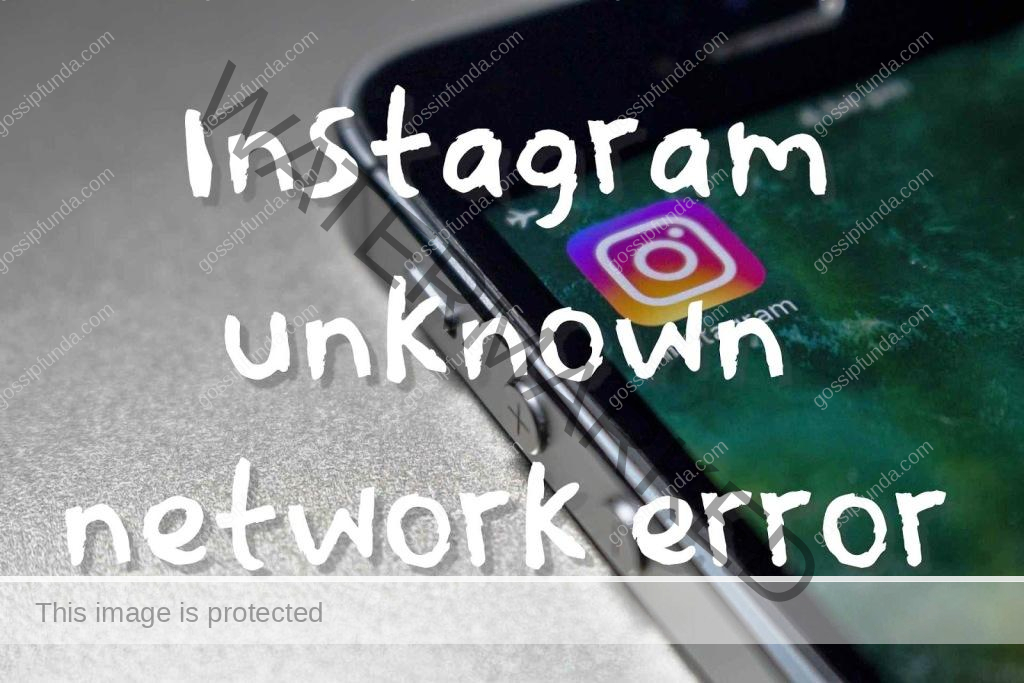Instagram has become a popular platform for individuals and businesses to connect with their audience. However, encountering errors can be frustrating, especially when it comes to missing information. This article aims to shed light on the common causes behind the Instagram error of missing info and provide you with step-by-step solutions to resolve the issue. Whether you are encountering missing captions, profile details, or any other crucial information, this guide will help you navigate through the problem and ensure a smooth Instagram experience. Let’s dive into the reasons behind this error and learn how to fix it.
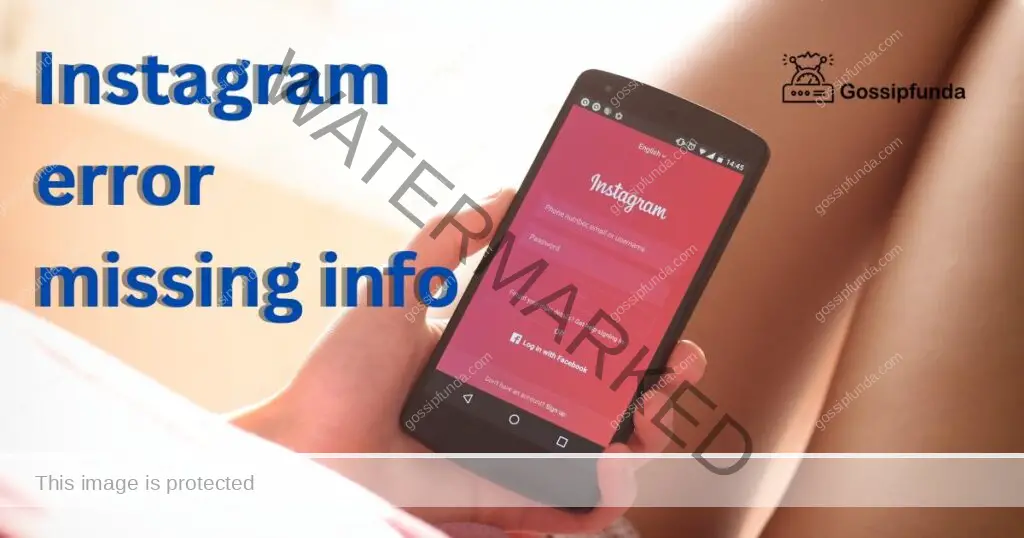
Common Causes of Instagram Error: Missing Info
- Network Connectivity Issues: One possible cause of missing info on Instagram is a poor or unstable internet connection. When your network connection is weak, it can lead to incomplete data synchronization between your device and Instagram’s servers.
- App Cache and Data Problems: Accumulated cache and data in the Instagram app can sometimes cause missing information. Over time, these files can become corrupted or outdated, resulting in various errors, including missing captions, profiles, or other relevant data.
- Outdated Instagram Version: Using an outdated version of the Instagram app can also contribute to missing information errors. Newer updates often include bug fixes and improvements, so it is crucial to keep your app up to date.
- Account-related Issues: In some cases, missing info may be specific to your Instagram account. It could be due to a temporary glitch or an issue with your account settings or permissions. Incorrectly configured privacy settings can also prevent certain information from being displayed.
How to fix Instagram error: missing Info?
Fix 1: Check Network Connection
To resolve the Instagram error of missing info, it is essential to ensure that you have a stable network connection. Follow these steps to check and improve your network connectivity:
Step 1: Verify Your Wi-Fi or Mobile Data Connection
- Open the settings on your device.
- Locate the Wi-Fi or Mobile Data section, depending on your current connection.
- Ensure that the Wi-Fi is turned on and connected to a reliable network. If you are using mobile data, check if it is enabled and has sufficient signal strength.
Step 2: Restart Your Router or Modem
- Locate your router or modem and power it off.
- Wait for a few seconds, then turn it back on.
- Allow the device to restart and establish a fresh connection.
Step 3: Switch to a Different Network
- If possible, try connecting to a different Wi-Fi network or switch from Wi-Fi to mobile data, or vice versa.
- This change in network may help resolve any connectivity issues that were causing the missing info error.
Step 4: Test Your Connection
- Open any other app or website on your device that requires an internet connection.
- Check if you can access and browse the content smoothly.
- If there are issues with the connection, consider contacting your internet service provider for further assistance.
Step 5: Restart Your Device
- Sometimes, a simple device restart can help resolve network-related issues.
- Turn off your device, wait for a few seconds, and then turn it back on.
- Reconnect to your Wi-Fi or mobile data network and check if the missing info error persists.
By ensuring a stable network connection, you can eliminate potential synchronization problems that may have caused the missing info error on Instagram. Remember, this fix primarily addresses network connectivity issues, so proceed to the next fix if the error still persists after completing these steps.
Fix 2: Clear Cache and Data
Clearing the cache and data of the Instagram app can help resolve missing info errors that are caused by corrupted or outdated files. Follow these steps to clear the cache and data on your device:
Step 1: Access App Settings
- Open the settings on your device.
- Scroll down and find the “Apps” or “Applications” section. Tap on it.
Step 2: Locate Instagram App
- Look for the Instagram app from the list of installed applications.
- Tap on Instagram to access its settings and information.
Step 3: Clear Cache
- Inside the Instagram app settings, you will find options such as “Storage” or “Storage Usage.” Tap on it.
- Look for the “Clear Cache” or “Clear Storage” option and tap on it.
- Confirm your action when prompted to clear the cache. This process will remove temporary files and data associated with the app.
Step 4: Clear Data
- After clearing the cache, you can also choose to clear the app data for a more thorough reset.
- Locate the “Clear Data” or “Clear App Data” option within the Instagram app settings.
- Tap on it and confirm your action when prompted. Be aware that clearing data will log you out of the app and reset all app settings to default.
Step 5: Restart Instagram
- Once you have cleared the cache and data, exit the settings and reopen the Instagram app.
- Log in to your account and check if the missing info error persists.
Clearing the cache and data helps remove any corrupt or outdated files that might be causing the missing info error. However, keep in mind that clearing data will log you out of the app, so make sure you have your login credentials ready before proceeding with these steps.
If the error still persists after clearing the cache and data, proceed to the next fix for further troubleshooting.
Fix 3: Update Instagram
Using an outdated version of the Instagram app can contribute to missing info errors. Developers regularly release updates to address bugs, improve performance, and enhance user experience. Follow these steps to update the Instagram app on your device:
Step 1: Check for Updates
- Open the respective app store on your device: Google Play Store for Android or App Store for iOS.
- Tap on the search bar at the top and type “Instagram.”
- Locate the Instagram app from the search results.
Step 2: Check App Version
- Once you are on the Instagram app page, look for the “Update” button or an indication if an update is available.
- If an update is available, tap on the “Update” button to initiate the update process.
- Wait for the update to download and install. This may take a few minutes, depending on your internet speed.
Step 3: Open Instagram
- After the update is successfully installed, open the Instagram app.
- Log in to your account if necessary and check if the missing info error has been resolved.
Updating the Instagram app ensures that you have the latest bug fixes and improvements, which can help resolve various issues, including missing info errors. Regularly checking for updates and keeping your app up to date is recommended to avoid compatibility issues and enjoy a smooth Instagram experience.
If the error still persists after updating the app, proceed to the next fix for further troubleshooting.
Fix 4: Reinstall Instagram
If the previous fixes did not resolve the missing info error on Instagram, reinstalling the app can help eliminate any potential app-related glitches. Follow these steps to reinstall Instagram on your device:
Step 1: Uninstall Instagram
- Locate the Instagram app on your device’s home screen or app drawer.
- Press and hold the Instagram app icon until a menu appears.
- Look for the option to “Uninstall” or “Remove” the app and tap on it.
- Confirm your action to uninstall the Instagram app from your device.
Step 2: Download Instagram
- Open the respective app store on your device: Google Play Store for Android or App Store for iOS.
- Tap on the search bar at the top and type “Instagram.”
- Locate the Instagram app from the search results.
Step 3: Install Instagram
- Tap on the Instagram app to access its page.
- Look for the “Install” or “Get” button and tap on it.
- Wait for the app to download and install on your device. This may take a few minutes, depending on your internet speed.
Step 4: Open Instagram
- Once the installation is complete, open the Instagram app.
- Log in to your account using your credentials.
- Check if the missing info error has been resolved.
Reinstalling the Instagram app ensures a fresh installation, eliminating any potential app-related issues that may have caused the missing info error. Remember to log in to your account after reinstalling to regain access to your profile and information. If the error still persists after reinstalling Instagram, consider the next fix or contact Instagram support for further assistance.
Read more: Instagram dark mode not working
Fix 5: Review Account Settings
Sometimes, missing info on Instagram can be attributed to incorrect account settings or privacy restrictions. Reviewing and adjusting your account settings can help resolve this issue. Follow these steps to review your account settings:
Step 1: Access Instagram Settings
- Open the Instagram app on your device.
- Tap on your profile icon, usually located at the bottom right corner of the screen.
- This will take you to your Instagram profile.
Step 2: Navigate to Account Settings
- On your profile, locate the three horizontal lines (hamburger menu) or the gear icon, typically found at the top right corner of the screen.
- Tap on it to access the account settings menu.
Step 3: Review Privacy Settings
- In the account settings menu, look for the “Privacy” or “Privacy and Security” option.
- Tap on it to open the privacy settings page.
Step 4: Adjust Information Visibility
- Within the privacy settings, review the different options related to information visibility.
- Check if any restrictions or limitations are in place for the missing information, such as captions, profile details, or other relevant data.
- Adjust the settings as desired to allow the desired information to be displayed publicly or to specific groups of followers.
Step 5: Save Changes
- After reviewing and adjusting the privacy settings, ensure to save your changes.
- Look for a “Save” or “Done” button, typically located at the top or bottom right corner of the screen.
- Tap on it to save your updated account settings.
By reviewing and adjusting your account settings, you can ensure that the necessary information is not restricted from being displayed. Incorrectly configured privacy settings can sometimes lead to missing info errors on Instagram.
If the missing info error persists even after reviewing your account settings, consider reaching out to Instagram support for further assistance or proceed to the next fix for additional troubleshooting steps. Remember to keep your account settings updated and aligned with your preferences to avoid similar issues in the future.
Fix 6: Reset App Preferences
If you’re still experiencing the Instagram error of missing info after trying the previous fixes, resetting the app preferences can help resolve any underlying configuration issues. Follow these steps to reset app preferences on your device:
Step 1: Open Device Settings
- Go to the settings on your device.
- Scroll down and find the “Apps” or “Applications” section. Tap on it.
Step 2: Locate Instagram App
- Look for the Instagram app from the list of installed applications.
- Tap on Instagram to access its settings and information.
Step 3: Reset App Preferences
- Within the Instagram app settings, locate the “App Info” or “App Settings” option.
- Tap on it to open the detailed settings for the Instagram app.
- Look for the “Reset App Preferences” option and tap on it.
- A confirmation prompt may appear; tap on “Reset” to proceed.
Step 4: Restart Your Device
- After resetting the app preferences, it is recommended to restart your device.
- Press and hold the power button, then select the “Restart” option from the menu that appears.
- Allow your device to restart completely.
Step 5: Open Instagram
- Once your device has restarted, open the Instagram app.
- Log in to your account and check if the missing info error has been resolved.
Resetting app preferences can help restore default settings for the Instagram app, potentially resolving any misconfigurations that might have been causing the missing info error.
If the error persists after resetting app preferences, consider seeking further assistance from Instagram support or exploring official forums for additional troubleshooting steps. Remember to back up any important data related to the Instagram app before resetting app preferences, as this action may reset certain preferences and settings associated with the app.
Fix 7: Perform a Device Software Update
In some cases, missing info errors on Instagram can be related to compatibility issues between the app and your device’s software. Keeping your device’s software up to date can help resolve such compatibility issues. Follow these steps to perform a software update on your device:
Step 1: Check for System Updates
- Open the settings on your device.
- Look for the “Software Update” or “System Updates” option.
- Tap on it to check for any available updates for your device’s software.
Step 2: Download and Install Updates
- If an update is available, follow the prompts to download and install it.
- Make sure your device is connected to a stable internet connection, as software updates can be large in size and require a reliable connection.
- It is recommended to have sufficient battery charge or keep your device plugged in during the update process to prevent any interruptions.
Step 3: Restart Your Device
- Once the software update is installed, restart your device.
- This step helps ensure that the new software changes are applied properly and any lingering issues are resolved.
Step 4: Open Instagram
- After restarting your device, open the Instagram app.
- Log in to your account and check if the missing info error has been resolved.
Performing a software update ensures that your device has the latest system improvements and bug fixes, which can help resolve compatibility issues between Instagram and your device’s software. If the missing info error persists even after updating your device’s software, consider seeking further assistance from Instagram support or exploring official forums for additional troubleshooting steps.
Remember to regularly check for software updates on your device to keep it optimized and minimize compatibility-related issues with various apps, including Instagram.
Fix 8: Contact Instagram Support
If you have tried the previous fixes and are still experiencing the Instagram error of missing info, reaching out to Instagram’s support team can provide you with additional guidance and assistance. Follow these steps to contact Instagram support:
Step 1: Access Help Center
- Open the Instagram app on your device.
- Tap on your profile icon to go to your Instagram profile.
- Look for the three horizontal lines (hamburger menu) or the gear icon at the top right corner of the screen.
- Tap on it to access the account settings menu.
Step 2: Open Help or Support
- In the account settings menu, search for the “Help” or “Support” option.
- Tap on it to open the help center or support page.
Step 3: Submit a Request or Report a Problem
- Within the help center or support page, explore the available options for contacting Instagram support.
- Look for options such as “Submit a Request” or “Report a Problem” and tap on it.
Step 4: Explain the Issue
- On the support page, you will typically find a form or a text field where you can describe the issue you are facing.
- Provide a detailed explanation of the missing info error, including the specific information that is missing and any steps you have already taken to troubleshoot the problem.
- Be concise, clear, and provide relevant details to help Instagram’s support team understand and address the issue effectively.
Step 5: Submit the Request
- Once you have provided all the necessary information, review your request to ensure accuracy and completeness.
- Look for a “Submit” or “Send” button, usually located at the bottom of the page.
- Tap on it to submit your request to Instagram’s support team.
Instagram’s support team will review your request and respond to you accordingly. They may provide additional troubleshooting steps or investigate the issue further on their end. Be patient while waiting for their response and follow any instructions they provide to resolve the missing info error.
Remember to check your email or notifications within the Instagram app for any updates or responses from the support team. If the error remains unresolved, consider exploring official Instagram forums or communities where other users may have encountered similar issues and found solutions.
Preventing Instagram Error: Missing Info
Preventing Tip 1: Maintain a Stable Internet Connection
- Ensure that you have a reliable and stable internet connection when using Instagram.
- Use Wi-Fi networks with strong signal strength or consider using mobile data if the connection is reliable.
Preventing Tip 2: Regularly Update the Instagram App
- Keep your Instagram app up to date by regularly checking for updates on your device’s app store.
- Updated versions often include bug fixes and improvements that can prevent errors, including missing info issues.
Preventing Tip 3: Clear Cache and Data Periodically
- Clear the cache and data of the Instagram app periodically to avoid the accumulation of corrupt or outdated files.
- Follow the steps mentioned in Fix 2 to clear cache and data.
Preventing Tip 4: Review and Adjust Privacy Settings
- Regularly review your Instagram account’s privacy settings to ensure that the desired information is not unintentionally restricted.
- Check that your captions, profile details, and other relevant information have the appropriate visibility settings.
Preventing Tip 5: Avoid Uninstalling and Reinstalling the App Frequently
- Uninstalling and reinstalling the Instagram app frequently can lead to potential data loss and disrupt the synchronization of information.
- Unless necessary, refrain from uninstalling and reinstalling the app frequently.
Preventing Tip 6: Keep Your Device Software Up to Date
- Regularly update your device’s software to the latest version available.
- System updates often include security patches, bug fixes, and improvements that can enhance app compatibility.
Preventing Tip 7: Report Issues Promptly
- If you encounter any issues or errors on Instagram, report them promptly to Instagram’s support team.
- Providing timely feedback can help Instagram identify and address any underlying issues that may be causing missing info errors.
By following these preventative tips, you can minimize the occurrence of the Instagram error: missing info and maintain a smooth and error-free experience on the platform.
Conclusion
Encountering the Instagram error of missing info can be frustrating, but by following the provided fixes and preventative tips, you can resolve the issue and enjoy a seamless Instagram experience. Ensure a stable network connection, clear cache and data, update the app regularly, review account settings, and seek support if needed. By taking these steps, you can overcome the missing info error and maintain a smooth and error-free experience on Instagram. Stay connected and make the most out of your Instagram journey.
FAQs
Poor network connectivity, app cache and data issues, outdated app version, or account-related problems.
Check network connection, clear cache and data, update the app, review account settings, or contact support.
A stable connection ensures proper synchronization of data between your device and Instagram’s servers.
It is recommended to clear cache and data periodically to prevent corrupt or outdated files.
Yes, reviewing and adjusting privacy settings can ensure the desired information is not restricted.
Yes, updating the app keeps it optimized, fixes bugs, and prevents compatibility issues.
Prachi Mishra is a talented Digital Marketer and Technical Content Writer with a passion for creating impactful content and optimizing it for online platforms. With a strong background in marketing and a deep understanding of SEO and digital marketing strategies, Prachi has helped several businesses increase their online visibility and drive more traffic to their websites.
As a technical content writer, Prachi has extensive experience in creating engaging and informative content for a range of industries, including technology, finance, healthcare, and more. Her ability to simplify complex concepts and present them in a clear and concise manner has made her a valuable asset to her clients.
Prachi is a self-motivated and goal-oriented professional who is committed to delivering high-quality work that exceeds her clients’ expectations. She has a keen eye for detail and is always willing to go the extra mile to ensure that her work is accurate, informative, and engaging.