It is an excellent choice for the user making his money savings on a worthwhile product. But what will happen if your gaming experience becomes worse due to Nvidia control panel missing error, and due to this, you feel very annoyed and frustrated?
To experience certain amazing graphics on your game or desktop images, installing the Nvidia application is better. The application is artificial intelligence and analytical graphic processing unit (GPU) in the market today.
Here’s a guide to help you to find your way out. For accessing your Nvidia GPU, you need to install Nvidia graphic card drivers and open up the Nvidia control panel application. This graphics card enables its users to modify graphic settings and helps in producing images in faster motion through the Nvidia control panel application.
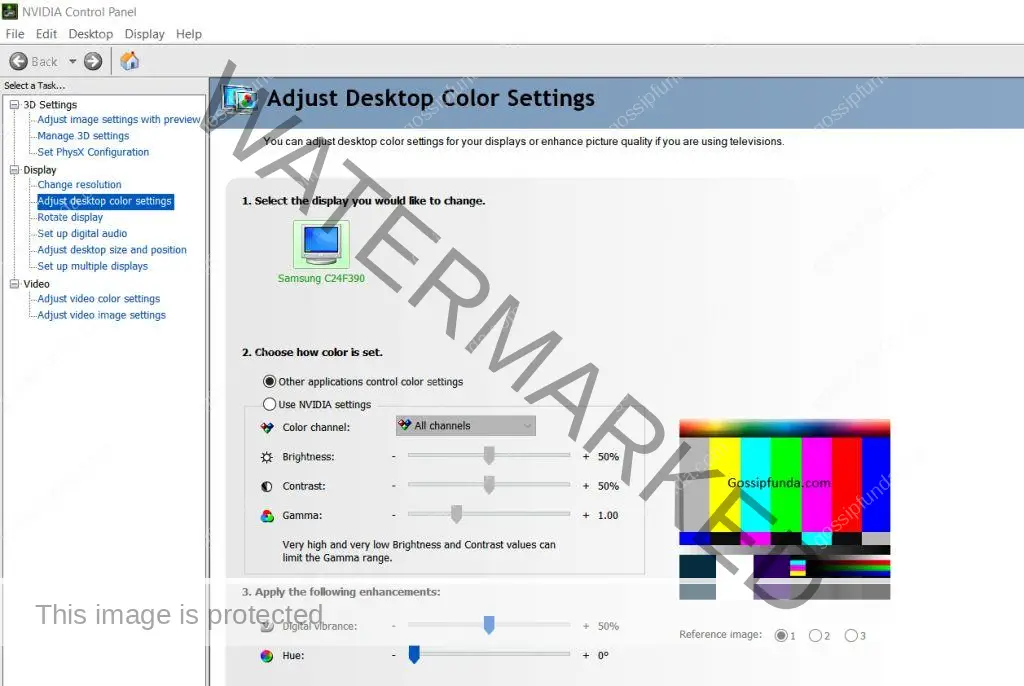
Nvidia control panel is a hardware control application that can be used after installing the Nvidia card driver on your system. Due to the recent windows security update system, there is always a need to modify graphics. Nvidia control panel allows its users to control the features of cards that are missing initiating from the start menu until the desktop menu.
Some of the common causes and reasons that are responsible for this error are as follows.
- Improper or faulty execution of this service may cause this error, and it is challenging to control graphic settings from your desktop.
- When the graphics card driver is not up to date and results in faulty graphics.
- If the Nvidia control has a missing registry and subkey values.
- Corrupted program files of the Nvidia control panel application software might create a chance for this missing in your system.
So, if you are someone who cannot find the Nvidia control panel icon on your desktop menu or windows control panel, then Don’t panic. These simple and quick fixes can troubleshoot these issues and fix the control panel missing error problems and can reinstall the control panel in no time.
Unhide your Nvidia control panel
To confirm that the Nvidia control panel application is still installed on your system or not. Then, first of all, Click on the Start icon on the taskbar menu and go to the Settings and open up apps and features from the apps tab. Try to find out the NVIDIA Control Panel in the list and then manually upgrade the latest version. But first, follow the steps to uninstall the NVIDIA Control Panel.
In the first step, go to the Windows control panel and choose and select the Nvidia control panel from view by an icon on the panel. Then, click on view on the desktop button and further look for the Add Desktop Context Menu button. At last, right-click on your desktop system and find the NVIDIA control panel icon on the start menu.
Reinstall the Nvidia Control Panel application after uninstalling it
Corrupted or deleted core components of the Nvidia Control Panel application can be reinstalled to solve this missing error issue. The steps help you to solve these issues.
- First, click on the Windows logo to open the Start menu and in that menu, choose the ‘Gear’ icon on the left-hand side to open up a new window with the title ‘Settings.’
- Now, go to the ‘Apps’ setting category and select it to on a new page and select the ‘Apps & features’ option available on the left panel of the page
- Now type Nvidia Control Panel on the search area and then press the ‘Enter’ button.
- Select the Nvidia Control Panel option and then click on the Uninstall button for the uninstallation process of the application.
- After completing the uninstallation, go to the Microsoft Store and reinstall the Nvidia Control Panel application software.
Initiating Nvidia control panel application in the system
- Whenever you face any kind of problem on your pc, you try and restart the system to solve any errors present in your system. Similarly, you can try this to fix this by restarting the Nvidia control panel application services.
- After opening the Run box type services.msc and press enter. On the Services window, look for the Nvidia services and search for the services and restart all of the services that you find.
- Then check for the restoration of the Nvidia control panel application icon on the system. So, check for any errors or issues while initiating the application.
Nvidia control panel missing still there
If your issues are still there, then click on Windows + R keys to run a dialogue box. Afterward, type services.msc in the dialog box that appears in front of you and further click on the Services tab in the task manager bar. Then, press on the open services bar that appears next to the gears icon and right-click on the Services and properties. Then on the startup type and click the Automatic button. You can also tap on the Stop button to stop the service.
At last, click on Start and click on the confirm the dialog box. If this method worked for you, then your driver was previously corrupted due to which you have Control Panel missing issue.
Update your graphics driver
Manual up-gradation
Update the drivers manually on your own, and you can go for this option; otherwise, it is recommended to go for the automatic one. Here, you have to download and install the outdated versions of graphics drivers manually.
Automatic up-gradation:
There are some tools that you have to just download on your system for automatic up-gradation. This tool helps scan your system to find out the faulty or outdated drivers.
Automatic up-gradation ensures and avoids any risk of installing the wrong drivers, and if you don’t know the system configurations with this option, you can enable the up-gradation process. Just download the tool and run this and further, it scans out the system and lets you further know if any driver problem is found. Click the “Update All” button to automatically download and install the correct version of all the drivers that are missing on your system.
Reinstall your graphics driver if up-gradation didn’t fix
Try reinstalling the Nvidia graphic drivers if your up-gradation didn’t work for you. Remove all the existing files and install the new driver’s files. Again, you can go for a manual option or the automatic option as per your preference.
Manually uninstalling the drivers and reinstalling them may open up the file explorer and go to C:\Program Files (x86) and C:\Program Files.
Now delete all the NVIDIA folders and install them or use it as a tool to reinstall the drivers. If there is a graphics driver issue, then this problem is solved after following the steps mentioned above.
Iff nothing works
If nothing works then follow the solution Provided by Official Nvidia Support Team:
Again, If all the methods fail to rectify, your Nvidia control panel missing error issue, then try out the steps provided by the Nvidia Support below.
- First, double-click on the ‘This PC’ icon on your system to open a folder that includes all the disk partitions and optical drives.
- Open the folder and select the disk partition with the Windows Operating System that is (C:) drive name and follow its path to initiate the Launching of the sub-folders, which appears like- C:\Program Files (x86)\NVIDIA Corporation\Display.NvContainer.
But if this Nvidia sub-folder does not appear in the Program Files (x86) directory, then try to relocate the sub-directory in the Program Files folder itself. When the folder name looks like “Display, NvContainer,” which is a sub-folder, search for the ‘NVDisplay.Container’s file in that folder and right-click on it. Select the ‘Copy’ option on the popup menu that appears in front of you:
- Go to the Windows icon and right-click on the same to launch the ‘Options menu’ and click on the Run option.
- The dialog box named “Run” appears, and in that dialog box, enter the following text named “shell: startup” and then click on the OK button.
- When the Startup folder appears, then paste the ‘NVDisplay.Container’s name file that you copied previously. Then right-click on that named file and click on the Properties option.
- When the Properties dialog box appears, select the Compatibility tab button and under finding the name that looks like ‘Run this program as an administrator’ and tick mark the option.
- Lastly, click on apply and then press the OK button for further process.
Exceptional case
In an exceptional case, the NVIDIA Control Panel may stop working or may not be found at all. If you have problems related to the NVIDIA Control Panel, you should try the following solutions:
- Open up the Services app in the Windows option ensuring that the NVIDIA Display Driver service is set to Automatic or Manual (and not Disabled).
- If the problem persists, a complete reinstallation of the NVIDIA drivers will help you to solve this issue.
- The Uninstall and Reinstall process NVIDIA Driver guide will help you to solve this issue.
- If you have any further problems, click on the link and look at this article: An error has occurred in the NVIDIA installer.
Conclusion
Although all the methods listed above are the ultimate solution to fix NVIDIA Control Panel missing in Windows and therefore one should always begin with these methods. If these methods also fail for you, try to raise a query on NVIDIA Forums.
Thus, you get to know all the related information regarding the Nvidia Control Panel missing error in this blog post and can easily choose the method accordingly to fix up the issue. In case you have better solutions for this issue, you are welcome to write and share it with us. To ensure the safety of your drivers t so that you can avoid any kind of Nvidia control panel missing error in the future.
Talking about myself, I always try to make sincere and hardworking efforts in my work and perform my duty diligently since my school days. I believe that freedom is about having a wider approach towards life and living it to the fullest. So, the broader mindset you have, the more analytical approach makes your ways for your vision. I wanted to be a content writer because it involves a very analytical approach to managing what you think and express your thoughts in a better way. I am working as a content writer intern in Gossipfunda and there I have been exploring many areas and flaws.


