Today we are dealing with the issue: mobile hotspot is connected, but no internet connection on your android phone. Compared to 2007 the android users in 2020 have increased drastically up to 83% and will continue to increase in more numbers according to global Android user statistics. The main reason for android popularity is the compatibility provided by android devices. Android phones or devices like Tablets are user friendly and have a smooth interference which is useful for the user to study and gain more information about his/her mobile. But as there is an increase in the demand for android users, the demand for internet sources like mobile data, WIFI has also increased tremendously. Gossipfunda suggests to boost mobile hotspot.
We all know that the internet is a global system of interconnected computer networks. With the help of the internet, we can connect through many social media like WhatsApp, Facebook, Instagram, and many more. Not only social media but we have many things dependent on the internet. But what if one day we wake up and find that internet may not be available? Sometimes there is an issue faced by numerous Android users. Many times we come through the problem that “Mobile hotspot connected but no internet android.” This is one of the most common error messages that we all have seen once in our android device while connecting it to the hotspot of another mobile. The most annoying thing about WIFI and hotspot one would ever experience is not being able to provide an internet connection despite the full network.
Mobile hotspot connected but no internet android
Most of the annoying things we face that the device displays with a pretty well internet connection. But we receive an alert like No Internet access this becomes irritating but don’t understand where the issue is. Even with the device Hotspot, mobile hotspot connected but no internet android issue occurs. Finally, I came up with all the ways you can try to solve the problem. Please keep reading the article to understand better if you ever notice the same issue.
The most annoying thing is our mobile phone got connected to the network signal but there is no internet access. The problem we face with the hotspot connection but there is no network connection. The same problem with all Android phone hotspots. Did you ever notice displaying a good internet connection but get an alert message as there is no internet access? Now we need to fix the issue with internet access.
How to fix mobile hotspot connected but no internet android
What can I do such that this problem of hotspot would never again occur on my device again? One might wonder. Resolving the internet issue in your device is not rocket science it’s very easy. Let’s encounter and answer the question one by one and get rid of this error from our android device. Here are some solutions which can help you to fix this problem successfully.
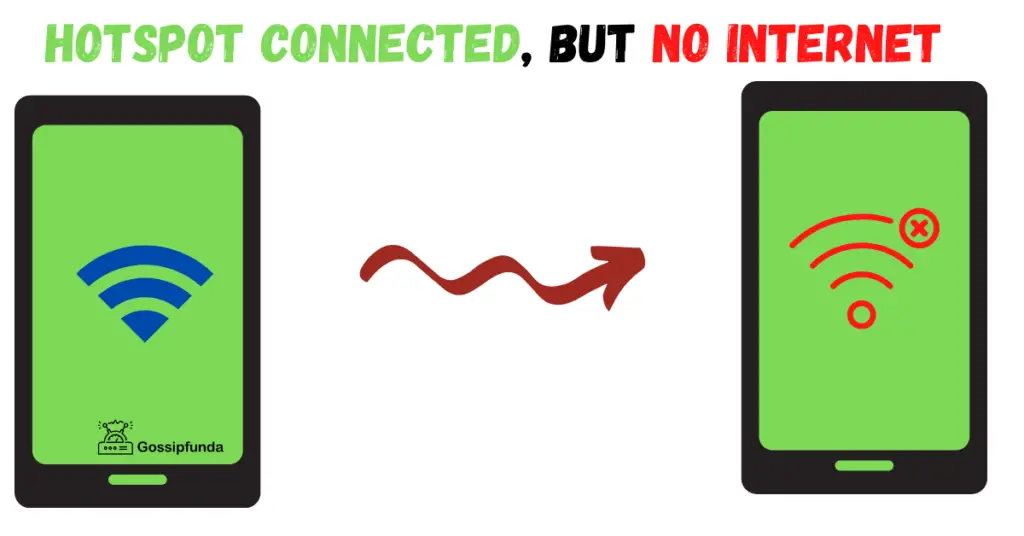
There are various solutions to this problem, but it mainly depends on your current device and its algorithms. Let’s try to find out the solution to this problem.
Fix 1: Basic Steps
There are many methods and let us check with the basic steps whether the problem is solved or not.
First, make sure that your monthly or yearly bill is paid for your rooter to get enough internet connection. It is almost a big deal to fix the internet issue anyhow sometimes, the network issue is with the payment. next check with the data available for you in a month or year. Sometimes, the basic issue to check is your distance from the router. If you are closer to the internet that network signal your mobile phone can strongly be connected.
These are some of the basic ways we need to check so that these can resolve the issue.
- Install the applications that could users to fix the internet connections like WIFI fixer and all are with this category.
- The data and time on the mobile phones must be matched with the router and web administrator.
- Make sure that you are as closer to the internet router/mobile.
- Restart your mobile phone or unplug the internet router.
If your internet-connected and there is no internet access and even you checked with all the basic steps. Then we need to go deeper, Maybe the android phones have the issue to connect to the network.
Restart the device and this makes all the apps and sites running in the background on the Home screen. Airplane mode sometimes best to solve the issue as it blocks the signals and network signals also make the operation slow down. Then switch the airplane mode off this automatically connect to the device network signals and allows the device to track al the nearby internet WIFI signals.
Fix 2: Airplane mode method
Turning your airplane mode will help your internal system to cool down and restart again. That will help the device to obtain the internet signal connectivity again and it will resolve your problem.Switch your Airplane mode on and off on your mobile phone. Maybe the issue is due to the overheating and overuse. The adapters are stuck and you need to help such that get back the work. You can rest the network adapter by airplane mode and connect to receive your Android mobile signals. Once you switch the button on and off the device gets the operation slow down and receives the signals for the mobile phone. How to turn on the airplane mode on android cell phones? For doing that you have to perform specific steps:-
- Tap on the setting option.
- Select more provided in the network section.
- Activate the airplane mode.
- Deactivate the airplane mode.
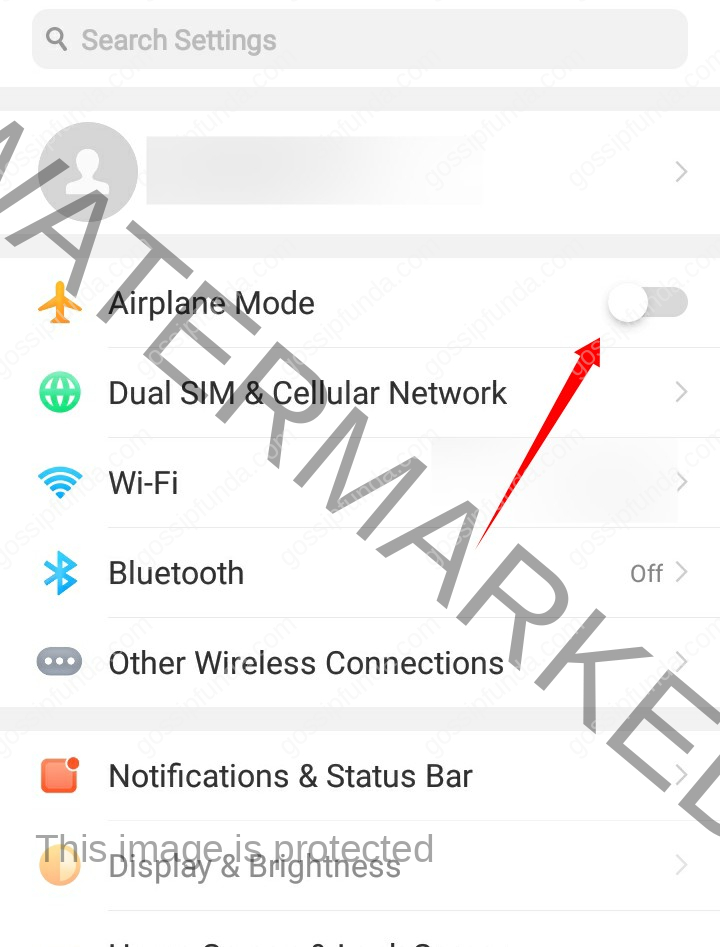
Another way to do this:
Simply, open up the notification screen preset at the top. After turning it on wait for 5 sec and then again turn it off.
Fix 3: APN should be the same
First you need to check APN settings, then follow the steps to change the APN( if required).
- Open the “Settings” section on your device.
- Select the “Mobile networks “ section.
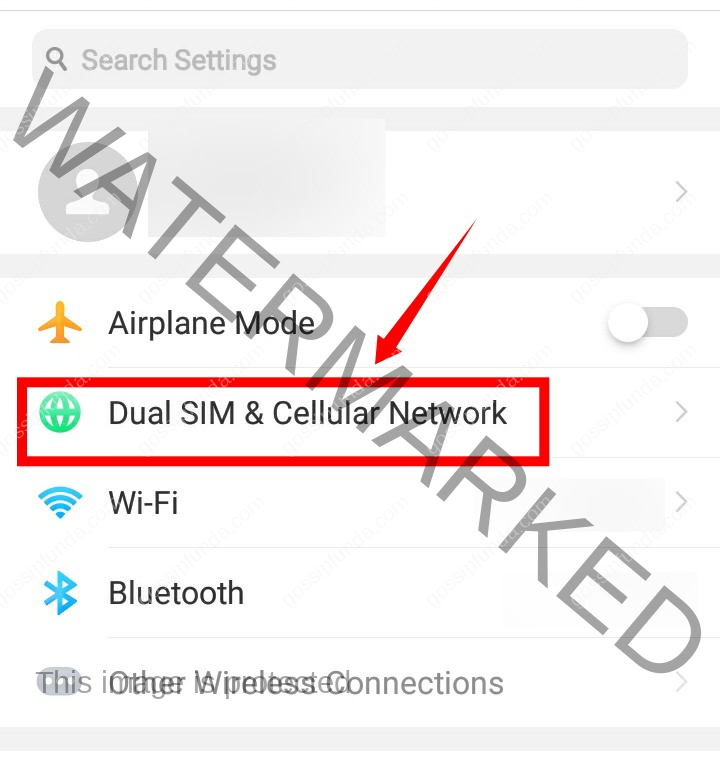
- Click on the sim card you want to check APN for.
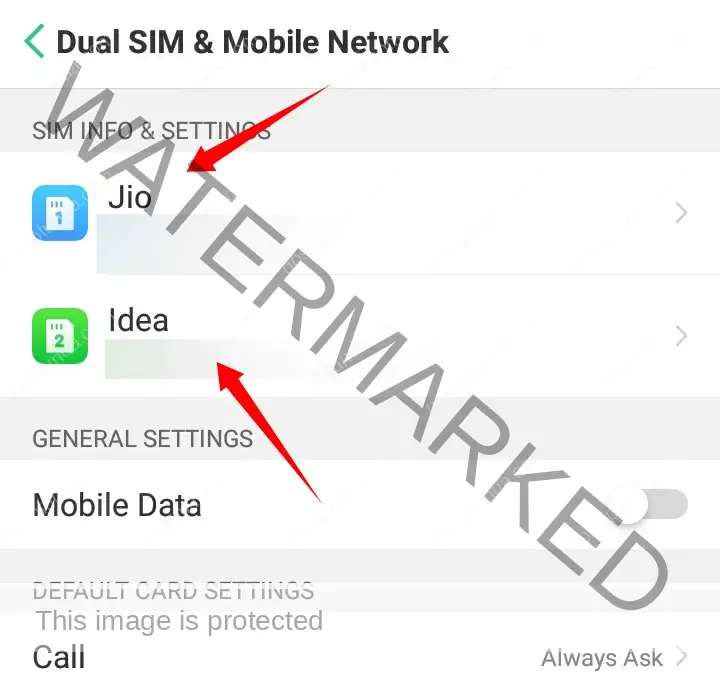
- Click on Access Point Name.
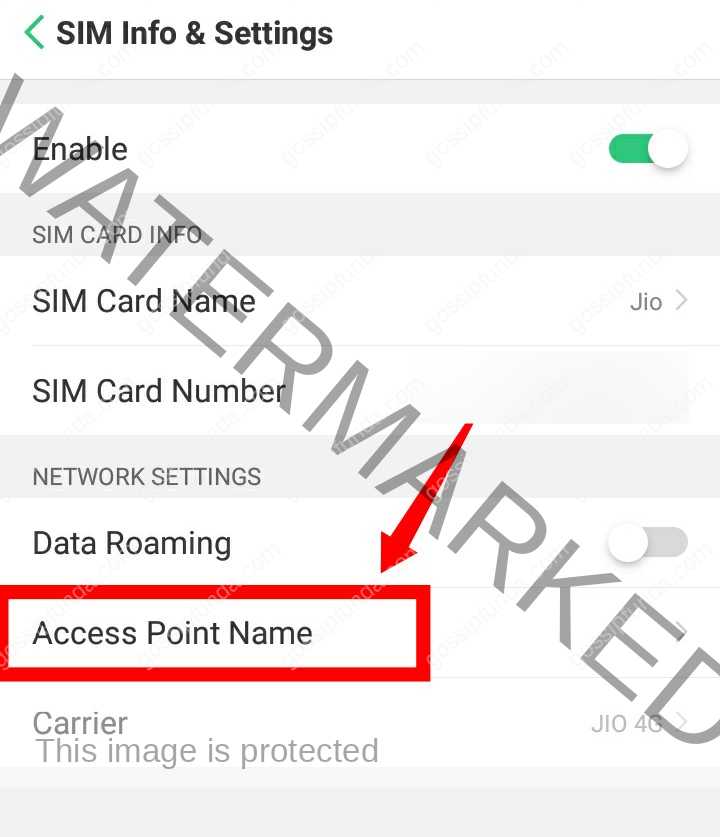
Or else the more simple way can be check for the term APN in your setup search bar.
- Check for the two APNs to equal them.
- Change the Mobile Internet APN ID information if that does not match them.
- Restart your device after following the above steps
APN For Router
Check with the router if the device network APN and tethered device network APN match. May the APN need to be the same so that network connection can be done.
- To check with the APN settings, open the settings and connections, and select the option APN.
- There you need to check with all the details of the APNs.
- They need to be the same mobile internet and tethered mobile internet.
- Once checked with those, restart the device and switch the Hotspot button ON.
Fix 4: Cookies and cache memory
You can also do it by clearing the cache if the first and second ways don’t work. Clearing the device cache will allow clearance of the data present in the mobile phone and power of the device button. So that this could like restart with the data, content, and sites that are running in the background on the Home screen. This clears all the unwanted files and overload of the files storage can create conflicts and may lead to the issue. Better to save all the important files in the other system files location and after clearing all the cache can free up a lot of storage space and can renew to the operating mobile phones.
Following steps that will support you to get rid of whole cookies in your browser.
- Unlock the Chrome app on your Android mobile phone.
- Snap “More” or what shows up as three spots to the location bar, pick “Settings.”
- Tap the “Security” or “Privacy”
- Then choose “Clear browsing data.”
- Whenever you have settled on your decisions, you can check the “Clear Data.”
Fix 5: Dynamic IP address to Static IP address
By selecting the IP address may try to fix the mobile hotspot issue. Normally, the mobile data is of two types Dynamic and static IP address. But fixing up the static IP address allows solving the problems. If anyone mentions you and that might lose the connection in your Android mobile phone itself. If you encounter then this can revert back to the system changes to the Dynamic IP address and that head over to the next in the android mobile phones. But the Android users use the standard IP as Dynamic IP address.
How to change from Dynamic to Static IP address?
- Open your WiFi connection option.
- Click on the Android Hotspot network.
- Go for the Advanced Settings option.
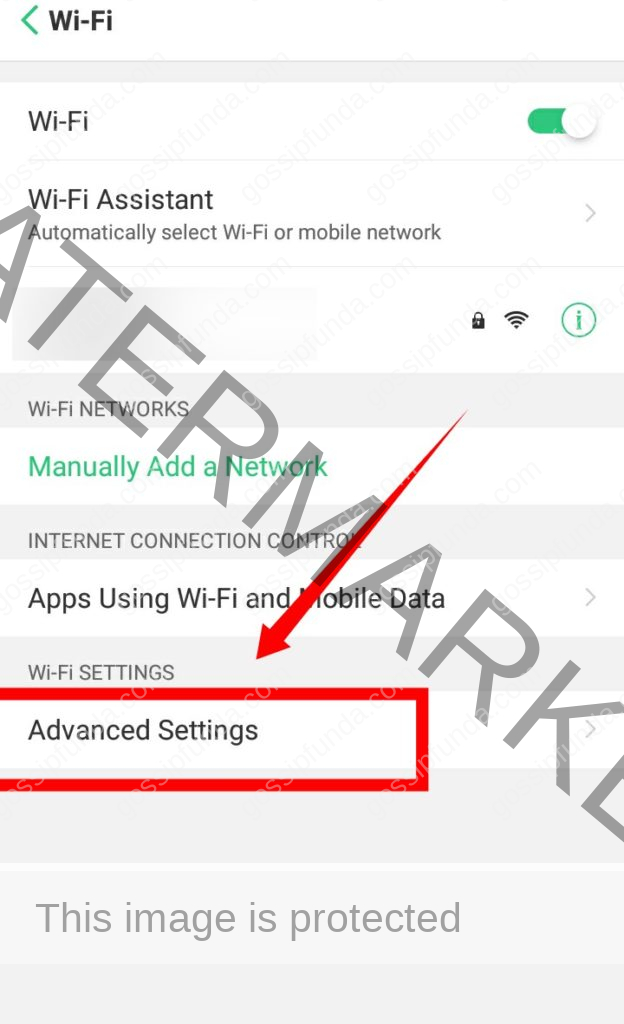
- Choose the choice to Modify Networks.
- To alternate, the IP cope with, you could assign the IP Address 167.234.1.
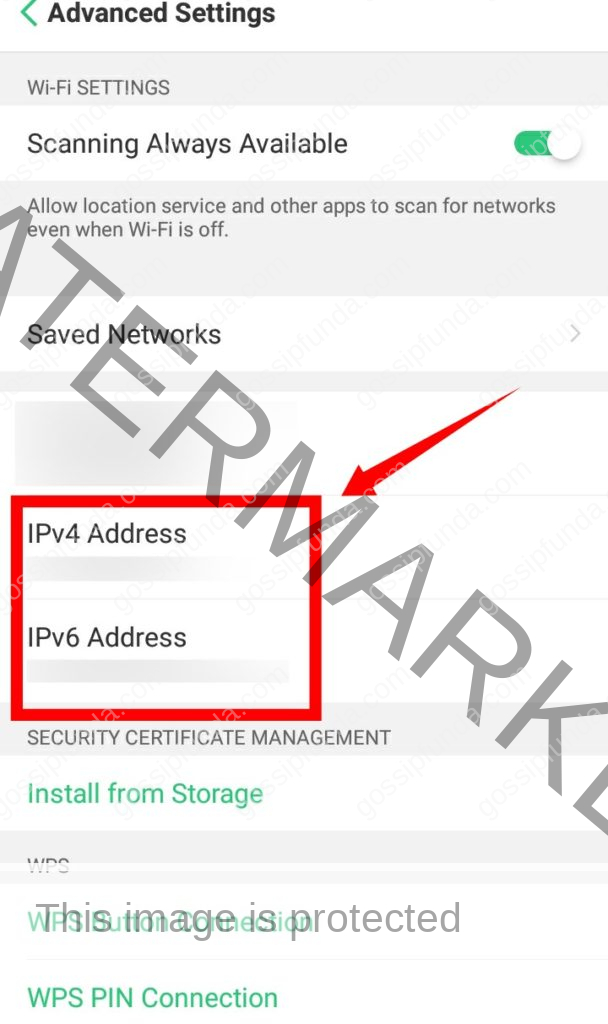
- Add any range you want from 1 to 225.
- You then go away the whole lot else untouched.
- Reconnect to the WiFi network.
Fix 6: Update the latest driver
One of the best ways is to update the latest for network adapter which is under Device Manager
- Select the Windows key and R key in your system.
- Then type the devmgmt.msc and then click the entre option.
- Try to expand the Network adapter.
- Now press the wireless driver and select the update driver software.
If the issue to use Connectify software on your windows to share internet connection then try to follow the below steps to resolve
- It is better to uninstall and reinstall the wireless network and click the windows key + R key.
- Now type in the search menu as devmgmt.msc and then click the entre button.
- Then try to do a make a complex as network adapter.
- Click the wireless driver and then uninstall
Fix 7: RAM Causing Problem?
RAM is the temporary storage data in your device. Having low RAM can be a major problem for your device. It can be one of the reasons for slowing down your device and also be a reason behind low connectivity with the hotspot. Go and read how to free up RAM on Android.
Fix 8: Hotspot connected but the distance is more?
While connecting to the other device one must make sure to be within the distance of 10 meters. If any individual is beyond this distance, it becomes difficult for the device to connect. If one is beyond the given distance and wants internet connectivity through a hotspot, then make sure that your device is configured.
Fix 9: Check with the Max connection for the device
If you are connected with the device hotspot and still facing issues with connecting to the internet. Before that check with the maximum data or connection allowed for your device. Normally, Android connects a maximum of 8 devices at a time. For suppose if you are the 9th person to connect to the same hotspot internet connection. So, check with the maximum devices allowed.
- open the settings on the Home screen or pull down the notification bar at the top right you can view the settings icon.
- Go to Wireless & Networks and choose tethering and portable Hotspot.
- Select the Portable WIFI hotspot and configure the Hotspot.
- Then you can view the Max connections allowed.
But when we share the device hotspot, the internet connection as mobile hotspot connected but no internet android. Even with the Exclamatory. This issue occurs with various devices like Samsung, Pixel, Oneplus, Motorola, and even with the iPhones. This is the same problem with the Android hotspot that showing up the limited access to or no internet access when the device gets connected with the other devices.
Before that make sure that your mobile data is allowed to have network access. We know this is basic but Sometimes, we forget all the basic checks.
After rebooting, just try to reconfigure the WIFI hotspot username and password. This way the problem must be solved and the external mobile phone is successfully connected with the Android hotspot.
Fix 10: Unsteady/slow internet connection ?
Having a slow internet speed is the most irritating thing. If there is a similar problem with your device or the device providing hotspot, then it may be one of the reasons behind no internet. The best way to resolve this problem is to restart your mobile, but if it remains the same then it may be some error with the internet connection.
Reading required: Mobile network state disconnected: AT&T | Sprint | T Mobile | Straight talk.
Fix 11: Hotspot connected but no data balance?
Make sure that your broadband and your internet service has been paid for. It can be a great hassle to contend with networking problems. The connectivity problem is often, however, simply a payment concern. Maybe you do;t have sufficient data balance to run the internet.
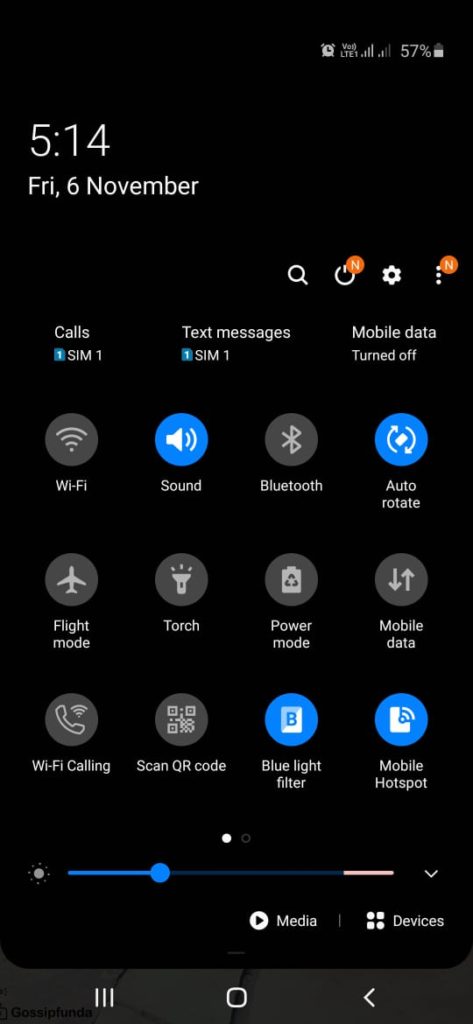
This is may be the case that you have ON your hotspot, but forget to turn ON your data. So, please check carefully, its is a very common and silly error.
Fix 12: Deleting obsolete files
You can also do with clearing the phone’s memory by deleting obsolete files. Deleting the files makes your mobile phone restart the connections. This best suits for the rooted device.
- Install and run the FX File Explorer on your device.
- Allow permission to access and continue the confirmation request.
- Open the Root explorer from the menu option.
- You can display with the options Delete all the files option that is in your folder storage location.
- Reboot the system.
- But this solution works with the device which is rooted and as it requires some root access to access device files.
Fix 13: Factory Reset
If none of the mentioned methods worked for you then go for different ways to factory reset without data loss. Make sure you back up your data before doing this.
Fix 14: Service Centre
The last option when you fade up with mobile hotspot connected but no internet android, then do visit to your mobile service center.
Thing to know before fixing issue
Airplane mode
Did you know airplane mode can help you to increase your phone battery life?
One of the reasons which you may not be aware of is time-worn or you may say overworking of your device. This one of the main and common reasons which many users are not aware of. When you overuse your device or mobile, it may be difficult for the device to get a grip on the internet network. In this case, you may restart your mobile with the help of an airplane mode present in your device.
What happens if we turn on the airplane mode?
When you turn on the airplane mode all the modes that require an internet signal will turn off or cut down. We can regain it by turning your airplane mode off again. That is one of the solutions that you may try for this problem.
What is APN?
APN stands for Access point name. In simple terms, you can say that APN is a connection between cellular networks and the public Internet. You can change APN when you change networks. APN is useful to connect the device to specific networks to gain internet bandwidth. All the android mobiles or devices generally have the APN pre-inserted, but in case your device does not show any sustainable APN then you must insert your sim card again and reboot it. If your Android device does not support the Telecom Operator database, you must manually set up the APN settings.
What are cookies and cache?
Cookies are the files with low memory stores in your current working device whenever you click on any website in your browser. The benefit of having cookies on your device is that the information is stored without even the user’s knowledge. Cookies help reserve the previous information of that particular site For example passwords, URLs, the functioning of the custom website, etc. Cookies can be present in your device for even months or years that helps to regain the site or information whenever needed. Data in Cookies are generated by the server of your connection or the internet. It is stored in your device by distinctive tags. The server reads the tag and serves you with the information you need.
IP
IP stands for Internet protocol which is a distinctive number that is given to every device on the network. Much as a street address specifies when a letter can be sent, computers on the Internet are known by an IP address. IP addresses are used by network computers to connect with each other. There are two types of IP addresses present. They are called a Dynamic IP address and Static IP address. Mainly every data uses a Dynamic IP address rather than a Static IP address.
- What is a Dynamic IP address?
Dynamic IP address changes every time you use or turn on your mobile data. The Dynamic address is allotted by the Dynamic Host Configuration Protocol (DHCP) servers.
- What is a Static IP address?
The static IP address is completely opposite to the Dynamic IP address. Static IP addresses do not change every time you use or turn on your mobile data. Static IP addresses are assigned by Internet Service Providers (ISPs).
If trying the above methods do not lead you to the conclusion, these are some of the reasons which can help you to fix your problem of mobile hotspot connected but no internet on android .
Conclusion
I want to conclude the article, Mobile hotspot connected but no internet android there are a lot of ways to fix the problem. You can simply solve by restarting which can stop all the apps and sites running in the background on the Home screen. So that this boosts the speed of the operation of the system. Even when you switch the airplane mode on and off this has the chances this mode blocks all the signals and the internet connection to the device.
Make sure that only 8 devices can connect to one device for a Hotspot network connection. If you are the ninth people to connect the same internet connection then the network site displays as with high network connection and with no internet connection. These are some of the methods that will help you to fix this problem in your device.
Remember:– This problem or blunder can be reported many times in a single device. Make sure to follow all the steps properly. Do comment on your opinion, how you have fixed mobile hotspot connected but no internet android.

I am a diligent electronic and telecommunication engineer by profession. Along with my engineering degree, I have also written some technical blogs. Reading books, novels, magazines, etc. and Writing creative and engaging content has always been my hobby which landed in this graceful profession which is a content writer. I like to write technical content as I have prior knowledge about the working of electronic devices. I also have prior knowledge in Android, iOS, Arduino coding, Python, JavaScript, and IoT (Internet Of Things) and even wrote some blogs on coding.


