In today’s digital era, Chrome has become a staple in our daily internet browsing, whether on desktops or Android tablets. However, it can be frustrating when the Chrome icon suddenly disappears from your device. This guide will walk you through the steps to retrieve the missing Chrome icon, ensuring you’re back online with minimal disruption.
Understanding the Problem
When the Chrome icon vanishes from your desktop or Android tablet, it could be due to several reasons. It might be an accidental deletion, system update issues, or glitches in the device’s operating system. Identifying the root cause is the first step in resolving this common yet perplexing issue.
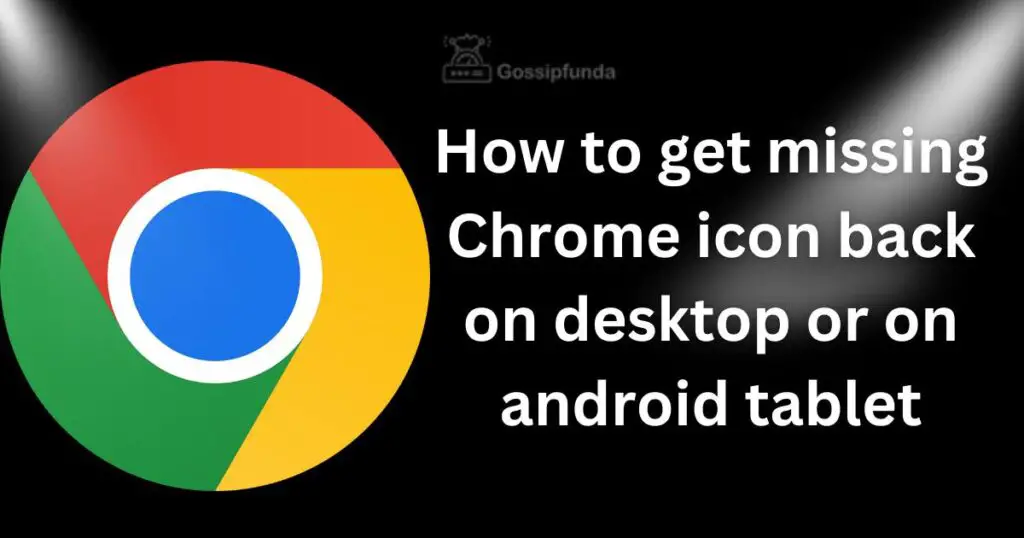
Restoring Chrome Icon on Desktop
Restoring the Chrome icon on your desktop is a straightforward process. Here’s how you can do it:
- Check the Recycle Bin: Sometimes, the Chrome icon might be accidentally deleted. Start by looking in the Recycle Bin. If you find it there, right-click on the Chrome icon and select ‘Restore’ to put it back on your desktop.
- Create a New Shortcut: If the icon isn’t in the Recycle Bin, you can create a new shortcut. Navigate to the directory where Chrome is installed on your computer, usually in C:\Program Files (x86)\Google\Chrome\Application on Windows. Once you find the Chrome.exe file, right-click on it and choose ‘Send to’ > ‘Desktop (create shortcut)’. This action will create a new Chrome icon on your desktop.
- Use the Start Menu: Another method is to open the Start Menu, locate Google Chrome in the list of applications, right-click on it, and select ‘More’ > ‘Open file location’. In the window that opens, right-click on the Chrome shortcut and select ‘Send to’ > ‘Desktop (create shortcut)’.
- Reinstall Chrome: If these methods don’t work, consider reinstalling Chrome. Uninstall it first through the Control Panel or Settings, and then download the latest version from the official Google Chrome website and install it. This should automatically create a new icon on your desktop.
Remember, these steps are generally simple and should help you quickly get the Chrome icon back on your desktop.
Retrieving Chrome Icon on Android Tablet
Retrieving the Chrome icon on an Android tablet can be easily accomplished with a few steps:
- Check the App Drawer: The Chrome icon might have been removed from the home screen but still exists in your app drawer. Swipe up from the bottom of your home screen to access it, and look for Chrome. If found, press and hold the Chrome icon, then drag it to your desired location on the home screen.
- Reinstall Chrome: If the icon is completely missing, head to the Google Play Store. Search for Chrome and select ‘Install’ to reinstall it. This should bring the icon back.
- Restart Your Tablet: Sometimes, a simple restart can resolve display issues. Restart your tablet and check if the Chrome icon reappears on the home screen.
These steps should effectively bring back your Chrome icon on an Android tablet, restoring your quick access to browsing.
Troubleshooting Advanced Issues
Troubleshooting advanced issues with a missing Chrome icon involves a few more intricate steps:
- Check System Updates: Ensure your desktop or Android tablet is running the latest version of its operating system. Outdated systems can cause compatibility issues with applications like Chrome.
- Clear Cache and Data (Android): On your Android tablet, go to ‘Settings’, then ‘Apps’, and select ‘Chrome’. Here, you can clear the cache and data. This action resets the app to its default settings, which might bring back the missing icon.
- Use System Restore (Desktop): If you’re using a desktop and recently made changes to your system, these could have affected Chrome. Utilize System Restore to revert your computer to a previous state where Chrome was visible. Remember, this should be done cautiously as it can undo recent changes and updates.
- Reset App Preferences (Android): Sometimes, the issue might be with the overall app settings on your Android device. Resetting app preferences can solve this. Go to ‘Settings’, then ‘System’, and choose ‘Reset options’. Select ‘Reset app preferences’. This won’t delete any app data but will reset settings like app permissions, default apps, and more.
- Scan for Malware (Desktop): Malware can sometimes cause icons to disappear. Run a thorough malware scan on your desktop using a reliable antivirus program.
- Check for Chrome Updates: Ensure Chrome itself is up to date. On your desktop, open Chrome, go to the menu, and select ‘Help’ > ‘About Google Chrome’ to check for updates. On Android, check for updates in the Google Play Store.
Addressing these advanced issues requires a bit of technical knowledge but can effectively resolve more complex problems related to the missing Chrome icon.
Preventive Measures
To prevent future occurrences, it’s important to understand the preventive measures. Regularly updating your device’s operating system and apps, including Chrome, can minimize the risk of such issues. Additionally, being cautious while customizing or cleaning your desktop and tablet screens can prevent accidental deletions.
Conclusion
Losing access to Chrome can disrupt your browsing experience, but with these steps, restoring the missing icon on both desktop and Android tablets is a manageable task. Remember, regular updates and cautious customization are key to preventing such issues in the future. With this guide, you’re now equipped to handle and prevent the disappearance of your essential Chrome icon.
FAQs
Your Chrome icon may have been accidentally deleted or affected by a system update.
Yes, you can easily retrieve the Chrome icon on your Android tablet.
First, check your device’s recycle bin or app drawer for the missing icon.
Create a new shortcut from the Chrome installation folder on your desktop.
Prachi Mishra is a talented Digital Marketer and Technical Content Writer with a passion for creating impactful content and optimizing it for online platforms. With a strong background in marketing and a deep understanding of SEO and digital marketing strategies, Prachi has helped several businesses increase their online visibility and drive more traffic to their websites.
As a technical content writer, Prachi has extensive experience in creating engaging and informative content for a range of industries, including technology, finance, healthcare, and more. Her ability to simplify complex concepts and present them in a clear and concise manner has made her a valuable asset to her clients.
Prachi is a self-motivated and goal-oriented professional who is committed to delivering high-quality work that exceeds her clients’ expectations. She has a keen eye for detail and is always willing to go the extra mile to ensure that her work is accurate, informative, and engaging.


