How to stop ads on Android Home Screen? Advertisements, just an annoying pop up occurring now and then, covering up 30% to 40% of a page. Any type of page you may assume, either a newspaper or a web browser page. From huge banners by the road or small corner of any slider panel of any device. After all, it is all about business and market strategies. These people need more audience for their products to get attention. And for that cause, they try to reach out to all how they could get access to more and more audiences or customers. Now it doesn’t matter if they are getting customers through offline advertisements or online advertisements. And when it comes to getting a large audience, online platforms are the best place. And the best reason for advertising on online platforms is that it doesn’t need any big investment.
It was all good until these advertisements were part of an online platform. But a little while ago, Android users got enormous news related to these advertisements. Before, these advertisements were only limited to the notification area. Popping advertisements on the device used to be great news. But now few third parties even started showing these annoying pop-up messages over the head of the Android device’s screen. AirPush and SlingLabs are the only two parties that enable this function to promote such pop-up advertisements on the device’s screen. And as these advertisements started causing too much annoyance for the Android users. Removing the root of this annoyance became the best solution. So, learn how to stop ads on android home screen.
Why do I get ads on my Android Device?
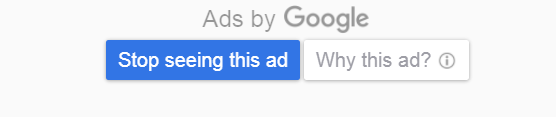
Well, there isn’t any reason for this ad to pop on the screen. The popping of ads which pops up can be the reason for many things. Such as installing any third-party app, or installation of an application from the play store. Or by mistake, you might have activated to receive ads while browsing on that particular site. Or maybe there must be any website open on your browser, which promotes’ ads on your device. And this list goes on with similar reasons for ad pops.
As you see that even the installation of apps from Google’s Play Store causes a pop. And the reason for this happens is because when we download any app on our android device from the play store, they match our search and download histories. And then push the notification or ads of the similar apps which we would prefer to have.
How to find which app is popping up ads on an android device?
If you are sure that the ads which have been popping up on your Android device, lately are from an app-only and not from a browser tab. Follow the headings covered to understand the behavior of the ad. This will be the basic of how to stop ads on android home screen. Learn more: How to find out what app is causing pop ups?
Detect ad promoting apps, manually
Then these few simple steps to see which app is the root of ads popping.
Step 1: Very first thing you should do is open the home screen of your Android device.
Step 2: Now close all the apps that are running currently on your device. You can close all the running apps in one go by regular method of tapping on the “Recent” button.
Step 3: Now, by swiping each app to sideways or upwards, remove all the running apps. If you have an upgraded Android version, you may also have the option of “Clear All”. You can tap on that too for stopping the running apps.
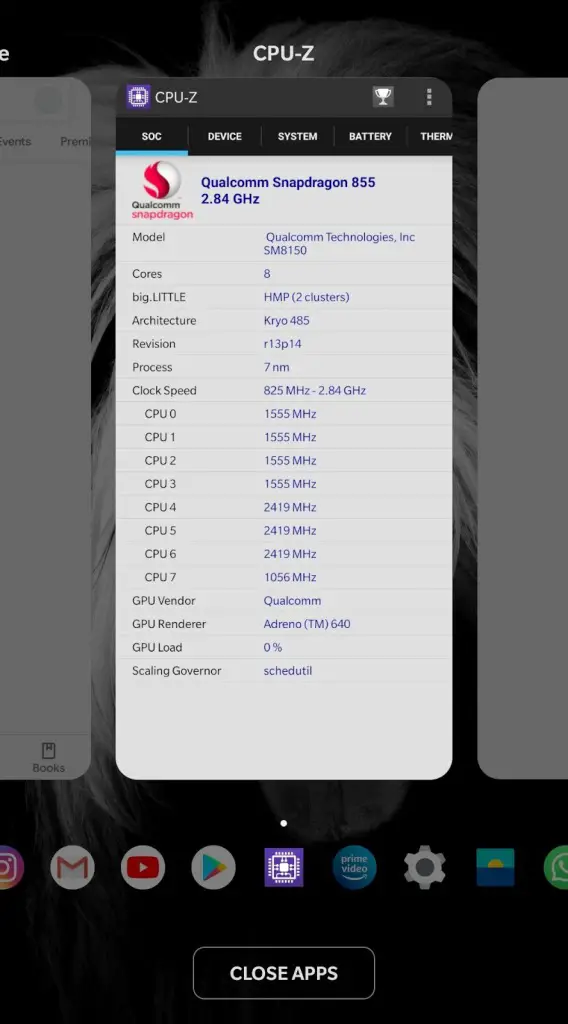
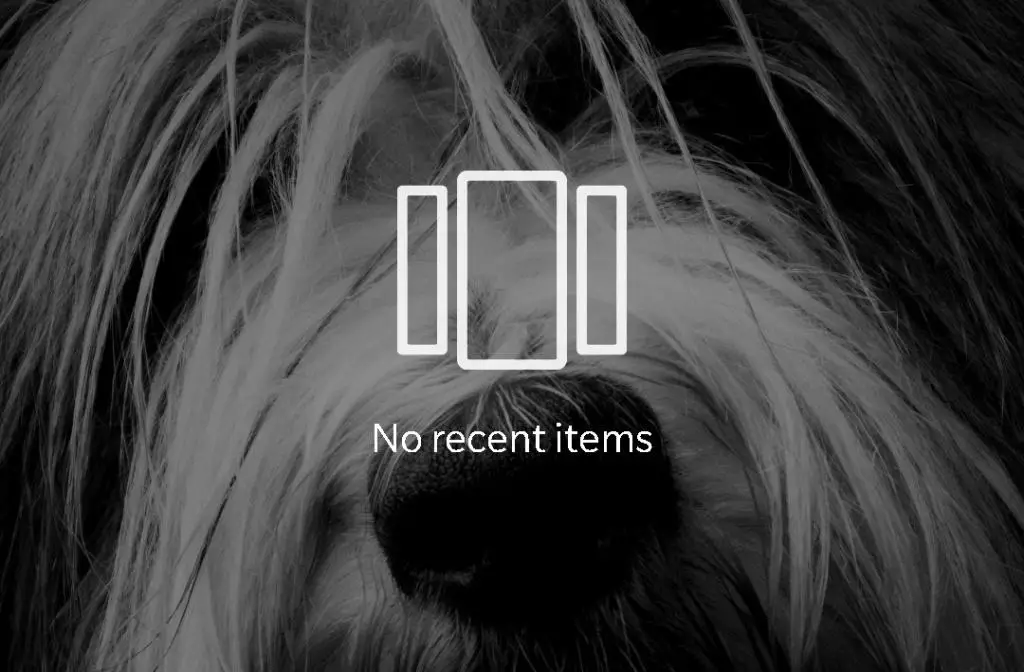
Step 4: Now, you switch off your Android device.
Step 5: Restart your device now. Wait until any ad pops up.
Step 6: As soon as the ad pops up, check the app it was powered from.
Step 7: Uninstall that app for stopping these ads to pop up again.
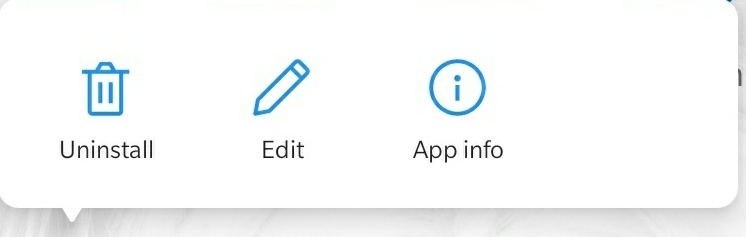
Multiple Apps being the reason for Ad pop-ups
The ads will be gone when you uninstall that particular app that was giving access to that ad in your device. But it may be possible that ads were not only the result of only one app. There can be multiple apps that have been giving access to advertisements for popping up on your device. If this is the condition, then it is compulsory to remove all these apps from your device for stopping ad pop up.
Play Store for apps review
If this didn’t help you find the app that allowed those ads to pop, then find the app you are suspicious of and think that it is the root evil. Then go to the Play store and find that app there. Go on the reviews of that app. If you find any review with the ad pop up the issue, then vola! You found your criminal of annoyance.
Use third party tool for ad detecting apps
And even if this trick doesn’t work as it is quite challenging for people who have a vast variety of third-party apps installed. Then the best thing you could do is Download software that detects these Ads. It’s funny to detect ads from the one-third party; you will need to download the app from another third party. You could find many apps for this purpose, but we would recommend “AirPush Detector”. This would be your first step for having an acknowledgment of this annoyance. For confirming what the actual problem is, you will need this app.
This app detects the issue behind this, by scanning your Android device for accurate information about all the apps. And find out the apps which are using your device’s notification bar by notification ad frameworks. As the list will be ready, you will easily be able to know which app is to be uninstalled for removing this annoyance from your device. Although, this app can’t help you in stopping or blocking the ads. But sure, this app can alert you for the app from which this problem is occurring.
Use Ad Network detecting tools
You can also preferably use an ad network detecting tool. These ad network detectors are designed for detecting connections of these ads. They detect the server these ads are using to make a connection with your Android device. And after catching the network of active ads popping and any other known ads network, these tools block those connections. This will end the issue of ads popping on your Android device’s screen.
There are many such Ad networks detecting tools available online. But we have some tested and highly reviewed and rated Ad Network detectors.
- AppBrain Ad Detector
- Lookout Security and Antivirus
- Addons Detector
Don’t Miss my other articles:
How to stop ads on android home screen?
Popping of ads every then and now while you are on some app or even on your home screen. Distracting you every time you are working or using your phone. Now is the time to act on this. And we will guide you on how to act in such issues.
You may see that there are multiple ways to solve this problem. You may try any one of them and solve the issue, or if the issue persists, you will need to follow up with other solutions for solving this issue.
Deleting of the Ad-Serving Apps
The easiest way to tackle these ad pop-ups is by removing the apps that give access to these ads on your device. Few apps are designed so that they could provide access to the popping ads on your Android Device’s screen. And if you want to get rid of this annoyance, then it is better to delete those apps which do so. For effectively removing the apps which promotes ad in your device, follow these few simple steps:
Step1: The very first thing that you will have to do is to find the apps which are responsible for the popping of the advertisements. And for finding those apps, we have already instructed above on this. There are multiple ways in which you can find those apps. Choose the method which is more suitable for you and the device.
Step2: After finding that ad promoting app/s. Note down all the apps which are related to advertisement popping on screen.
Step3: Now open your home screen. Go on the system “Settings” of your Android Device.
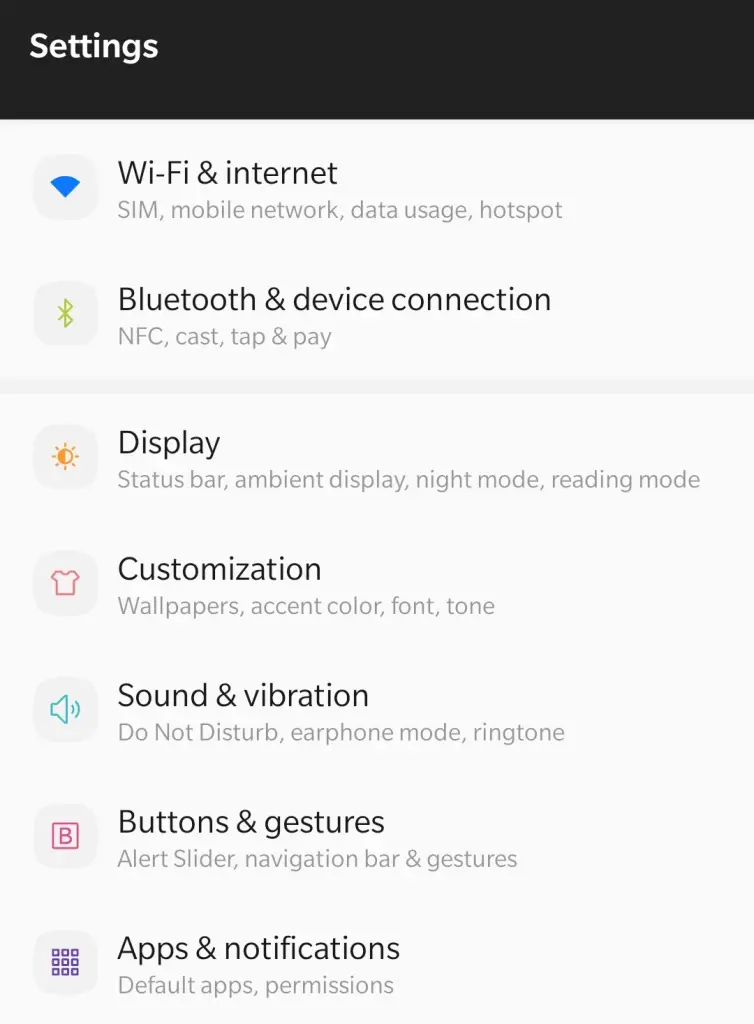
Step4: Now, you will need to navigate the “App and notifications” option.
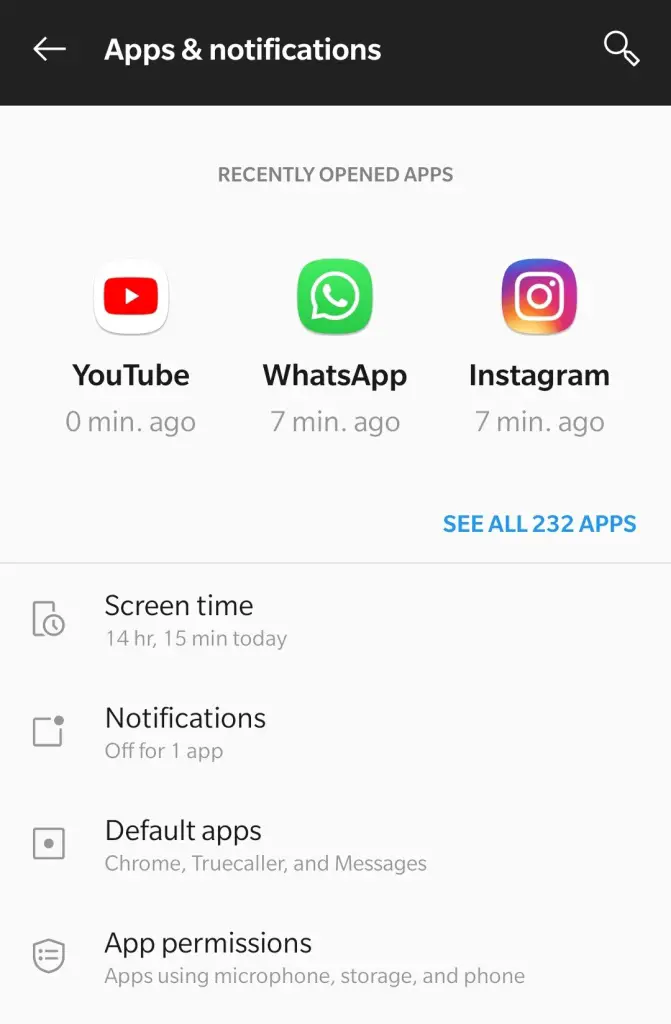
Step5: Find the name of the apps which are responsible for ad pop-ups.
Step6: Now, tap on them.
Step7: Then go on the option of “clear cache”. Tap on that.
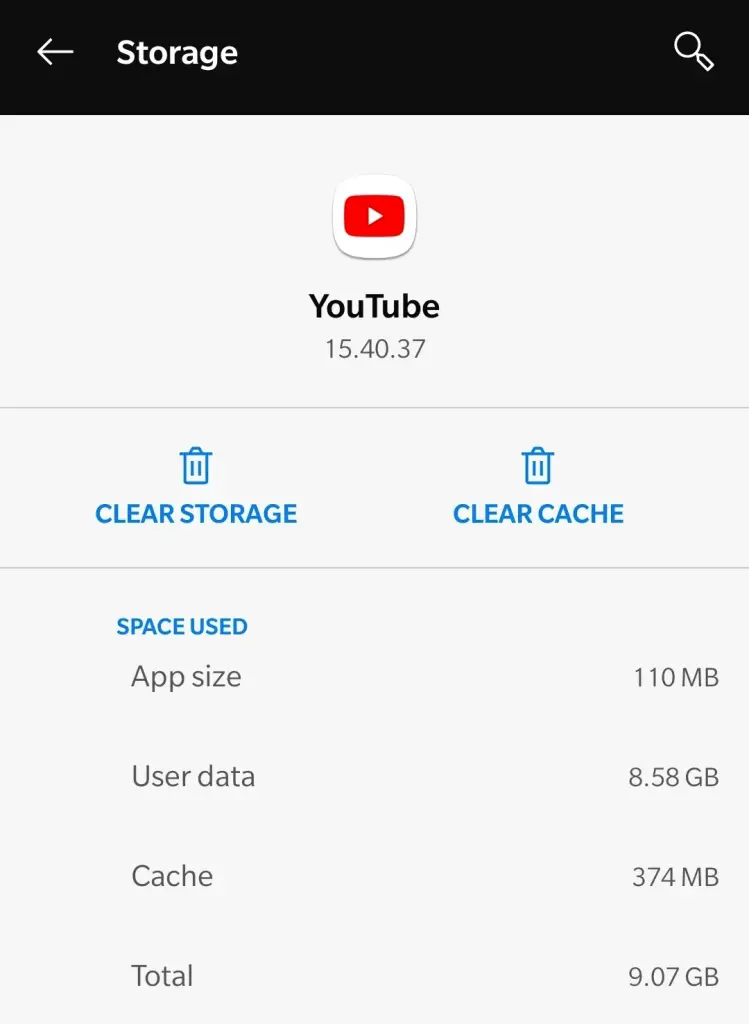
Step8: After the cache is cleared. Tap on the “Uninstall” option.
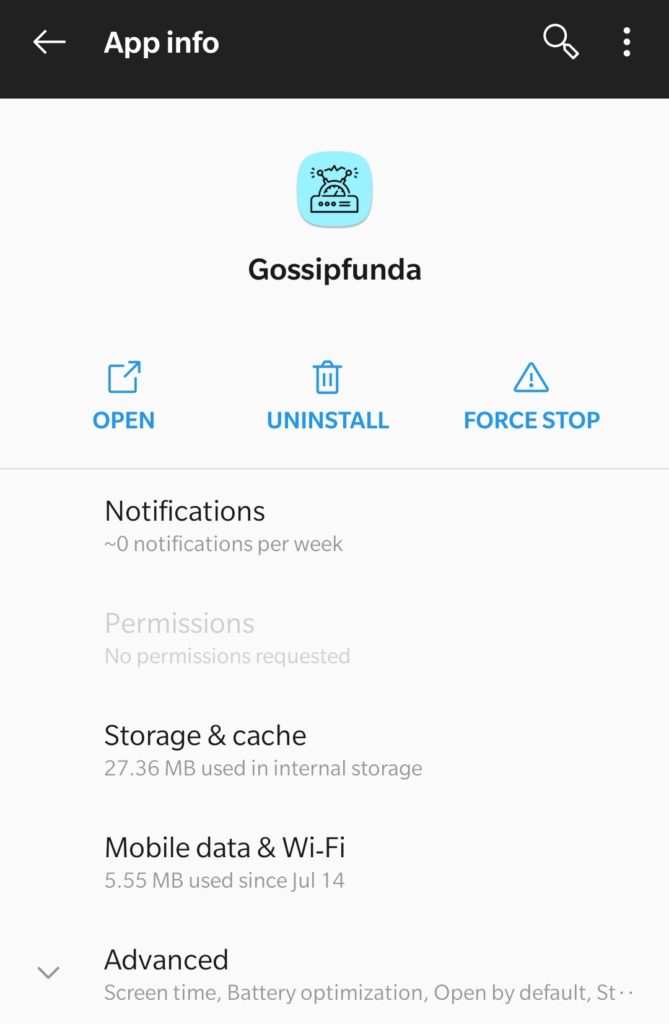
You may also uninstall directly from the home screen or app drawer. All you have to do is find these ad popping apps and do a long press on them. A drop-down menu would occur near that app. Find the option of “Uninstall’. Tap on that. That particular app would be removed.
Restore the previous backup of your Android Phone.
Although, surely, the above solution may successfully solve your problem. But still, if you wish even to be more sure, you got rid of the annoying advertisements. Then you may go for Restoring old data of your device (one which you backed up before this issue occurred). So for doing so, follow these simple steps.
Step1: Open your app drawer. Find your device system “Setting”. Tap on it.
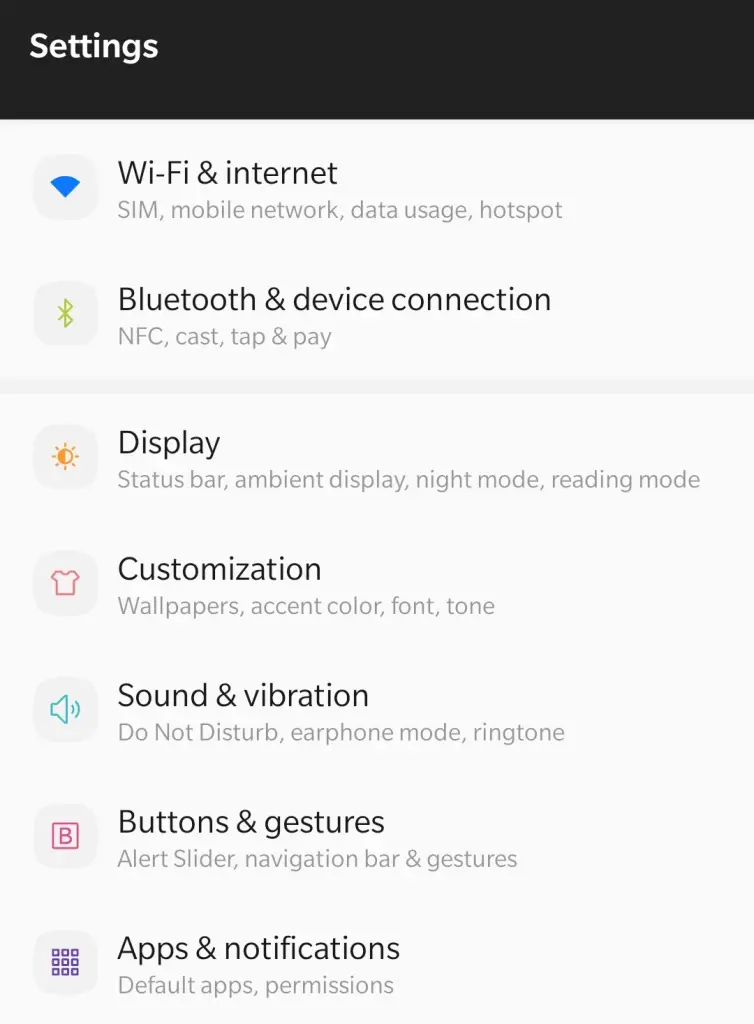
Step2: Now, scroll downwards until you find an option of “System”. Tap on that.
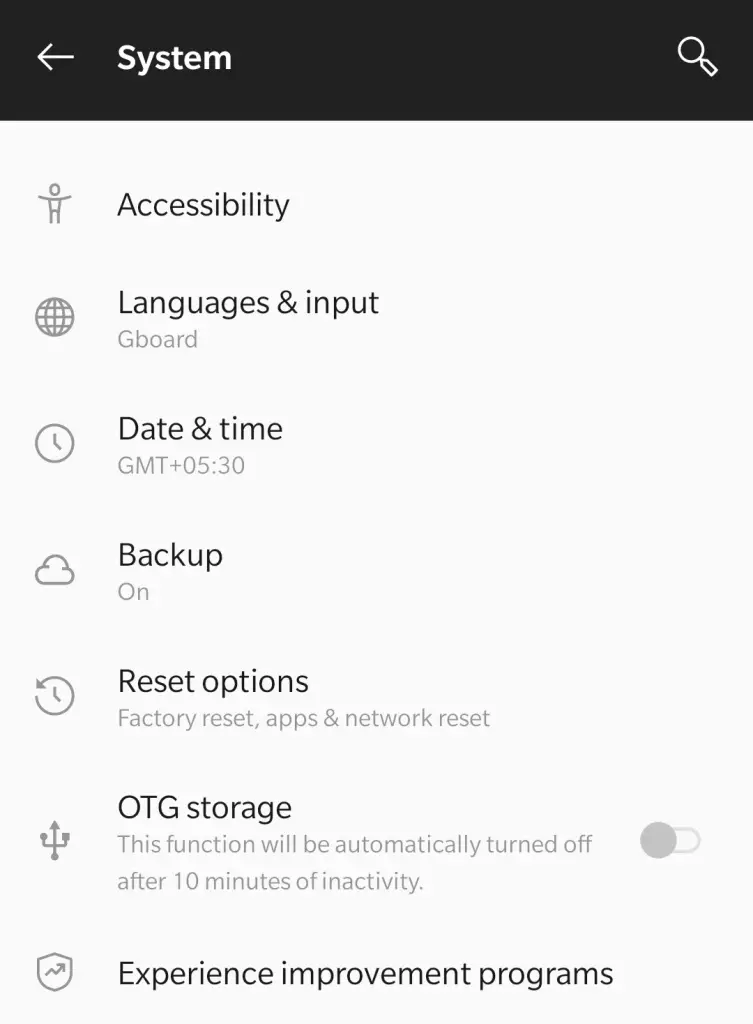
Step3: Now find the “Reset” button and tap on that.
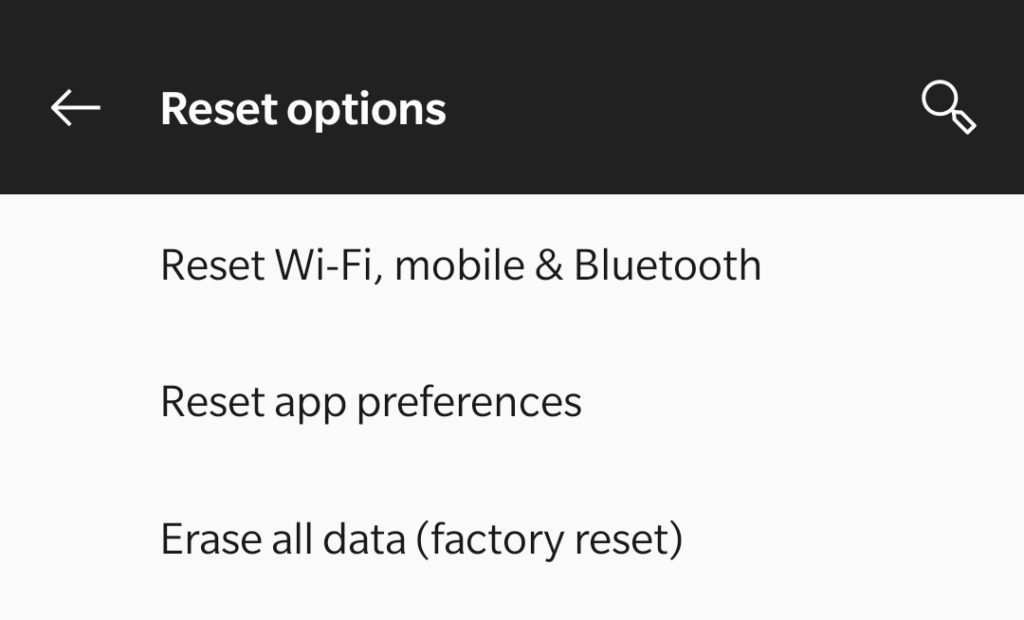
Step4: Now, you will need to scroll down to the option of “Factory Data Reset”. Tap on that.
Step5: Now tap on the “Reset” button on the bottom.
Step6: Read all the conditions and consequences.
Step7: After you make sure that you agree with all the conditions. Tap on the “Delete All” Button.
Step8: The process will start after all of the above steps are performed correctly.
Step9: Wait until the factory reset is in progress. This might take a little while.
Step10: Once the factory reset is completed successfully. Your device would restart itself automatically.
Step11: After the device opens. It would ask for the Google Account you were previously logged in with. Or you wish to login with the current state on the device.
Step12: If the Google account you provided would have any backup, then the device will ask you for restoring that back up on the device.
Step13: Accept all the terms and conditions. And then proceed with the “Reset Backup” option.
Step14: Your device will start loading the old backup in the current device.
Factory Reset your Android phone.
If just in case you don’t have backup of your device from before this issue persisted. Or, if you don’t remember the actual account, you backed up your last data. Then we would recommend you start from scratch. Perform the factory reset (as described in link). This would kill all the apps which were causing the advertisement pop-ups.
Block Ads by Chrome
Suppose you have Google’s Chrome Browser as your default web browser on your Android device. It may be possible that you may be getting advertisements from Chrome. You might have abled the Ad pops while you would have been surfing on any site. And if that is the cause, you may easily disable them without any significant steps. These ads which pop up from Chrome may include interstitial ads, ads with some sound, ads with gif, ads with a video, pop-ups, and so on. To disable these, follow these few simple steps to disable these ads permanently.
Step1: Open your home screen or the app drawer of your Android phone.
Step2: Find the Chrome browser. And open that.
Step3: Now tap on the three dots (More) button.
Step4: Now, scroll down to find the option of “Settings”. Tap on it.
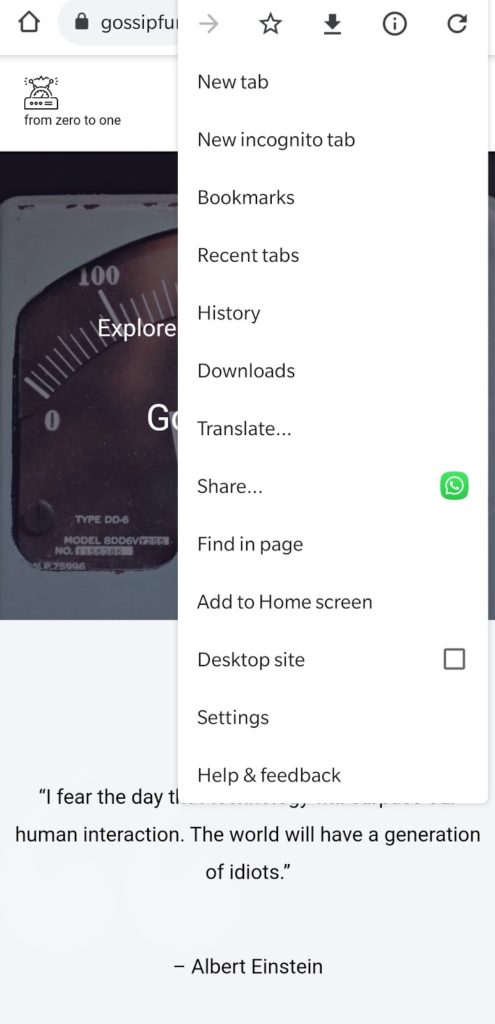
Step5: Go to the site settings.
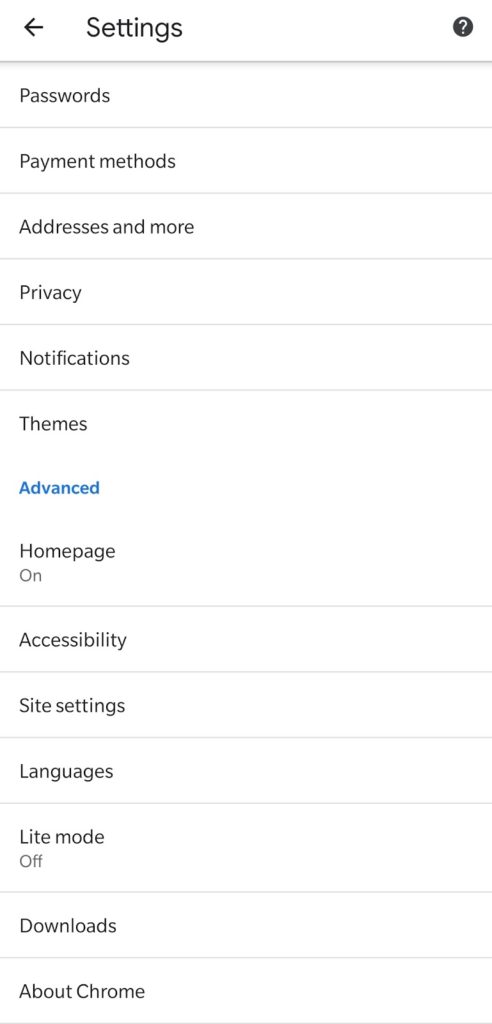
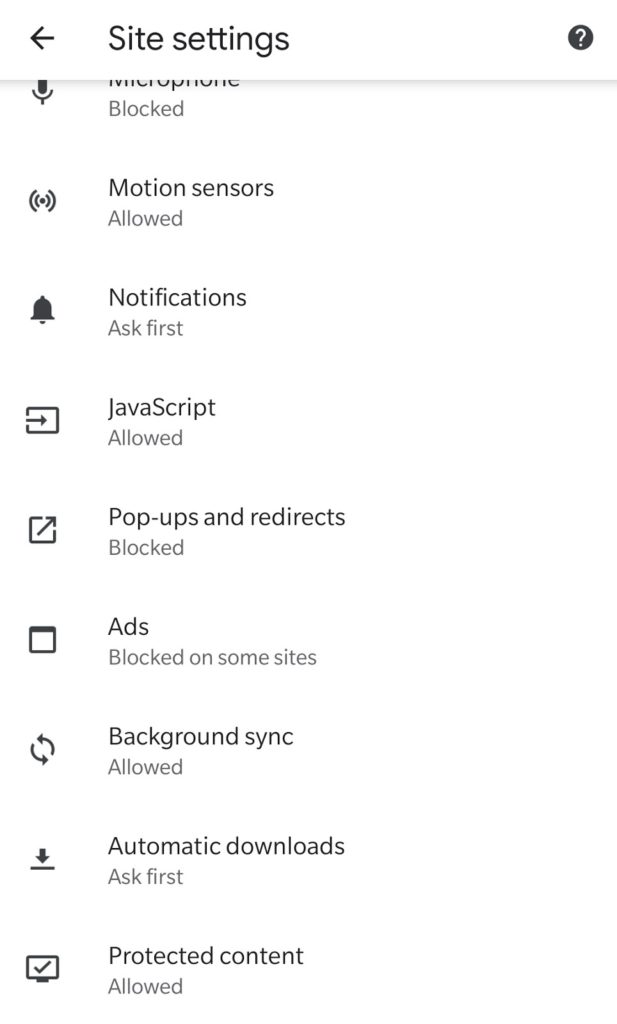
Step6: Now, make sure that the “ads and pop-ups” slide are blocked. For blocking these “Ads and pop up” you will have to slide the bar of “Block ads and pop-ups”.
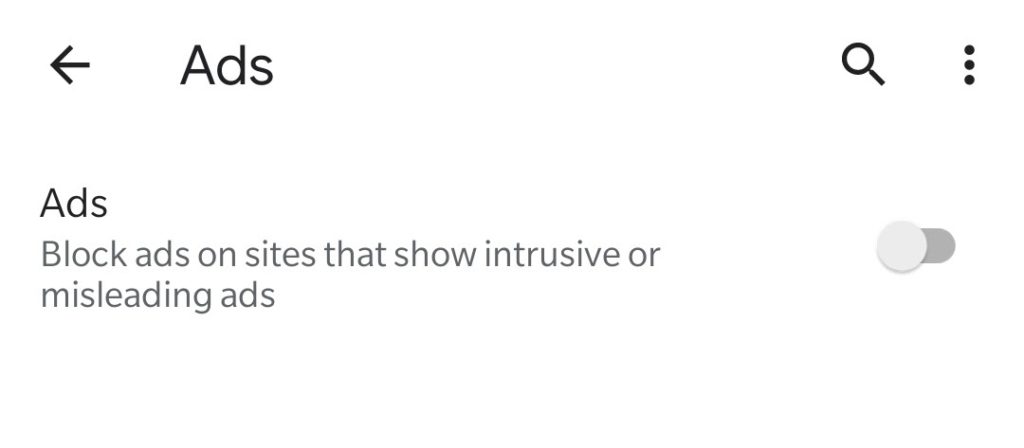
Read more: How to block websites on android?
Use the Lite Mode on your Chrome.
Google’s Chrome Browser provides us with the “Lite” facility, which reduces the usage of the net and loads the web pages faster. So as the lite version of Chrome reduces the net usage and hence blocking all the useless diverts such as ads and pop-ups to load. So you may use lite mode on your Chrome for blocking the pop up on your home screen of the Android Device. For activating the lite mode in your Chrome, follow these steps:
- Step1: Open your home screen or the app drawer of your Android phone.
- Step2: Find the Chrome browser. And open that.
- Step3: Now tap on the three dots (More) button.
- Step4: Now, scroll down to find the option of “Settings”. Tap on it.
- Step5: Now, scroll down to find the option of the “Lite Mode” option. Tap on it.
- Step6: Turn on the slide bar of the “Lite Mode” to activate it.
Summary
So that’s how to stop ads on android home screen. we have for you for removing these annoying advertisement pop-ups on your Android device. Gossipfunda hopes, we were able to help you with the issue. If you have some more solutions for tackling these with these pop-ups, we would love to add them here.

Myself Shreya Choudhary, a Computer Science Engineer. Freak to hunt new technologies, go though there working process, and use them. More interested in creating games rather than playing. Most of the time spent reading new hi-tech news, blogs, stories, up-coming technologies, and everything that’s related to tech. Dream of working on my own developed Operating System one day 😉
Other then tech stuff, I am more of an outdoor person, loves to travel, hunt new places and cultures. Meet new people, know new inspiring stories and lifestyles.


