Backup Android To Pc
We all have something in our smartphones that we never would like to lose. It can be anything like pictures of your loved ones or it can be also some official letter or document. So, don’t worry I have here below discussed how to Backup Android To Pc.
Why backup important to us? If it is not then you are not here. Backup provides you the power to restore your valuable data or the information forever. But in my suggestion, you should take in two different backups for those which are very important to you.
ApowerManager
ApowerManager is a specialist in the phone manager filed. This allows you to upload, import, and save all forms of files via your Android device and computer.
You may not be able to access the mobile data area from other phone managers, but this software can. This is why you need to ensure safe management and complete backup of all your Android data.
>>>Get the app Here: Download<<<
Here are the steps to restore your Mobile phone to your PC using this specific device.
- Upload and update ApowerManager now.
- Download the Open ApowerManager and connect your Device to it via USB or Wi-Fi. You may also review this document for the complete use of ApowerManager, including thorough communication measures.
- When linked, press “Tools.”
- Now its time to select the option”Backup & Recovery.”
- Click Save Backup First, select “Complete Backup.” click Complete Recovery, and then press “Backup.” Instead, you can restore Android data to your Computer. Choose to retrieve the place.
Note: However, You assign which data you would like to backup using the backup & restore function by copying the file directly to your device. Click “Manage” on the top menu, and you can find all types of media files on the left column. Simply pick the file that you want to copy and click “Load” It is another way for you to back up your Android data on your computer.
WonderShare MobileTrans
MobileTrans is really just a transformation service from the phone to the phone. However, a recovery option is also available. This software helps you to back up your emails, messages, and videos as much as ApowerManager does with photos as well as all other media files. Now research how to save Android on your laptop using MobileTrans.
>>>Get the app Here: Download<<<
>MobileTrans app <-Download and Upgrade.
>Open MobileTrans and choose “Back Up Your Phone”
>Then attach your phone to MobileTrans using a USB cable.
>Upon linked, pick the categories of files you want to copy and press “Start Move.”
>After you’ve done backup Android to your computer, you can search all the copied files by clicking “Open Tab”
If You Like the article then also check the following:
>>>How to Use Waze and What Is it?
###How to mute a tab: Chrome, Safari, and Firefox
***How To Unzip File On Android
Google Backing any of the data is really pretty straightforward with Google, which has made things much better in the last few years.
Regrettably, no one-stop backup approach is still available for Google’s Android devices, but various data types can be backed up. Please note, however, that such approaches do not handle issues like SMS, although we have a paper to support you. This is how you can save your Google info.
>>>Get the app Here: Download<<<
Gallery
If you’re not even using Google Images, you will be using Google Pictures.
The app supports any snapshot and video we capture in the storage, so that you don’t have to individually back up your photos. You can access the Photos app here if it isn’t already present on your device.
When triggered, you must ensure that Photos is set up to restore your files seamlessly.
Ways to do it: Head to the Settings menu, move to ‘Backup & Sync’ tab. Access the Google Photos section
What is Google Photos interesting thing? As much as other files as you want can be shared openly.
Photos and videos should also have a high 1080p uploading rate that is sufficient for many users for free online backup.
You can, and that counts against the Google Drive Capacity Limit when you choose to retain the original clarity of your pictures and videos.
Head to the toolbar, select ‘Backup & Sync’. Select ‘Upload Size’ Choose the option you prefer (High definition with unlimited storage or original with Google drive capacity limits). This is how you can see how your Google Photos upload quality is.
>>>Get the app Here: Download<<<
Google Drive
Google Drive helps you to store all your cloud data so that all connected devices can manage them. To manually copy directories and files, follow the following instructions: Download the Google Drive app, if you don’t already have it in the app, click the ‘+’ Or ‘Upload’ button to pick the file(s) that you would like to backup to.
>>>Get the app Here: Download<<<
Use Phone Pre-installed Settings
You’ll want to use Android Backup Service to back up your phone settings and data.
This service supports the applications that you have used and the settings that have been installed on certain Android systems to make it easier to restore your new smartphone settings.
For a full rundown of what’s backed up with the Android Backup Program, go here.
If not, use the following instructions to activate it: > Switch on “Backup and Recovery” > Click on “Backup My Data” and attach to your device if it’s not already there.
What about the backup of my computer with Push, OneDrive and others?
Cloud providers are a penny and a half, and Google isn’t the only one selling computing oodles. In reality, the OneDrive of Microsoft is a very competent alternative. In case you apply to Office 365, 1 TB of cloud storage is free of charge.
Alternatively Drive provides unrestricted photo capacity with a Prime membership. Meanwhile, limitless capacity is only $60 a year, making it an inexpensive, if not a closely configured, option. The only drawback of getting away from Google’s environment is the manual labor needed to make sure all of the content is copied.
Backup to Pc Using Android File Transfer
You might just want to restore all your data on your computer later rather than backup your laptop to the cloud or phone. Fortunately, it’s pretty easy, and whether you’re a Mac user or a PC user, this method is basically the same.
However, the Android File Transfer Software should be downloaded and installed by Mac users.
This is how the Android program can be backed up: > > Connect your device into your laptop with your USB cable > > On Windows, go to my computer and then go to your phone storage > > On Mac, launch Android file transfer > > Push files that you would like to back up to a directory on your machine.
Yes, the Android File Transfer software is pretty cumbersome and doesn’t really do the job.
If your preferred option is manually to copy items, it may be a wise decision to spend on a reliable tool. Commander One is a beautiful tool that helps you to do just that. We have all the information about the best way to transfer data across your Android phone and your Mac from Oliver Cragg’s Android Authority.
>>>Get the app Here: Download<<<
Backup Android To Pc for free
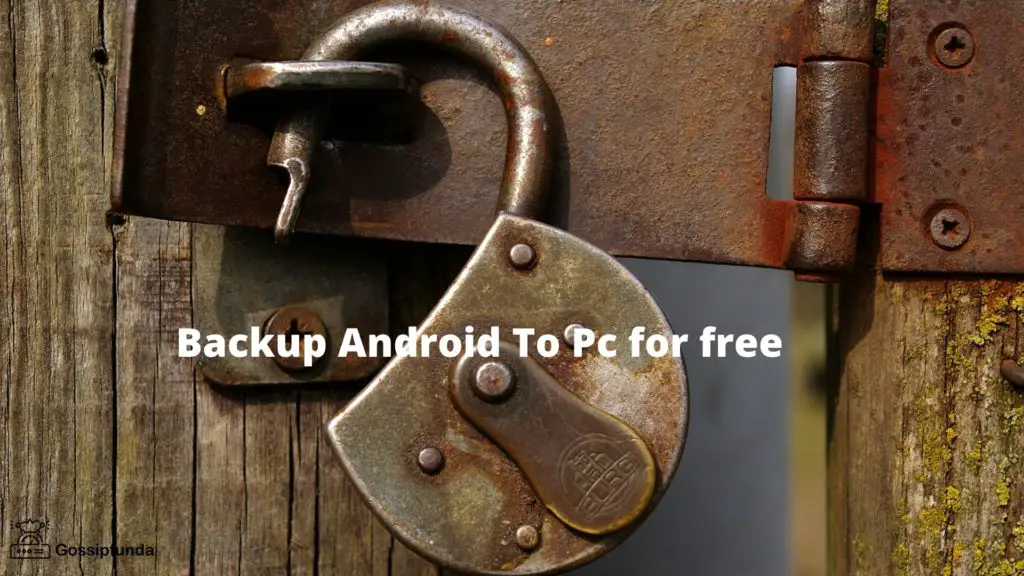
Wireless Sync
What if you could instantly back up all your photos and data to your machine or NAS without the need for a cable connection? That is where the match services fall into play.
Compatibility is my favorite way of ensuring my machine is synchronized to all of my photos and external files. It’s quick to install an app and select a folder to keep an eye on your computer constantly.
You can also use them as standard sync devices, however, while you may delete anything from my computer, I would prefer to submit all my files one way to the server, so I have a copy available.
In the meantime, the app is running on your computer, enabling you to connect to your phone. Now, if the phone app notices a shift or attaches a file to the monitored tab, it automatically sends a copy to the machine. Simple, efficient, it just works.
>>>Get the app Here: Download<<<
How are you going to set up Sync?
- To run a Syncthing app on your PC or Mac, download the Syncthing app from the Play Store. It’s a good idea to pair the computer before making folder pairs. Go to the Apps tab and press the plus button.
- You may either input the name of the device or press the bar code check to add a QR code to the device set.
- Visit Folders tab to press + button.
- Choose your desired tab. Choose to submit or match one-way. You can also set up a data-receiving folder if you want to add material to your computer.
Unrooted phone
There are many amazing applications for backup your files, and Super Backup & Restore is one of the best.
>>>Get the app Here: Download<<<
Enable you to back-up different phone objects, such as contacts, addresses, text messages, schedules, voices, etc.
Users can identify where backups are easier to locate and automatic backups can be scheduled together with cloud backups.
You will see a list of items to store (photographs, computers, etc.).
Download Mega backup and restore.
Select from the backup tap on “Backup” the particular gems you would like to backup.
Rooted Android
While many do not have to root their smartphones to save what they want, it allows everyone to back-up a couple more items to get your phone rooted.
You can get almost everything from your computer, including system settings, machine details, and even WiFi passwords, back up by rooting your phone.
Some of the most commonly used software to back up a compromised handset is Titanium Backup. Although Titanium Backup definitely looks a little out of date, it’s still a really strong device.
>>>Get the app Here: Download<<<
Here is how to unlock Titanium Encryption file types: Launch the app and access the top-right menu icon on App Press, and pick “Batch Acts”
You can get almost everything from your computer, including system settings, machine details, and even Wi-Fi passwords, back up by rooting your phone.
You can even decide to save files in Dropbox or Google Drives, as you may try to do if you miss your phone when you actually try to back up your account, at least choose ‘Backup all user apps’ and ‘Backup all machine data.’
Closure
“Backup Android To Pc” I think now all your doubts would have been solved.
“Imagination is more important than knowledge. For knowledge is limited, whereas imagination embraces the entire world, stimulating progress, giving birth to evolution.”
— Albert Einstein(Goodreads)
We all know how important it is to have a backup in our life. And as we are in the world of technology backup of the data is much important than anything else.
I am graduating with my b.tech degree in the Computer Science Engineering branch.
In my free time, I use to sketch because it helps me to relax.
And I like to read novels and blogs as it increases my knowledge and that’s why I m working as a blogger.


