Aroma file manager
We all have come across many tech-related terms when we work on our devices. It is hard to understand them and may cause distrust. A lot of them don’t even make sense, a few do. Many times, especially while working with sensitive information, we often get to know about security provisions. We might not even know what that means. You might have come across the spectrum of the Aroma file manager. Have you wondered what an Aroma file manager means? Well, it is a huge term which covers certain aspects which are very useful for your device. We shall go in deep about what all this means and what good does do to the users. This article gives you an elaborate answer to what an Aroma file manager is and how it really works! So, let us go and understand more about this with the help of the following article.
What is the aroma file manager
The aroma file manager is also widely known as the recovery file manager in the world full of technical terms. It allows the user to access through the system files while the device is in recovery mode, and let them manage it with full ease and easy command. A very often mistaken fact around the Aroma file manager is that it is considered an application. However, it is not. It is in fact, a flashable zip package with a wonderful interface. It is viable that it once flashed using the Philz or other Recovery loads that work with the File Manager. The aroma file manager is a lot like the other file managers when comes to security issues. It is very user-friendly- easily accessible for all ages.
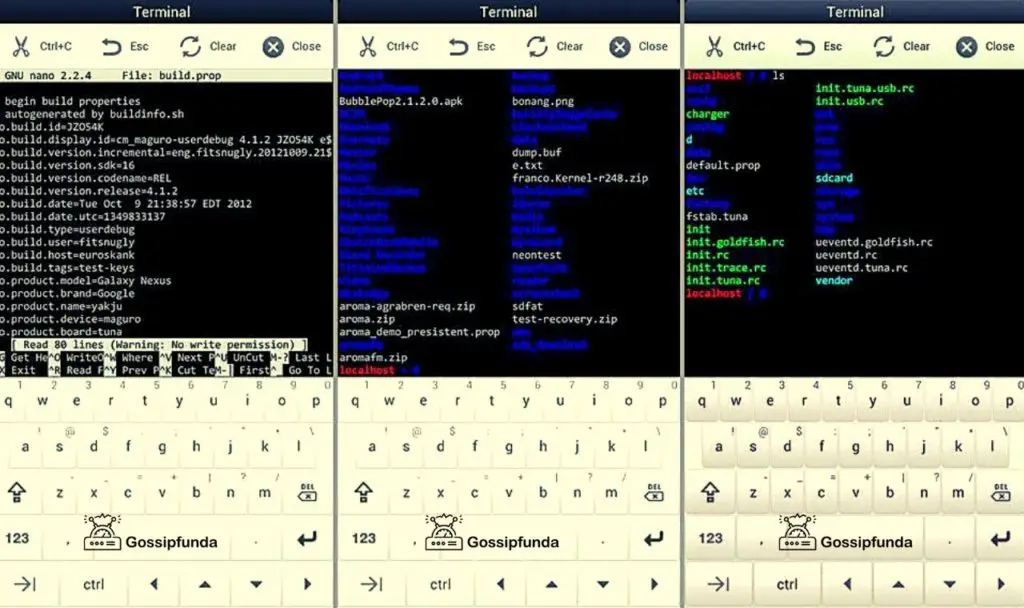
It gives a great secure network and does not corrupt the files. Many features are pretty much similar to other File Manager apps available in the market. However, there is only a key factor where it differs from the other applications present out there is that it operates in Android Recovery Mode. The certain features that make aroma file manager different from other basic file managers make all the difference. The ‘Change-log‘ present in the aroma file manager is a beta built a system that is basically the best for your device and does not have any back-draws whatsoever. It supports the MSMFB overlay, has better graphic processing, and can extract ZIP files more appropriately for that matter.
What do we use it?
The aroma file manager is very easy to use, and it becomes handy in situations when the user has forgotten the pattern lock of the device and just wants to remove it. It is straightforward to access and edit the system files from the recovery mode. It is very convenient to go and delete the Pattern Lock Key from the phone lock screen to the default one. The default passkey in most Androids is mostly the “swipe to unlock” one, and it gets set to that. It can be used for other distinct features as well, like cut, copy, delete, etc. In simple words, it is a place for an inbuilt terminal software application that is present in it and can be used to execute Linux commands while the user of the device in recovery mode.
A very important and often neglected mainstream factor is that to use this CWM powered file manager application software, the user needs to have a custom CWM recovery installed on his or her phone. The user needs to make sure without any recessions that he or she has a back up of all their critical data before they do anything even minutely related to the file manager.
Download the latest software: Click here
Android pattern unlock using the AROMA file manager
There are situations when our android devices get locked, and we can not really do anything about it. The android developers clearly forgot that anyone could forget the android pattern lock. It is a very familiar thing and can almost happen to anyone. However, this can often cause major shortcomings and lead to mishaps. The user might have to use their Gmail account to unlock the device or worst-case scenario. They might have to reset their phone, causing the deletion of all the essential data.
So herewith the aroma file manager, we are gonna give you an alternate to reset your phone pattern, which is far more feasible and comfortable for the user.
So as we are clearly aware, the aroma file manager is a software application used for recovery purposes for all sorts of android devices. Before you get any ideas, this is not any other android application that you can use on your basic system to access your files or data by downloading and installing it on your operating system. This software file system file manager is the application that comes in handy when your device is in recovery mode. Ordinary people often do not have much knowledge about the technical terms and are often confused by the various applications available first hand.
If you are also one of those people who are not much informed and don’t have much experience along the lines of ROMs, recovery, etc. fret not. It is okay. One might wonder why the user needs to access their files and data through the recovery mode instead of using it typically by booting the device and installing any other random file manager. Well, it is not that hard to understand. There are certain situations when you can’t help but use the aroma file manager. If you don’t access your data through the recovery mode by the aroma file manager, certain breaches can be created and might cause loss of data. And nobody should be willing to lose their important data just like that.
Steps to Unlock
Unlocking your android device through the aroma file can be a tricky task and might require proper precision while the user is at it. One can use various methods that are available to reset the android pattern lock using an aroma file manager. One should not forget, in any circumstances, that before any of this can be done, the device of the user needs to be rooted. And as everyone is already well aware, the user has to unlock the android phone’s boot-loader because without doing that no one can install any custom recovery and run it on their device.
If you need to reset your forgotten android pattern lock of your android handset, you need to follow the theoretical procedure to make sure you are not leaving any chance of shortcomings. It is also not guaranteed that this procedure will work or not. It basically depends on the kind of device you are using, really. The user, however, needs to make sure that the device has been rooted, and the boot-loader has been unlocked before the commencement of the procedure.
We have written the technical steps that one needs to follow to understand how this works with the aroma file manager. The user needs to follow the following steps to unlock their android pattern using the aroma file manager:
- Before we start, the user needs to download and install the Aroma file manager ZIP from any respectable link from the web or browser according to their convenience.
- You need to proceed to the recovery section of your device and flash the ZIP file using appropriate measures.
- The recovery file will open after you flash it.
- Now go to the Menu and click on settings. Press on the button and Auto-mount all the devices on startup mode.
- Exit the file manager and flash the file again.
- You need to find a file named ‘gesture.key’ which is certainly located in the data/system area. You might want to look in the “sd-ext” folder of the system as well.
- Now you have to delete that file and reboot your device again.
- Now, after you have rebooted your handset, the software will ask you for a lock pattern. It will open after you draw any pattern.
- Now, you gotta go to the “security” tab present in the “settings” area to set a new password
And that is how you unlock your android pattern using the aroma file manager of your android.
Aroma file manager Source Code
//Refer source code: https://github.com/amarullz/AROMA-Filemanager/archive/2.00.zip
//AROMA FILEMANAGER Main Executable File
int main(int argc, char ** argv) {
//MEMORY DEBUG
#ifndef _AROMA_NODEBUG
remove_directory("/tmp/aroma-memory");
aroma_memory_debug_init();
#endif
// PARENT PID
int retval = 1;
parent_pid = getppid();
LOGS("Initializing\n");
// Normal Updater Sequences
setbuf(stdout, NULL);
setbuf(stderr, NULL);
//* Init Temporary Directory
remove_directory(AROMA_TMP);
create_directory(AROMA_TMP);
// Check Arguments
if (argc != 4) {
LOGE("Unexpected Number of Arguments (%d)\n", argc);
return 1;
}
// Check CWM Version
if ((argv[1][0] != '1' && argv[1][0] != '2' && argv[1][0] != '3') || argv[1][1] != '\0') {
LOGE("Wrong Updater Binary API!!! Expected 1, 2, or 3, But got %s\n", argv[1]);
return 2;
}
// Save to Argument
LOGS("Saving Arguments\n");
snprintf(currArgv[0], 255, "%s", argv[1]);
snprintf(currArgv[1], 255, "%s", argv[3]);
// Init Pipe & Show Splash Info
a_splash(argv[2]);
//* Init Zip
LOGS("Open Archive\n");
if (az_init(argv[3])) {
// Initializing All Resources
LOGS("Initializing Resource\n");
a_init_all();
// Mute Parent Thread
if (parent_pid) {
LOGS("Mute Parent\n");
aroma_memory_parentpid(parent_pid);
kill(parent_pid, 19);
}
// Starting AROMA FILEMANAGER UI
LOGS("Starting Interface\n");
if (aui_start()) {
fprintf(apipe(), "ui_print\n");
fprintf(apipe(), "ui_print " AROMA_NAME " Finished...\n");
fprintf(apipe(), "ui_print\n");
retval = 0;
}
// Close Graph Thread
LOGS("Close Graph Thread\n");
if (ag_close_thread()){
LOGS("Thread terminated\n");
//* Release All Resource
LOGS("Starting Release\n");
a_release_all();
}
else{
// Wait Thread Exit
LOGS("witing for thread to terminate\n");
usleep(600000);
// Release All Resource
LOGS("Starting Release\n");
a_release_all();
}
// Unmute Parent
if (parent_pid) {
LOGS("Unmute Parent\n");
kill(parent_pid, 18);
}
// Wait Until Clean Up
usleep(600000);
}
else {
LOGE("Cannot Open Archive\n");
}
// REMOVE AROMA TEMPORARY
LOGS("Cleanup Temporary\n");
remove_directory(AROMA_TMP);
usleep(500000);
// Cleanup PIPE
LOGS("Closing Recovery Pipe\n");
//-- Return Exit Status
if (retval){
LOGS("Exit Status: 1 - Abnormal\n");
}
else{
LOGS("Exit Status: 0 - Normal\n");
}
}
Conclusion
The above article gives an in-depth analysis of the aroma file manager of your android handset. It is that easy. There can be certain shortcomings while you are at it, but you don’t need to worry about it because there is nothing so prominent in the world that can’t be fixed. We have tried our level best to help you with the Android aroma file manager that you should install on your android mobile phone to help you use all those android applications with as much ease as possible. I hope we were able to help you with your queries. We try to make all the provided information as easy as possible. It is ensured that it is accessible to people from all walks of life without any difficulties.

My name is Shubhra, and I go by SPM. I have been writing since the tender age of 13 and have a professional experience of 2 years in technical content writing as a freelancer. I believe that persistence, faith, love, and motivation rises from within to lead you towards what your soul desires; hence, I have always embraced my burning passion for writing since the very beginning. I’m very outgoing, intense, and lively—basically, a paradox, living her life to the fullest while preaching self-love and spreading love.



