Companion Device Manager in Android helps to control other devices like smartphones, tablets, smartwatches, and other electrical devices from your Android phone if they are paired with your device. In Android phones, it is Android Device Manager, which helps to connect with other devices. If you have used any Bluetooth headset, you have experienced that first, you need to find the device name in the Bluetooth list, which is near you. Then you have to connect it so that you complete connecting with the device.
Consider an example of a smartwatch, to connect to your Android smartphone. There your device has to use the Android Companion Device Manager so that you can make calls that are stored on your mobile. The connected device accesses the internet from your mobile’s internet data plan. In simple terms, Companion Device Manager helps you to manage any secondary devices that are connected to your device. It helps to find the location of your phone when you lost the phone, or it gets stolen. You can delete or erase the data stored in it, by accessing remotely.

These Device managers can be found as built-in on most smartphones. If you can’t find it on your smartphone, you can download it from the Play store which is free of cost. It helps to monitor all the connected devices from a centralized device. You might have questions like What Companion Device Manger is, Why it is used, How to enable or disable it, what are the Benefits of it, etc. This article provides most of the information for your need. If you are an App developer then it will give you an edge if you know about this concept. Before understanding CDM, let’s know about the Companion device.
What is a Companion device?
Most of us have used Bluetooth for listening to music, podcasts, etc, You may have seen the list of connected devices and nearby devices. Companion device performs the scanning and pairing of the devices. For performing all these activities, it requires a parent device which is a smartphone most of the time. If your smartphone has Companin device pairing it pairs nearby devices for you without requiring permission of ACCESS_FINE_LOCATION. It helps for a better user experience. It secures the data and protects sensitive information. Most of the time compassion device pairing is also used for sharing files, and data from one device to other.
What is a Companion Device Manager?
It stores the hardware address of the devices which are connected to your device via an app. Companion device stores most of the information like meetings, work time, class time, etc. To store all this information the app needs specific permission to access the details from your mobile storage. One has to maintain all these access permissions, which can’t be physically done by us because it is highly redundant. So these device manager helps us by controlling all these apps.
Companion Device Manager Application
It is an app that provides access to control and manage secondary devices from your phone. Which also includes managing notifications, Bluetooth connection, providing data usage access, etc. It is similar to other applications, where it will show a list of devices connected to your phone. It will help you to find the devices without any need for special permission. You can control the interaction of connected devices also.
How to use Companion Device Manager
First, you must have the Companion Device Manager App on your phone and the device to which you want to connect, or else you can download it from Playstore. If you are using the latest smartphone then it will be installed. After downloading you can connect via USB cable if it computer device which has no options like WiFi or Bluetooth. If you the open app you can click on ‘Add Device’. You can add your phone number or address and then confirm it. It will be connected only if the device you want to connect has accepted it. Then click on OK to complete the connection process.
If considering Bluetooth as an example, in an Android smartphone click on the BlueTooth icon on the top of the screen. As shown in the below image, tap on the Bluetooth icon.
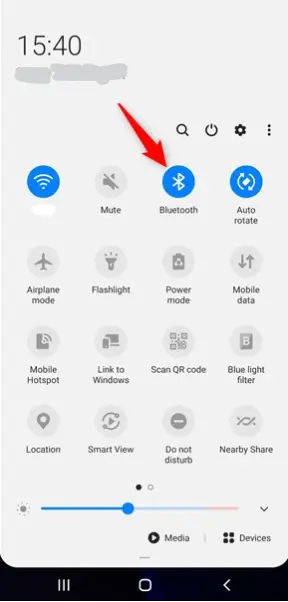
If you have already paired with some devices it will be shown below the Paired Devices. Then you can use those connected devices.
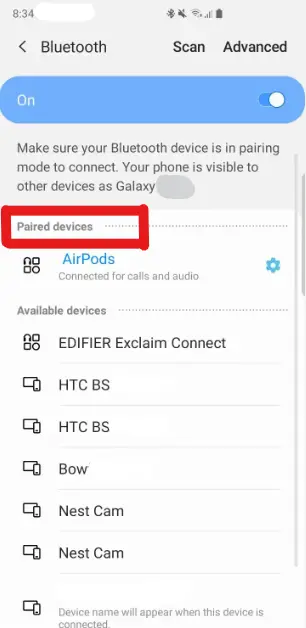
If you want to unpair it, click on the setting option on the right side of the paired device name. There you can click on the unpair option. You can rename the device name, by clicking on Rename option. Then it will provide a field to rename the device, after you entered the name, click on Rename.
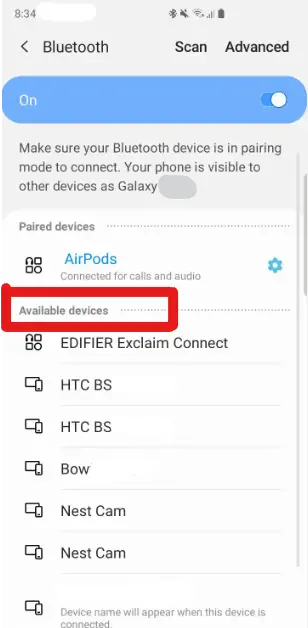
If you haven’t done it before there will be no Available devices or Paired devices, follow the below instructions to pair a device.
- Step 1: Open the Quick settings menu, tap and hold Bluetooth ion. Or go to the settings app, and check for connections. Then enable Bluetooth.
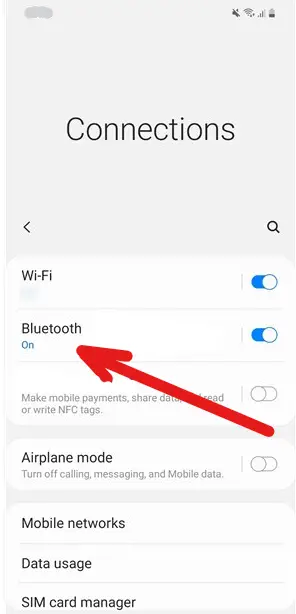
- Step 2: Click on ‘Pair new Device’ it will start to scan the Devices having Bluetooth available. It will take some time and then shows all the names in the available list.
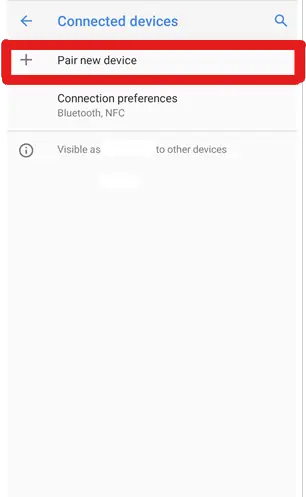
- Step 3: As mentioned, the list of devices that are available to connect with your device will be shown. Tap on any device name you want to connect.
- Step 4: Then a pop message will be shown to pair the device click on the Pair option. If you are connecting to other devices like a Television or keyboard you have to follow some other instructions as mentioned to complete the pairing process.
- Step 5: After you have followed all the steps you can see this device as paired device list.
After following the above example you might think that it is an easy process. Yes, it is easy only because of Companion Device Manager which makes the process simple.
Benefits of Companion Device Manager
- Privacy:
Devices can be added without any location permission, which helps the user not to give permission to access the location. By providing location access one can use the information more than its needs.
- No restriction:
You can use data if you want, without any restriction or need for permission. It improves the accessibility, and efficiency of the device for the user.
- Easy User Experience:
It is convenient to access the device and manage all the connected devices with one touch. We don’t need to worry about how the work is done behind.
- No worries about permission:
The companion device manager maintains all the work like granting permissions and restricting permission which decreases the physical work by the user.
What are the methods to fix Companion Device Manager?
If your companion device manager keeps stopping then your device may not be able to connect with Bluetooth and WiFi. So you may need to fix it so that you can take use of it. A few methods are explained below to fix the issue. Basic two methods are:
- Method 1: Clear data
- Go to apps in settings.
- Check for CDM application.
- Click on clear data.
- If you are sure to remove the cache you can click on clear cache, but the data stored and the device connected all the information will be deleted.
- Method 2: Restart the device
- Long press the start button to get the option.
- Select Restart from the list to Restart the device.
- Then check the CDM for its working.
- Method 3: Reinstall CDM
If you find trouble connecting devices to other devices. Make sure both devices have the Companion Device Manager running with the latest version. You can install the updated version.
- Delete the CDM in the device which has an older version.
- Reinstall the CDM again.
Near Field Communication
NFC is a technology, where you can share files and data between devices only when the devices are nearby your device. It is used for sharing files like documents, music files, etc. The best example that fits NFC is Apple pay for iOS and Android pay for Android users. It is a used payment system, Follow the steps below to enable NFC.
- Step 1: Go to the settings.
- Step 2: Check for connections in the list.
- Step 3: Click on NFC and contactless payments.
- Step 4: Enable the NFC.
Reasons for use of Companion Device Manager
- Tracking of the device if it gets stolen:
Phone stores most of the important, necessary and sensitive information of the user. After the device is stolen, tracking should be done to get the device back.
- Retrieve of data:
For any kind of problem like physical damage or loss of a device, one has to keep privacy. So retrieving the data is necessary.
- Erase data if it gets stolen:
Erasing the data remotely helps to clean the if the device is not able to track it. In that case, the Companion Device Manager plays a major role.
- Keep an eye on your phone:
If you are using multiple devices then it is necessary to look after the devices. CDM helps to keep an eye on your devices.
- Easy usage:
As shown with an example, connecting the Bluetooth is simple and easy for users because of Companion device Manager based applications.
- Used for transferring files:
You can transfer the files easily from one device to another device via NFC within a certain range. It helps for easy working for users.
- Access the internet from another device:
The Internet of one device can be used in another device which saves data costs for the user. If you have internet access to one device it can be shared with your permission.
- Unlock of phone:
Unlocking the phone could be used in certain smartphones in case you have done something with your settings.
Reason for Disabling Companion Device Manager
- Bluetooth connection:
If you have enabled Bluetooth on, then it will get connected to another device if it is within a certain range of your device. It may get connected without prior knowledge.
- Unlocking of phone:
If the user has chosen for unlocking their device then it is fine. But if other than the owner uses it to unlock the phone then it is prone to security.
- Transferring files:
After using Companion Device Manage for sharing or transferring files, if you forgot to disable it. The other device has still iit access to your device, which leads to security threats also.
- Access the internet from another device:
Access internet is one of the best use of a Companion Device, though if you forgot to disable it, another device still has the access to the internet.
Conclusion
You have gone through this article, which explains the basic concept of Companion Device Manager, its benefits, and methods to fix Companion Device Manager stopping, Reasons for using CDM, etc. This article provides a basic understanding to work with CDM apps like Bluetooth connection, WiFi access, etc. If you want to deep dive into the programming part of the Android device manager check this link. If you have any suggestions please feel free to comment on them.
FAQ
Yes, you can remove CDM from the device. If you are facing some issues with the Companion Device Manager app like connecting to another device without your notice or providing access to devices then you can remove it. After some time if you want to download it again, you can download it from the play store or the apple store. Make sure that after removing the Companion Device Manager the access given to other devices will not be considered.
If you want to disable the device manager, open the settings on your mobile. Look for Apps and Notification, it will list all the apps on the device. Then click on Device Manager and turn it off i.e. ‘Disable’. For a few devices after going to settings, look for Security and Location. Click on Lock Screen Preferences then ‘unlock with device manager’ to off.
It is possible for others to connect with your device without your knowledge only when you have enabled Bluetooth. If your device is found within range of other devices, it is easy for other devices to connect. So, if you are not using Bluetooth turn it off until you don’t need it. When it is needed for your work use the features and once you complete the work make sure you turned off the Bluetooth on your device.
My self Jean Acker, an SEO specialist. MS from the reputed college MIT. I am an innovative person, as well as have a sound interface with tech. Honestly, I easily supervise my meditations as well as my experimentation with Android and iOS.

