How to connect Spotify to Alexa? If you own an Alexa smart device, then you can connect or sync your Spotify to play music directly from Alexa. Note that we will show you other smart devices also such as Echo, Google Home, and Apple home.
You can play Spotify on your Alexa no matter if you have a free version or premium version. Linking your account with Alexa has many advantages as well as disadvantages. But once your Spotify is connected to your Alexa device, you can have a hands-free experience. This especially comes in handy when you are cleaning the house or maybe trying to sleep or watching out of your window. You can use the voice command “Alexa, Play Spotify” to play the music, we will show you more commands later in the article.
Spotify lets you save your playlist on your smartphone and let it play via Alexa, so you don’t have to search for songs again and again. Along with music, you can even listen to any podcast on Spotify, news, order groceries, book tickets, and much more. This is the advantage of having a smart device that makes your home into a smart home. But there are some downsides also of having a smart house, we will mention it below or you can skip and read “Disadvantages of Alexa”.
As far as connecting Alexa to Spotify, it is very easy and we made a step-by-step guide for you. And soon enough you will be saying “Alexa, play rock playlist!”, but you need to follow a few simple steps to avoid mis-sync or run into any other problem.
Don’t Miss: Siri for Android
Spotify Account
Now just get your android or iPhone and Alexa ready for connecting. But if you don’t have a Spotify account, we would suggest you make it. Follow these steps to get started.
- Open Chrome and search for Spotify.
- Click on “Get Spotify for free”
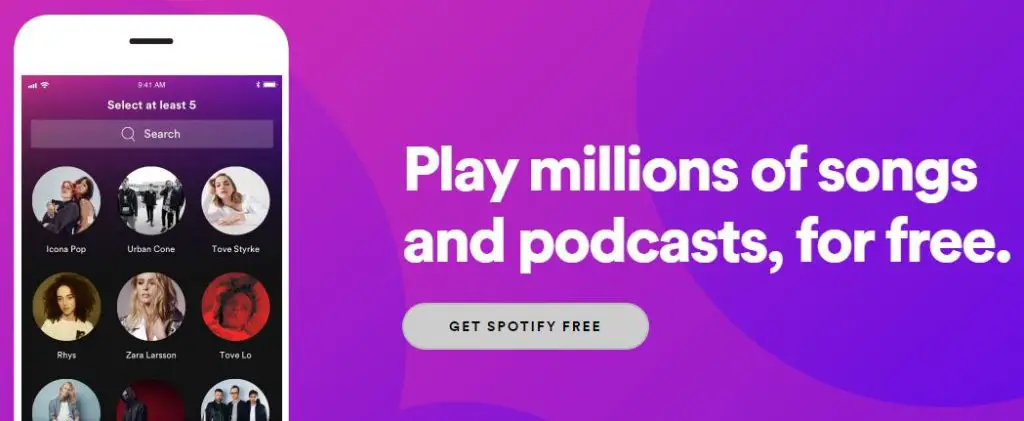
- Enter all your details and click on “Not robot”.
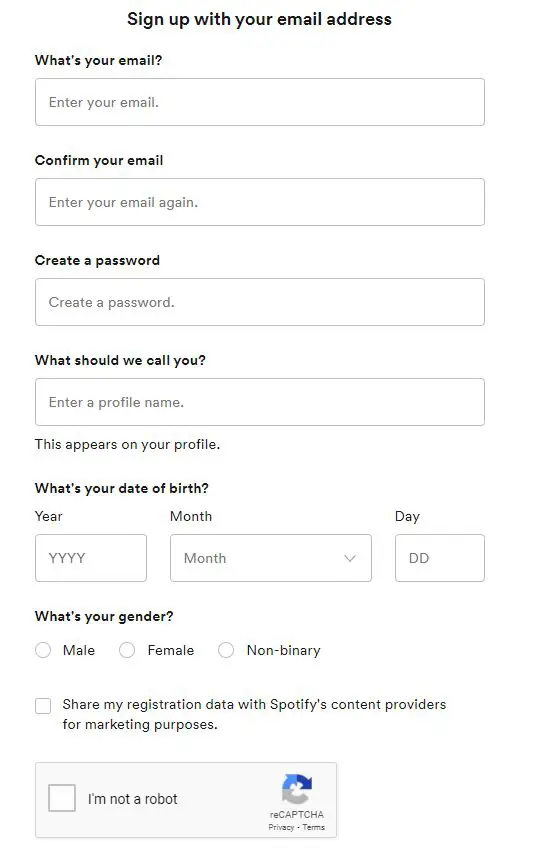
- Once done, click on “Sign-up”.
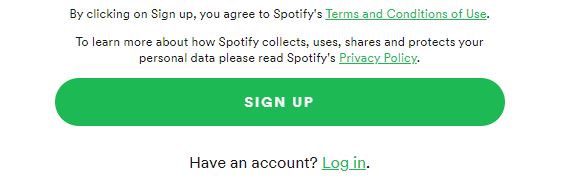
Also check out: Android 11
What is Spotify?
Spotify is a popular audio streaming service that launched publicly in Europe in 2008 and has since expanded to most major markets, including the United States, Canada, and Australia. It’s primarily known for its music streaming service, which lets you listen to tunes from major labels on the web or via one of the many official Spotify apps. In addition to streaming music, it also functions as a tool for consuming podcasts.
What is Alexa?
Echo is a smart device that provides you with a hands-free speaker/assistant experience. Echo is the name of the device and Alexa is the assistant or software which answers to you. What Alexa does is use Alexa Voice Service which is stored on the servers. With Alexa, you can achieve hands-free music, making calls, providing information about game scores, weather, and more. To give you this hands-free experience, Echo comes with seven in-built microphones. It comes with “beamforming technology” which enables it to hear you even while music is playing.
You can use Echo for your music listening as it is made with 360° immersive sound. To use your Echo, you have to say the name of the assistant. For most people, it will be “Alexa” and your Echo will respond instantly. It also uses ESP (Echo Spatial Perception) in case you are using more than one Echo device. ESP will respond smartly from the Echo you are closest to.
The only two things you need to get started of the box are:
1) functional WiFi network to which Echo can connect. Alexa is useless without the WiFi connection.
2) Either a smartphone/tablet to control Echo through the connection process.
You can ask direct questions to Alexa or whatever you want to call it. You even have the option to change the name from Alexa to any other, in case you have a family member with the same name. But by default “Alexa” is the name used to refer and call the assistant.
Feature of Alexa
We included some day to day uses for the voice assistant.
Ask for my news briefing (you select what kind of news you want with your “Alexa app” for android and “Alexa” for iPhone. This also helps you with the setting for it as it needs to be configured to your home’s WI-FI or LAN signal. It’s always connected to your home internet signal and it turns on when you call its name, just like shows in the commercials.
Some Google Home Commands:
- You can ask for weather reports.
- What is Temperature?
- What’s on my calendar?
- What is my next event?
- Alexa reorder my ketchup(it will order the last purchased product again)
- Alexa, play my daily playlist. Note, if you are Prime Member you have access to
- If you have an iHeartRadio account (which is free) you can select the type of music you want to listen to or talk shows and play them through your Echo app.
- Please add “Milk” to my shopping list .. and it would add it to your list which you can review on your Echo app.
- You can increase or decrease volume by voice.. you have levels from 1 to 10 (10 being the loudest) example: Alexa: Volume 8 and Alexa will fix volume to a level 8.
- “Alexa STOP” and it would stop whatever activity is doing.
- Alexa gave me my traffic report… (you select or program your daily commute through your ECHO APP)
- Give me my to-do list .. and Alexa will tell you your pending activities…
- Alexa when doing the San Diego Chargers play next?.. and it would give you the next game date and who they are playing against.
- You can ask Alexa to read you or play an Audiobook ( Audiobooks you have purchased… you can buy audiobooks one at a time .. or from your monthly Audible membership which is about $15.00 per month) but you have an extended books selection to listen to. Please read about Audible membership at website…
- Alexa tells me a Joke, etc.
Our Expectations
We hope these examples help you out and there is no monthly cost for this. You might consider a Prime membership (about $79.00 annually) which gives you some interesting benefits.. please read all about it at PRIME memberships.
We here at gossipfunda have been customers for quite some time now. And I enjoy doing my shopping and especially buying books or audiobooks to enjoy in my kindles. Either normal kindles (e-ink displays) or my kindle fire to enjoy my Facebook, Twitter, Flipboard, email accounts. And plenty of applications or games you can run on your fire tables or your Fire Phone.
How to connect Spotify to Alexa?
Here the step by step guide to connect your Spotify to an Alexa device:
[youtube https://www.youtube.com/watch?v=kn0F08a7Xk4&w=560&h=315]- Download and open the Spotify app on Android or iPhone. Once done, tap “more” and tap on “Settings” from the menu.
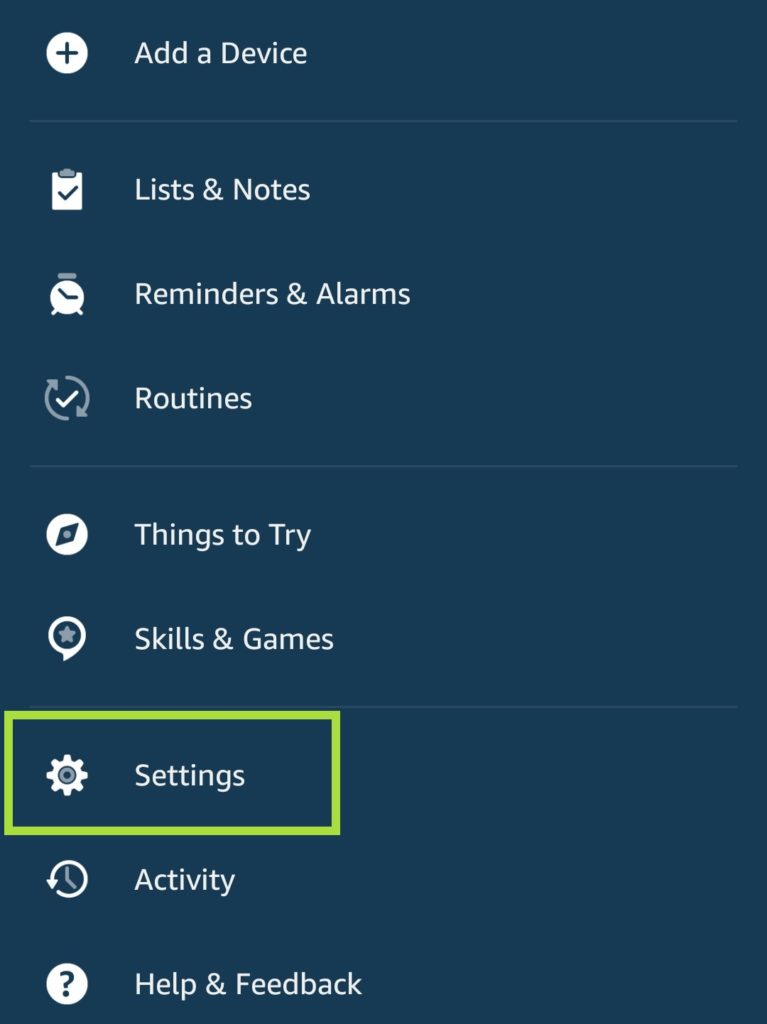
- Search for “Music” or “Music & Podcasts” and tap on it.
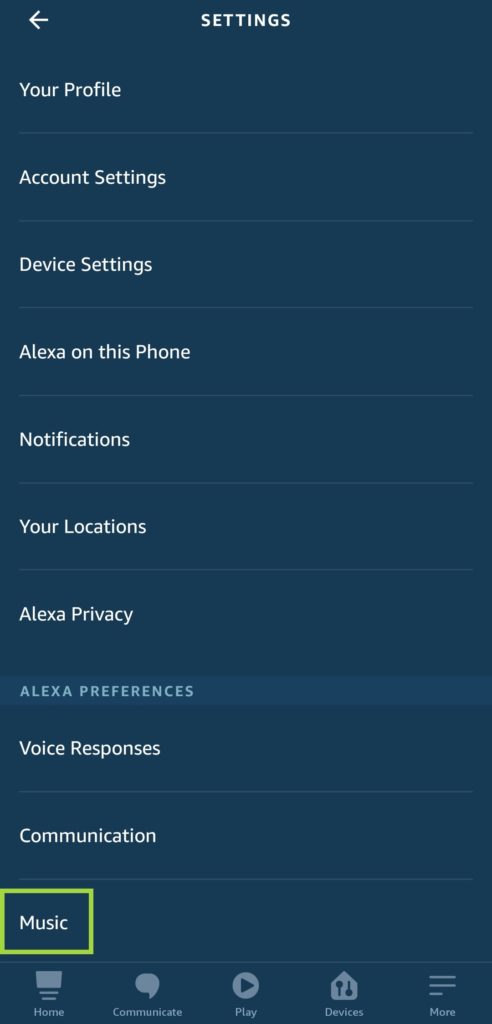
- Tap “Link New Service“.
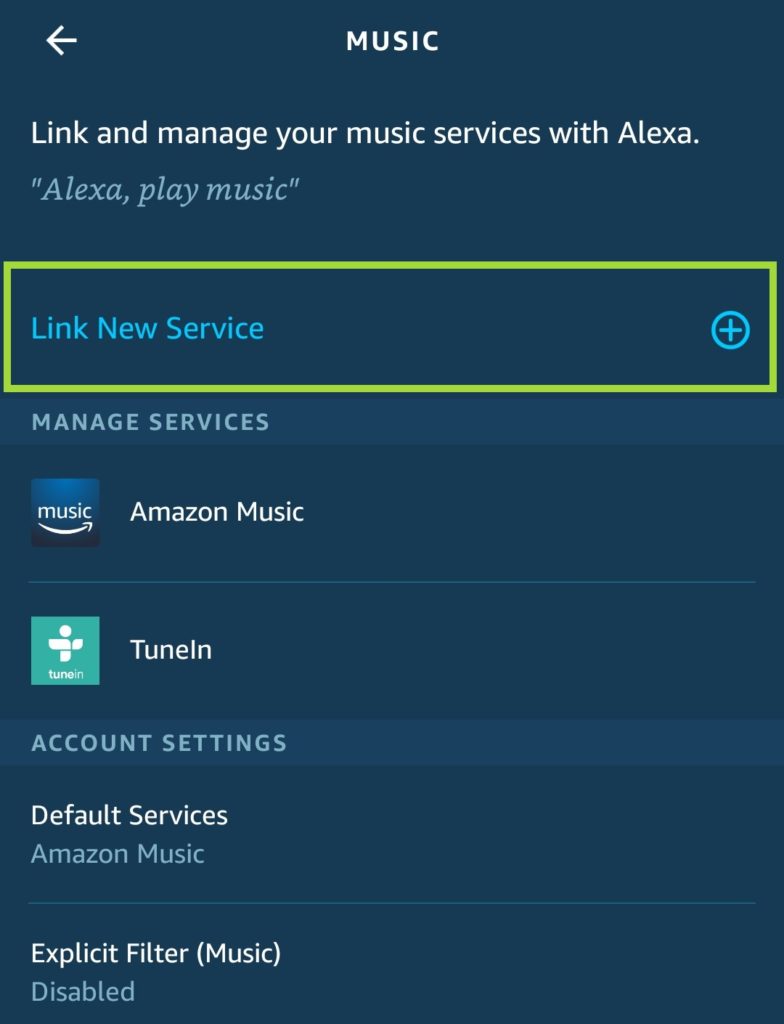
- Tap on “Spotify” -> “ENABLE TO USE“.
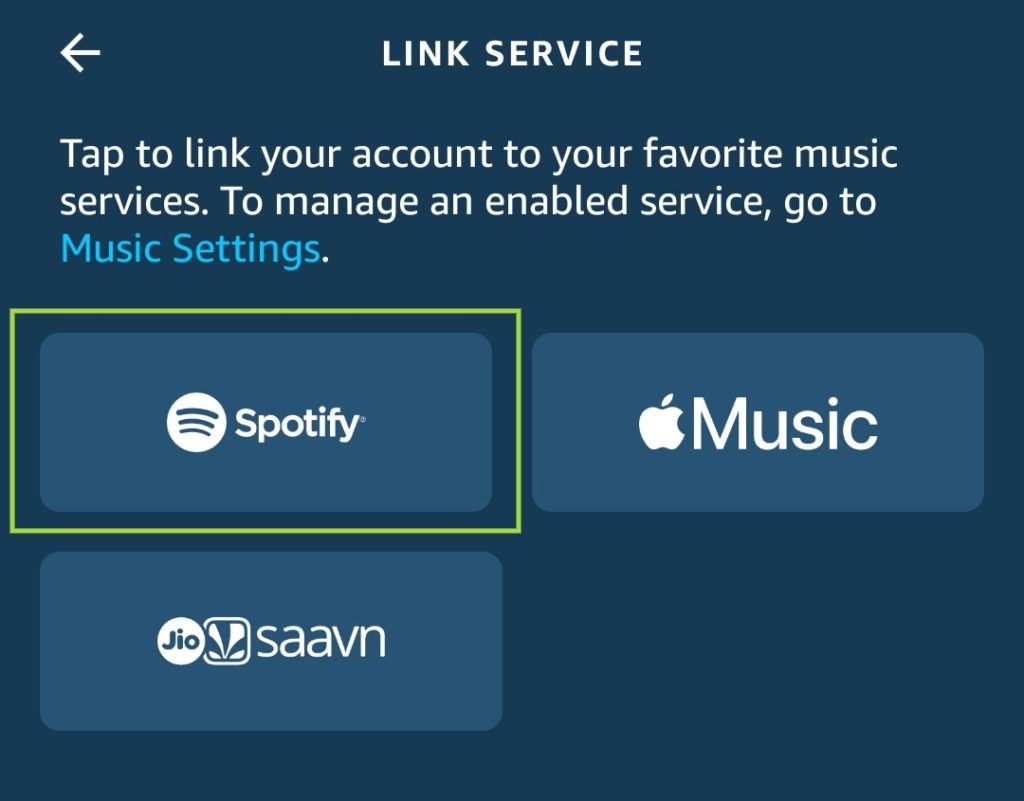
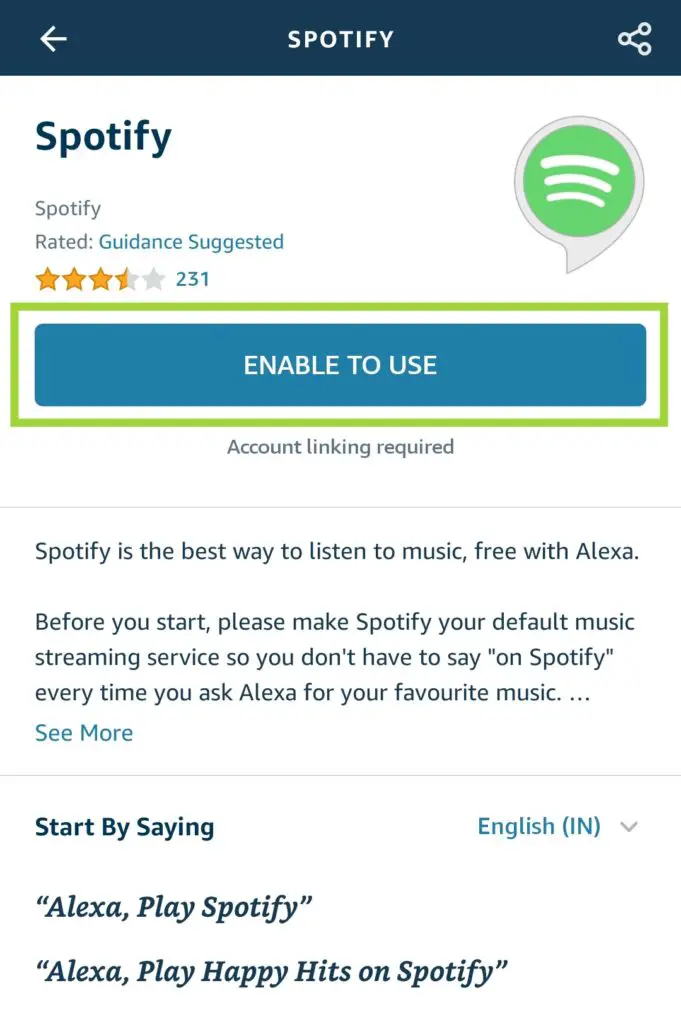
- You will be asked to log in to your Spotify account while linking the platform to your device.
- To make Spotify as your default, follow these simple steps.
Go in the “Settings”.
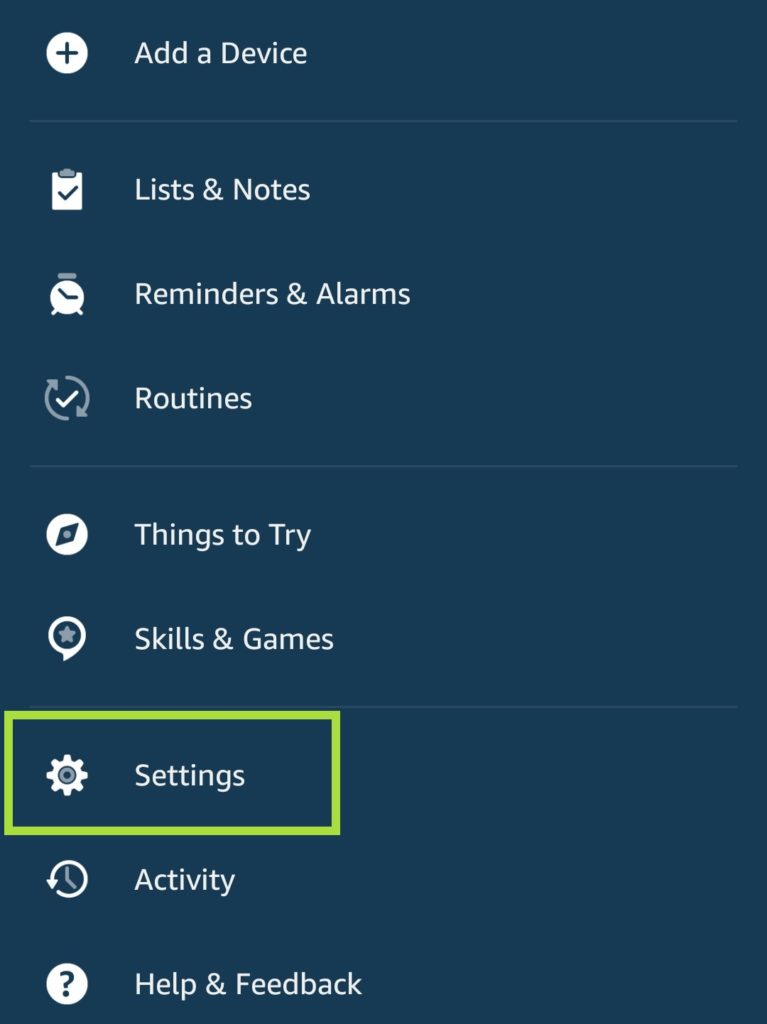
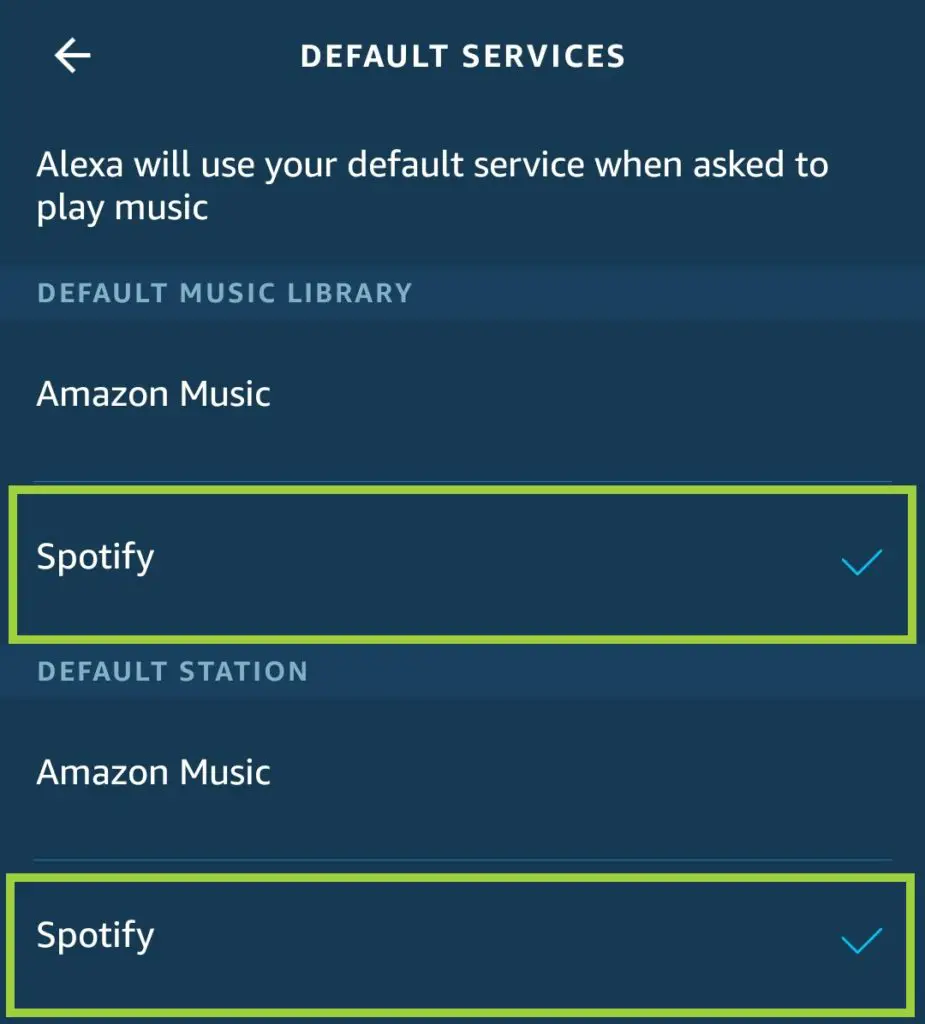
Once you complete these steps, your device and Alexa will be linked. Now you can use your voice assistant by saying “Alexa, play Spotify”.
How to connect your Spotify to Google Home device
Google home is another very popular smart device used by people. There are different types of Google home, like Google Home, Hub, Max, and mini. If you have one in your home, you should know how it works and how to connect Spotify. With the help of Google Home, you can play your favorite music, podcasts, and more. Now to connect Spotify with your device, follow these simple steps. If you get stuck then refer to our video.
- Download the Google Home app on your Android or iPhone and open it.
- Once downloaded, tap on the menu in the top-left corner.
- Tap Account preferences.
- Tap Linked media accounts.
- Select Spotify.
- Tap on Link Account.
- Log in to your Spotify account.
- Once connected, navigate to “Settings” and select “Music” -> tap on “Spotify” to set it as your default music service.
- Tap OK to confirm.
Now you can play your favorite music by just saying “Okay, Google…”.
- “Play Spotify.”
- “Plz Play my Discover Weekly.”
- “Play hip-hop music.”
- “Play ‘Angel’ by Lionel Richie.”
- “Pause.”
- “Like this song.”
- “Skip forward 20 seconds.”
- “Play the next song.”
- “What’s playing?”
- “What’s this album?”
Summary
So we got to know about Alexa and its features, along with How to connect Spotify to Alexa. Signing up on Spotify should be your priority and don’t give access to your account to people outside your home. Download Alexa’s application on your smartphone or tablet, follow the instructions as we mentioned. Also, learn all Alexa commands for better voice assistant experience. And, if you are experiencing any difficulty, then check out our video on the same topic.

I am a Computer Science Engineer, have a passion for coding, sketching, and teaching. I took part in various college technical activities and was Mr. Fresher in the 1st year along with the college’s face. Spends most of the time learning new things and coding small codes for little fun and also as academic, keeping Python 3, Android as priority language for coding.
I love writing tech tips with 100% success and enjoying this new side of life. Finding a passion for new things and letting unlock my creativity and hoping to learn new scientific stuff on the journey of life and being grateful for smaller things.



