Read receipts are a simple feature on Android. It enables users to get notified whether their messages are received or read by the intended person or not. It also lets others know if we have received and opened their messages or not. This might be of help if you don’t want to keep the sender in shade thinking you are acting rude. Although some people prefer keeping read receipts off to prevent their privacy from being exploited.
The most important thing is, that both the sender and receiver should have their ‘Read receipts’ settings ON in order to check each other’s message status. If one person has switched off Read receipts, he/she also can’t see the status of the sent message.
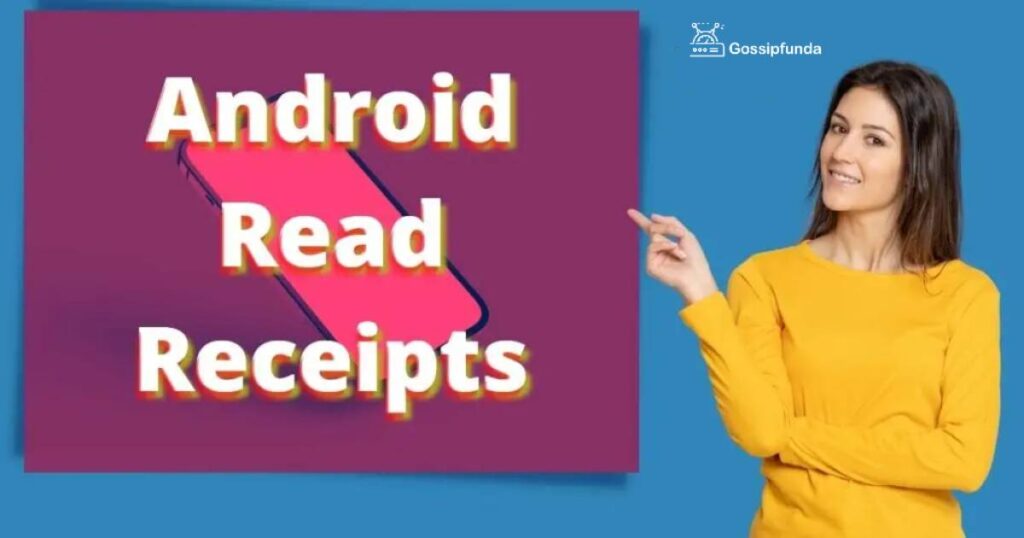
How to know if someone has read my messages or not?
Waiting endlessly for a reply after sending an important text can be pathetic. A mystery takes over you whether the other person has even seen your text. The fear of being ignored starts distracting you from the world. Switching the Android Read receipts feature might help you.
The Read receipts feature was once only confined only to iPhones. Nowadays, most Android users can wield this feature on their devices. Whatsapp and Facebook messenger also implements this mechanism. Modern Androids support a new form of messaging known as RCS, an acronym for “Rich Communication Services”. Texting apps like Android Messages and Samsung Messages support RCS. Android Read receipts is a general perk that comes with this. As long as the sender and receiver both have turned Read receipts on, they can see each other’s message status. Now it’s easy to determine whether their messages are read or not. It should also be noted that some other texting apps also implement the RCS feature. But Android Messages and Samsung Messages have preinstalled RCS.
There are quite a few steps to learn how you can use Read receipts in different modes. So, let’s have a brief talk on what are the different ways of switching Read receipts on your phone.
Turning on Reading receipts on “Android Messages”
To be specific, Android Messages is the only official message texting app for Android. It is almost available on every non-Samsung Android. The others where it is not preinstalled, need a download from the “Google Play Store”. For this, follow the steps below:
Two points need to be kept in mind in this case:
- Both the sender and the receiver must have RCS-supported messaging apps on their device. The read receipts option should be enabled on both devices.
- You must provide a cellular data connection or wi-fi over the network. Read receipts work with stable internet connectivity.
- The Android Messages app looks like a white chat box with a blue background. Open it.
- After opening the app, you should see the triple-dotted options at the top right corner. Tap on it to access the menu.
- A drop-down menu will appear. From the menu, tap on “Settings”.
- An option called “Chat features” will be shown. Open it to get access to the intricate settings which you need to modify.
- There is an option mentioning “ Enable chat features”. Toggle it sideways to switch it ON. Although, some preconditions follow this:
- Turn ON the “Send read receipts” option by toggling the bar sideways. The read receipts feature will be enabled from then. Now you can easily check when the person who received your message checks on it. Provided, the receiver has also enabled his read receipts feature.
- Activate the internet to check Read receipts. The “Chat Message” option will appear at the top of the compose bar. This means the person to whom you intend to send a message has enabled this feature too. Once you send a text message to someone, a “Read” word will appear with a timestamp if the receiver has seen the text, provided the Read receipts are “ON” on the receiver’s device.
Sometimes your local service provider is not fully capable of handling these chat features naturally. No need to panic as this is not a serious issue. You will be insisted to enable these features using a Google service called “Jibe Mobile”. This has its own set of terms but is much simpler. Just agree and continue.
- Point to be noted– In case you can’t locate the chat features option, consider that your device doesn’t support RCS. This happens if the Android software version is too old. You will not be able to turn ON the read receipts then.
If you don’t activate the internet, you will not get any Read receipts. The message will be sent in a conventional text message format. Therefore, internet connectivity is mandatory for Android Read receipts.
Turning on reading receipts on “Samsung Messages”
This is available on all the latest versions of Samsung Android devices. Samsung Galaxy Note10, S10 onwards users enjoy RCS supported messaging mechanism. They can easily check their message status if they want. Again provided, the receiver is also an Android user. Samsung Galaxy phones have “Samsung Messages” preinstalled on their phones. Let’s go through the steps of how to open the “Samsung messages” and customize the Read receipts settings.
- Open the normal texting app on your Samsung device.
- You will see three vertical dots at the top-right corner. It is the menu icon. Tap it.
- A drop-down menu will appear. Now tap “Settings” to open the message settings.
- Now tap on “Chat settings” to access the Advanced texting features. Here’s where you can customize the Read receipts settings.
- There is an option displayed here called “Share read status”. Toggle it sideways to switch it on. In this way, you have actually switched on your Read receipts. Now you can easily know when your message is read and seen by the recipient. In case you are the recipient, the sender can also see if you have checked on his/her text.
- If you want to check whether the other person is typing a reply, you should switch the “Show typing indicators”.
- Again, internet connectivity is necessary for “Samsung Messages”.
The texting app displays a “Read” with a timestamp when the recipient reads your text and vice-versa. The text will be sent in a normal SMS fashion if there is no internet connection. No read receipts or timestamp will be viewed. Sometimes, people using “Samsung Messages” report not getting Read receipts. Try downloading “Android Messages” and make the settings mentioned earlier. It should solve the Android read receipts problem without much complaint.
Enabling Android Read receipts on other communication apps?
There are ways of implementing the Read receipts in other Android communication apps too. Popular social media apps like Whatsapp and Facebook messenger rule the industry. Android users heavily use these apps for communication purposes. If you want to apply the Read receipts feature to your messages, the steps are simple. Let’s stress on them.
Turning on Reading receipts on Whatsapp
You can determine your message’s status with a little understanding of the checkmark system. This system tells if your message was sent, delivered, and read successfully or not.
A single tick stands for your message being sent to the receiver. This tick mark will appear just beneath the message you sent. This means the person at the other end hasn’t switched their internet on or they are in no network zone. Double ticks alert that your message has been delivered and received by the recipient’s device. This happens instantly when the other person has connected his/her device to the internet. Double blue ticks validate that your message has been opened and read by the other person.
Points to be noted:-
- If the other person has kept his Read receipts turned off, you will never get the double blue ticks regardless of whether the recipient has seen your message or not.
- The Read receipts feature works seamlessly on a stable internet connection.
To enable Read receipts on Whatsapp
- Open and hold the Whatsapp.
- There is a triple-dotted icon in the top right corner beside the “Search” option. Tap on it.
- You will see the “Settings”. Tap to open it.
- The “Settings” screen will open before you. Tap on “Account”.
- Several options will be displayed. Out of them, select “Privacy”.
- Scroll down a bit to access the “Read receipts” bar. Toggle it towards the right to switch it ON.
Now you can easily determine if the message you sent has been read or not. You can also check when and who has viewed your status update or vice-versa.
You can also switch off Read receipts if you don’t want others to know whether you have read their messages. That too can be done simply by following the steps above. You just have to toggle the Read receipts towards the left to switch it OFF.
Point to be noted:-
- Your Read receipts will always be available to others in case of “Group Chats” regardless of disabling them. Group members can check whether you have read the messages or not. This is just to make sure everyone in the group is updated with the latest information shared in a group.
Turning on Reading receipts on Facebook messenger
You can start a conversation with your Facebook friends or any other people on Facebook via “Messenger”. On Messenger, the Read receipts feature is implemented by small, circular icons. These icons subside beneath the message you have sent. A blue tick in a white background means your message has been sent but not received by the other person. Once delivered, the icon changes to a white tick on a blue background. When the message is read, the circular icon turns into a tinier version of the recipient’s profile picture.
Points to be noted:-
- Sometimes you never get to see if the other person has seen your message or not even if you have kept your Read receipts on. This happens when the recipient has turned his Read receipts off.
- The Read receipts feature works seamlessly on a stable internet connection.
To enable Read receipts on Facebook messenger
To be specific, there is no direct option to deactivate Read receipts like Whatsapp. Here, you have an option called “Active Status”. This option can be accessed from the “Settings”. This lets you control your active status. People can see when you are online or online for the last time only if you want to.
The steps to turn on “Active Status” are as follows:
- Open the “Messenger” app on your Android device.
- Click on your profile picture which appears in the top-left corner.
- Scroll down to see the “Active Status” option under the “Profile” menu. Tap on it.
- Now, two options will come up.
The first one is “Show when you’re active”. Toggling this sidewards lets your friends and contacts see when you were recently active. You will appear as active or recently active unless you turn off the setting whenever you are using Messenger or Facebook. You will also see when your friends and contacts are active or recently active.
The second option, “Show when you’re active together”. Toggling this bar sidewards tells your friends and contacts to see when you are both active together on Messenger. You will also be able to see when they are active together with you. For example, they may see when you are active together in the same chat.
The steps to turn off “Active Status” on Messenger are the same. Just enable the alternate option at the last step. You can also use these steps to switch between Reading receipts on Instagram too.
Conclusion
Besides these above-mentioned apps, you can also use “Viber”. It also works like Whatsapp and helps to check the status of your sent message. This was overall an informative piece of article on Android users. Hope this helps you someday!
Frequently Asked Questions
The Android Read receipts need to be configured properly. The Android Messages, Samsung Messages, Whatsapp, and Facebook have their own configuration steps. These need to be set correctly to let Read receipts work accurately. And also, your recipients should do the same or it’s of no avail at all.
There is no way you can peek into their device settings. If there is no “Read” word below the sent message for a long time, consider that the Read receipts are disabled on the recipient’s Android. In the case of Whatsapp, there will never be seeing blue ticks beside the sent messages. In Messenger and Instagram, the receiver’s profile picture will never subside your text.
Not possible since the messages are getting transmitted over normal texting service. iMessage doesn’t work on Androids.


