What is com.google.android.gm? In this article the users get to know about the error message, unfortunately, “com.google.android.gms” has stopped working. Please try again later. Why does this occur? How can users solve this issue? In what devices does this error occur? Let us continue this article with the basic question. Why this error suddenly pops up? We have already covered such topics in the blog. You can also find some basic solutions and fixes on our Gossipfunda – YouTube Chanel.
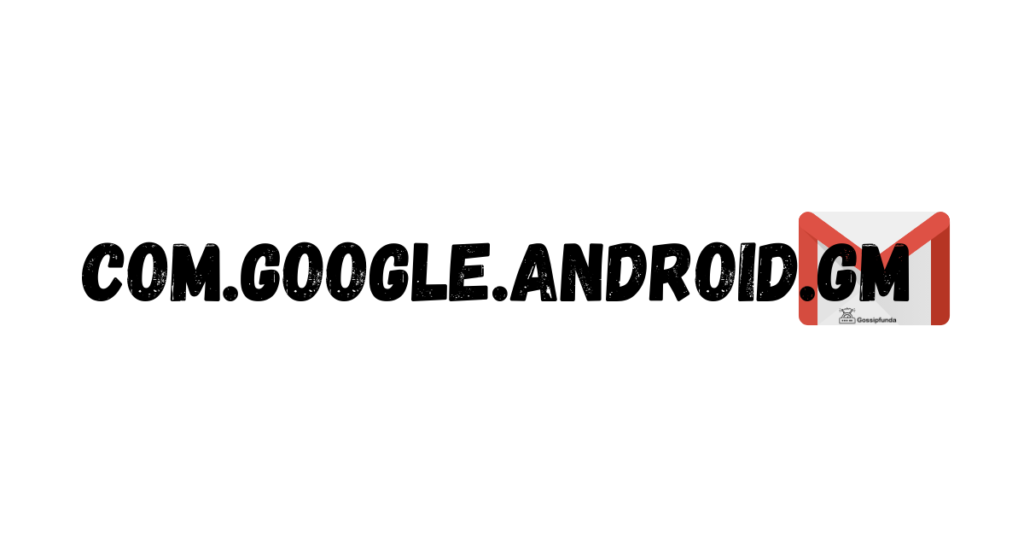
What is “com.google.android.gm”?
“com.google.android.gm” is a package name used for Gmail services. The user receives the message “The application Google Play Services (com.google.android.gms) has stopped unexpectedly. Please try again”. The user receives the message when he or she tries to access the Gmail app but fails to do so. This is a common error that a user faces when he or she is using an outdated mobile. We got to know what this error is. Now, let us take a look, at how this error occurs.
Don’t Miss: content://com.android.browser.home/
Is com.google.android.gm a virus?
No, this is not a virus. It is a clear-cut Gmail service package name and this can not harm your device. Yes, it is true to say, If you are facing some issue related to this then it can slow down your phone and eat your battery.
Why do the users receive the “com.google.android.gm” error?
This is a common error message which pops up on the screen of the user. This message usually indicates there is some problem with your Gmail app. When any android device, tab, or mobile faces a problem establishing a connection with google servers this error occurs. Your google account fails to sync even with a stable internet connection. This error has a major domain of many google apps like Chrome, Google Play Store, Gmail, etc., whenever your device faces a problem while connecting to google servers this occurs. When this problem occurs with all Google apps the user finds an error message on screens. A message stating “com.google.process.gapps” error pops up on the screen. This means your device is not able to sync with any of the Google servers.
This was a common error message of those times. Usually, it was an issue with the budget phones of Samsung. It happens that history is repeating itself. The newer devices are having the same problems. It usually takes ages to sort out this problem. In this article get detailed information on how to get rid of these errors.
How to fix process com.google.android.gm has stopped unexpectedly
Gossipfunda provides the methods to get rid of “com.google.android.gm” and “com.google.process.gapps” errors.
Whenever the user tries to access Gmail or any other Google app like Google Play Store this message irritates the user. In this article, let us have a deep understanding of these errors. Also, find ways to get rid of these unwanted error messages. With some Android devices, one can say this error occurs due to improper activity in Google servers. Let us make a list of possible ways to debug this error.
This error can be fixed in multiple ways. Here is a list of ways to resolve this error ourselves.
Method 1: Google Play Store Updates
Google Play Store is an app with frequent background updates running all the time. This app has the option to update apps either on WIFI or on cellular data. Any improper update from this app can cause a major problem on your mobile. Hence, this app has a lot of potential for being a threat to your android device. A bad update can fill your Android device screen with messages like “com.google.android.gm” and “com.google.process.gapps” errors.
Hence, we recommend you to uninstall Google Play Store app updates. This method is a great savior. Uninstalling these updates helps you to save from bad updates. This means, this also saves you from messages like “com.google.android.gm” and “com.google.process.gapps” errors.
The user can do this by following these simple steps.
- Firstly, go to setting then search for applications and permissions.
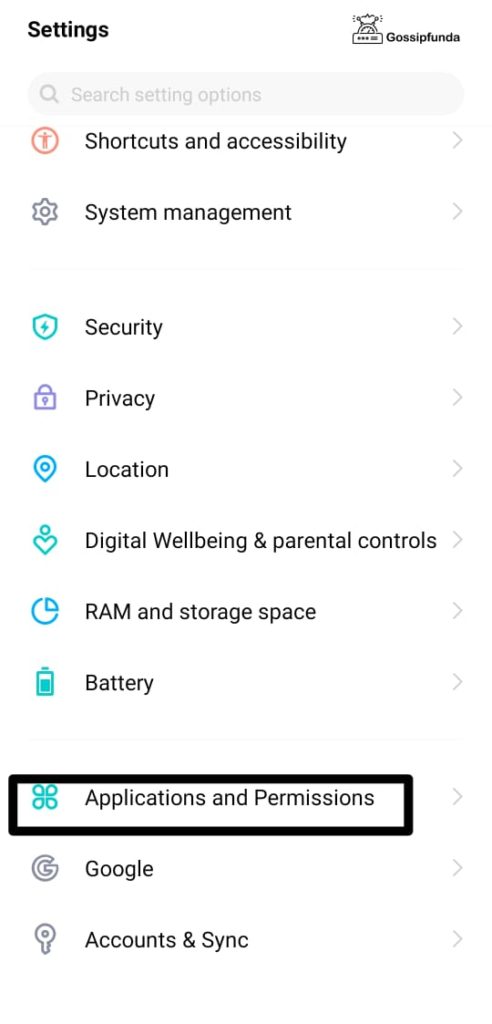
- Then go to App manager.
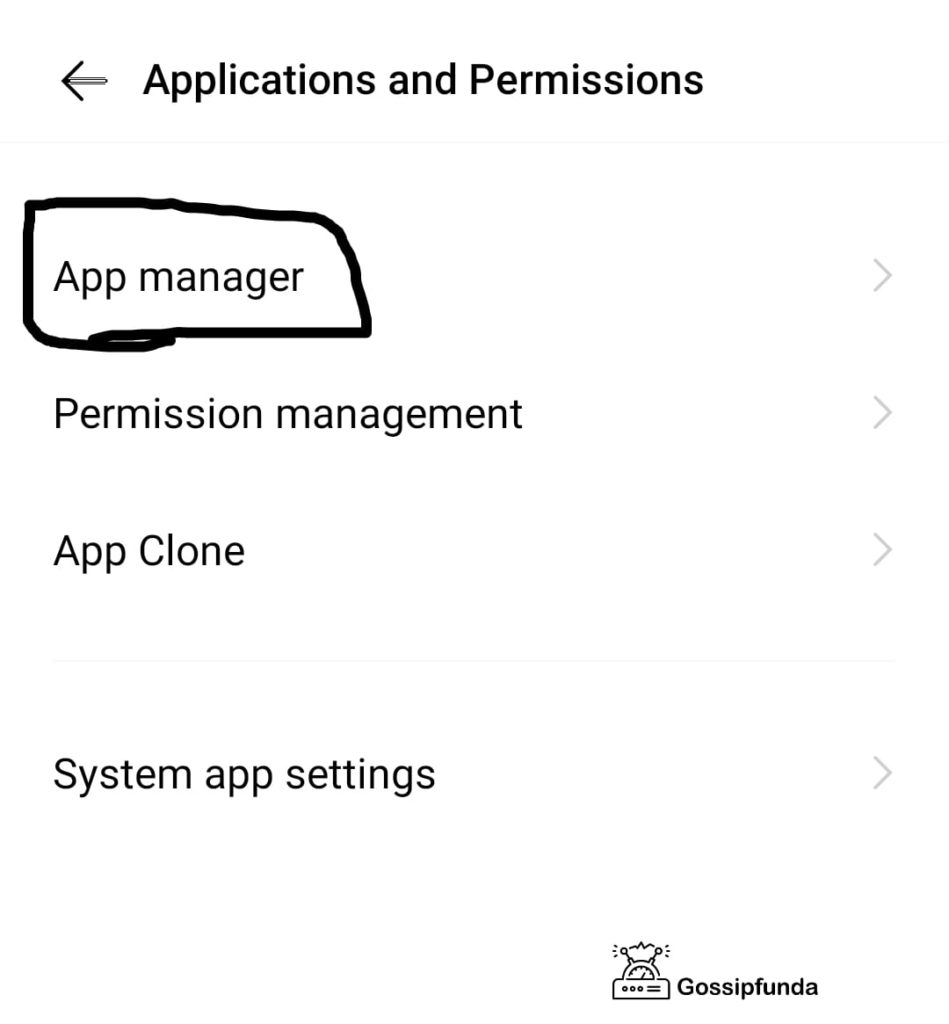
- Scroll until you find the Google Play Service app in App manager.
- Tap on the Google Play Services app to open details.
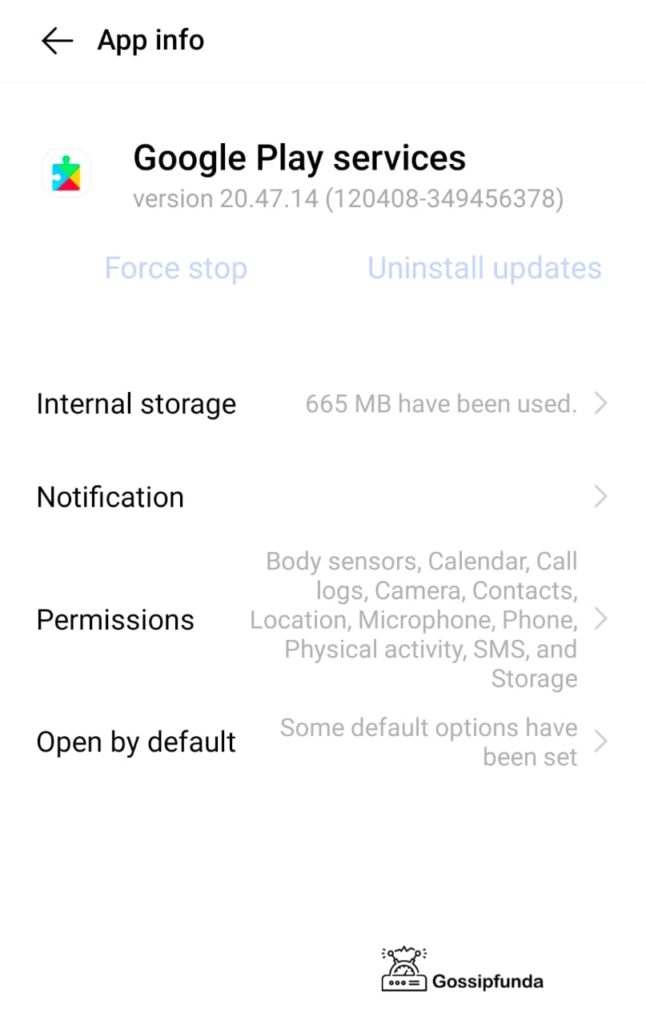
- Then select Uninstall updates.
- Tap ok to continue.
By following this procedure, the user can stop having ad updates. Those bad updates are capable of creating problems with google servers.
If this method does not work then try to resolve this issue with the other methods provided below.
Let us take a look at some other methods to get rid of “com.google.android.gm” and “com.google.process.gapps” errors.
Method 2: Clearing cache of Google Play Services
Gmail is an app linked to Google services. There is also a possibility that clearing the cache can help to solve this problem. Google Services Framework is an app that has a major role in connecting servers. This app helps to store information on the Android system and then helps them to connect with the Google servers. Clearing the cache helps in resolving cookies. This makes us get rid of frustrating “com.google.android.gm” and “com.google.process.gapps” errors.
The user can do this by following these simple steps.
- Firstly, go to setting then search for applications and permissions.
- Then go to App manager.
- Scroll until you find the Google Service Framework app in App manager.
- Tap on the Google Services Framework app to open details.
- The user can find two buttons. I) Force Stop, II) Disable
- Click on Force stop.
- After that, click on clear cache.
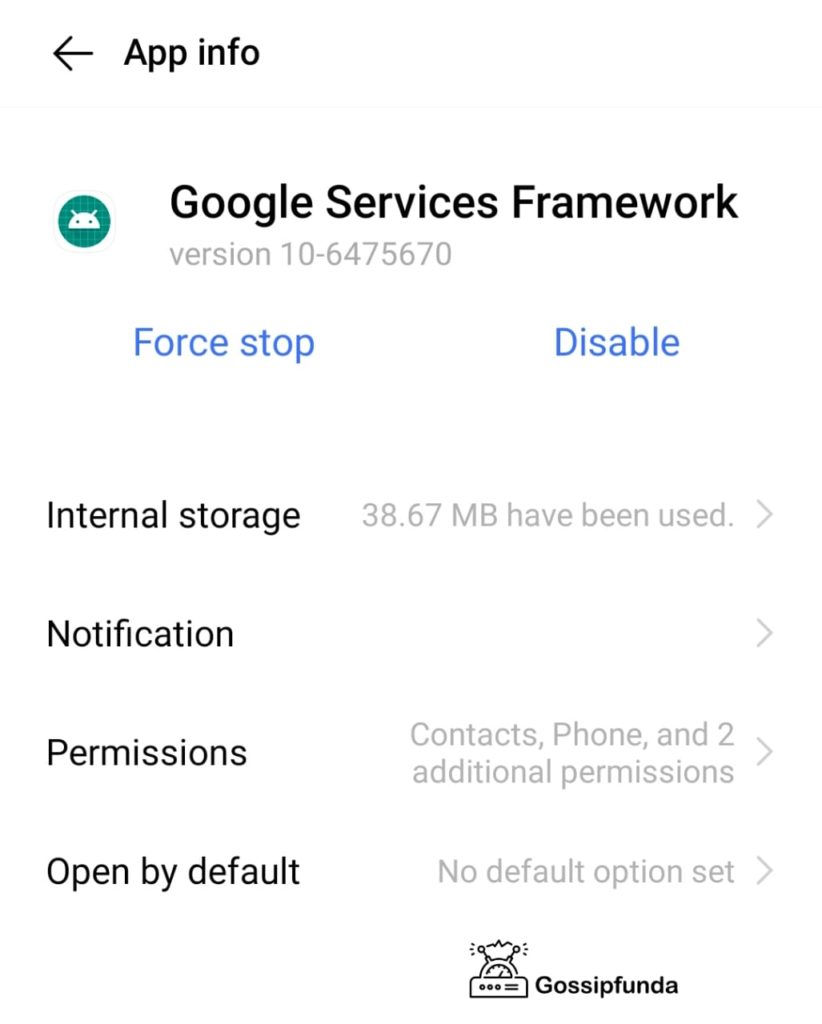
And it’s done. Now, try to open the Gmail app. You can find the error message is no more bothering you.
If this method does not work then try using another method to get rid of this issue. Other methods like google login can also be a reason for such types of errors.
If this method does not work then try to resolve this issue with the other methods provided below.
Method 3: Clearing cache of Gmail
“com.google.android.gm” is an error related to Gmail. So, it is better to clear the cache. The major problem one would be facing is due to the sync error due to the cookies. Gmail app is sometimes incompatible to make proper sync. Even then these kinds of errors pop up.
The user can do this by following simple steps.
- Firstly, go to settings then search for applications and permissions.
- Then go to App manager.
- Scroll until you find the Gmail app in App Manager.
- Tap on the Gmail app to get the details.
- Tap on the internal storage option.
- Then tap on the clear cache option.
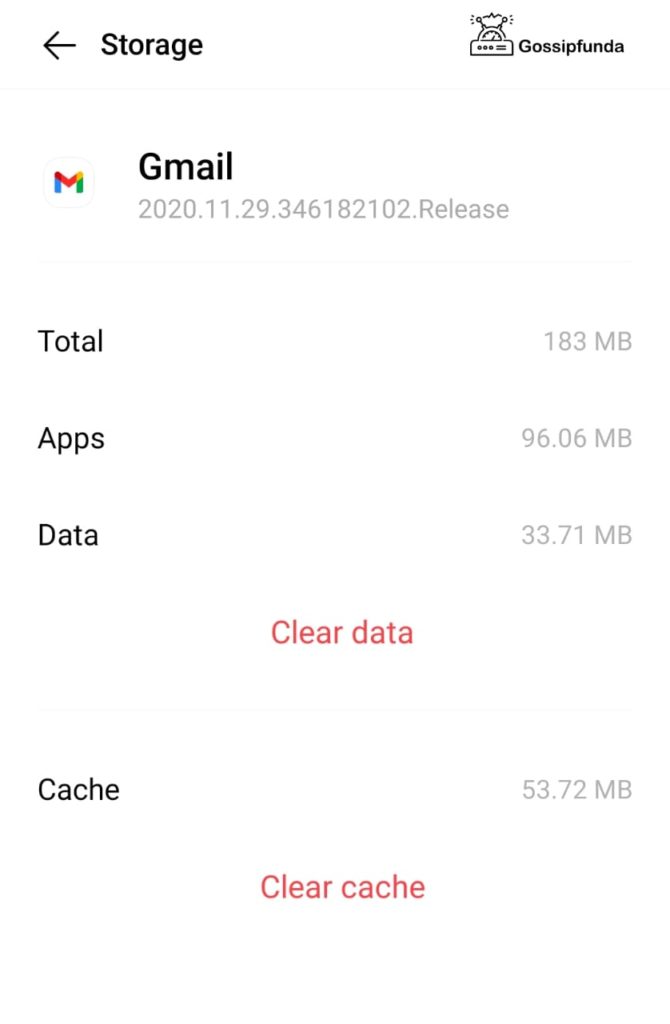
Now try to open the Gmail app. This time the app will run flawlessly.
This is a simple and more effective way to get rid of the irritating and frustrating messages like “com.google.android.gm” and “com.google.process.gapps”.
If this method does not work then try to resolve this issue with the other methods provided below.
Method4: Proper check on Google logins and account setup.
It often happens that we change the password of our Gmail account. This can be also the reason for those irritating pop-ups on the screen. If the user has recently changed their Gmail password then make sure they have updated it on your mobile. If you have not, then re-login or enter your password again. Once the user updates his or her password the page directly redirects to the Gmail app.
A Gmail user needs to enter the password on the device after changing the password. If it is not done then there can be sync issues. The Gmail app stops its sync, which can lead to problems like “com.google.android.gm” and “com.google.process.gapps” errors. Also, try to update your password in Google Play Services for a smooth run of the system. If the user changes the password, he or she can find a notification. In the notification bar, the user finds a message of entering the new password. There, he or she can click on it to enter the new password. This task is important to maintain proper sync between the Google servers and the system.
Method 5: Installation of custom recovery.
A custom recovery can help users to get rid of Google server sync problems. If you are having a rooted phone, then the installation of Clockworkmod Recovery in your device is functional. Here is a way to solve the issue just by following these steps.
- Firstly, go to ClockworkMod Recovery
- Then tap on “advanced options”
- There the user can find the option of clearing Dalvik cache. Tap on it.
And that is it. Now the user can restart their devices to check if the issue is resolved.
Method 6: Installation of Custom ROM
If all the above options do not work then, the user needs to install a custom ROM. It is important to install a de-bug stable ROM. Many custom ROMs are available on the internet these days.
Final Method: Reset your Phone
If the user still finds “com.google.android.gm” and “com.google.process.gapps” errors on the screen then the last thing you can do is factory reset. we generally do not prefer this method. But if this is the last option one can opt for if he or she still faces the issue. We recommend you back up your device before doing this reset. if the user opts for this option without backup then all the data from the android device vanish. So, we prefer not to use this procedure.
However, the user can do this by following simple steps.
- First, go to settings.
- Then search for system manager settings.
- Then search for the Backup & Reset option. Tap on it.
- There, the user can find, the “Reset all settings” option. Tap on it.
Once you click on it all the files including media, connections, accounts, etc. it means you won’t be able to access any of your files. So, this would be the last thing you would do, if you are still facing this issue. This will surely solve your problem but at cost of your data. The device turns out to be a new device.
Conclusion
“com.google.android.gm” and “com.google.process.gapps” are the errors that occur because apps cannot make a stable connection to google servers and your google account cannot make sync. These kinds of errors are very common. Updating passwords in your devices is a healthy habit. Whenever the user changes their password, we suggest updating it on the device as well. These small things can reduce a lot of chaos.
This article is completely based upon what a com.google.android.gm error is? How does it work? We hope this article is useful and you found some interesting ways to get rid of error messages like com.google.process.gapps error. Or messages like unfortunately, “com.google.android.gms” has stopped working. Please try again later.
That’s it for today, let us meet incoming articles with more interesting stuff. For articles related to technology do visit Gossipfunda.

Myself Buddarapu Pravallika, pursuing Mechanical Engineering from NIT Jalandhar. I love learning new things exploring and writing about them. New things about technology fascinate me, I love to explore the deeper parts of computer sciences like Machine Learning, IoT, Data sciences. I have intermediate knowledge in the streams of web development front-end (self-learned) and beginner in back-end development. Most of the time, I love online researching on the topics of Android, iOS, Windows, macOS, also in which I have an interest. Also, I have knowledge of computer-aided designs and manufacturing (CAD/CAM). My inspiration for life is Dr. APJ Abdul Kalam sir.


