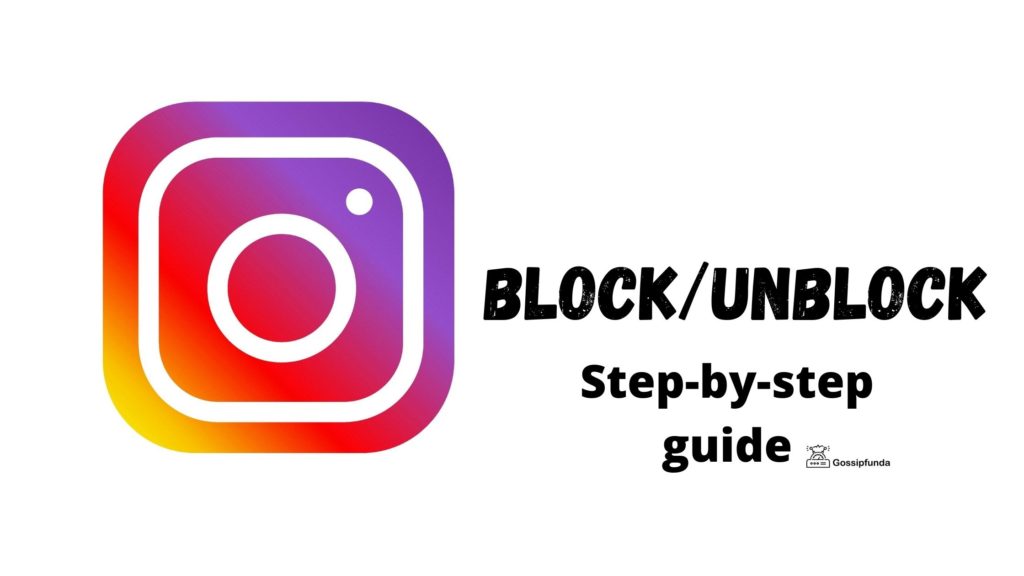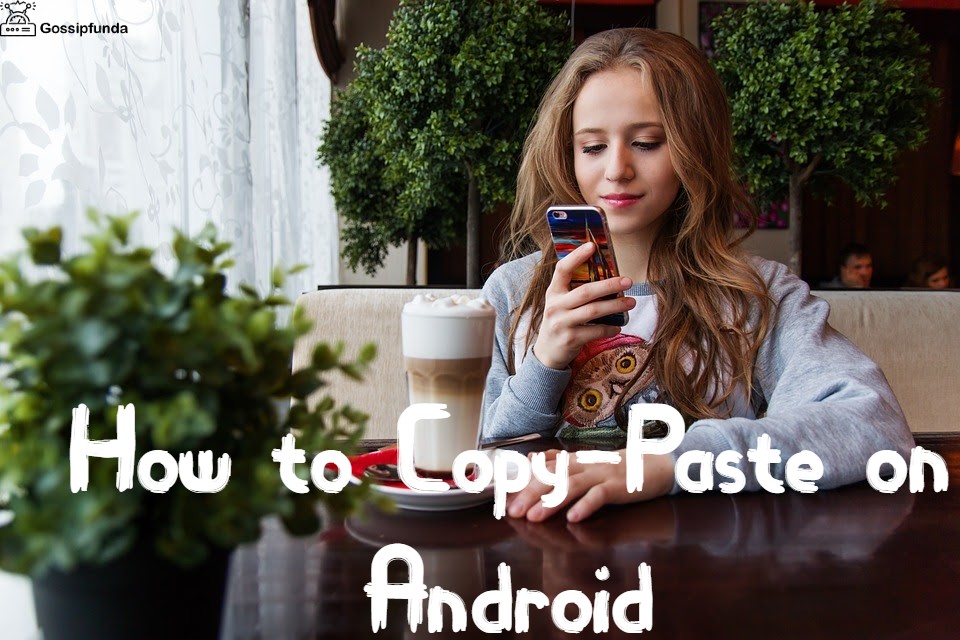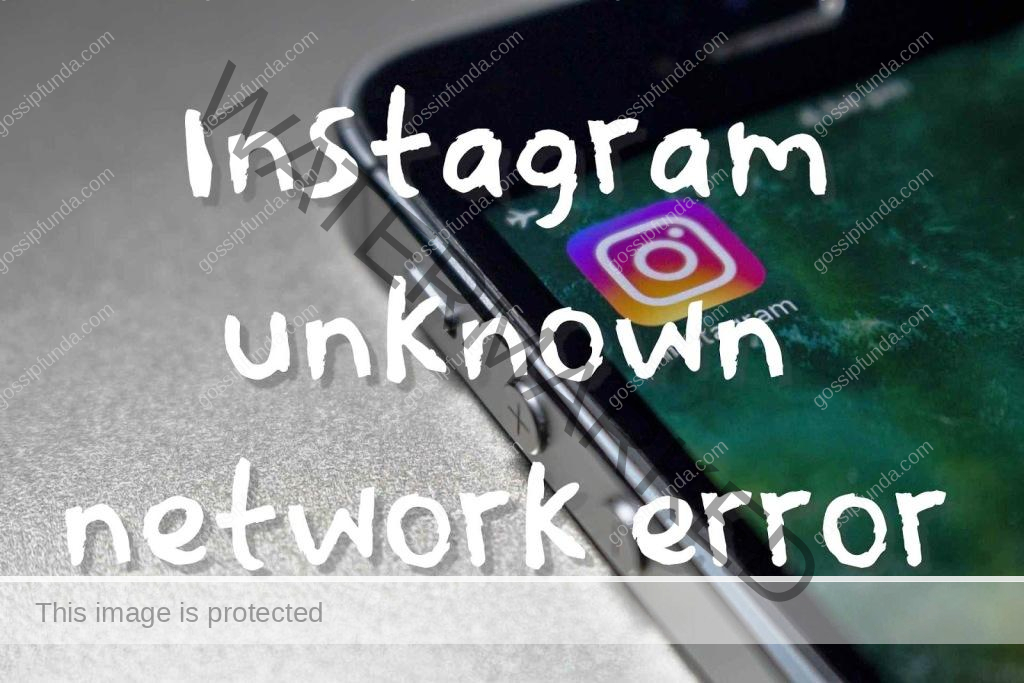If you are facing issues related to Instagram keeps crashing then read the article for a complete guide. In today’s time, one of the most widely used and popular social media applications is Instagram. It is used by people of different age groups as it helps each one of us share our views, experiences, photos, videos, and informative content. Instagram is an extremely useful and important platform for people from diverse fields of work. Be it an actor, a social activist, a singer, or an entrepreneur, everyone feels that Instagram is the ultimate way to make people know about their work. We can also see advancements in small businesses with the help of promotion on Instagram.
Instagram has a wide range of networks, and a lot of people are connected to their friends and family members. This is also one of the key reasons why it is so crucial in today’s time. Since Instagram is such an important platform, it must have a smooth working environment. Imagine if you are working on some super important content that is to be uploaded on Instagram.
After putting in hours of hard work into your content, what if when you are about to upload it, Instagram crashes? What a bummer, right? If this scenario has been experienced, then you are at the right place! Here, at Gossipfunda we will provide you with the most authentic working ways to fix this very issue. Instagram is an amazing social media application but if Instagram keeps crashing from time to time then it will not be much feasible for us to use it.
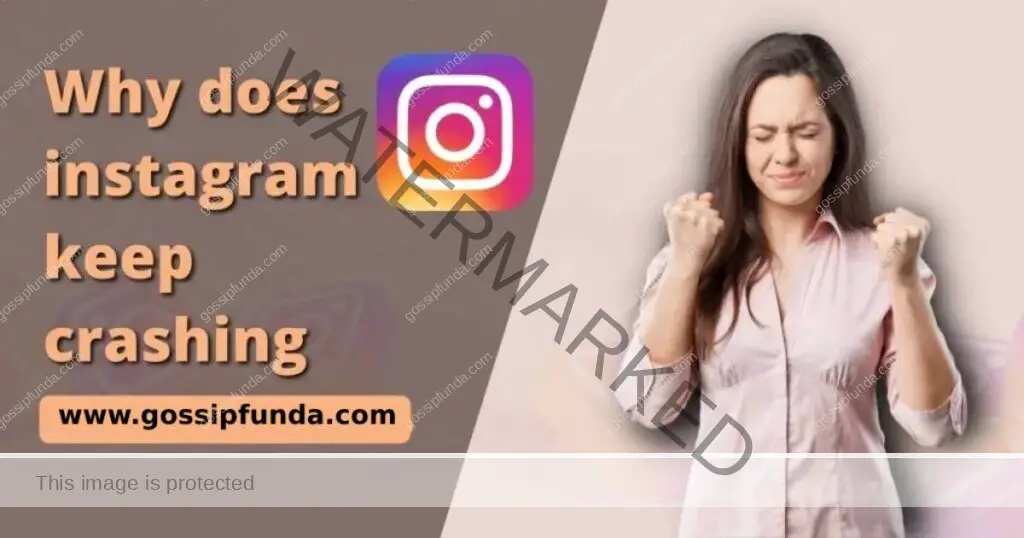
Reasons why Instagram keeps crashing
Before directly diving into the solutions for the problem, let us first evaluate its cause. Below are listed some of the key reasons why Instagram keeps crashing. The reasons can vary from device to device and other considerable factors. Some of the most common ones are:-
- Insufficient memory: There are times when we are not aware that the device that we are using has insufficient memory left in it. Instagram is an application that also requires memory in our devices. If this is the reason then you can increase the internal memory of your device by a lot of viable methods suitable for your respective device.
- Device specific: Some devices do not allow smooth working and usage of social media applications. Hence, Instagram keeps crashing. Some of the devices that cause this issue are Samsung Galaxy phones such as Galaxy S10 or Galaxy S20.
- Uploading Instagram stories: One more possible reason why Instagram keeps crashing is Instagram stories. When the user is uploading a story on Instagram, then she/he may encounter a crashing of Instagram due to unsupported media files, old codecs, etc.
- Updating Instagram: It is really important for an Instagram user to periodically update the app through Google play store/ Apple store. The developers of Instagram might have already identified the ‘Instagram crashing issue’ and have solved it, so it is always advisable to update the app.
- Using multiple accounts simultaneously: Instagram keeps crashing if the user is logged into multiple accounts. Simultaneous activities on multiple accounts on the same device can be a major reason for a possible Instagram crash.
- The correct way of installation: Users should install Instagram correctly. Failing to do so, can also become one of the main reasons why Instagram keeps crashing.
These were the most common and possible reasons because of why one can experience the crashing of Instagram. There can be more different reasons than the ones listed above too.
Ways to fix crashing of Instagram
Now that we are well aware of all the possible reasons why Instagram keeps crashing, we can now look forward to solutions for the same. Users can try any of the methods listed below to stop their Instagram from crashing and continue with their important work. You may use multiple methods if required:-
Check for suggested updates
You should never ignore if there is a new update available for Instagram. People often ignore it and then encounter the crashing issue. Keep checking for possible updates for the application to prevent the crashing of Instagram.
In order to update Instagram on your iOS devices, follow the steps given below:-
- First, locate the settings on your iOS device.
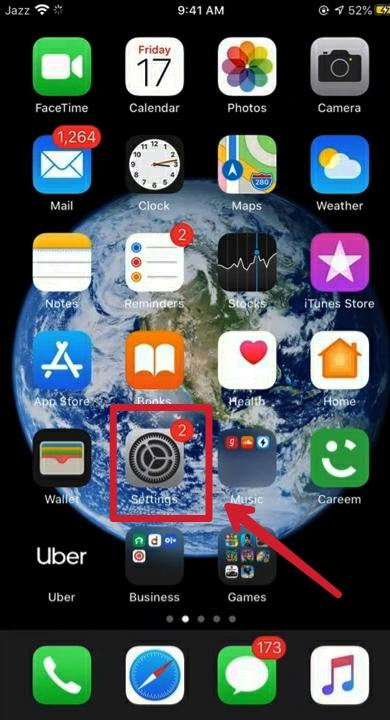
- Then scroll down to ‘General’ and click on it.
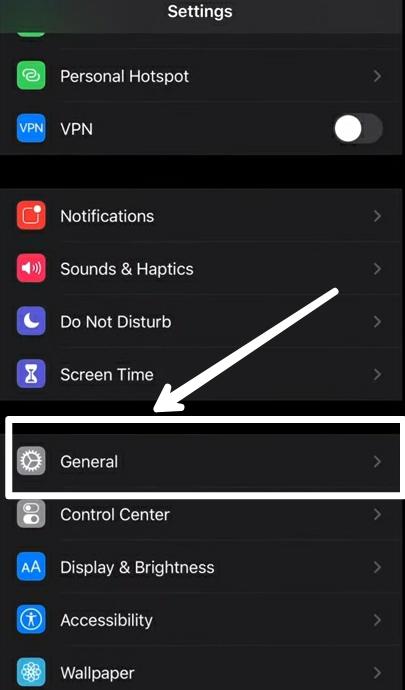
- Now, open ‘Software Update’ in the General settings.
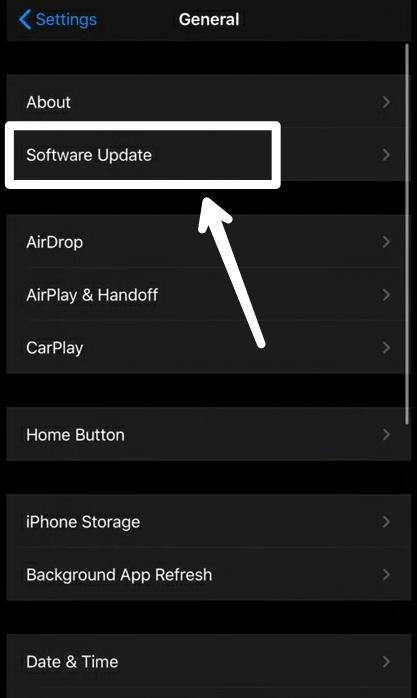
- In ‘Software Update’, you will see the latest version of iOS which is most compatible with your device. Make sure that it says “Your software is up to date”. For reference, please refer to the image below.
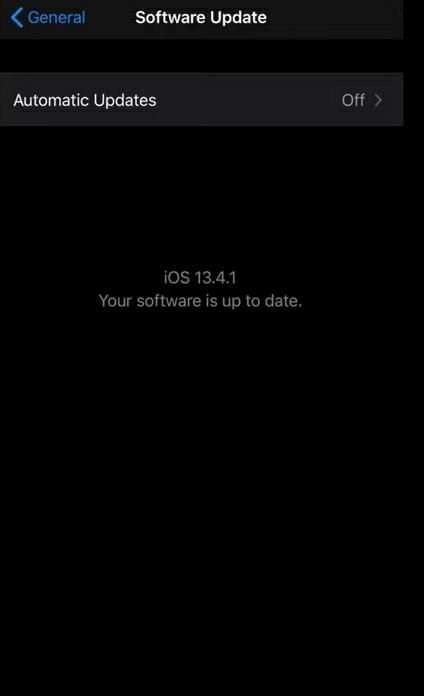
- After ensuring the compatibility of your iOS version with your device and making sure that your software is up to date, close the settings.
- Now, locate the Apple store on your iOS device and type ‘Instagram’ in the search bar.
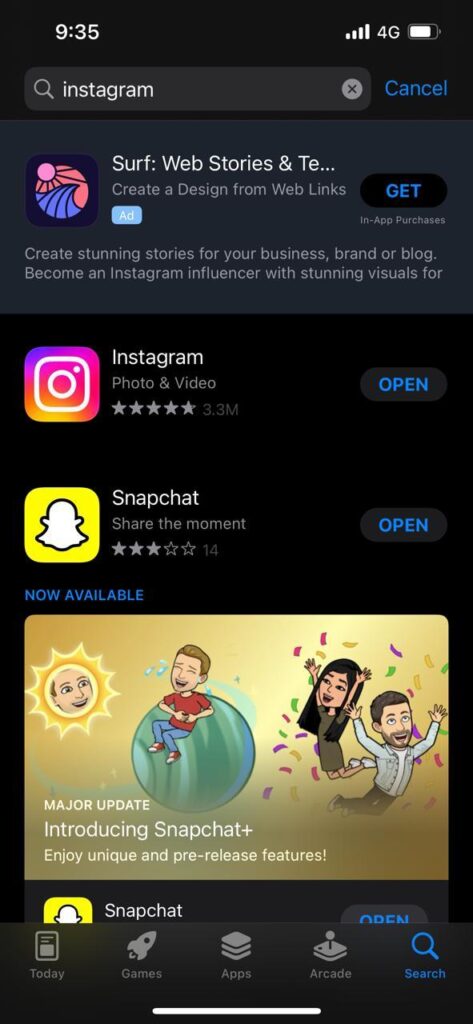
- After selecting the first result i.e. the Instagram application, you will either see an ‘open’ or an ‘update’ option under it. If you see ‘open’ then it simply means that your Instagram is already updated. In case, you see ‘update’ then it means you have to click on it in order to update it. Below are two images for reference purposes.
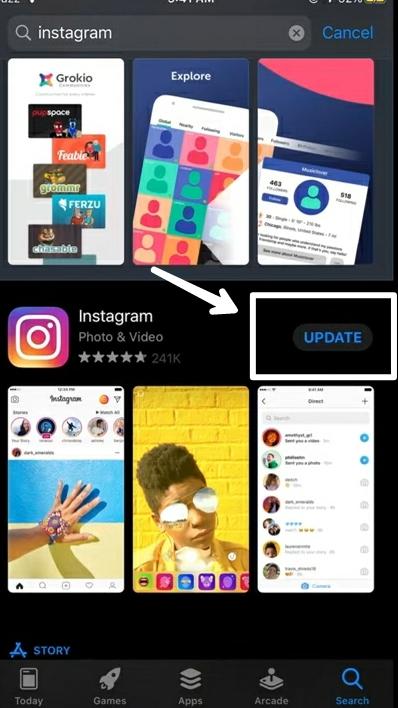
- That’s it! You are ready to go. Your Instagram will be updated successfully on your iOS device if you follow this method step by step as explained.
Android users can follow the steps given below to successfully update their Instagram.
- Locate the Google play store or Apple store app on your android or iOS device respectively.
- Now, click on your profile which is situated in the topmost right corner of the screen.
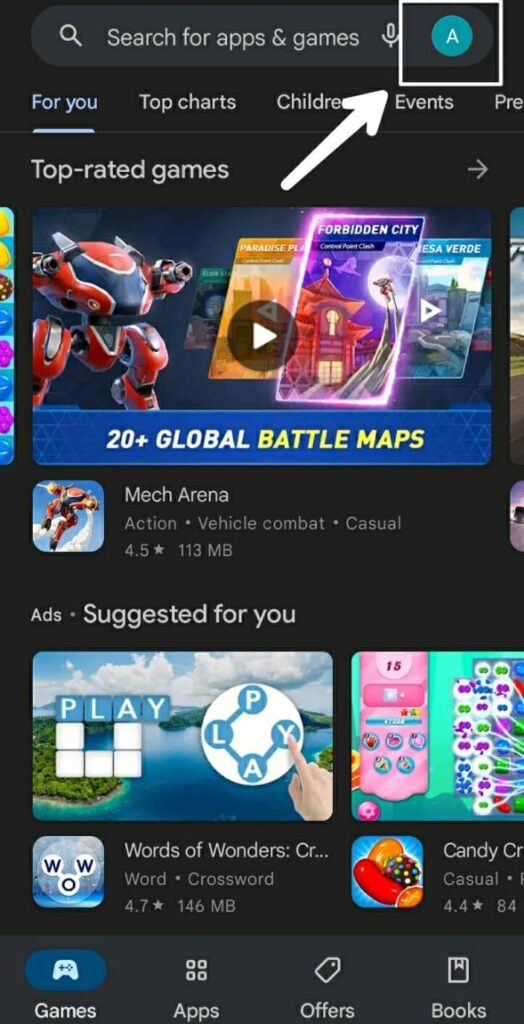
- From the drop-down menu that will now appear, select ‘Manage apps and devices’. Below is a screenshot for your reference.
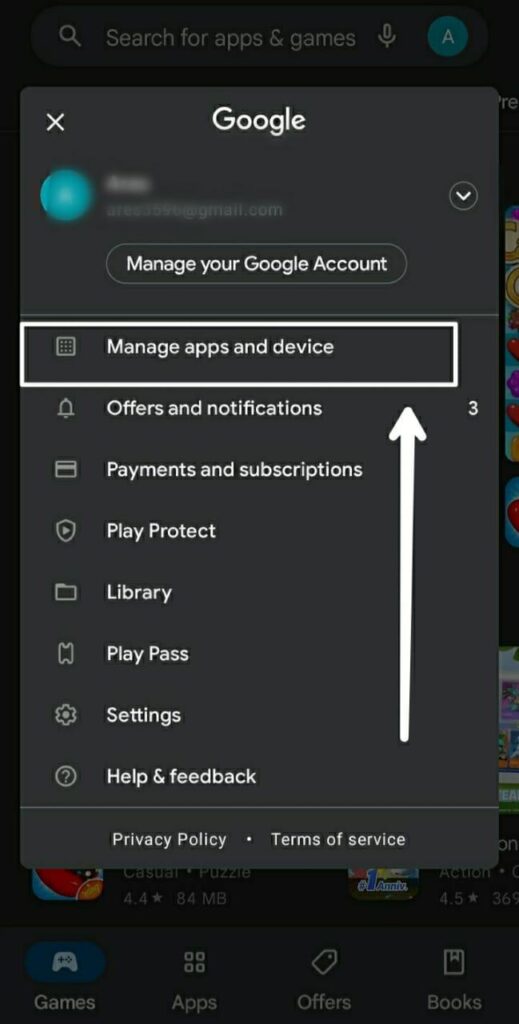
- Now, you need to check for any available updates on Instagram. If any, then you have to update it.
- Under the section of ‘Updates available’, click on ‘See details’.
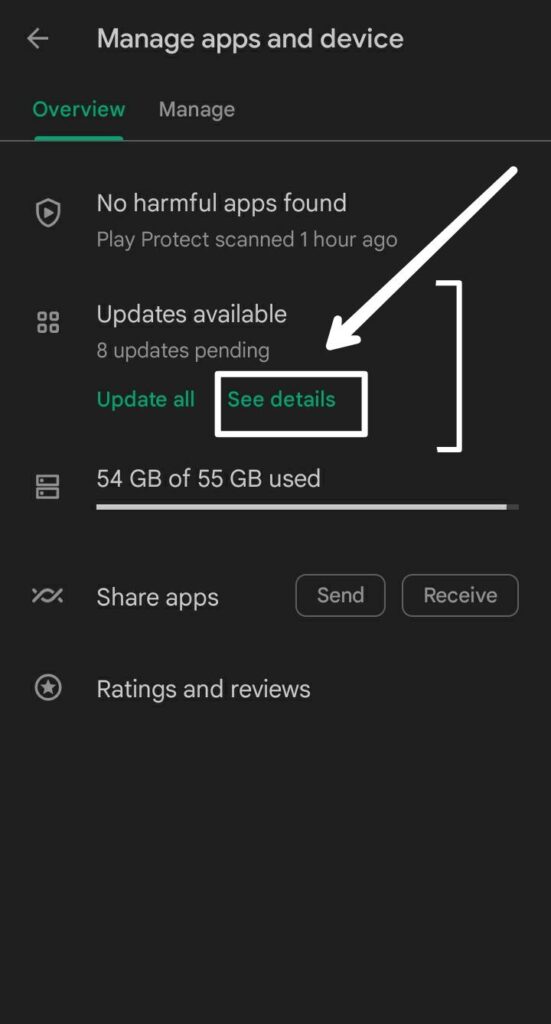
- Now, you need to check if there is an update available. Please refer to the image below for reference
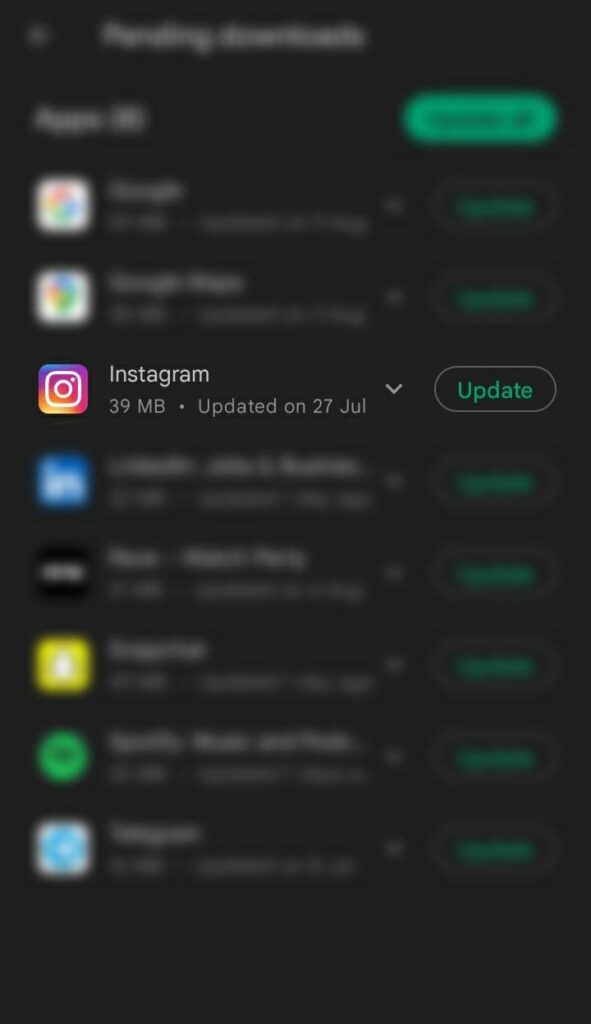
- Click on ‘Update’ and then your Instagram application will start getting updated.
- That’s it! If you follow this method step by step then you can successfully update your Instagram on your android device.
Updating your Instagram can benefit you in many ways, the first being prevention from crashing of Instagram. Other benefits include the availability of new and updated features, stopping Instagram from running slow, etc. Also, Instagram updates come with bug fixes which are often ignored by many people but it is the foremost important thing for Instagram to run smoothly and to prevent it from crashing.
However, if you are still experiencing the crashing of Instagram and this method did not work out for you, then you may try the following methods.
Clear the Cache data
Every device that we use collects cache data for various apps. The motive for this is to improve the experience for the user, periodically. The cache data might include your login information on various applications, your media files, the pages that you have searched about the most or visited the most, search results in general, etc.
What exactly is cache data for Instagram?
Cache data is a bunch of files that help your applications installed on your device to work smoothly and comparatively faster. It is useful for us as it collects our data and uses it to provide us with similar results later. For example, if we search for a particular person’s profile on Instagram, then that data is stored by Instagram so that the next time when we search for the same person’s profile, it shows us the same results.
Now you may wonder that since cache data for Instagram is so important and useful so why do we need to clear it?
Well, although it is not recommended to clear it very frequently, it surely has some benefits. The first one is getting free storage space. We just read about how to cache data stores our information so just imagine it doing this for a very long time! For obvious reasons, it is going to take up a huge amount of memory in your device. Instagram might have collected an uncountable number of megabytes by now. So it is important to clear the cache.
Also, at times Instagram creates some false or malicious cache data which prevents the smooth working of Instagram and delays the loading of photos, videos, reels, etc.
All these reasons combined can lead to the crashing of Instagram. To prevent the same, below are the steps to clear cache data for Instagram on your iOS and Android devices respectively.
For iOS devices, follow the steps below to remove cache data for instagram.
- Locate settings in your device and look for ‘General’.
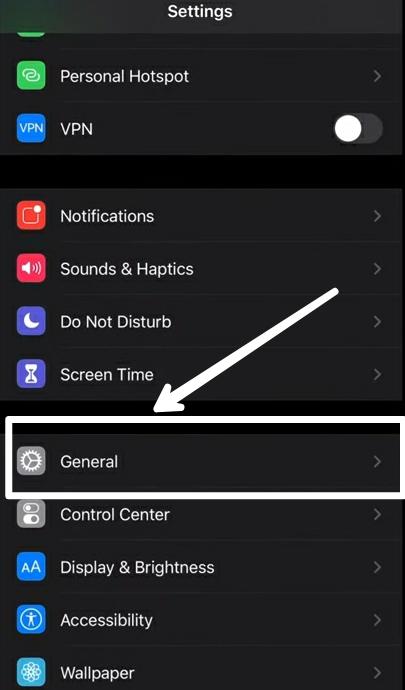
- Now, search for ‘iPhone storage’ in the general settings and scroll down to Instagram and tap on it.
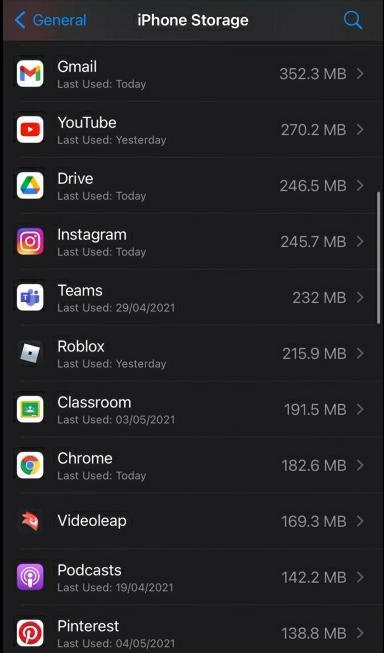
- Click on the ‘Offload App’ option. By selecting this option, you can free up your storage used by Instagram but keep your documents intact.
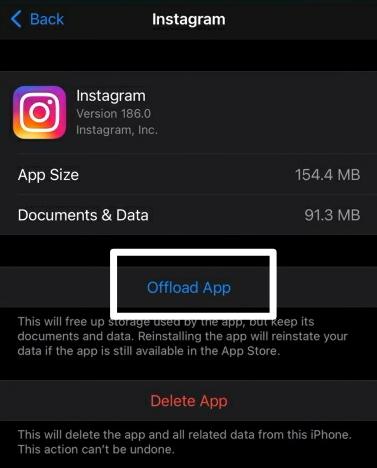
- Following these steps, you can successfully clear cache data for Instagram on your iOS device.
For clearing cache data for Instagram on your android device, follow the steps below.
- Open the settings in your android device and locate ‘Apps’.
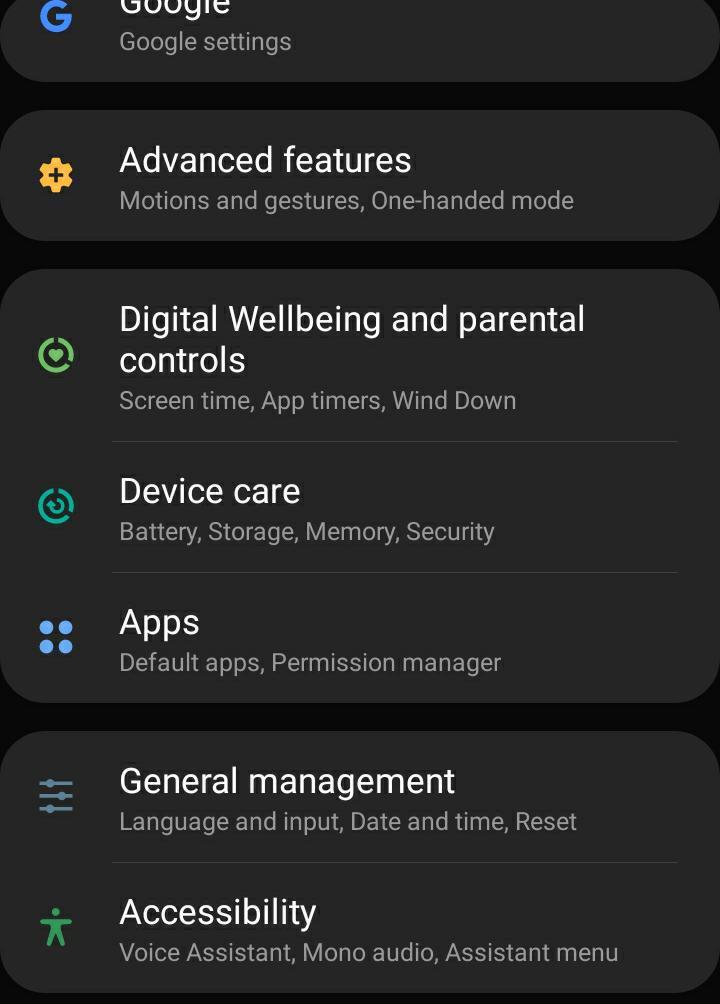
- Now search for ‘Instagram’ and click on ‘Storage’.
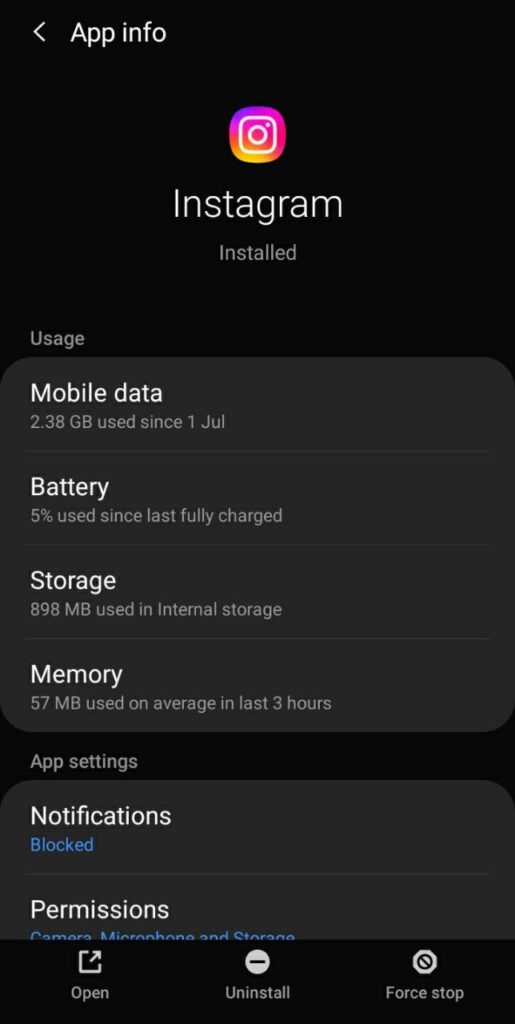
- Click on ‘Clear cache’ and you are good to go!
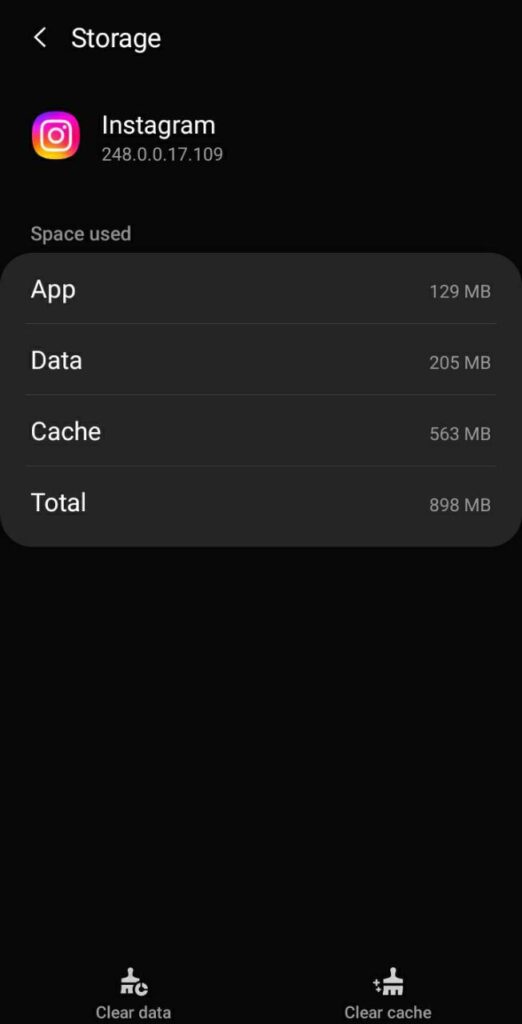
Reinstallation
One can also try reinstalling the Instagram application. At times, just simply reinstalling your Instagram application can prevent it from crashing.
For reinstalling Instagram, the steps remain very much similar on both iOS and Android devices.
- Locate the settings on your device.
- Look for ‘Apps’ and scroll down to find ‘Instagram’.
- Click on ‘uninstall’ and your Instagram application will be uninstalled from your respective device.
- Now, go to the Google Play store or Apple store on your android and iOS devices respectively, and search for ‘Instagram’.
- Click on ‘install’ and you are good to go!
- By following these steps, you can successfully reinstall Instagram on your device.
Force stop the Instagram application
You can always try to force-stop Instagram to prevent it from crashing.
The steps to force stop Instagram for iOS/android devices are:-
- Locate settings on your device.
- Go to ‘Apps’ in settings.
- Scroll down to find Instagram
- Click on ‘Force stop’ to do the needful.
Now, restart the app and try opening it again. This method works most of the time on many devices. If it does not or did not work for you then you can try other methods listed in this article.
Backup your files and do a factory reset
You can also consider doing a factory reset to fix the issue of Instagram crashing frequently. When you do a factory reset then all your stored files along with their respective applications are deleted. You need to set up your device again, to use it. It is highly advisable to back up your important information and files before doing a factory reset.
For iOS devices, follow the steps below to do a factory restore
- Go to ‘settings’ on your iOS device and select ‘General’
- Then, search for ‘Transfer or Reset iPhone (or any other iOS device)’
- Enter your Apple passcode or your Apple ID password in case it is being asked.
- Now, wait for a few minutes for the factory reset to complete. It can take more than some minutes or less, depending on the device being used by you.
For android devices, follow the steps below to do a factory restore
- Go to ‘settings’ on your android device and look for ‘General management.
- Then, tap on the ‘Factory Reset option.
- Keep checking the notification and confirm.
- Now, your android device will be going into reboot mode and when it turns on again then you need to set up your device from the beginning. This method is the most basic of all. If none of the methods mentioned in this article work for you, then there are high chances that this one will!
Switch to the web version of Instagram
If none of the above methods have worked for you, then you can always switch to the web version of Instagram and use it. When you are using the web version, then the chances of Instagram crashing are low. Everything is the same in the web version; you can post stories, reels, photos, chat, etc.
Instagram could be down worldwide!
Sometimes we keep on wondering about the possible reasons why our Instagram is crashing. In such scenarios, when none of the methods to fix this issue are working then we need to check whether Instagram is down just for us or it’s worldwide! If this is the case, then you need to do nothing from your end. Just patiently wait until it comes back. This happens due to some technical issues in the background. To ensure if Instagram is down or not.
Conclusion
In this article, we provided some of the best solutions to fix the issue of why Instagram keeps crashing. If one follows any method(s) step by step which is suitable for them, then they can successfully stop their Instagram from crashing. However, if none of these methods worked for you then the problem of Instagram crashing in your case might be device-specific. As mentioned earlier in this article, some devices are not much compatible with the smooth working of Instagram.
FAQs
No, there is no need for a user to deactivate their Instagram account to fix the crashing issue. Instead, they could go through the article carefully and apply every method to fix the issue. The methods listed in this article are authentic and used by a lot of users to fix the issue of crashing Instagram. The reasons for the crashing of Instagram are mainly related to your memory, device, etc. Deactivating your account will not make any difference.
In case you are going for the factory reset method to fix the issue of crashing Instagram, then it is highly advisable to take a backup of your important files beforehand. Doing a factory reset means deletion of all the stored files from the memory of your device, so it is better if you store your important files in some other device before doing a factory reset as you will not be able to get those files back after it has been done.
Not necessarily. The problem with crashing Instagram is not related to the data (photos, videos, reels, etc.) that you post on your account. Reportedly, there has been no case till now of uploaded content being lost during the crashing of Instagram
My self Jean Acker, an SEO specialist. MS from the reputed college MIT. I am an innovative person, as well as have a sound interface with tech. Honestly, I easily supervise my meditations as well as my experimentation with Android and iOS.