Hello there, welcome back to Gossipfunda. I’m sure you must be very curious to know about reverse image search android technology. No worries, Gossipfunda has got you all covered. So today, we will be discussing about reverse image search – the algorithms this technology uses, its origin, and many more things. The core of our discussion would be how you can avail this technology using your Android phone. So without any delay, let’s get started.
What is Reverse Image Search Android?
Reverse Image Search technology is a CBIR query technique. CBIR stands for Content-based image retrieval. The CBIR system is provided with an image. This image is what it searches for, and you get all the details about the image. This information includes images similar to the given image, or maybe the category and some characteristics of the objects in your image. This is basically based on Classical Computer Vision (CV). Recent more developed reverse image search technologies also use Deep Learning algorithms to segregate objects in your image. The reverse image search android would also allow you to know the popularity of the image in your android phone. The Reverse image search mainly comes to the rescue when you do not have sufficient data to search.
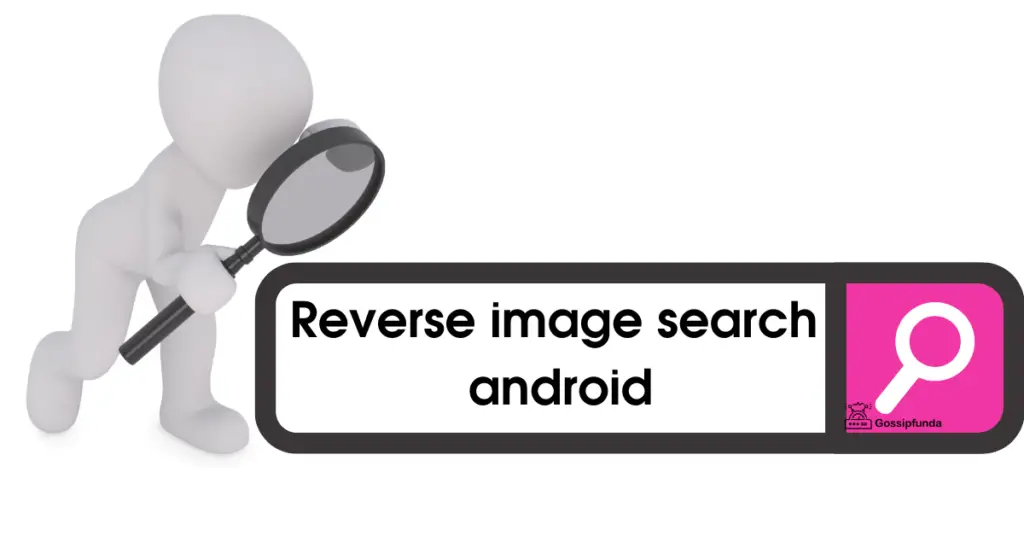
For example, you come by a rare flower in some garden. You don’t really know anything about it, like its name or origin. However, you are much interested to know about it. How would you do the Google search? Yes, you guessed it right. You would search for the information through letting Google know about the image. This is where the reverse image search comes into play.
Uses of Reverse Image Search Android
The Reverse image search technology has many use cases.
- If the image is some art or content, it helps to find the artist or content creator.
- If the image you have is of lower DPI, reverse image search can help you find the image with higher resolution, if available.
- You can also locate the source of an image through reverse image search.
- You can discover the web pages that contain the images. This may help you detect plagiarism.
Reverse Image Search Algorithms
The most common Reverse image search algorithms are:
- Vocabulary Tree
- Maximally stable external regions
- Scale-invariant feature transform
Since these algorithms are out of scope of this article, we won’t be discussing each of them in detail. Feel free to Google them if you want to know more about them.
How to Reverse search an image in Android
Now we are aware of what Reverse image search is and how it works. Let us have a look on how to reverse search an image in Android.
Google Reverse image search is the service that we use to search with an image. This can be done through two ways. One, through the Android app. The other way is through the Web. This can typically be considered as a search engine. The only difference is that, it searches on the basis of the image that you provide; instead of the traditional search engine that searches through text.
So, Google Reverse Image Search is the method where you perform a Google search with an image. The image has to be provided by you, and after the search is complete, you get to see the results page. The results page contains the details that Google finds regarding the image. This includes all possible matching or identical images. If the image you’re searching for is quite an antique thing, you may get its current market value as a return.
Performing the reverse image search is pretty easy. As mentioned earlier, you can do this in the Google Chrome browser on PC or Android device. In case of android, there are many apps that can be downloaded from the Play store. Some third-party apps may also let you do this. In their background, they use the Google Image Search API or Yandex Image API to search through your image.
Method1: Google Reverse Image Search from Browser
First, let us see how we can do this from the Browser. Now you can use any browser of your choice, be it Firefox or Opera, or Chrome. The recommended one is Chrome, though. Just as you type in the text in the search bar when you need to look for something, you have to feed the image to Google. This is the way how you perform a reverse image search.
Here is step by step explanation of how you can do it.
- Open Chrome on your Android device (or PC).
- Navigate to https://images.google.com
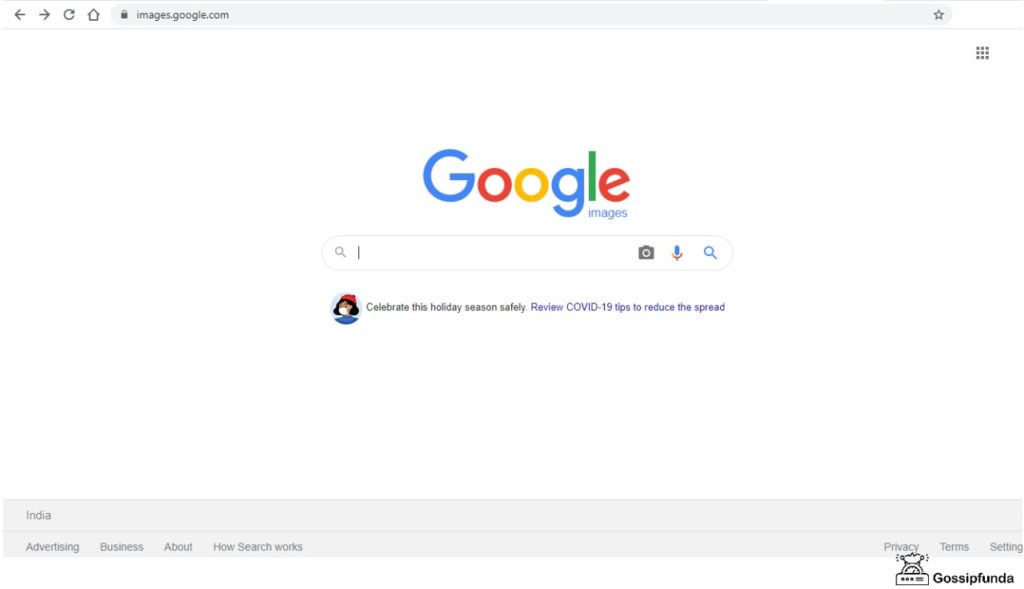
- The Google Images page opens up. Now, if you are doing this in your mobile, click on the three dots on the top right of Chrome. Scroll down and choose Desktop mode.
- The default Google reverse image search engine opens up in desktop mode. This is exactly where you need to be.
- The two things that you may do now is, either pasting the URL of the image or uploading your image from the Gallery.
- After you provide Google with your image, it searches for it and gives you the necessary details.
- As an example, I gave Alan Walker’s image for a search, and this is the result that I got:
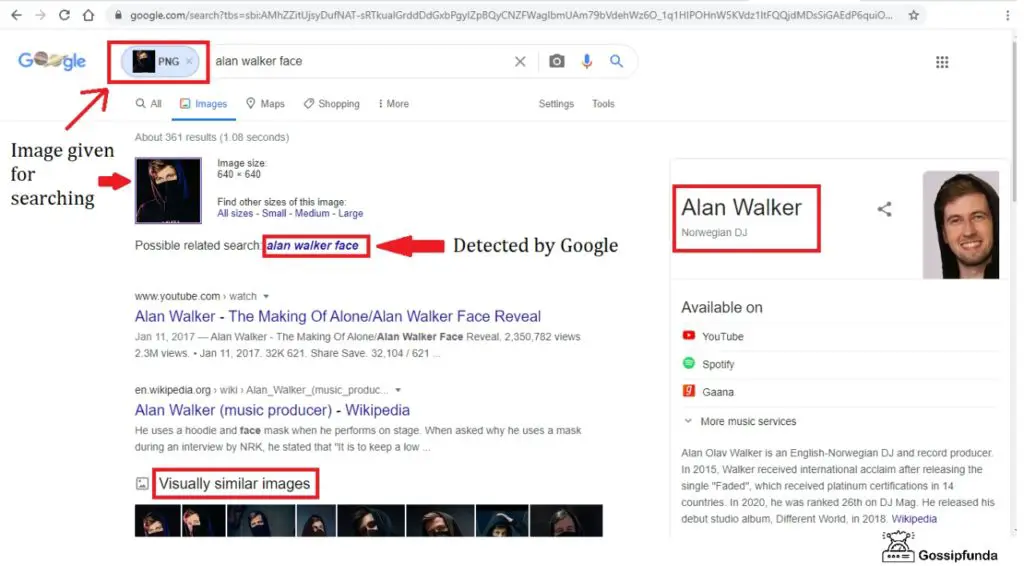
Method2: Google Reverse Search Image using App
Now we talk about how to do the same thing from app. Now since we will be dealing with android apps only, you can do this in your phone. If you want to use these apps in your PC, you know very well what to do. You need an Android emulator such as Bluestacks in your PC.
Several apps are available on Play store that allows us to perform reverse image search on Android. Most of these are free to use. They help in facial recognition or returning details about the image. Here are some that you can use to get your job done.
App 1: Photo Sherlock – Reverse Image Search App
Photo Sherlock is considered to be one of the best Android apps for reverse image searching. You can upload an image from the gallery to look up for the image. If you have the image URL, it is also possible to search with the help of that. This app is integrated with the Google ad Yandex search engines. This gives the maximum accuracy in the results and so it is highly trustable.
The process of searching through the app is similar to how you search through Chrome. You need to upload the image from your gallery. First, click on the Upload button and as your Gallery opens up, select the image that you want to search with.
This app is free and is available for both the platforms, Android and iOS. You may get it downloaded from the Google Play Store (Android) or the Apple App Store (iOS).
App 2: Google Lens
Needless to say, Google Lens is the official app that Google provides to look up for images. This is a more powerful app with more features, being backed by Google. The Google Lens app is found built-in in some Android devices. If not, it is available for free in the Play Store. This app allows you to fetch all the details about the image that you upload, such as geographical information (if it is the image of some monument or place). You also get a list of identical images and many other details.
This app is also available for iOS, so you can download it if you are an iOS user too.
Method3: Search with an image saved on your Device
In this section, we will discuss about how to perform a reverse image search with an image in your Gallery. This feature isn’t available on Android tablets. So, you may use this only when you are on your Android device.
- Open the Google app on your Android device.
- Notice the Discover button at the bottom. Tap on it.
- As the search bar opens, tap Google Lens.
- You will be given two options. You can either take a photo by pointing your device camera to the object and clicking an image, or upload an existing image.
- Tap the Photo picker icon to let Gallery open up. If the Google app does not have access to Media, make sure you allow it. Media access is necessary for any app to open Gallery.
- Now you may select the part of the image to search. You may as well use the full image. To select some part of the image, select Image area. Drag the corners of the box to select the part to search for.
Conclusion
Hence we come to an end here. We had discussed about the reverse image search technology and Google Reverse Image Search. The discussion also gives you an idea about how you can perform Reverse image search using Chrome or some app like Google Lens. The process is pretty simple, you just have to give the image. Google is smart enough to look up for the image and give you the details. Not only that, you will also be getting some similar images. This technology is expected to evolve more and become much more efficient in the due course of time.

I am a tech enthusiast. I have a keen curiosity in Data Science, Machine Learning, Deep Learning and Neural Networks. I have acquired knowledge in Python, SQL, Java, Amazon Web Services (AWS) and IoT (Internet of Things). I have built a couple of ML models and worked on datasets in IBM Watson Studio. Besides, I take great delight in content writing, which makes me come here, as I believe that this is one of the most reliable techniques for sharing one’s skill.



