Google Home Commands: Hey Google, Get me Some Cool Home Command For Newbies, Control music, radio station, books, Setting Timers, Alarms, Checking Calendars, Reminders, Google smart home control, kids, and Entertaining Commands. If you are a user of Google Assistant or have been a frequent user of Google Assistant, then you may have just been using some basic features only and you need to know about Google Home Commands. Unaware of the vast functions that your Google Assistant can perform.
Advancement in technologies these days have been increasing as a rapid-fire, and if you aren’t able to have a full-fledged use of it, then this advancement is of no use. And without learning how to use these functions, all development will go to waste. After all, it is made for us only. That’s why here we bought you some cool and amazing stuff you can do with your Google Assistant. Tricks that are gonna make you a magician of technologies in front of your colleague, family, and friends!
What is Google Assistant
Well, we can say that Alexa, Apple’s Siri, Microsoft’s Cortana, and Google’s Assistant. Almost the same category of things but with different names. And as the name suggests, it would work as your assistant, easing the task of typing or searching by themself instead of your own. Since its launch year 2016, it has been incredibly in great demand as being the most advanced and dynamic AI Assistant out in the market. Google spread its Assistant wide across global by enabling Assistant in Android OS. And not only Android but also they have partnered with lots of companies because of which you can see Google’s Android Assistant in a vast variety of devices. Such as fridges, headphones, speakers, cars, and a lot more such types of devices.
Read if Required: ok google not working
Google Assistant notes your voice and does the task according to your order. After all, it’s all about Advanced Artificial Intelligence. As nowadays, Google is aware of almost everything you do in your day, every place you visit, every song you listen to, and whatnot. So no doubt even your Google Assistant will also know about all this, making its task easier in helping you daily. Not to forget that your Google Assistant supports both voice and text assistance.
Devices with Google Assistant
There is a long list with uncountable numbers of devices that have access to Google Assistant. Also, there is a probability of 75% that on the device where you are reading this article has Google Assistant too! All assistant home speakers which help predict the weather or a quick view of the news. Your Android phone device has a home Assistant available for doing your task, such as calling or setting alarms. Headphones and AirPods can start, change, increase, or decrease the volume of the song on voice assistance. A fridge that changes its temperature or function as assisted. And a lot more smart devices you find active in the market.
What is Google Home Commands
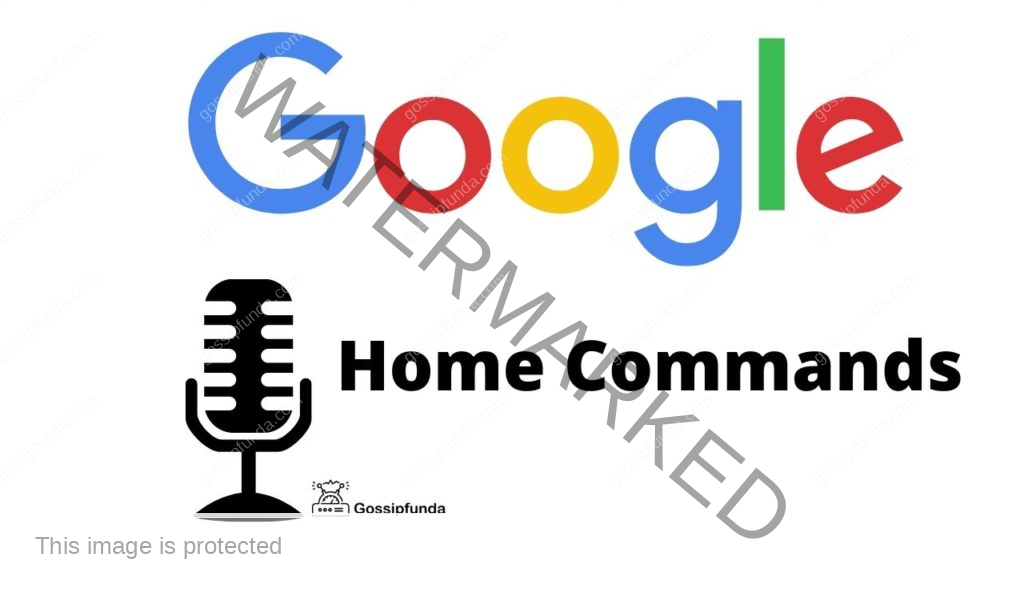
Google Home Commands are mainly the commands you can give to the smart devices present at your home. Creating smart home automation for these in-home assisting devices is the task of Google Home. Google Home combines along with the smart devices through Google Assistant, creating a whole new world of tech in your home, controlling your home over just voice assisting.
Note that: Google Home commands only work with compatible devices. This grants access over a vast variety of apps and functions over just voice commands.
Google Home commands include almost a long list of tasks that it can perform without any issues, which provides for controlling compatible other devices, setting up alarms, playing a song, hands- free calling, reading news for you, playing interactive mini-games, and so on. Google Assistant does all these regular tasks over just a single voice command.
Don’t Miss: How do I use Google text to speech?
Difference between “Hey Google” or “Ok Google“
An awake command for our home assistants, “Hey google” or “Ok Google” let’s you do wonders of stuff like calling, texting or playing music. As we see these two commands are almost same but still have a little variance inbetween two. But we use “Ok Google” mainly in activating our phone assistant devices, if you are saying OK google means you are confident about what you are going to search in google, however “Hey Google” is mainly used for awakening a conversation with Google Home, if you are using Hey google means you are not sure about the search, let’s google provide better result by its suggestion .
“Hey Google, get me some cool home commands.”
Without any further delay, let’s get into these cool home assisting commands which will convert your home into a techy environment!
Google Home Commands For Newbies
- “Hey Google, help.”
- “Hey Google, stop.”
- “Hey Google, turn up the volume.”
- “Hey Google, play [song title] by [artist] from Spotify.”
- “Hey Google, search Google Duo for PC on Gossip Funda“.
- “Hey Google, add [product] to my shopping list.”
- “Hey Google, what’s the time?”
- “Hey Google, I am bored play.”
- “Hey Google, read me a joke.”
- “Hey Google, tell me my to-do list for today.”
- “Hey Google, add my [task] in my to-do list.”
- “Hey Google, remind me of an event tomorrow.”
Control music, radio station, and books
- “Hey Google, play something in the rock genre.”
- “Hey, Google, how much time is left for this chapter to end?”
- “Hey Google, play Radio.”
- “Hey Google, skip to the next chapter.”
- “Hey Google, skip the current track.”
- “Hey, Google, which song is this?”
- “Hey Google, pause this music.”
- “Hey Google, stop this music.”
- “Hey Google, play my favorite playlist.”
- “Hey Google, read [book name].”
- “Hey Google, play songs from Spotify.”
- “Hey Google, find a radio station.”
- “Hey Google, read me [name of book] Chapter [number]”
- “Hey Google, play me some music.”
- “Hey Google, Play the latest episode of [any podcast].”
- “Hey Google, Play [station name] on Pandora.”
- “Hey Google, Play YouTube Music.”
- “Hey Google, Tell me a funny story.”
Setting Timers and Alarms
- “Hey Google, set an alarm for [time].”
- “Hey Google, do I have any alarms set?”
- “Hey Google, cancel the alarm for [time].”
- “Hey Google, set a timer for 40 seconds.”
- “Hey Google, snooze alarm.”
- “Hey Google, set a second timer for [time].”
- “Hey Google, set reminder for Nik to to his homework.”
Checking Calendars and Reminders
- “Hey Google, what does my day look like?”
- “Hey Google, do I have anything scheduled for Friday?”
- “Hey Google, where is my meeting tomorrow?”
- “Hey Google, remind me at 8 am tomorrow to take my lunch into work.”
- “Hey Google, what are my reminders for this week?”
- “Hey Google, delete my reminder to pick up my dry cleaning.”
- “Hey Google, remember that I left the spare keys in the kitchen cupboard.”
- “Hey Google, where did I put the spare keys?”
- “Hey, Google, set up a remainder.”
- “Hey, Google, set up timer.”
- “Hey, Google, tell me the date on which [event name]is on.”
- “Hey, Google, delete the reminder [title of remainder]”
General Queries and Commands
- “Hey Google, what’s the weather like today?”
- “Hey Google, when is it going to rain?”
- “Hey Google, is it windy this morning?”
- “Hey Google, what’s the traffic like on the way to work?”
- “Hey Google, how long will it take to get home?”
- “Hey Google, what’re today’s headlines?”
- “Hey, Google, which team won yesterday?”
- “Hey Google, what is Grapes called in the Russian language?”
- “Hey, Google, how do you make mushroom pizza?”
- “Hey Google, what’s 70 British Pounds in Indian Rupees?”
- “Hey Google, spell maneuver.”
- “Hey Google, when is the Shacks Store open until?”
- “Hey Google, is Target open today?”
- “Hey Google, are there any Italian restaurants around here?”
- “Hey Google, what is the quantity of calorie in [product] ?”
- “Hey Google, choose between [options].”
- “Hey, Google, how do you solve an algebraic equation?”
- “Hey, Google, What can I buy?”
- “Hey, Google, call [shop name].”
- “Hey, Google, What’s the closest supermarket?”
- “Hey, Google, I am out of Milk.”
- “Hey, Google, Talk to [shop name].
- “Hey, Google, Talk to [groceries shop name].
- “Hey, Google, Add Eggs to my Suppermart List.
- “Hey, Google, Send feedback [name of store].
- “Hey, Google, Buy [item name] from Walmart.
Commands for Google smart home control
- “Hey, Google, play a game with my family.
- “Hey, Google, Play children Rhymes.
- “Hey, Google, Play Animal Trivia.
- “Hey, Google, Let’s play Movie Trivia.
- “Hey, Google, Play Freeze Dance.
- “Hey, Google, Play Musical Chairs.
- “Hey, Google, Play Tic-Tac-Toe.
- “Hey, Google, Talk to Rogue’s Choice.
- “Hey, Google, Let’s play Jungle Adventure.
- “Hey, Google, Mad Libs.
- “Hey Google, turn on the dim Lights.”
- “Hey Google, set the kitchen lights to 50%.”
- “Hey Google, dim the living room lights.”
- “Hey Google, brighten the office lamp.”
- “Hey Google, turn the living room lights to blue.”
- “Hey Google, play [series name] on Netflix.”
- “Hey Google, play[show name] on TV.”
- “Hey Google, set the thermostat to [temperature] degrees.”
- “Hey Google, raise the temperature by three degrees.”
- “Hey Google, what’s the temperature outdoors right now?”
- “Hey Google, turn on all the switches.”
- “Hey Google, lock the front door.”
- “Hey Google, open the blinds.”
- “Hey Google, show me the backdoor camera.”
- “Hey Google, answer the door.”
Google Home Commands for kids
- “Hey Google, what does an elephant sound like?”
- “Hey Google, set a [Cartoon name] alarm for 4 pm.”
- “Hey Google, read a bedtime story.”
- “Hey Google, sing a goodnight song.”
- “Hey Google, start the school day”.
- “Hey Google, play [rhymes].”
- “Hey Google, set a reminder for kids to drink milk at [time].”
- “Hey Google, remind kids to go for piano classes.”
Education Commands
- “Hey Google, Define [word].
- “Hey Google, Translate [word or phrase] into [language].
- “Hey Google, Tell me something interesting.
- “Hey Google, Talk to My Famous Heroes.
- “Hey Google, Ask wikiHow.
- “Hey Google, the Farmer’s Almanac about today.
- “Hey Google, Read me a poem.
- “Hey Google, Talk to Facts About Space.
- “Hey Google, Talk to Geography Bee.
- “Hey Google, Talk to Body Facts.
- “Hey Google, find me this topic on wiki.”
- “Hey Google, what is the solution for [problem].”
- “Hey Google, help in this project.”
- “Hey Google, advice me some benefits of [topic].”
- “Hey Google, tell me about [topic].”
- “Hey Google, teach me [language].”
Some Entertaining Commands
- “Hey Google, Talk to What’s My Zodiac Sign?”
- “Hey Google, Play NFS.”
- “Hey Google, Serenade me.”
- “Hey Google, Talk to Best Dad Jokes.”
- “Hey, Google, Who won the [team name] game?”
- “Hey, Google, Who plays for the [team name]?”
- “Hey Google, Tell me facts about sports.”
- “Hey Google, When do the [team name] play next?
- “Hey Google, Talk to [Sports organization].
- “Hey Google, Ask [name].
- “Hey Google, Talk about Cricket Score.
- “Hey Google, Ask StatMuse for the [team name] schedule.
- “Hey Google, Ask Baseball Scores from last night’s match.
- “Hey Google, tell facts about Cricket.
- “Hey Google, Talk to Sleep Sounds.
- “Hey Google, Talk to [contact name].”
- “Hey Google, Help Me Choose.”
- “Hey Google, Talk to Local Street.”
- “Hey, Google, Which Avenger Am I?”
- “Hey Google, compliment me.”
Summary
So that’s all we had for you in this article. And definite this is not an end to the list of commands and functions your Google Home can do. There are hundreds of more talks you may have with those little tiny home assistants of yours. Hope you are now gonna enjoy even more with these little helpers after knowing these commands. And for sure if you know a few more commands other than these then do let us know, we would love to add some more in this list 🙂

Myself Shreya Choudhary, a Computer Science Engineer. Freak to hunt new technologies, go though there working process, and use them. More interested in creating games rather than playing. Most of the time spent reading new hi-tech news, blogs, stories, up-coming technologies, and everything that’s related to tech. Dream of working on my own developed Operating System one day 😉
Other then tech stuff, I am more of an outdoor person, loves to travel, hunt new places and cultures. Meet new people, know new inspiring stories and lifestyles.



