Are you wondering whether does texting use data or not? Want to know how to reduce your data usage with a few simple steps? Check out our article for all the information you need on the topic. Learn how much data used by text, images, videos, GIFs, voice notes, GPS location sharing or sending via messaging app. Learn the incredible features of the brand new RCS. Don’t know what RCS is? Click the link to know all about the latest technology by cell service providers. And if you get stuck anywhere, then check out our video on our channel.
Does texting use data?
We text daily in our lives but hardly give it a second thought or think about it. It is a very interesting question as it does not have a single yes or no answer. The data usage depends on different types of text services, some services do not use data, and some use a lot more than others. Different platforms use different encryption and character encoding technology, which makes the answer a lot diverse. For example, Gmail’s single character will take only 1 byte but no data at all with SMS.
But let’s first know what is going on in the world of texting right now. RCS (Rich Communications Services) is the preferred technology for most users and companies. RCS technology gives us a superior and more improved version of the SMS service. Now to use the RCS, you will need two applications:
- Google Messages
- Google Carrier Services
You need to download them to use the RCS, and after the setup, you need to grant permission to the applications. You can achieve this by tapping the three dots and navigate to “Settings” select and enable the messaging service by tapping on “Chat Features service.” To verify the status, open the Chat Features menu to check the status. The status should be “enabled” for you to use the RCS.
You can use different features with the Rich Communications Services(RCS) by enabling or disabling.
Also check out: Messages vs Message+
Data uses Table
| Service | Data used(nearly) |
|---|---|
| Texting on Apps | 1 byte for a character |
| Texting on SMS Service | 0 byte |
| Screenshot Image | 150Kb |
| Mobile Image | 2MB |
| DSLR Image | 7MB |
| MMS on SMS Service | 0 KB |
| MMS Third party app | Size of Image + video+text |
| Video 1080p 1 Min | 20 Mb |
| Video live streaming 1080p 1 Min | 40Mb |
| 4K video 1 Min | 45 Mb |
| Streaming 4K video 1 Min | 92 Mb |
| Compressed GIF 30 sec | 20 KB |
| High quality uncompressed GIF 30 sec | 5 Mb |
| Voice Meassage on SMS Service | No data |
| Voice Meassage on APP 1 min | 2 Mb |
| Email with 500 words no attachment | 20 Kb |
| Email with 500 words + attachment | 20kb+ attachnemt Size |
| GPS location sharing for 1 hour | 1 KB |
| GPS location tracing for 5 Min | 1 Mb |
Disclaimer: The data table provide above is totally based on our own experiment. It may vary location to location, provider to provider, compression technique, 4G/5G/6G technology used to send data and many others factor.
Can you send or receive text messages with the data off?
Now, if you are using plain texting, it uses the same communication channels like your calling channels. Meaning you can send text messages even when your data is off, the data service may be (3G/4G/5G). But if you don’t have cell service on your device, you can send text messages on hangouts using a Wi-Fi connection.
Free texting apps
Now there are several applications you can use for sending free text messages. However, these messages might be using more data than you can think. And when it comes to such applications, no matter who the developer is, whether it is iMessage, or Google Voice, or WhatsApp, or Facebook. They all use your cellular data for transferring your messages. You can see this by disabling your data and then trying to send text messages on these platforms.
Note that if you are using it only for text, then the data is not used as much as you think because they use negligible data. For example, we here at Gossipfunda saw that if you use only characters, then about 1000 characters use 1-kilobyte data. Do keep in mind that the figure will vary according to country and platform.
But when you share any image or video on the platform, your data usage will increase rapidly. For context, let’s see how much a 1080p standard video will consume data.
One minute is 60 seconds, so let’s see the data usage.
Audio) 384×60 = 23040 kbit = 2.88 MB
Video) 8 x 60 Mbit = 400 Mbit = 50 MB
So the total data usage will be 2.88 + 50 = 52.55 Mb per minute.
So as you saw, that sharing media over such platforms will take a lot of your data. Another data burner is a video call; your data will rapidly deplete if you are video calling someone.
A possible solution is not to use cellular data as it is limited, rather use the Wi-Fi data for such activities. This will make your cellular data usage less along with giving you the advantage of high internet speed experience.
How much does text use data?
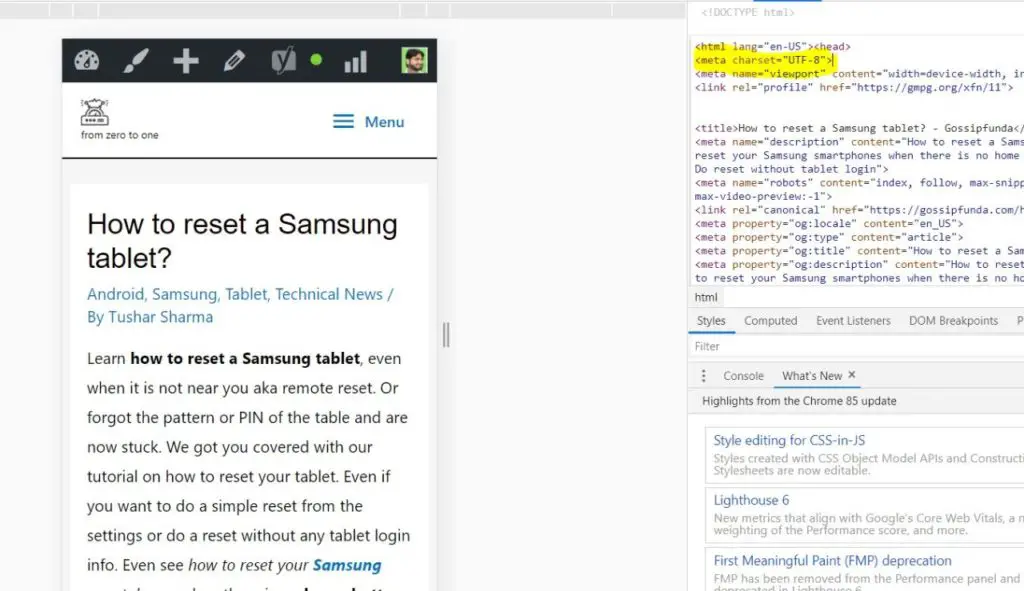
As you can see that our gossipfunda page uses “UTF-8” character encoding. In UTF-8, a single character takes 1 byte of data. Let’s say we use the word “L, i, k,e,” so it would take 4 bytes of data for sending this text. Now a collection of characters will make a string, and the data used will be the sum of all the characters and one termination, “Like”= 5 bytes.
| L | I | K | E | \ |
Now data usage also depends on the byte per character, it is usually 1 byte, but it can vary with different platforms. In UTF-8 character encoding, the bytes per character can be 1-4 bytes per character.
Now for example, if there are 2048 characters in a text, then that file will use 2kb of data.
How to save cellular data?
You can take small steps to save up your data for day to day activities without ruining your experience too much.
- Use SMS(Short Message Service) and MMS(Multimedia Message Service) to reduce your data usage. However, the data saved will not be too much or less to nothing.
But we would suggest you use SMS in the areas with poor internet connectivity. Or if you are planning to have a hitchhiking trip in a forest or national park.
- Compress the files before sending them. You can choose to use WinZip or 7-zip. Click here to download WinZip. This software compresses your file size, and later you can “unzip” to recover them.
- You can send and watch videos on lower quality to save data. Trust as this will save a lot of your data. You can choose to watch a video on 720p or even 480p to save your precious data.
How to use SMS service
You can use the SMS service just like you use your online text messages. With only the catch that the speed of message transfer will be lower. Meaning there will be a delay of about 5-15 seconds.
Data Use by SMS service
There is no data used from your data plan by your SMS service provider.
How to start a conversation
- Open your messaging app or iMessage(for iPhone).
- Tap on Compose to create a message.
- Enter the recipient’s number in “To,” or you can even enter the email of that person. To add a number, you don’t need to type the whole number, just add their name.
Sending a text message
- Tap the message box.
- Type your message in the box.
- Note: If you close the text message in the middle or after writing, it will be saved as a draft. You can achieve this by pressing the “back” button after done typing.
- Tap on “Send” with an icon of the arrow to send a message.
Forwarding a text message
This is a useful feature, as you don’t have to copy the whole text and then paste it somewhere else.
- Open the Messaging app or iMessage for sending the text message.
- Open a text message you want to send.
- Tap on the message and hold.
- Tap “More,” and then select “Forward.”
- Type the name, number, or e-mail of the recipient.
- Tap “Send” for sending the message.
Reading a text message
You can see messages you received by scrolling down. It is easy to see a new message where they will be arranged from newer to older.
The opening conversation of any person will show you all the messages. They will be older to newer, newer at the bottom, and older at the top.
Sending images and videos with MMS
MMS stands for Multimedia Messages, and with its help, you can share media. They might include pictures or video files.
- Wake up your device.
- And open your Messaging app on the phone.
- Tap on any contact to open an old conversation. Or you can create a new conversation if you want.
- Tap Attach with clip icon.
- Select the image or video or GIF you want to send. You can also click an image with your camera, or record video depending upon your smartphone.
- Select the file you want to send. That particular file or image or video will be visible with a clip icon on it.
- Tap on “Send” for sending the image or video or GIF.
Note: If you are using your camera via the messaging app, then the video or image will not be saved on your device. So if you are planning to keep the image or video, we would suggest you capture it properly or take a screenshot.
Data used in Sending images and videos with MMS: Totally depend on plateform by which you are sending MMS, if it is by your service provider then zero data will be be used and if it is from any app then the image size + video size +text data will be used.
Sending voice messages via the messaging app
- Wake up your device.
- Open the Messaging application.
- Open the contact of the person you want to send a voice note to.
- Press and hold your microphone.
- Record your voice note from the device.
- Once done, tap on the “send” button for sending the voice message.
Note: Cancelling a recorded voice-over messaging app, it will vary according to brands and models. But a common pattern would be to “swipe left” on the message to cancel it.
Data used by Sending voice message: it depend on the file type(.wav, .mp4 etc) of the sound and length of your voice.
Sending your location via messaging app
- Open the Messaging application.
- Open the contact of the person you want to send your location.
- Tap on “Attach.”
- Tap the Location to share it.
- Send your location by tapping on the “send” button.
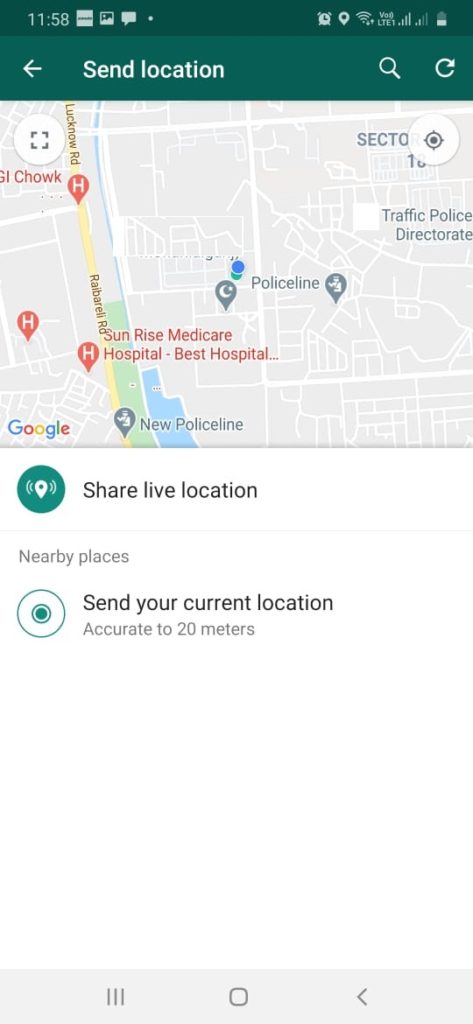
Note Open GPS(Global Positioning System) for at least 30 seconds to get a more accurate location of you. If you send it immediately after opening, then the accuracy maybe is as much as 500 meters. But if you decide to wait, your accuracy can be as high as 5-15 meters. You can observe this if you send your location via Whatsapp, it will show you “accurate to ….”
Data used by Sending your location: Sharing your location via Google takes the GPS data from WiFi or mobile data. It is very complex to calculate. It depends on the location, the app to use share, GPS provider, and many other factors. I have tried to experiment with this and found a few bytes of data is used. If you are continuously sharing your location, then it will charge in 1 Kb after 1 hour. Another condition when you are tracing yourself by GPS, then a few Mb of data will be used.
Also check out: Best Phone Tracker without Permission | GPS tracker
Summary
So we learned about not only Does texting use data but also image, video, GPS, etc. We would like to recall you that using SMS(Short Message Service) will not use any of your data. But the downfall is slow messaging speeds, but if you are using online platforms, then they will use data. We saw how much data was being used and the biggest data-consuming things we all do. Reducing data usage can be very useful, especially when the billing date is a few days away.
Saving a few bucks with just a few simple steps sounds sweet, and we told you how you could do it. We saw how text messages are beneficial. We would suggest you send text messages using a cellular network when on a trip or in an area with a bad internet connection. If you still have any problem or want to take a simple way out, then check out our article on our YouTube channel.

I am a Computer Science Engineer, have a passion for coding, sketching, and teaching. I took part in various college technical activities and was Mr. Fresher in the 1st year along with the college’s face. Spends most of the time learning new things and coding small codes for little fun and also as academic, keeping Python 3, Android as priority language for coding.
I love writing tech tips with 100% success and enjoying this new side of life. Finding a passion for new things and letting unlock my creativity and hoping to learn new scientific stuff on the journey of life and being grateful for smaller things.



