This time, we will be talking about the android package com.android.mms. As always we’ll be covering everything about this particular package. Hello everyone, I’m back with another article at your favorite site for all things tech, Gossipfunda. First of all, we’ll be starting with a little bit of history about the Multimedia Messaging Service. After that, we’ll be talking about the package com android MMS, in particular, including its usage and fixing its errors.
Introduction
You might have come across the package com.android.mms once or twice over the years on your android smartphone. It might be when you were checking your Google Activities. Or you might have received an error like “com.android.mms has stopped working”. We’ll be looking at all these problems. Later, we will also learn about the different ways we can use to solve these problems. First of all what is this package “com.android.mms” that I keep writing all about? It’s a built-in Android package that the Android OS uses for its Messages app.
For the next few words, we will dive into a brief history of MMS and different standards of sending messages. So, let’s jump in.
Short Message Service
Also known as SMS, is a standard of sending and receiving text messages. The first text message through SMS was sent on December 3, 1992, by Neil Papwort. It then went on to become wildly popular and the industry standard for text messaging services on most phones. SMS messaging business is reported to be worth over USD100 Billion as of 2018.
The procedure by which SMSs are sent follows:
- Messages are sent to a short message service center (SMSC) that acts as a store and forward server.
- The SMSC then tries to send the message to the SMSC’s recipient.
- If the recipient is unavailable for some reason, the message gets queued for a later retry.
SMSs also support the forward and forget feature which tries sending the message just once and never retries if failed.
In 2010 almost 6.1 Trillion SMSs were sent all across the globe.
In 2014, the Caktus group developed the first SMS-based voter registration system in Libya.
Even though SMS is still a growing market, it is constantly being challenged by new technologies like Whatsapp, Viber, WeChat, Apple’s iMessage, and many more. Since in the US, these services have not become much popular SMS still remains high in use.
Outside of the GSM technology SMSs are also used by 3G for its text messaging service. Some other alternative services built on the same technology are ShortMail and SkyMail.
Unlike some other technologies like SNPP or Motorola’s ReFLEX protocols, SMS is highly unreliable. It doesn’t give you the guarantee of delivery for the message. On top of that many implementations provide no means of finding out if the message has been delivered or not. Studies have shown that 1% to 5% of messages are lost even under normal working conditions.
SMS on top of this also suffers from several security vulnerabilities. This is because the only airway traffic is optionally encrypted by a weak and broken stream cipher.
Multimedia Message Service
Better known as MMS is the standard method of sending messages that include some form of multimedia. MMS extends the capabilities of SMS, which only allows messages up to 160 characters in length. Also, MMS allows using up to 5000 characters. The MMS can be used to send/receive multimedia files like pictures, videos (up to 40sec in length), and even slideshows.
During the early 2010s, MMS saw an increased messaging rate of up to 70% with more than 96 Billion MMSs being sent in a year. This was credited mainly to the rising popularity of smartphones.
The procedure by which an MMS is sent is a little different than SMS:
- First, the multimedia message is encoded by the sending device in a similar manner to a MIME message.
- This message is then sent to your carrier’s store and forward server. (The server is also known as MMSC)
- When relaying messages between two different carriers, the sender MMSC sends the message to the receiver MMSC.
- The receiver MMSC then forwards the message to the recipient
If the recipient device is not capable of viewing an MMS, the message is delivered by a web-based service. This message can be viewed via an internet browser.
Development of the MMS standard is continued by Open Mobile Alliance (OMA). OMA is a standards body that develops open standards for the mobile phone industry.
Even though MMS has many advantages over SMS, it still has some challenges that do not exist with SMS:
- Since multimedia formats supported by different devices vary, a multimedia file doesn’t need to be compatible with the recipients’ device
- The flow of p2p MMS messaging needs a large number of over-the-air transactions which becomes inefficient with MMS.
Even if there is a delivery failure the recipient still receives an SMS fallback message.
com.android.mms
com.android.mms is the package that the Messages app uses for sending and receiving multimedia messages. Irrespective of the brand or company almost every Android phone contains this built-in package. This is because MMSs are still very high in use. The same package also appears on the google activity page whenever you use the MMS feature. Whenever you send a multimedia message or a message with more than 160 characters this particular package comes into play.
Now let’s talk about how you can send MMSs on an Android smartphone:
Sending an MMS
Sending an MMS is a pretty straightforward process and the procedure is pretty much the same across all smartphones. First of all, you have to ensure that you have a working cellular network that supports MMS services.
Next, you need to follow these steps:
- Open up the Messages app on your smartphone.

- Compose a new message.
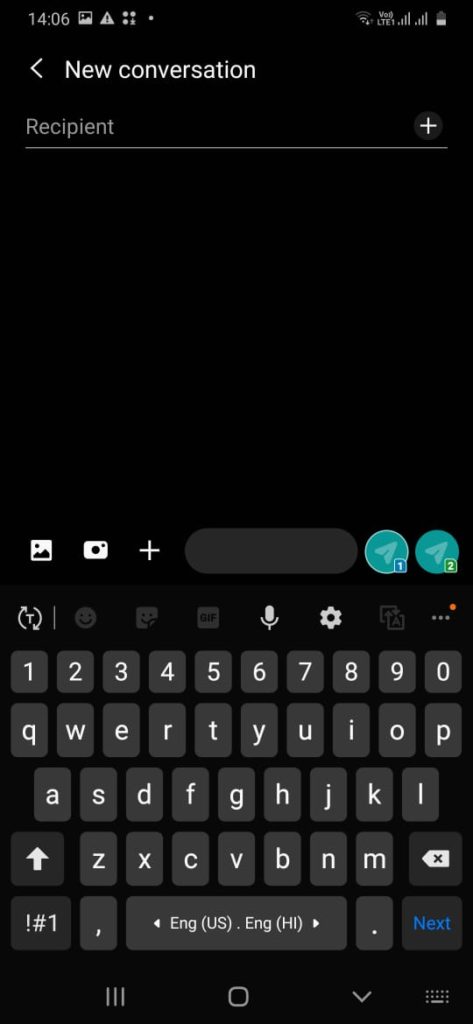
- Enter the receivers, in the recipient’s field.
- Tap the camera button to click a new picture to send. Or you can also tap the gallery button to select a picture from the library to send it.
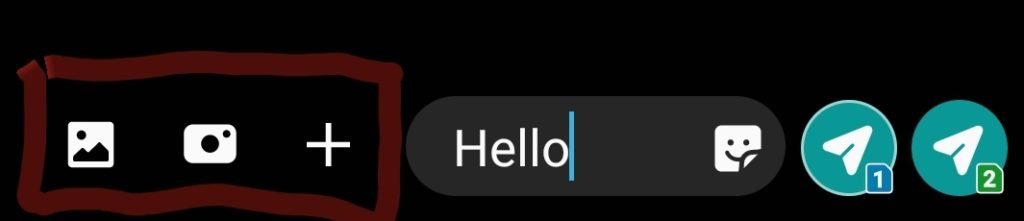
- Enter some text for context if needed.
- Press the send icon.
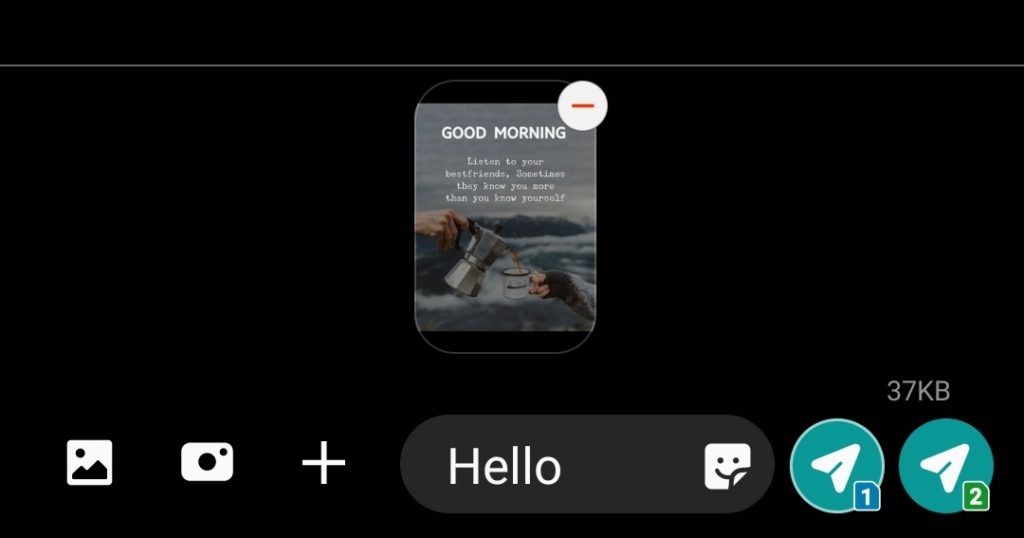
If everything goes alright, you’ll get a small Message Sent notification.
If it doesn’t then you might need to troubleshoot your MMS service. Most probably the APN isn’t set up properly
Set up APN
Follow these steps to set up the proper MMS APN for your ISP:
- Open up the Settings app on your smartphone.

- Tap on the Connections menu
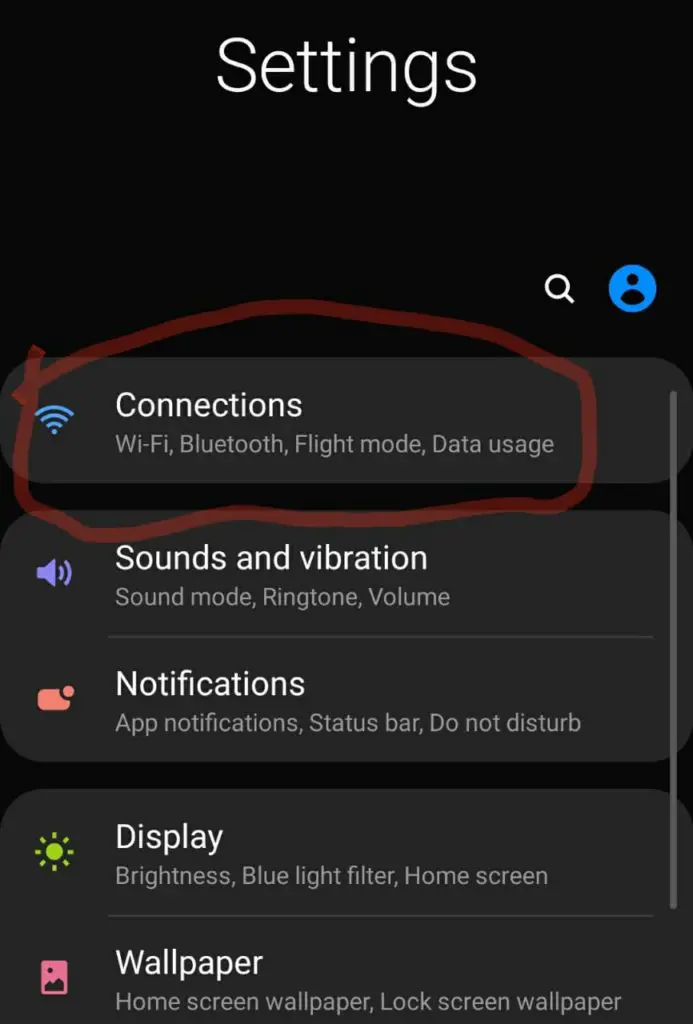
- Go to Mobile Network and press the Advanced dropdown.
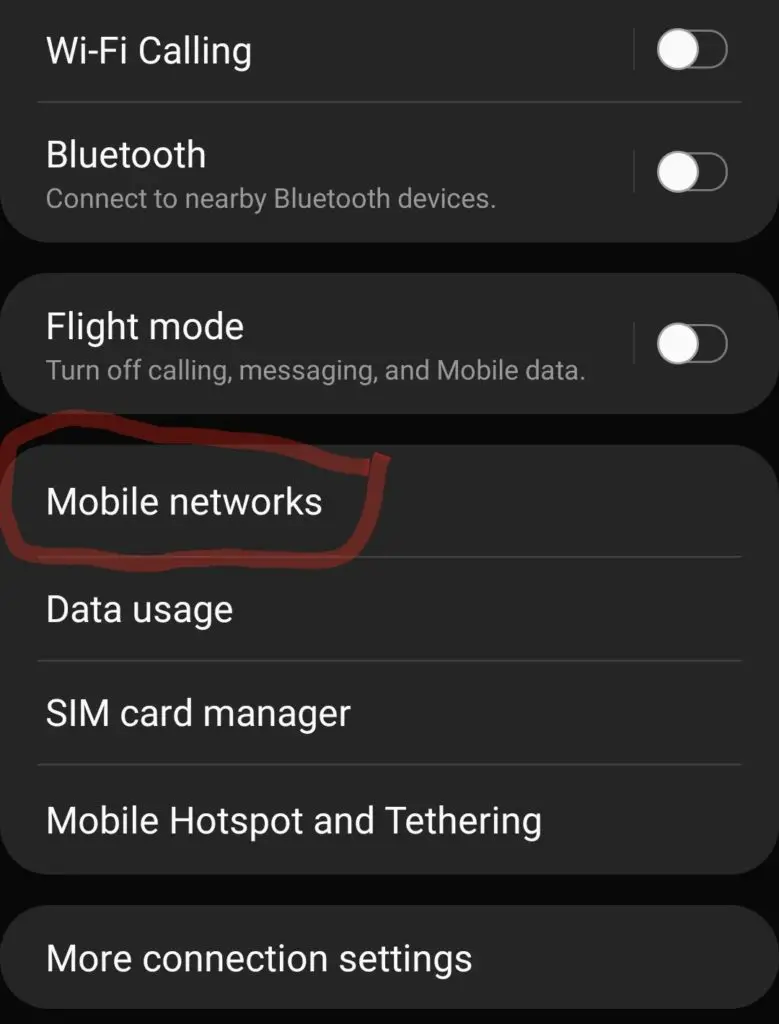
- Tap on the Access Point Names
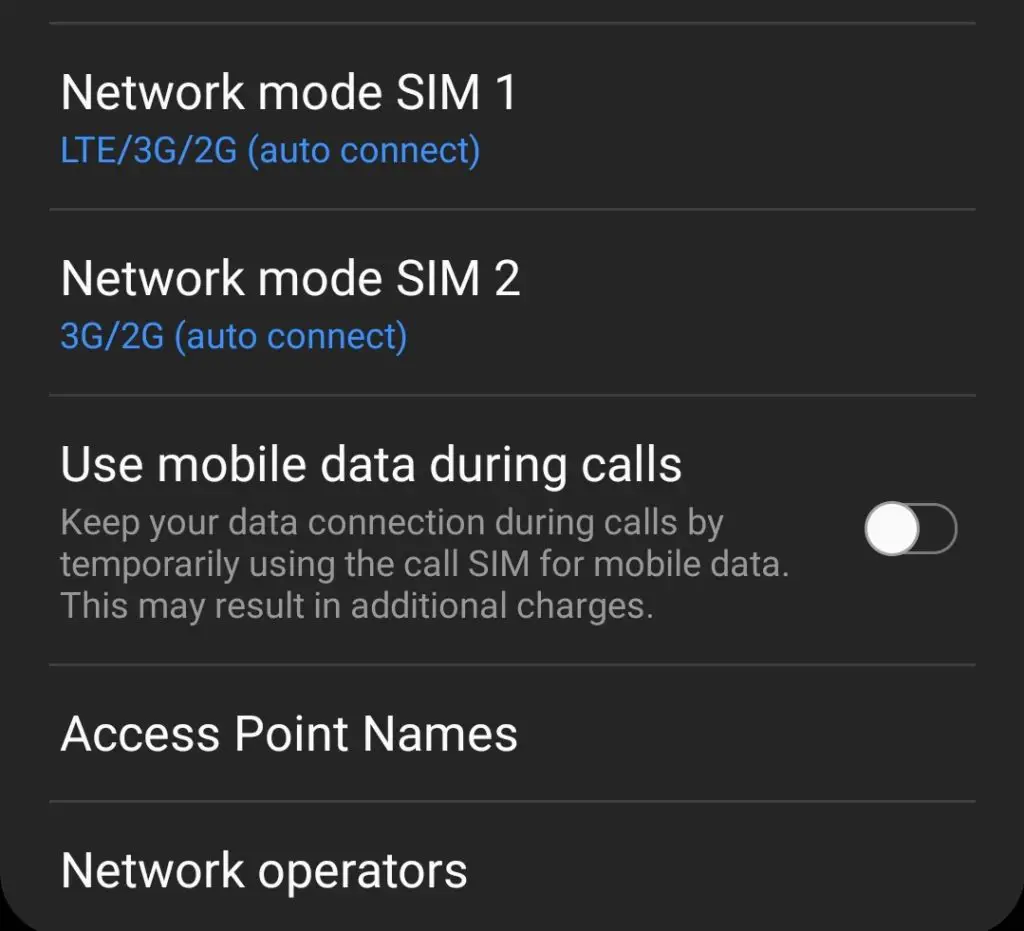
- Tap the three-dot icon on the top right of the screen and select the Add option.
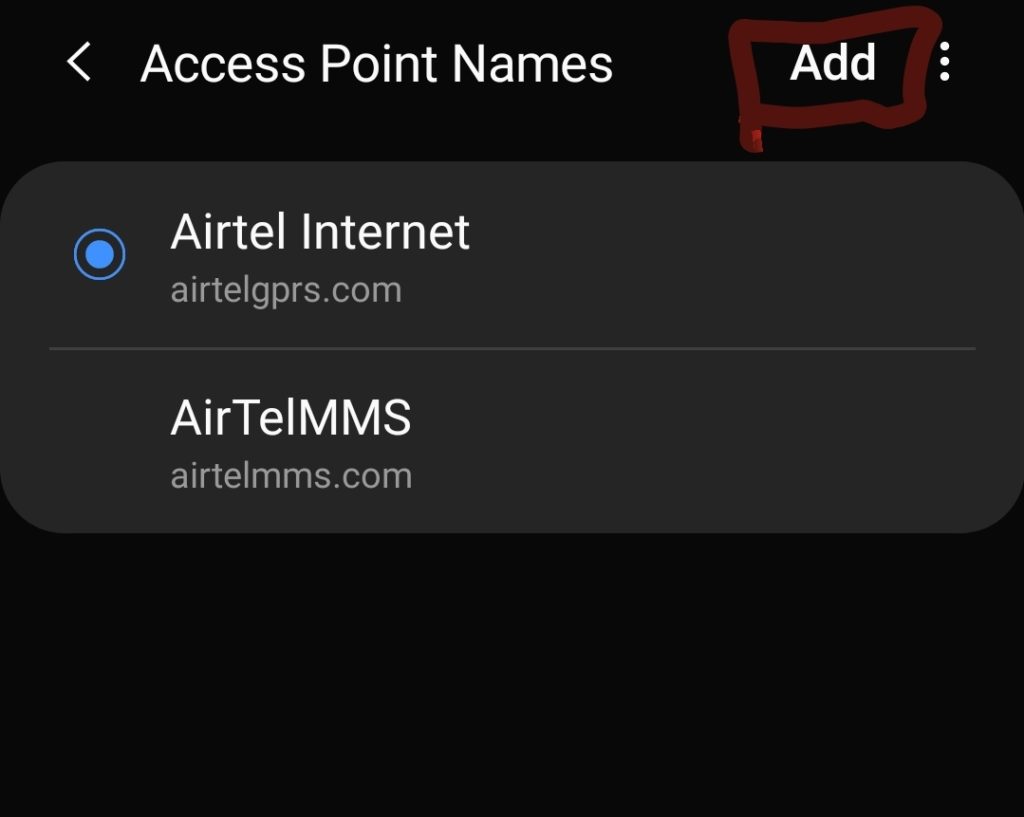
- Fill in the proper info about your ISPs APN in their respective fields. You can use this link for getting info about your particular ISP.
- Tap the Save button.
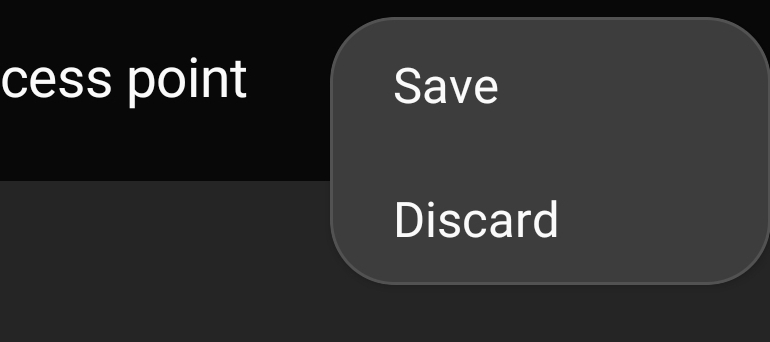
MMS should be working now. If it doesn’t then there is a good amount of probability your carrier doesn’t have an active MMS plan.
Problems with com.android.mms package
You might have encountered some problems with the com.android.mms package. The most common errors like “The Messages (com.android.mms) app has stopped working” can be solved easily. Other errors however might require switching to a third-party messaging app or doing a Factory Data Reset.
“The com.android.mms app has stopped working”:
The easiest method to solve this error would be to clear the cache of the Messaging app. Follow these steps:
- Go to the Settings app on your Android phone.
- Go to the Applications section.
- Enable Show System apps.
- Scroll down to find the Messages app and tap on it.

- Tap on the Storage option.
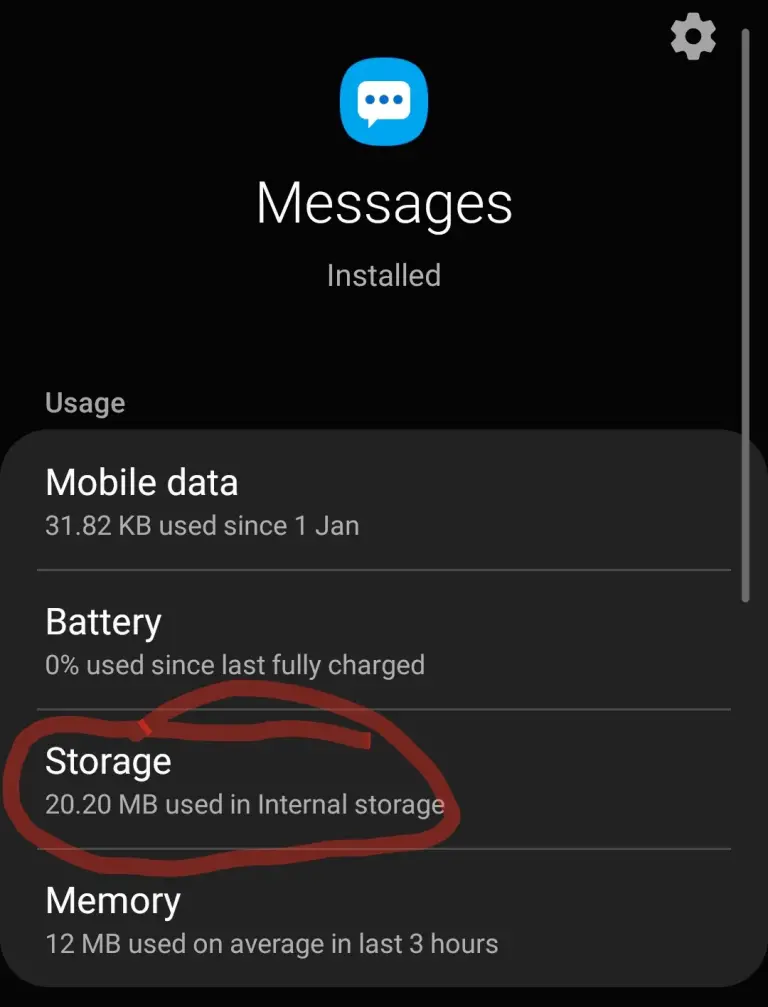
- Tap Clear Cache and confirm.
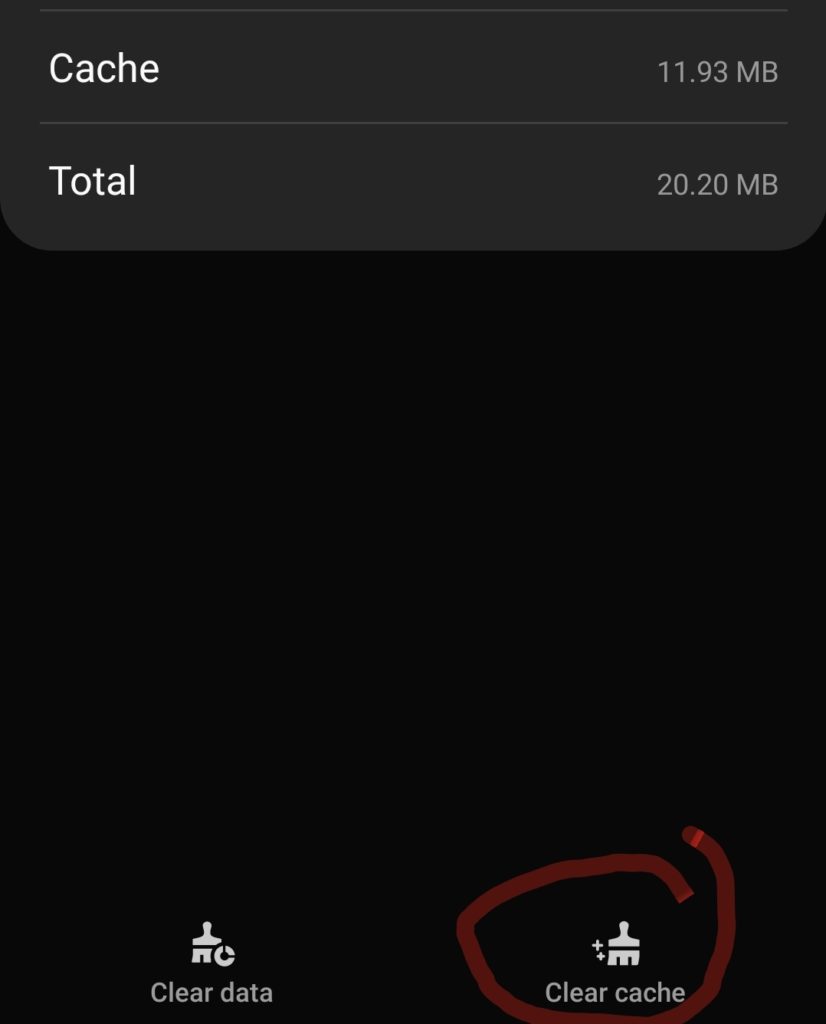
This should get rid of the problem “The com.android.mms app has stopped working”.
If it doesn’t, then you’ll want to move on to the other ways:
- You can delete the com.android.mms package using ADB and install a third-party messaging app like GO SMS. GO SMS is easily available on the Play Store. Android Debug Bridge is a PC command-line tool that lets you communicate with your Android device. You can find the tutorials on how to use it here.
- You can try removing all the messages from your phone and clearing the cache again
Performing Factory Data Reset
In case the problem isn’t gone and you need to get rid of it, you can do a Factory Data Reset. Remember that performing a Factory Data Reset gets rid of all the personal data on the smartphone. Hence it’s always a good idea to keep a backup of all your data on the cloud.
Follow these steps to perform a Factory Data Reset:
- Open the Settings app on your Android device and scroll down to the General Management section
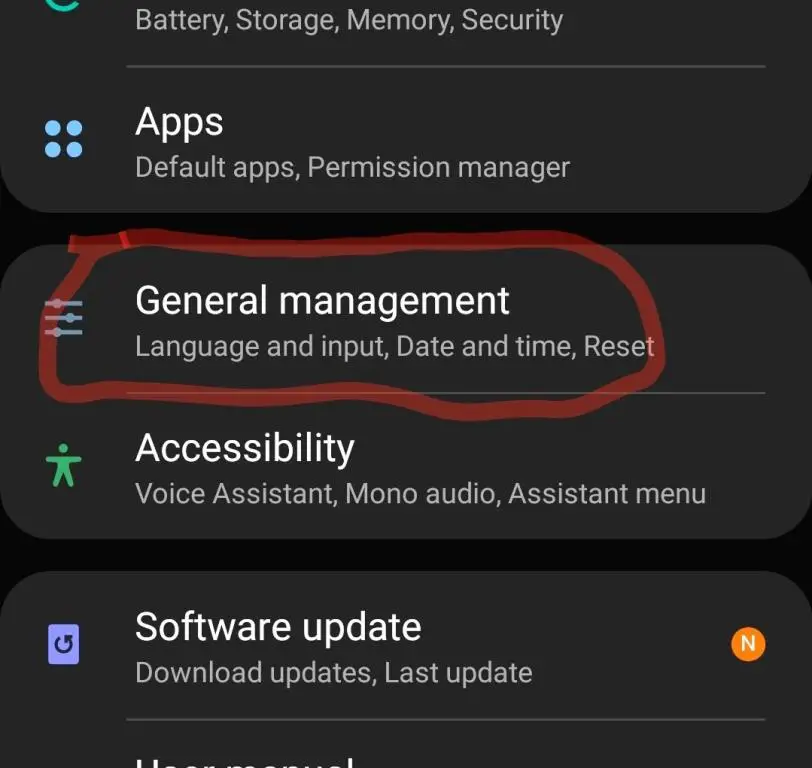
- Tap on the General Management Section
- Tap on the Reset option
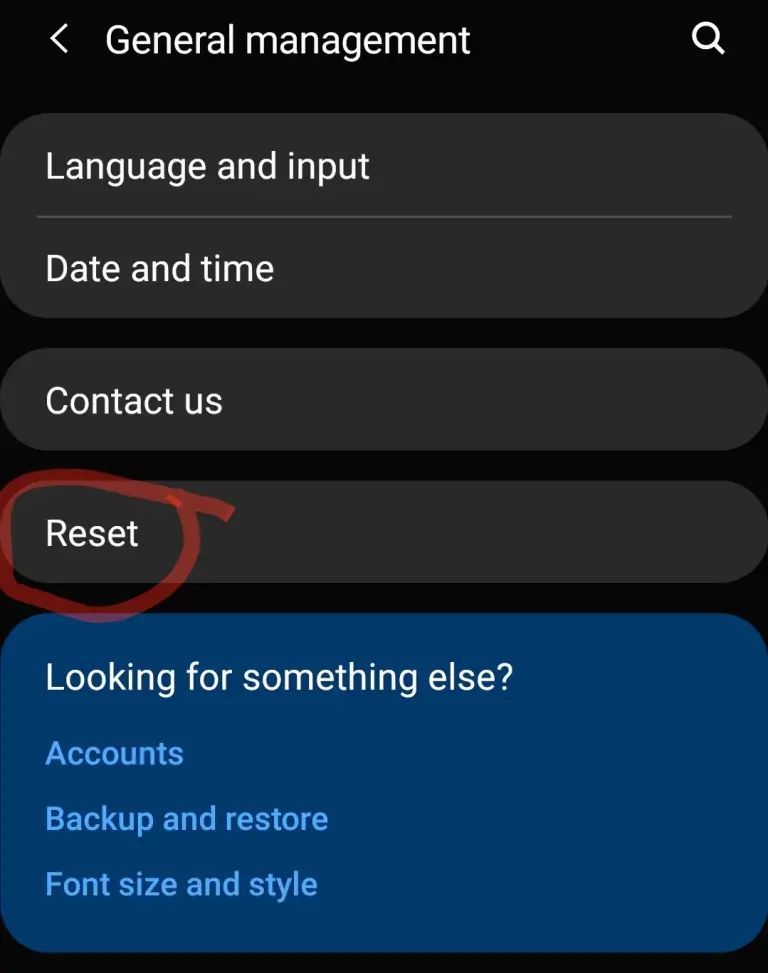
- Finally, you need to tap on the Factory Data Reset option. Before doing this ensure you have a backup for all the important files.
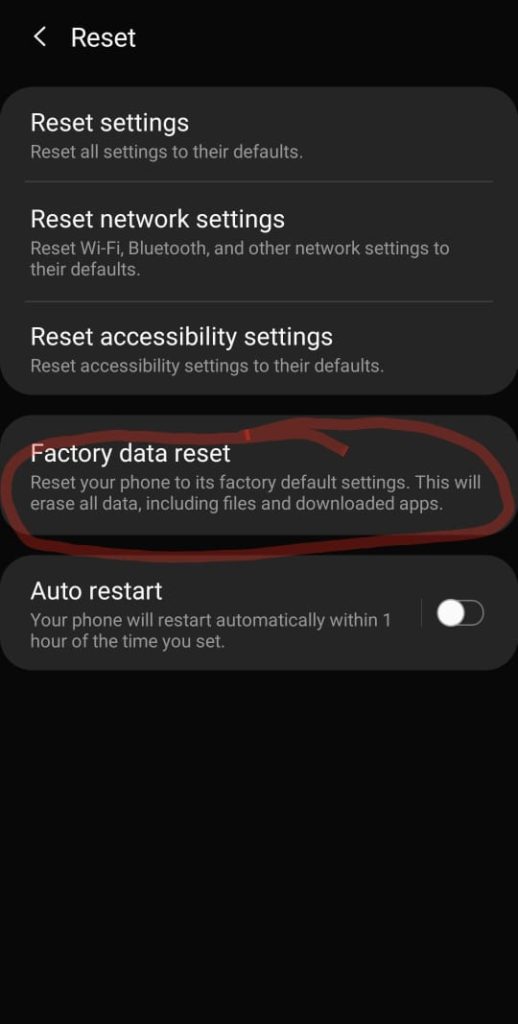
The above method will surely get rid of your problems.
Conclusion
Thus we’ve come to the end of this article. In today’s article we covered one of the most useful android packages “com.android.mms” which is used by the Messages app for sending and receiving multimedia messages. We first talked about the history of different messaging services like SMS and MMS. Then we talked about sending an MMS from an Android smartphone. We even learned how to set up the correct APN settings for your particular carrier in case MMS isn’t being sent. After that, we tried to solve the nasty problem of “The com.android.mms has stopped working” by clearing the cache of the Messages application.
If that didn’t work we also talked about installing a third-party messaging app like Go SMS. When all else failed we talked about the procedure of performing a Factory Data Reset on your smartphone. And with that, we’ve come to the conclusion of this article.
If you liked this article, do consider reading others written by me:
Hope to see you in the next one. Adios.

I am a self-learned coder, and I love reading, writing, and listening all about the new and hot tech in the market. I am a big video game fanatic. From 1987’s Metal Gear to 2015’s Metal Gear Solid V I’ve played them all. I first got interested in programming when I played around with the software PC Logo (the one with the turtle). I don’t think a single day has passed since then without me learning something new in this field.


