AT&T offers a reliable network for millions of users. Configuring the correct APN (Access Point Name) settings is crucial for optimal mobile internet and MMS functionality. We have already covered Simple mobile apn settings: Verizon, Tmobile, Straight talk. and this guide provides detailed instructions for setting up AT&T APN on Android devices, iPhones, and specific models like the Galaxy S5.
What is AT&T?
AT&T Inc. (American Telephone & Telegraph Company) is a leading multinational telecommunications company based in the United States. It provides a wide range of services, including mobile telephone services, broadband, and cable TV. Renowned for its extensive network infrastructure and customer service, AT&T remains a top choice for reliable connectivity.
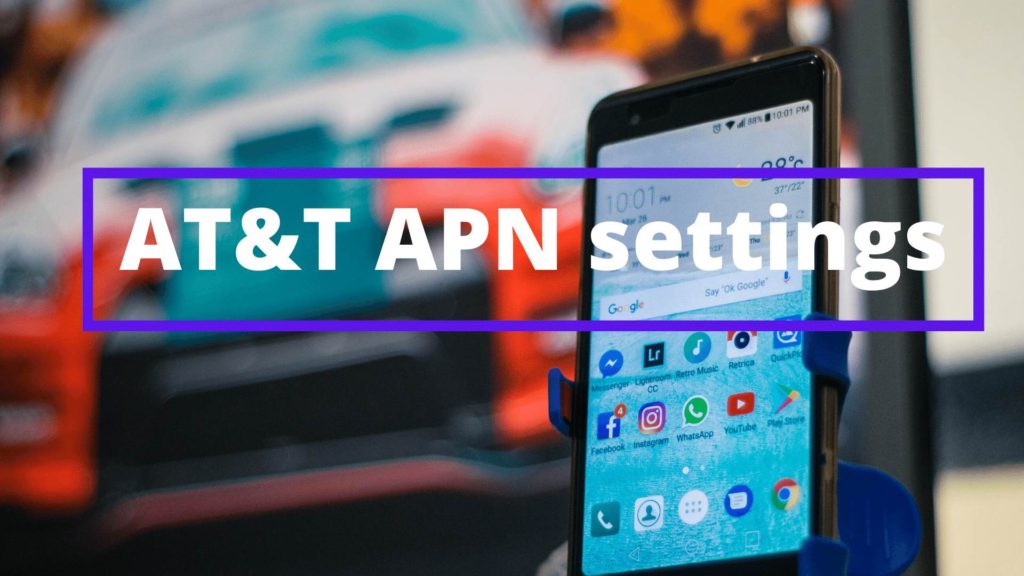
Understanding APN (Access Point Name)
An APN acts as a gateway between your mobile network and the internet. It consists of specific settings that allow your device to connect to AT&T’s network services, enabling internet access and multimedia messaging (MMS).
Key APN Fields:
- Name: Identifier for the APN (e.g., AT&T)
- APN: The gateway address (e.g., phone)
- MMSC: Multimedia Messaging Service Center URL
- MMS Proxy: Proxy address for MMS
- MMS Port: Port number for MMS
- MCC: Mobile Country Code (e.g., 310 for USA)
- MNC: Mobile Network Code (e.g., 410 for AT&T)
- APN Type: Specifies the type of data (e.g., default, supl, mms)
Configuring AT&T APN Settings on Android
Step-by-Step Guide
- Open Settings on your Android device.
- Navigate to Network & Internet > Mobile Network > Advanced > Access Point Names.
- Tap the “+” icon to add a new APN.
- Enter the following details:
- Name: AT&T
- APN: phone
- MMSC: http://mmsc.mobile.att.net
- MMS Proxy: proxy.mobile.att.net
- MMS Port: 80
- MCC: 310
- MNC: 410
- APN Type: default, supl, mms
- Save the APN by tapping the three-dot menu and selecting Save.
- Restart your device to apply the new settings.
Troubleshooting Tips
- No Internet Access: Double-check all APN fields for accuracy.
- MMS Issues: Ensure MMSC, MMS Proxy, and MMS Port are correctly entered.
Configuring AT&T APN Settings on iPhone
Step-by-Step Guide
- Open Settings on your iPhone.
- Go to General > Cellular > Cellular Data Network.
- Enter the following details under Cellular Data:
- APN: phone
- Username: (Leave blank)
- Password: (Leave blank)
- Under MMS:
- MMSC: http://mmsc.mobile.att.net
- MMS Proxy: proxy.mobile.att.net
- MMS Port: 80
- Save the settings by exiting the menu.
- Restart your iPhone to ensure changes take effect.
AT&T APN Settings for Galaxy S5
Step-by-Step Guide
- Open Settings on your Galaxy S5.
- Navigate to Network Connections > More Networks > Mobile Networks > Access Point Names.
- Tap the “+” icon to add a new APN.
- Enter the following details:
- Name: AT&T
- APN: phone
- MMSC: http://mmsc.mobile.att.net
- MMS Proxy: proxy.mobile.att.net
- MMS Port: 80
- MCC: 310
- MNC: 410
- APN Type: default, mms, supl
- APN Protocol: IPv4
- APN Roaming Protocol: IPv4
- Bearer: Unspecified
- Save the APN by tapping the three-dot menu and selecting Save.
- Restart your Galaxy S5 to apply the new settings.
Common APN Settings for LTE Devices
Ensure your device supports LTE and is configured accordingly. Use the following settings for LTE-capable AT&T devices:
- Name: AT&T
- APN: phone
- MMSC: http://mmsc.mobile.att.net
- MMS Proxy: proxy.mobile.att.net
- MMS Port: 80
- MCC: 310
- MNC: 410
- APN Type: default, supl, mms
- APN Protocol: IPv4
Conclusion
Properly configuring your AT&T APN settings ensures seamless internet and MMS functionality on your device. Whether you’re using an Android device, iPhone, or specific models like the Galaxy S5, following the correct steps is essential. If you encounter issues after configuring APN settings, consider restarting your device or contacting AT&T customer support for further assistance.
Hii, My name is Karthik Yarramati and I’m fond of writing content.
I am an author, speaker, Programmer and entrepreneur too.
Besides pursuing my B-tech, I work as a Search Engine optimizer at ricestores.in and blogger at Devrushi.com. Being a technical student, I am passionate about technical stuff and content development. By the way, I’m good at programming in c, c++ and python.
My first writing is non-intentional and is written out of pain regarding Disha’s incident in India. It includes awareness and Self defense importance. My friend posted it on WhatsApp and www.Devrushi.com as a blog post. Within one day it gained huge response and popularity.
Day by day I started to write such many blogs. My blogs have grown in popularity and have begun to generate income.
In this way, my hobby turned out to be a profession.
Happy reading..!!


