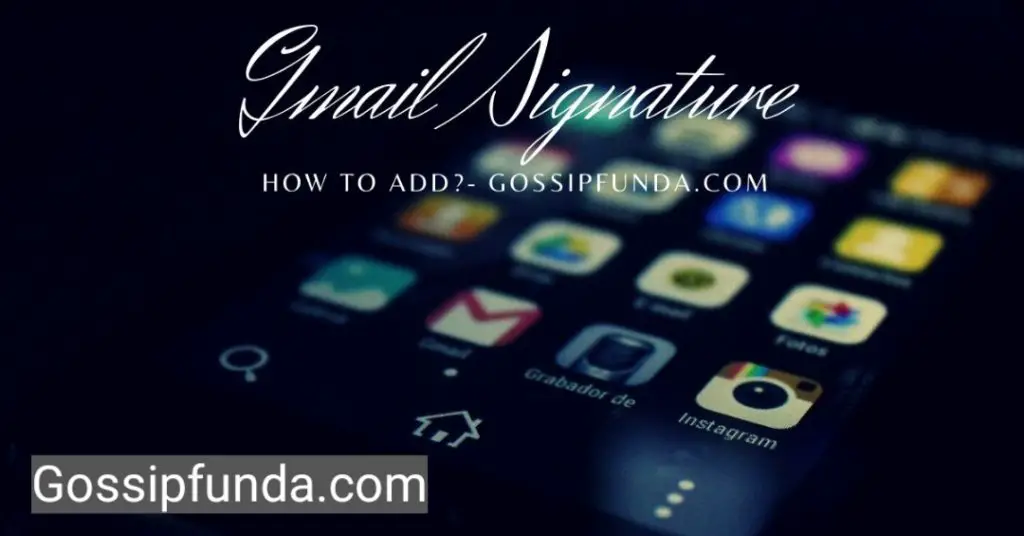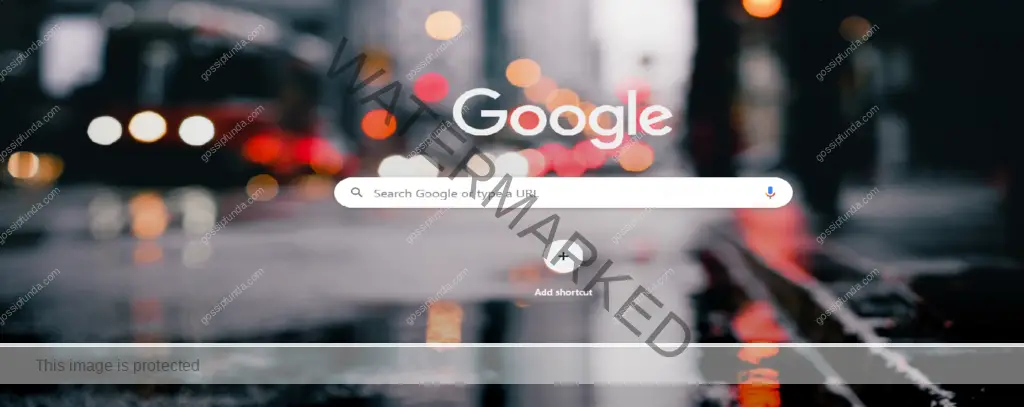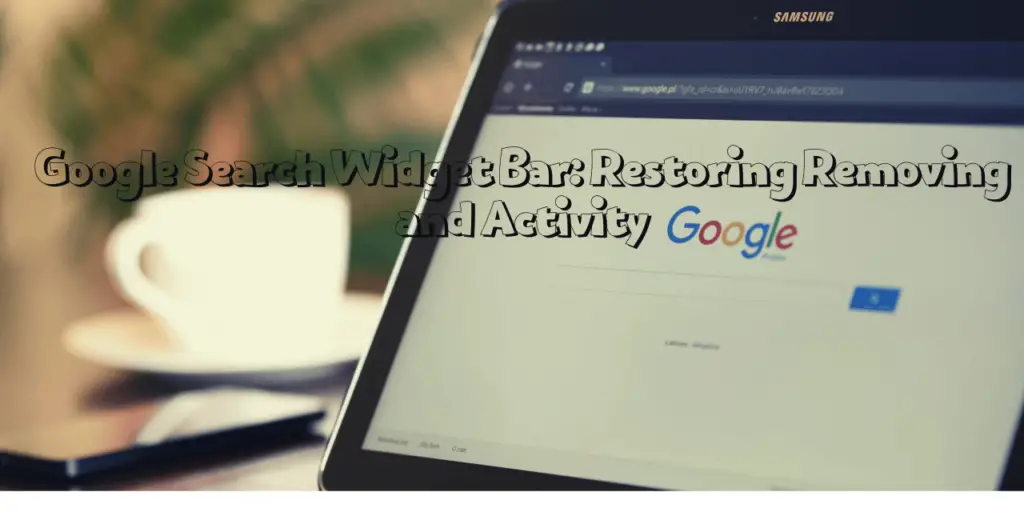Labels are a very useful feature of Gmail. But sometimes we want to remove them. In this article, we will talk about how to remove a label in Gmail. We will also see how to create, show and hide it.
What is the label?
labels are the categories of emails in Gmail. They are like a folder that stores a specific type of email in them. Like the “sent” label which stores all the sent emails, the “inbox” label which stores all received an email, and the “draft” label which stores all draft emails. There are many types of labels there. You can also create and remove labels by your choice.
Gmail labels
To create a Gmail label first you must have a Gmail account. If you don’t have one, let’s create one.
1. Create a Gmail account
To create a Gmail account first, you have to go to the website gmail.com and after opening this website you will see a create account option below. Just tap on it. Now you will have three options. Click on “for me” because we are making a personal Gmail account. Now enter your first & last name. Write any email address of your own choice. Choose a password and then click on next. Now enter the date of birth and gender. For verification enter your mobile number and OTP. After verification, your Gmail account is created.
2. Add label in Gmail
After making a Gmail account now we will discuss how to add a label in this. First, go to gmail.com and log in to your account. Now on the left side after scrolling till below you will see more options click on it. Now click on add a new label. Write Name for your label and click on create. Now your new label is created.
3. Edit a label
If you want to edit a label you can do it too. First, log in to your account on gmail.com, and on the left side, you will a lot of labels. Now choose that label you want to edit. After that click on more here, you can edit your label.
4. Remove a label
Now if you want to delete or remove any label from your Gmail account. You can do it too. For this first, go to gmail.com and log in to your account. After this go to the left side of Gmail and choose the label which you want to remove. Click on it (three dots setting option) and choose the option “remove label.”
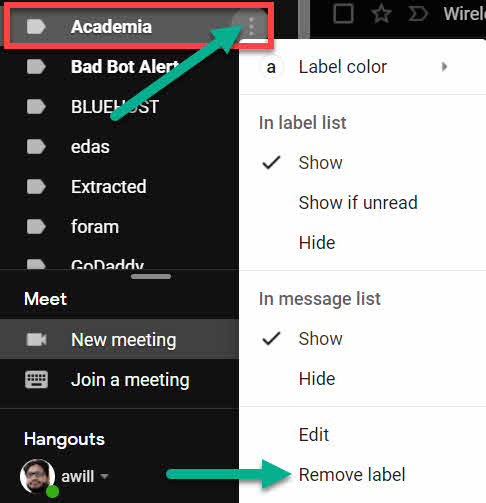
5. Show or hide labels
We learned how to add, edit and remove the label. Now if you don’t want to remove your label just want to hide it you can do it too. First login into gmail.com. Now at the top right, you will see settings gear just click on it. Now click on all settings then click on labels. There you can hide or show any label.
Note: These all methods will only work on the web version of Gmail. You can’t make any changes in labels in the Android app of Gmail.
Conclusion:
Labels are very important to organize emails. Without labels, we’ll face many problems while finding emails. So, we just need to know how to add and remove a label. In this article, we learned how to add and remove a label. Hopefully, this will help you to solve your query. You can also subscribe to our YouTube channel Gossipfunda for more amazing tips and tricks.
FAQ
Q1. Why are my labels not showing in Gmail?
Solution: You must have hidden the labels in Gmail. See the above method to show your hidden labels in Gmail.
Q2. What can I use for emails rather than Gmail?
Solution: You can use Hotmail, Outlook, and Yahoo mail too to use email service if you don’t want to use Gmail.
Q3. Do I have to make an account on google drive too after making an account on Gmail?
Solution: When you create a Gmail account then you already gain access to google drive through your Gmail account. So you don’t have to make an account on Google drive if you have a Gmail account.
I am a Computer Science Engineer, have a passion for coding. I volunteered at various college coding clubs and participate in most of their coding competition, some won and some lost but I never quit learning new things. I did a lot of coding in my academics, keeping Java as a priority language for coding. I love to explore new technologies and like to write blogs about them. I feel like it’s my duty to aware people of new technologies and how our future going to be. In my free time, I like to play badminton and watch anime.