Google developed a free email service which is known as Gmail or Google Mail. It can be used on websites or as an application to send and receive emails. It is used worldwide for managing personal mails as well as business mails. But sometimes, Gmail Notification Not Working! When a user creates a Gmail account, he gets 15 GB of free storage to save his data. The user can send and receive emails that can have attachments like files, documents, images, audios, and videos.
When a user sends an email, there are some restrictions for it. The mail should not have attachments larger than 50 Mb. When a user has to send large files, he can upload them to his drive and send the access link to the receiving party. That is to say, this user has to permit the receiving party to access his drive. As technology has advanced, Gmail has started to categorize its mail. The mails received are categorized as primary mails promotion mails, social emails, spam emails, updates, and forums. Gmail has become a very useful entity in a user’s life.
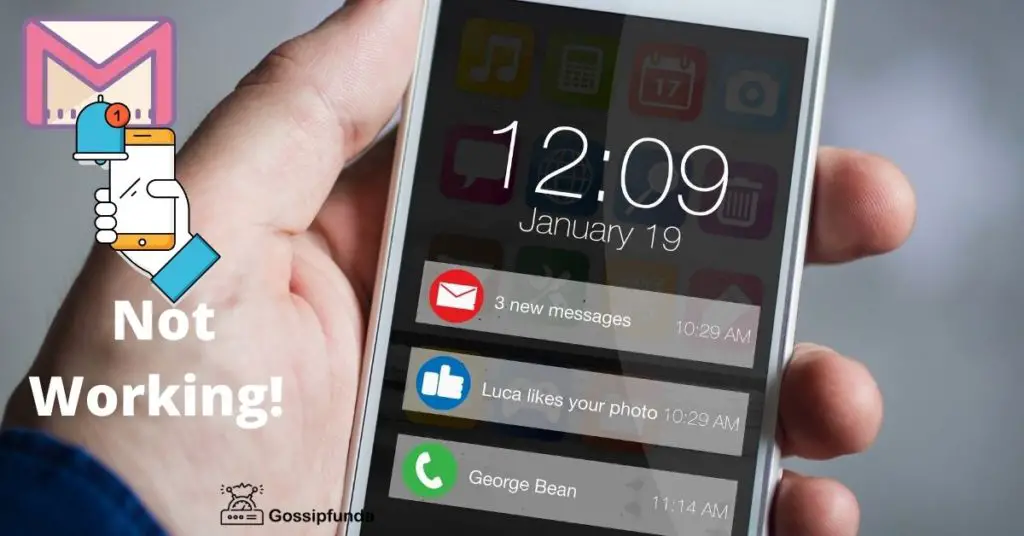
Do not miss: Gmail Error 102
How does Gmail work?
Gmail offers innovative features such as group messaging, search function, and free storage. These features make Gmail, a top email service provider. So first, let us learn how to create a Gmail account. There are few steps for it:
- On your phone, go to a web browser or install the Gmail application from the play store. Usually, Gmail is pre-installed on most mobile phones.
- In the web browser type, “Create new Gmail Account”.
- Click on the result and fill in the details such as your name, email address, password and click on next.
- In the next tab, type your phone number and choose your gender and date of birth. You can also put a recovery email in case of emergencies if you forget your password later.
- There will be a terms and policy page. Click on I agree.
- Your new Gmail account is ready to use.
Now you can use this Gmail address to send or receive mails. For mobile application, after installation opens it and follow from step 3.
After a user has created the Gmail Account, he can send emails. The user needs to click on the “Compose Mail” option and then type the receiver’s email address. Then the user can type the topic of the email in the “Subject” option and type the content of the mail below it. The user can also append attachments to the email. When the users are done typing, they can click on the send option (it can be an arrow sign on a mobile phone) to send the mail.
Gmail notification
If you receive an email, you will get a notification regarding it. The new message will appear at the top and the older emails will be below it. The user has to click on the mail to open it. The user can also reply to the sender by clicking on the reply option. All the mails of the user are saved in the cloud and the user can get the messages on any device or a web browser. Gmail has even introduced Google meet, where the user can join the video from Gmail itself. The emails can be organized quickly and the users can find important emails. The users can read and draft mail without the internet, but for sending an email, the internet is required.
Issues with Gmail:
Google mail is the ultimate solution for sending and receiving emails. It is being used by thousands of people all across the globe. It works smoothly and is reliable. People trust it for its efficiency and its reliability. There are some times when users are not able to use Gmail. They face some issues with it and it has downtime. Some issues which the users face is
Gmail Error:
Error in Gmail arises for users very rarely. However, there might be any glitch or a configuration error in it. Users with slow internet might face problems loading a new mail. There are issues with password configuration too, sometimes. Problems with the user’s account can be fixed but the user can do nothing when the problem lies on the server-side. The user has to wait patiently for the server-side problem to solve. Must read how to remove gmail account from phone.
Missing Emails:
Certain users face the issue of missing emails. When the users are expecting new mails, they do not receive them and the old email in their inbox tends to disappear. This issue is quite rare and some fewer users have experienced it. This can also be caused by accidentally deleting or archiving them. The user can look for the missing mails in the Trash or Spam folder. The users can also check if they have blocked any email addresses by going to the Filter and Blocked Addresses in the settings option.
Sync Issue:
Sometimes, Gmail does not sync and causes a sync failure. The user does not get all of his messages. There is a problem to send emails and the user receives an error message as “Account Not Synced”. The application becomes slow itself. In such cases, the user can try to update the application sometimes. The users can also restart their device and check for good connectivity as sometimes the application gets outdated and causes such sync issues. The user also needs to check the settings to ensure that the sync is kept on. If the sync is kept off nothing gets synced and the user faces this issue.
Two-Step Verification Issues:
Two-step verification is used to keep a user account more secure. It adds another layer of security by adding a second acknowledgment to the login process. Users will get a code in their mobile number added to their Google account for login. The issue arises when the users do not get the verification code. This can arise because of issues like low connectivity.
Loading Issue:
Sometimes the users face issues with the loading of Gmail. This issue is found only on web browsers. When the users try to log in to their account, the web page does not load. This might happen if the web browser does not support Gmail. All modern web browser has no issues except Opera. Users who use the Opera browser face the loading issue. This issue can be addressed by checking if Gmail is working on other browsers. If it works then the user needs to change the browser and open another one as the current browser has no support for Gmail in it.
Why Gmail Notification Not Working?
There are various reasons for Gmail notifications not working on a user’s device. There can be a system bug that might prevent the notification. The notification can be disabled by the individual user. The system optimization might prevent Gmail from working in the background forcibly. There can be issues with the syncing of the messages. Sometimes if the power save mode is on, the device might not give the notifications to the user. Another common problem can be that the application gets outdated and issues with Gmail Notifications start arising. Another problem can be that the cache memory can be full and it stops the app from giving any notification to the users. All these cases can be very annoying for the user. Gmail is one of the most important applications and not getting notification can even cause loss for the users.
Reading required: What does queued mean in Gmail?
How to fix Gmail Notification Not Working?
We have come across various reasons for the Gmail notifications not working above. Here we try to learn to fix these issues so that our Gmail starts to give notifications again.
Method 1: Keep Gmail Notification on
The users can accidentally put the notification setting off. This might be the reason he is not getting any notification from Gmail. In such a case, the user has to keep the notification on by going to the application. So, the user needs to click on the menu option and go to the settings. He needs to scroll to his account and click on the notification option. He has to choose the “ON” option to keep his notifications coming.
Our mobile phone system has a notification option as well. The user needs to make sure that it is also enabled. To check, he can go to the phone settings. Click on the Apps and Notification Option and check for the Gmail app. Click on it and make sure you have hit the on option here too.
Method 2: Adjust Setting for Sync
There are notification settings for labels and sync messages in Gmail. To adjust the settings, the user needs to launch Gmail on the mobile phone. Click on Settings and choose his account. Now find manage labels and tap on the desired label. Again, find the Sync messages option and turn it on. The user can also adjust the sync messages to the Last 30 days or the All option. This will fix the Gmail notification not working problem.
Method 3: Turn Off Power Saving Mode
Sometimes, when the users have enabled power saving mode, the mobile phone does not give any notification to the user. Gmail notifications can also be stopped because of this. To turn off power saving mode, the user needs to go to the notification bar at the top and slide it down. Tap on it to turn it off. Some mobile phones do not keep it on the notification bar. In such a case the user has to find this option in the settings and then turn it off.
Method4: Update the System Software or Gmail App
The users do not pay attention to update the system software. This causes unusual activity in the mobile phone like it keeps freezing and the applications are not loaded. This can also stop notifications. In the same vein, the user needs to check updates on his mobile phone and keep it updated.
Again, when the Gmail app is not updated for a long period, there might be issues with it. The app might not show a notification or new mails and the mails might not be sent to the user. Updating the application can be a solution to these problems.
Method 5: Uninstall the application
When the user has tried all of the above methods and still cannot find a solution for the notification problem then the best thing to do is uninstall it. The applications have some problems which cannot be fixed by the user. In these cases, the user can uninstall the application and install it back again. This might fix issues of Gmail Notification Not Working with the app.
Conclusion:
Subsequently, Gmail is a worldwide popular application for sending and receiving emails. In short, It is used by almost 1.5B active users. The user has to create a Google account to use it. The user can follow few steps to create a Google account. There are guidelines to use Gmail for sending mails and replying to received emails. Some issues with Gmail such as an error in syncing, missing mails, verification, and loading issue. Also, there is an issue with Gmail Notification Not Working as well. It has various reasons for not working. The user needs to identify the reasons and fix them accordingly. In other words, there are various methods to fix the issue we have explained in the article.

I am Ajanta Chettri. I am an easy-going, ambitious, joyful girl from Kalimpong in West Bengal. Have extensive expertise of Android, iOS-based tech bugs. In my free time, I like to read books, listen to music, and explore tech things. I love to indulge in technical writing content. I have a personal blog where I write thoughtful short poems and stories. I am passionate to do my work and I stay optimistic and motivated whenever I sign up for anything. I try to learn from the mistakes.



