How to remove gmail account from phone? Nowadays every device operates on an email id whether it is an Android device or an iOS device. And so a Google account in every Android device has become a great necessity nowadays for better functioning of the device without any blockage or also to activate it initially. In fact, the need for a google account is compulsory for tracking many different things that are quite compulsory. Few such things which can be tracked by the help of Google account logged in your device: Location of the device if it is lost or easy age detection and more such valuable things. Having a Google is quite beneficial as even Google provides many exclusive services which can only be accessed by Google account only. Drive, play store, google news, google meet, google photos, and so on.
And if there comes up some random reason you wish to remove the Gmail account from your android phone or iPhone. The reason can be that you currently don’t wish to use the old google account that has been created before for the Android device to run. Or you want to switch the account from official to personal google account. Or the old account has already been on many other Android devices and because of that, you are concerned with the privacy of your device contents. And if these are the reasons then for sure you should remove the old gmail account and switch to a new account in phone.
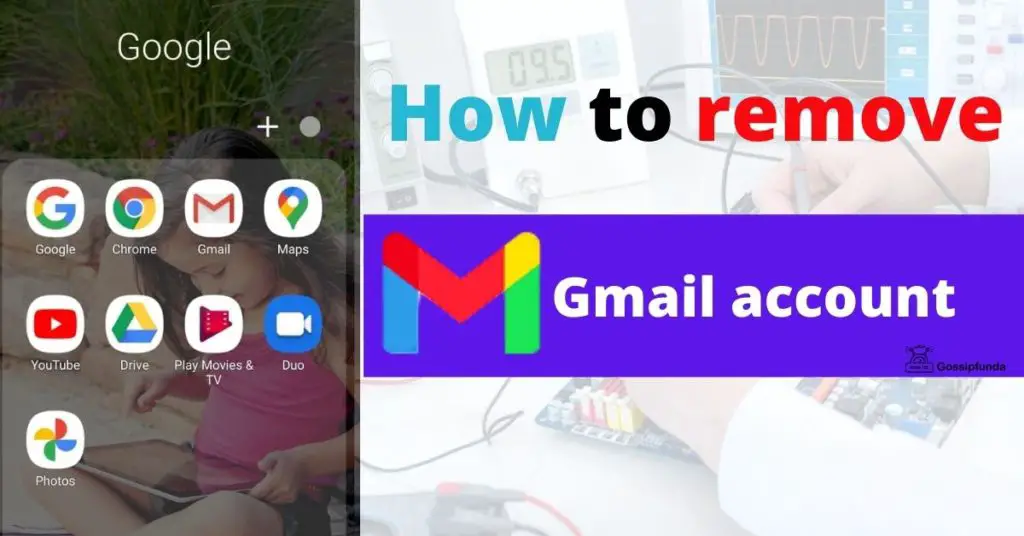
How to remove Gmail account from phone
Read all the disadvantages mentioned below, if you still wish to remove the Google account in your device you need to know how to backup contacts and how to backup Google Drive. Then here gossipfunda provides you a few methods in which you can remove Google Gmail Account from phone successfully. Please remember that some of these given below steps are only for the Android 9 version and above versions. So it may be possible that few steps don’t match with your device (under Android version 9). Also please remember that settings may also vary according to the device (different manufacturer) you are using. So please before proceeding check if the functions match with yours or not.
Remove the Gmail Google account in an easy steps:
Step1: Open the home screen of the Android device.
Step2: Now find the System Settings app of the device. Tap on it.
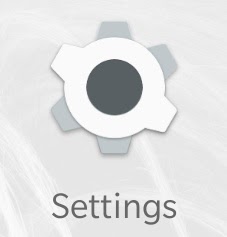
Step3: Now scroll down to the option of “Accounts”. Tap on it. If you don’t see such an option then find “Users and Accounts” in the settings list.
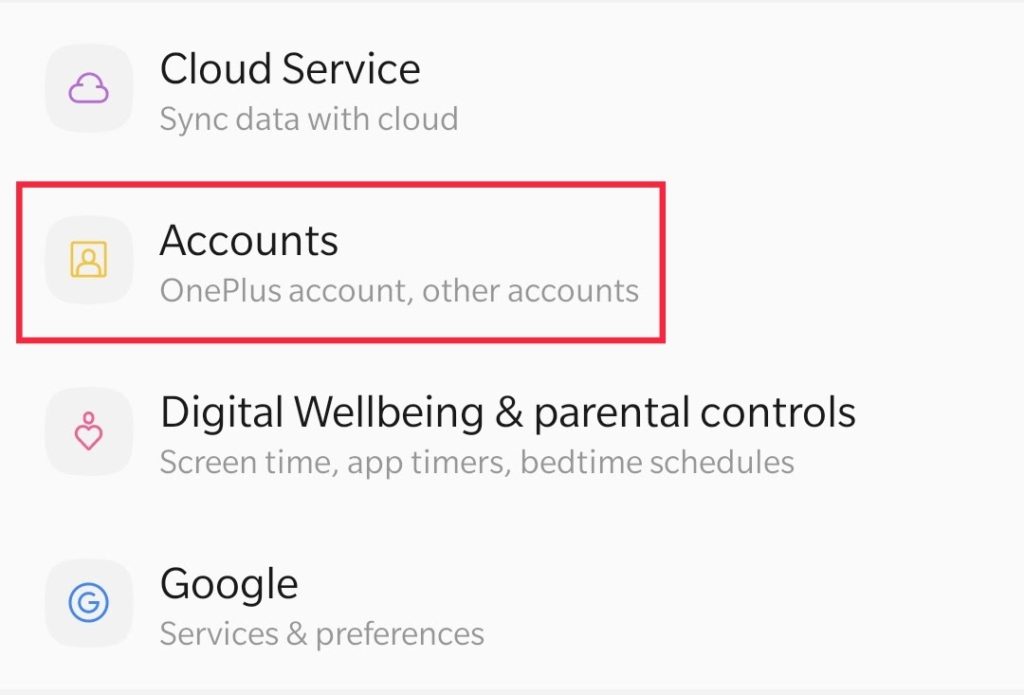
Step4: Now you will be provided with all the accounts you have logged in through that device. Find the account which you wish to remove.
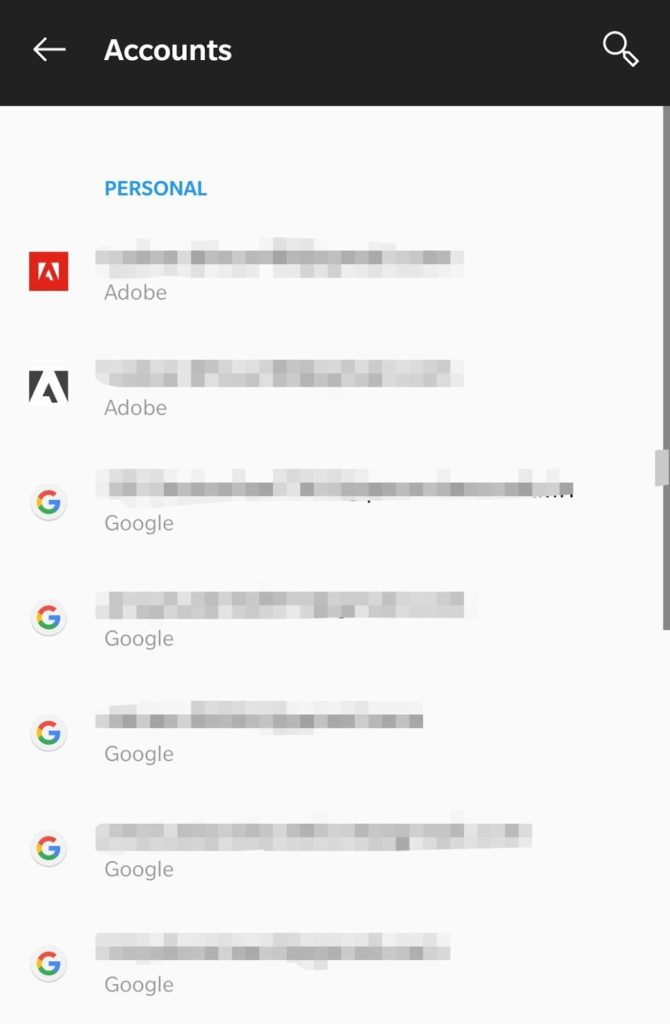
Step5: Near the account which you wish to remove you will find an arrow beside it. Tap on that arrow. Or tap on the account if there is no arrow.
Step6: More information will be shown when you will tap on the arrow. Find a button of “Remove account”.
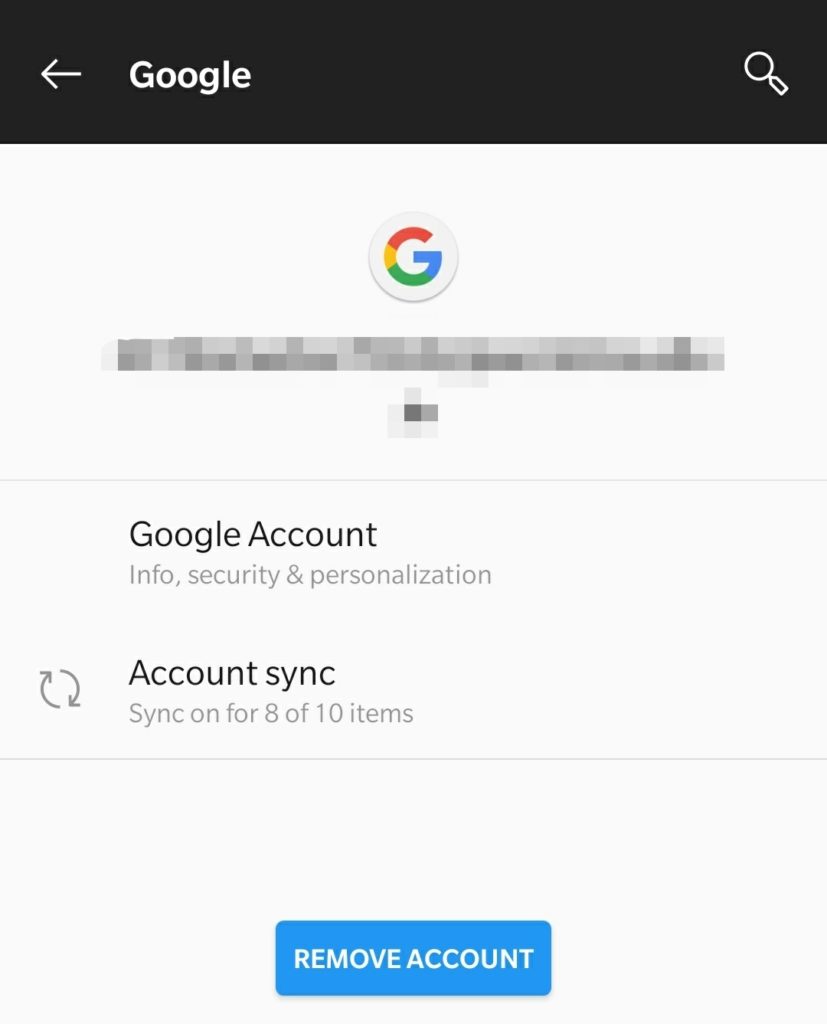
Step7: Keep in mind that you may lose all the histories and other sync items.
Step8: Tap on this button after you make sure that you want to remove this account.
Step9: If you have any password, pin, or pattern for security purposes on your Android device then before removing your account of Gmail, the device will ask you for that security. Provide that.
Method 1: How to remove Gmail account from iPhone
Now unlike Android there is only one way to remove the Google Account from the iPhone. Follow the below mentioned steps to remove the Google account.
Step 1: Wake up your iPhone and open “settings”.
Step 2: Now scroll down and look for “Password & Accounts”.
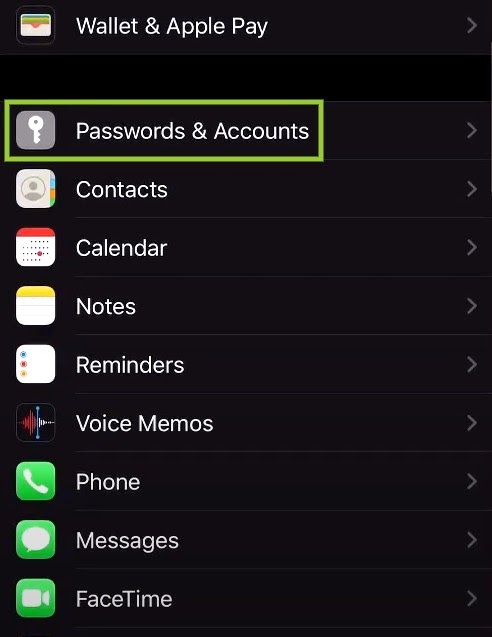
Step 3: Now tap on “Gmail” and tap on your main account.
Step 4: Now to delete the account simply tap on “Delete account”
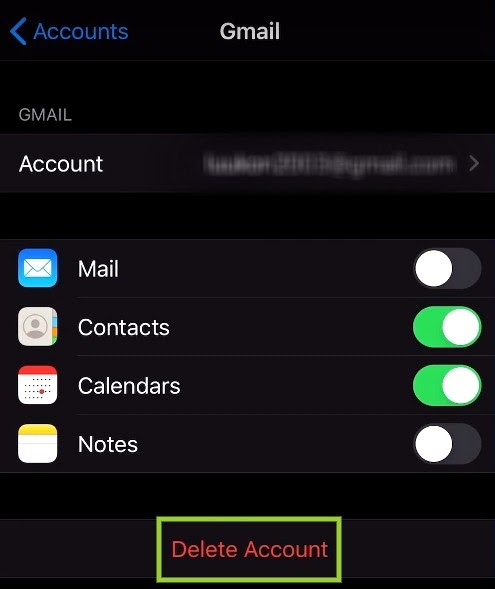
Method 2: Remove Gmail account from iPhone
If the above method is not working for you then you can try the another method.
Step 1: Wake up your iPhone and open the Gmail app, or Google Drive.
Step 2: Now tap on the picture of you or your Google account (at top right corner of the screen). If no picture is there then tap on the three dots and a sliding menu should pop-up.
Step 3: Now tap on the profile picture or icon and then look for “Manage accounts on this device”.
Step 4: Tap on the setting and select the account you want to remove.
Step 5: Now simply click on “Remove from this device” and your Google account should be removed.
Why should I not remove the Google account?
You would be recommended to not remove your Google account as you will lose your past search histories, saved bookmarks, saved passwords, and other login information of the accounts on the Google browsers. Removing the account will also remove the information from the google calendars, Gmail, google photos, google drive, Google Maps, Google meets, and other special google provided services. Removing a Gmail account will also possibly remove contacts that are saved though that Google account.
You may also lose the track of the past history of location if the old google account is removed. Mainly you may assume that all the histories which are related to the Google service and specifically to that particular account will be lost. But not to worry, you may restore it once you again log in with the same account.
Will removing a Google account cause any major problem?
How to remove a google account from your phone is now familer to you. Doing this on any Android device will not cause any such major problem or issue. But you would definitely lose access to many different facilities that are exclusive for only Android/ Google users. Such as drive, photos, play store, google meet, and so on. Otherwise, there won’t be such a big issue if you don’t log in to a Google account. But as you will be using all the functions and of course Google browser and chrome, you will yourself feel the need for login for saving browser history and bookmarks. You will not get access to the following things:
- No history for Google browser, Google Chrome, Youtube.
- You can’t have a past history of your Android device location.
- Will not be able to know what were the past activities performed on your device.
- Won’t be able to track your Android device if just in case it is lost.
- You can’t upload any backups.
- You will not have access to the google play store. Hence you will not get access to downloading any application from the play store.
- Can not save any bookmarks on the browsers.
- Will not be allowed to perform any activity (such as subscribing, liking, or adding to wishlist) except searching and watching the videos.
- Will not have access to special services provided by Google. Which includes Google docs, goog sheets, google meet, google photos, google maps, google drive, google calendar, google duo, and so on.
- You will not be able to download any backups which were saved in the removed Google account.
- The contacts which were saved with this Google account will be removed along with other information.
Will my Android Device run without any Google account logged in that device?
Of course, your Android device will run without any Google account logged in. And by running we mean you can use your device, but can’t install any app from the play store. Can not use any special features which are provided by Google. Can not save any histories on the browser, chrome, or youtube. And can not remove anything from your calendar. Can not have any backups saved. You can not even access the cloud. Can not even save the history of your location.
So, practically we can say that you will have your Android device running without any such major issues but with little less active functions available. Or we can say very less active functions. Almost 70% of the functions would be there to which you will not get access just because you will not be logged in with a Google Account. Remember that you can easily call or do normal text without any problem. Missing Google Accounts from the Android device won’t affect your normal texting and phone calls.
Summary
So that is how to remove gmail account from phone without any difficulty. And in just a few simple, easy to follow steps. But do remember that every device has different naming of the setting functions. So before you move forward we recommend you go through your device settings closely.

I am a Computer Science Engineer, have a passion for coding, sketching, and teaching. I took part in various college technical activities and was Mr. Fresher in the 1st year along with the college’s face. Spends most of the time learning new things and coding small codes for little fun and also as academic, keeping Python 3, Android as priority language for coding.
I love writing tech tips with 100% success and enjoying this new side of life. Finding a passion for new things and letting unlock my creativity and hoping to learn new scientific stuff on the journey of life and being grateful for smaller things.



