Google always does its best in benefiting its users. Producing the best applications, it implements everything with high-end features. Among Google’s best products Gmail is one of the major contribution it had ever made to its users. With around 1.5 billion users, the Gmail application provides free email service. Gmail has the best security features provided to its users.
It provides a Gigabyte of memory for each and every user and allows them to store and search emails forever. A user receives email anywhere from the world without any cost. In the same way, we can send emails to any sort of person having a Gmail account. All that we need to have is Gmail id.
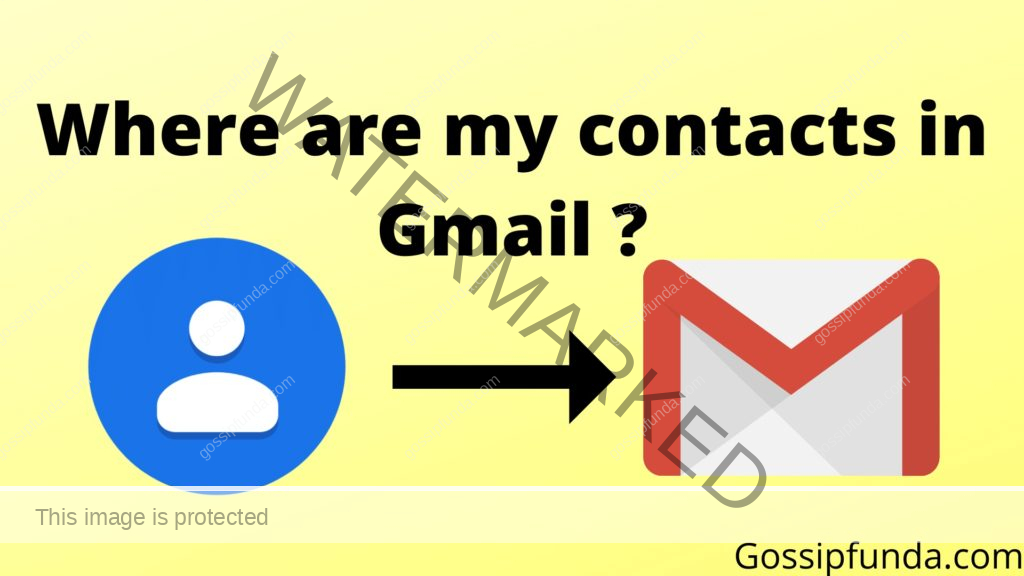
As we all know that Google allows auto-sync through Gmail. This auto-sync option can be enabled or disabled by the user manually. When this auto-sync was enabled, we can sync our gallery, contacts, messages, emails and other things. However, all that data can be accessed anywhere at any time by logging into Gmail account.
Where are my contacts in Gmail?
As I have already mentioned the auto-sync feature of Google earlier. We can also sync Contacts with Gmail. For this the first thing we need to have is a Gmail account. If you have no Gmail account sign in to Gmail by creating a Gmail account. Then Enable auto-sync in Gmail. To know how to sync Contacts to Gmail go to the next subheading.
After syncing the Contacts, follow the below steps:
In Chrome
- Open Gmail
- You’ll find apps (Google apps) icon at the top-right corner. Click it.
- Once you click it, you’ll be shown all the Google apps. Select the Contacts icon.
- You’ll be shown all your contacts there.
- Select a contact and you’ll be shown all the details regarding contacts
You can edit the contacts there itself. These editing will count on all the devices with your active Gmail account. Edit option is enabled when you click on the pen symbol beside the selected contact.
You’ll be also able to verify frequently contacted list. This is located at the left navigation bar on your screen. At the same time, you can export and import contacts from there itself. You can sync contacts from any of the mobile devices. But to do this you have to sign-in using your Gmail Id in that device. To know how to sync contacts from any device read the content below.
How to sync contacts in Gmail?
The sync feature is provided to Gmail in order to gather all your data in one place. It facilitates you to access at any time and anywhere you want. All that you need to have is an active account, internet and sync enabled to your account.
Sync or Synchronisation helps you by providing all your data in a common database. The only thing you need to do is to enable or disable it. Enabling sync options uploads all your data into a cloud and disabling will prevent the sync feature from doing so.
To enable Gmail sync, follow the below described steps:
On chrome:
- Open the Chrome browser on your computer.
- Click profile, at the top-right of your screen/monitor.
- Sign in to your Gmail using your account credentials.
- You’ll find the turn-on Sync option. If you want to sync all your data turn on sync.
- This may take time to sync all your data.
On mobile:
- In your mobile, open settings.
- Scroll down to find Accounts. Select it.
- It will show all your sync settings.
- Now, you need to add an account. Select Google.
- Add your Gmail account and turn on sync.
- It will sync all your data to Google apps.
However, syncing something through Gmail takes some time. Because Google needs to upload that data to the cloud and make it available to you at any time.
Read also: Google Search Widget Bar: Restoring, Removing, and Activity
Bookmark Google contacts in chrome?
Google turns everything to our fingertips. You may be aware of bookmarks in chrome. Bookmarks allow us easily dive into a particular website or location which we mostly visit. So if it is necessary you can make Google contacts also as a Bookmark.
Follow the steps here to make Google contacts as your bookmark:
In Chrome:
- Open Gmail
- You’ll find apps (Google apps) icon at the top-right corner. Click it.
- Once you click it, you’ll be shown all the Google apps. Select the Contacts icon.
- You’ll be shown all your contacts there.
- So now copy the URL of that page.
- Come to the home page and Click add a shortcut (just below the Google search bar at center)
- Enter the Name as Contacts and for URL, paste the copied URL
In mobile:
- Open chrome.
- Now, Open Gmail.
- Select contacts from Google apps.
- Select contacts.
- Now, tap the navigation bar(three dots at the top-right corner) and Add bookmark.
Don’t miss: Incognito mode android
How to Stop syncing contacts to Gmail?
The sync feature is provided to Gmail in order to gather all your data in one place. It facilitates you to access at any time and anywhere you want. You need to have an active account, internet and sync enabled to your account. You can also disable it, if you are not willing to sync anything from your mobile or browser.

Sync or Synchronisation helps you by providing all your data in a common database. The only thing you need to do is to enable or disable it. Enabling sync options uploads all your data into a cloud and disabling will prevent the sync feature from doing so.
Now, disabling the sync option is nothing but making the sync off.
To enable Gmail sync, follow the below described steps:
On chrome:
- Open the Chrome browser on your computer.
- Click profile, at the top-right of your screen/monitor.
- Sign in to your Gmail using your account credentials/ No need if already signed in.
- You’ll find the Sync option. If you wish not to sync all your data turn off sync.
On mobile:
- In your mobile, open settings.
- Scroll down to find Accounts. Select it.
- It will show all your sync settings.
- Select Google or find your Gmail account in the accounts itself.
- Make sure to turn off sync.
This will prevent Google to collect all your data. But, sometimes you may miss some important files or photos. If the turn is on you can find them anytime just by signing in. But if turn off sync it won’t be possible to return the lost data.
Download links for Gmail:
Android – Gmail for android mobiles.
PC/windows – Gmail for PC and windows
iOS – Gmail for devices with iOS
Conclusion
In conclusion, Gmail stands out as a highly efficient and secure email service, offering an impressive 15GB of free storage to its vast user base of 1.5 billion. Its seamless integration with Google Chrome and the provision of robust security features enhance the user experience, especially on Windows PCs. Gmail’s synchronization feature simplifies data management, enabling users to access their information anytime, anywhere with just an internet connection. Google’s dedication to providing high-end, user-friendly features is evident in Gmail, making it not only a significant contribution from Google but also a vital communication tool in the modern digital era.
Hii, My name is Karthik Yarramati and I’m fond of writing content.
I am an author, speaker, Programmer and entrepreneur too.
Besides pursuing my B-tech, I work as a Search Engine optimizer at ricestores.in and blogger at Devrushi.com. Being a technical student, I am passionate about technical stuff and content development. By the way, I’m good at programming in c, c++ and python.
My first writing is non-intentional and is written out of pain regarding Disha’s incident in India. It includes awareness and Self defense importance. My friend posted it on WhatsApp and www.Devrushi.com as a blog post. Within one day it gained huge response and popularity.
Day by day I started to write such many blogs. My blogs have grown in popularity and have begun to generate income.
In this way, my hobby turned out to be a profession.
Happy reading..!!


