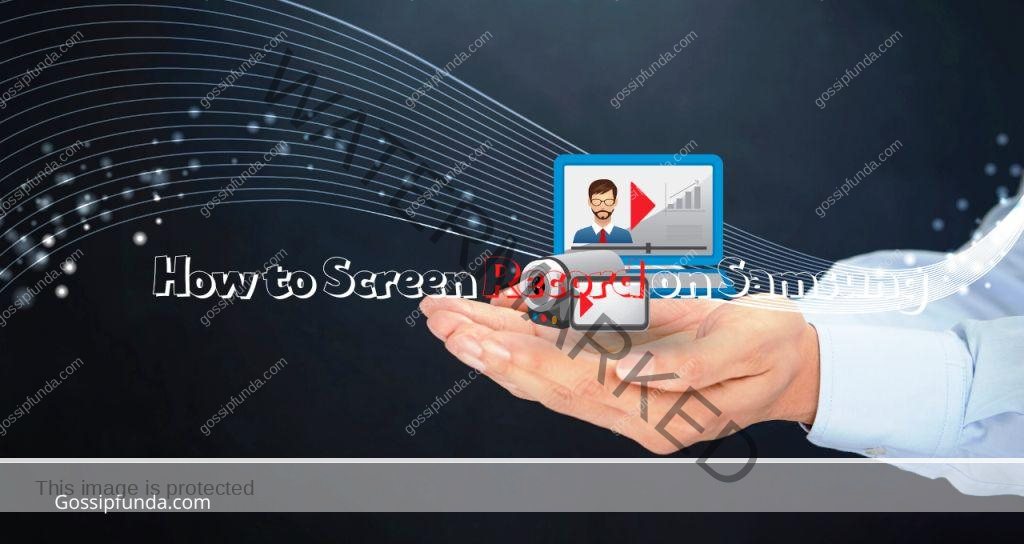Ready to supercharge your online experience? If you own a Samsung Galaxy S23, that lightning-speed connection could be right at your fingertips. How? By harnessing the power of a 5 GHz Wi-Fi network at home! This high-frequency band is your passport to faster data rates, reduced interference, and an all-around enhanced digital experience. Yet, connecting to this super-speed band can seem like a puzzle. Don’t worry – we’ve got you covered!
This article will serve as your step-by-step guide on ensuring your Galaxy S23 latches onto your home’s 5 GHz Wi-Fi network. Brace yourself, because we’re about to hit hyperdrive in the world of wireless connectivity. Let’s dive right in!

Why connect your Galaxy S23 to a 5 GHz Wi-Fi Network?
Whether it’s for streaming your favorite movies, video calling loved ones, or getting that competitive edge in online gaming, speed is key in the digital universe. That’s where a 5 GHz Wi-Fi network shines! Here’s why you should be connecting your Samsung Galaxy S23 to the 5 GHz Wi-Fi network.
Faster Data Transfer
The primary reason to hook up your Galaxy S23 to a 5 GHz Wi-Fi network is the potential for increased data speeds. While a 2.4 GHz network is commonly used and offers decent speeds, it often pales in comparison to the performance delivered by its 5 GHz counterpart. For high-speed data transfer and smoother online experiences, 5 GHz is the way to go.
Less Congestion
Wi-Fi networks operate on channels, similar to lanes on a highway. The 2.4 GHz band has fewer channels, and many home appliances like microwaves and cordless phones also operate on this frequency. This leads to increased congestion and slower speeds. However, the 5 GHz band has more channels and is less congested, providing a clearer path for your data.
Reduced Interference
Related to the congestion issue, 5 GHz Wi-Fi also experiences less interference. Since fewer devices operate on the 5 GHz frequency, there’s less chance of encountering signal interference. Your Galaxy S23 will thus have a stable and robust connection, crucial for real-time online activities like gaming or video conferencing.
Improved Streaming and Gaming Experience
The benefits of faster speed, less congestion, and reduced interference combine to dramatically improve streaming and gaming experiences. Movies stream without lag, online games play smoothly, and video calls are crystal clear. With your Galaxy S23 connected to a 5 GHz Wi-Fi network, you’re all set for a superior digital experience.
Remember, the 5 GHz Wi-Fi isn’t just about speed – it’s about enhancing your overall digital lifestyle with your Samsung Galaxy S23. Enjoy the ultra-fast, stable, and interference-free connection it offers!
Understanding Wi-Fi Frequencies
If you’ve ever wondered what the numbers 2.4 GHz and 5 GHz on your Wi-Fi settings mean, you’re not alone. These figures represent different Wi-Fi frequencies, each with its own set of characteristics. Here’s what you need to know to understand Wi-Fi frequencies.
2.4 GHz Wi-Fi Frequency
Starting with the 2.4 GHz band, this frequency is a workhorse. It’s been around for a long time, it’s supported by almost all Wi-Fi devices, and it can cover a large area. The trade-off? The speed is slower compared to the 5 GHz band. Plus, due to its widespread use, it’s more prone to congestion and interference from other devices.
5 GHz Wi-Fi Frequency
On the other side of the spectrum, we have the 5 GHz frequency. This band is like the sportscar of Wi-Fi. It offers high-speed data transfer which makes it excellent for tasks that need a lot of bandwidth, such as streaming HD videos or gaming. But just like a sports car, the 5 GHz band can’t go as far as the 2.4 GHz. Its range is shorter, and it has a harder time penetrating walls and other solid objects.
Dual-Band Routers: The Best of Both Worlds
Many modern routers are dual-band, meaning they broadcast both 2.4 GHz and 5 GHz signals. This gives you the flexibility to choose the band that best suits your needs at any given moment. Need to connect a device far from the router? Use 2.4 GHz. Streaming a movie on your Galaxy S23? Switch to the 5 GHz network for a better experience.
Read more: How to move an app to Secure Folder in Samsung?
In summary, understanding Wi-Fi frequencies is about balancing the need for speed with the requirements of coverage. By knowing the strengths and weaknesses of each, you can maximize your Wi-Fi usage and enjoy a seamless online experience with your Samsung Galaxy S23.
How to ensure your Galaxy S23 connects to the 5 GHz network?
Here are some steps to guide you through the process of connecting your Galaxy S23 to the 5 GHz network.
Step 1: Check Your Router Settings
Firstly, check if your router supports the 5 GHz band. Access your router’s settings by typing the router’s IP address into a web browser on a connected device. Look for the wireless settings and ensure the 5 GHz band is enabled.
Step 2: Configure Wi-Fi Settings on Your Galaxy S23
Next, go to the Wi-Fi settings on your Galaxy S23. Turn on the Wi-Fi, and your phone will automatically detect available networks. Choose your 5 GHz network (often indicated by ‘5G’ or ‘5GHz’ at the end of the network name) and connect to it.
Troubleshooting Connection Issues
If your Galaxy S23 isn’t connecting to the 5 GHz network, consider the following solutions:
Ensure Your Phone’s Software is Up-to-Date
Always keep your Galaxy S23’s software updated. Updates often include fixes for connection problems.
Restart Your Device and Router
Sometimes, a simple restart can resolve connection issues. Try turning off your phone and router, then turn them back on and attempt to connect again.
Check Network Compatibility
If your Galaxy S23 still won’t connect to the 5 GHz network, check if the network’s security protocol is compatible with your device.
Conclusion
Boosting your Samsung Galaxy S23’s performance is as easy as connecting it to a 5 GHz Wi-Fi network. This article provided reasons for using a 5 GHz Wi-Fi network, the process of connecting your device, and some troubleshooting tips. By implementing these steps, you can enjoy a seamless, high-speed internet experience on your Galaxy S23. Embrace the speed, embrace the future! Keywords: Galaxy S23, 5 GHz Wi-Fi Network, Wi-Fi Frequencies, Wi-Fi Settings, Troubleshooting Connection, Network Compatibility, Higher Speed, Performance.
FAQs
For faster data rates, reduced interference, and improved experiences with high-bandwidth activities like streaming or gaming.
2.4 GHz offers wider coverage but slower speeds, while 5 GHz provides faster speeds but has a shorter range.
Check your router’s settings. If you see ‘5 GHz’, ‘5G’, or ‘5GHz’ in the wireless settings, your router supports it.
In your Wi-Fi settings, select your 5 GHz network, which is usually indicated by ‘5G’ or ‘5GHz’ at the end of the network name.
Ensure your device’s software is updated, restart your phone and router, and check if the network’s security protocol is compatible with your device.
While faster, the 5 GHz band can consume slightly more battery due to its higher data transfer rate.
Only if they’re compatible. Some older devices may only support 2.4 GHz.
Prachi Mishra is a talented Digital Marketer and Technical Content Writer with a passion for creating impactful content and optimizing it for online platforms. With a strong background in marketing and a deep understanding of SEO and digital marketing strategies, Prachi has helped several businesses increase their online visibility and drive more traffic to their websites.
As a technical content writer, Prachi has extensive experience in creating engaging and informative content for a range of industries, including technology, finance, healthcare, and more. Her ability to simplify complex concepts and present them in a clear and concise manner has made her a valuable asset to her clients.
Prachi is a self-motivated and goal-oriented professional who is committed to delivering high-quality work that exceeds her clients’ expectations. She has a keen eye for detail and is always willing to go the extra mile to ensure that her work is accurate, informative, and engaging.