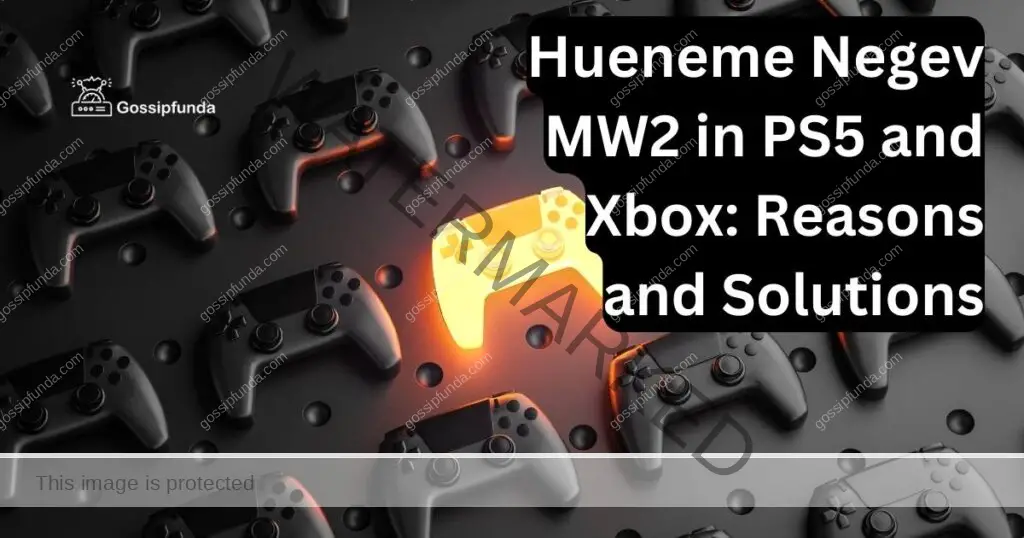We’ve all been there – you’re revved up for an exhilarating Xbox gaming session and, unexpectedly, you’re halted by a cryptic error code – the infamous Xbox Error 0xcffff82e. But don’t fret! This isn’t a dead end. In fact, it’s a bridge leading you to understand and overcome this common hurdle. It’s time to put on your problem-solving cap and dive into the world of Xbox errors. This article will illuminate what this error code means, the reasons behind its appearance, and, most importantly, effective ways to resolve it.
So, don’t let the Xbox Error 0xcffff82e rain on your gaming parade. Let’s troubleshoot together, get you back in the game, and ensure that such interruptions become a thing of the past!

Reasons behind the Xbox Error 0xcffff82e
Understanding the reasons behind the Xbox Error 0xcffff82e is crucial in successfully tackling it. So, let’s explore the common culprits:
- Internet connectivity problems: One of the primary reasons can be a weak or fluctuating internet connection. The Xbox Live service thrives on a strong, stable connection.
- Corrupted local save data: Xbox consoles save your game data locally. If these saved files get corrupted, they might trigger the error 0xcffff82e.
- Server issues: Sometimes, the issue isn’t on your end. If Xbox Live servers are down or facing issues, the error code may appear.
By identifying these potential causes, we can approach the Xbox Error 0xcffff82e with a targeted, effective strategy.
How to fix Xbox error 0xcffff82e?
Fix 1: Check and Improve Your Internet Connection
Your Xbox console’s internet connection is pivotal for a seamless gaming experience. A poor or unstable connection often triggers errors like 0xcffff82e. Here are the detailed steps to tackle this:
Step 1: Test Your Network Connection
- Navigate to Settings.
- Select General.
- Choose Network Settings.
- Pick Test network connection.
If the test finds any issues, try the following steps to improve your connection.
Step 2: Reset Your Router
Switch off your router and unplug it. Wait for about a minute before plugging it back in. Then, switch it on and check your Xbox connection again.
Step 3: Switch to a Wired Connection
If you’re using Wi-Fi and still facing issues, try switching to a wired connection. Use an Ethernet cable to connect your Xbox console directly to your router.
Step 4: Contact Your Internet Service Provider
If the problem persists, there might be an issue with your Internet Service Provider (ISP). Contact them and ask for assistance.
By ensuring your Xbox has a stable, robust internet connection, you can avoid error codes like 0xcffff82e and enjoy a hassle-free gaming session.
Fix 2: Clear Local Saved Games
Corrupted local save data can often lead to the dreaded Xbox Error 0xcffff82e. To address this, you need to clear your local saved games. Don’t worry, your online saved progress won’t be affected. Here are the detailed steps:
Step 1: Navigate to the Settings Menu
- Press the Xbox button on your controller.
- Scroll down and select Settings.
Step 2: Clear Local Saved Games
Follow steps:
- In the Settings menu, navigate to System.
- From there, choose Storage.
- Now, you’ll see an option named Clear local saved games. Select it.
Step 3: Confirm Your Action
A warning message will appear stating this action will restart your console. Confirm your choice by selecting Yes. The console will reboot and your local saved games will be deleted.
Clearing corrupted local save data can significantly help in resolving the Xbox Error 0xcffff82e, and let you return to your gaming universe without further delay.
Read more: Oops not sure what happened there Xbox store
Fix 3: Check Xbox Live Server Status
Sometimes, the Xbox Error 0xcffff82e has nothing to do with your console or internet connection. The issue might be on the server side. So, it’s essential to check the Xbox Live server status. Here’s how you can do this:
- Step 1: Visit the Xbox Support Website: Go to the Xbox Support website on your smartphone, tablet, or PC.
- Step 2: Check Xbox Live Server Status: On the website, look for the Xbox Live Status page. This page will show the real-time status of Xbox Live services.
- Step 3: Look for Server Issues: If any of the services are highlighted in red or orange, it means there are issues or outages.
If the Xbox Live servers are experiencing issues, unfortunately, all you can do is wait. The Xbox team will typically resolve server problems swiftly. Once the servers are back to normal, you should be able to log in without encountering the Xbox Error 0xcffff82e.
Fix 4: Reset Your Xbox Console
If none of the previous solutions worked, you might have to reset your Xbox console. Rest assured, you can choose to keep all your games and apps during the reset process. This step should only affect your account settings and preferences. Here’s how to do it:
- Step 1: Access the Settings Menu:
- Press the Xbox button on your controller to open the guide.
- Scroll and select the Settings option.
- Step 2: Navigate to System:
- In the Settings menu, scroll down to System.
- Select Console Info.
- Step 3: Start the Reset Process: On the Console Info page, you’ll find the Reset console option. Select it.
- Step 4: Choose to Keep Games and Apps: You’ll be presented with two options. Choose Reset and keep my games & apps.
The console will now start the reset process while preserving your games and apps. Once the reset is complete, you’ll need to sign back into your account. This process often resolves the Xbox Error 0xcffff82e, letting you return to your gaming escapades without further hitches.
Fix 5: Power Cycle Your Xbox Console
One of the simplest, yet effective, solutions to various Xbox errors, including Xbox Error 0xcffff82e, is to power cycle your console. Here’s how to do it:
- Step 1: Hold the Xbox Button: Hold the Xbox button on your console for about 10 seconds until it shuts down completely.
- Step 2: Unplug the Power Cable: After your console has shut down, unplug the power cable to ensure it’s completely off. Leave it unplugged for at least 10 seconds for a full power cycle.
- Step 3: Plug It Back In and Restart: Reconnect the power cable, and then press the Xbox button on your console to turn it on again.
A power cycle can clear any temporary data or configurations that might be causing the Xbox Error 0xcffff82e. With your console refreshed, you should be able to get back into your gaming session swiftly.
Fix 6: Update Your Console’s Software
Keeping your Xbox console’s software updated is crucial in running games smoothly and avoiding errors like Xbox Error 0xcffff82e. Here’s how to manually check for updates:
Step 1: Access the Settings Menu
- Press the Xbox button on your controller.
- Scroll and select the Settings option.
Step 2: Navigate to System Updates
Follow steps:
- In the Settings menu, scroll down to System.
- Select Updates & downloads.
Step 3: Check for Updates
If there’s an available update for your console, it will be displayed here. Select Update console to initiate the update process.
By making sure your Xbox console’s software is always up-to-date, you ensure a smooth and error-free gaming experience. If Xbox Error 0xcffff82e was caused by a software glitch, updating your console should resolve it efficiently.
Fix 7: Reinstall the Xbox App
If you’re encountering the Xbox Error 0xcffff82e when trying to sign in through the Xbox app on a Windows PC, reinstalling the app might solve the issue. Here’s how:
Step 1: Uninstall the Xbox App
- In the search bar on your Windows taskbar, type ‘Add or remove programs’.
- From the search results, select Add or remove programs.
- In the Apps & features list, find and select the Xbox app.
- Click Uninstall.
Step 2: Restart Your PC
After uninstalling the Xbox app, restart your computer to ensure all changes are applied.
Step 3: Reinstall the Xbox App
- Visit the Microsoft Store on your PC.
- Search for the Xbox app.
- Click Install.
Reinstalling the Xbox app can eliminate any glitches or bugs causing the Xbox Error 0xcffff82e, thereby enabling you to sign in successfully and enjoy your gaming sessions.
Fix 8: Perform a Factory Reset
If all else fails, performing a factory reset can often resolve persistent issues like the Xbox Error 0xcffff82e. Before you proceed, remember this step will erase all data and settings on your console, so use it as a last resort. Here’s how:
Step 1: Navigate to Settings
- Press the Xbox button on your controller to open the guide.
- Scroll and select Settings.
Step 2: Access System Settings
Follow steps:
- In the Settings menu, choose System.
- Select Console Info.
Step 3: Initiate Factory Reset
- In the Console Info menu, select Reset console.
- You’ll see two options: ‘Reset and keep my games & apps’ and ‘Reset and remove everything’. Choose Reset and remove everything.
This process will reset your Xbox to its factory settings, potentially resolving any persisting errors. Once the reset is complete, you’ll need to set up your Xbox console from scratch, but you should no longer encounter the Xbox Error 0xcffff82e.
Preventing the Xbox Error 0xcffff82e: Proactive Tips
To avoid encountering the Xbox Error 0xcffff82e in the future, consider the following proactive measures:
- Maintain a Robust Internet Connection: Ensure your console has a stable and strong internet connection. Consider a wired connection for the best experience.
- Regularly Update Your Console’s Software: Keep your Xbox console updated to the latest software version. Regular updates not only add new features but also fix potential bugs.
- Clear Local Saved Games Periodically: Regularly clear your local saved games to prevent possible corruption. Remember, your online saved data won’t be affected.
- Power Cycle the Console Periodically: Performing regular power cycles can keep your console running smoothly by clearing temporary data.
- Check Xbox Live Server Status: Keep an eye on the Xbox Live server status, especially during periods of heavy online activity.
By following these preventative measures, you can greatly reduce the chances of encountering the Xbox Error 0xcffff82e and enjoy uninterrupted gaming sessions.
Conclusion
The Xbox Error 0xcffff82e might seem daunting initially, but with the right knowledge, it’s conquerable. The reasons behind this error vary from internet issues to server problems, making the fixes equally diverse. Steps like checking your internet connection, clearing local saved games, and even resetting your console can do the trick. It’s crucial to remember that troubleshooting isn’t one-size-fits-all. If one method doesn’t work, another may be your solution.
Additionally, proactively maintaining your Xbox and Internet connectivity can prevent such errors from popping up in the future. So, wave goodbye to Xbox Error 0xcffff82e and dive back into your gaming universe, ready for any digital hurdle that comes your way. Happy gaming!
FAQs
This error could stem from internet connectivity problems, corrupted local save data, or Xbox Live server issues.
You have several options, including checking your internet connection, clearing local saved games, or resetting your console.
A reset can erase your data, but you can choose to keep your games and apps during the process.
Unfortunately, if the servers are down, all you can do is wait until they’re back up and running.
No, your online saved progress won’t be affected when you clear local saved games.
While it can disrupt your gaming, this error is usually solvable with the right troubleshooting steps. It’s not a severe console issue.
Prachi Mishra is a talented Digital Marketer and Technical Content Writer with a passion for creating impactful content and optimizing it for online platforms. With a strong background in marketing and a deep understanding of SEO and digital marketing strategies, Prachi has helped several businesses increase their online visibility and drive more traffic to their websites.
As a technical content writer, Prachi has extensive experience in creating engaging and informative content for a range of industries, including technology, finance, healthcare, and more. Her ability to simplify complex concepts and present them in a clear and concise manner has made her a valuable asset to her clients.
Prachi is a self-motivated and goal-oriented professional who is committed to delivering high-quality work that exceeds her clients’ expectations. She has a keen eye for detail and is always willing to go the extra mile to ensure that her work is accurate, informative, and engaging.