Imagine a busy day, with back-to-back meetings. You’re confident, as your desktop calendar is packed, but nothing reflects on your phone. Alas! The calendar sync issues. Isn’t it frustrating? But don’t worry, we’ll guide you on troubleshooting calendar sync issues, ensuring seamless desktop-to-phone calendar updates.
Delving deeper into the importance of calendar syncing
In an era where multi-tasking and digital planning are the norms, the importance of calendar syncing cannot be overstated. Let’s break it down further to understand its true significance in our day-to-day life.
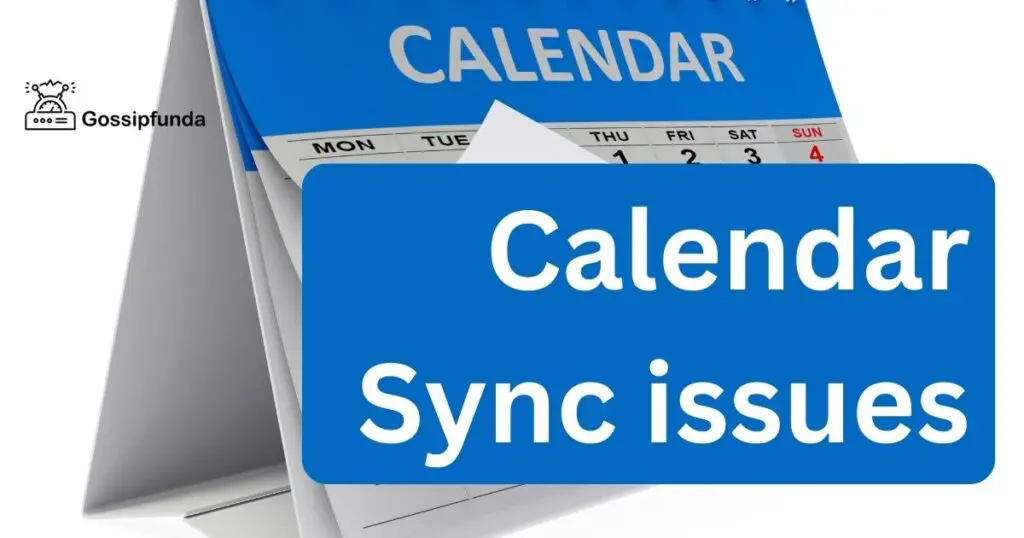
Consistency across Devices
A primary reason calendar syncing is so crucial is the consistency it offers across all your devices. Imagine preparing a meeting schedule on your desktop and not finding it on your smartphone. It could lead to missed appointments or double-booking. Synchronization ensures your calendar remains uniform and up-to-date across all your devices, whether it’s a desktop, laptop, tablet, or smartphone.
Real-time Updates
One of the advantages of syncing your calendars is real-time updates. Suppose you’re working on your desktop and a new meeting pops up, it will immediately reflect on your synced smartphone. It leaves no room for time lapses, keeping you ahead of your schedule.
Increased Productivity
In the professional world, every minute counts. Having a synced calendar eliminates the need to manually update each device, saving valuable time. It increases productivity by automatically updating your schedule, allowing you to concentrate on the tasks at hand.
Better Collaboration
For teams working together, calendar syncing is a boon. It allows team members to stay on the same page regarding meetings, deadlines, and events. Everyone can view changes in real-time, which aids in effective planning and prevents miscommunication.
Disaster Recovery
Sometimes, devices can crash, or data might get accidentally deleted. If your calendar is synced across multiple devices, you have a backup. Your data will remain safe on another device, reducing the chance of losing important information.
Calendar syncing is an essential tool for anyone seeking to streamline their schedule, increase productivity, and collaborate effectively. The trouble taken to ensure seamless syncing across devices is certainly worth the convenience and peace of mind it brings.
Common Reasons for Calendar Sync Issues
Several issues can disrupt your calendar sync. It could be due to a poor internet connection, app malfunction, incorrect settings, or software updates. Understanding these common problems can help you troubleshoot faster and more efficiently.
Poor Internet Connection: The Silent Disrupter
A stable internet connection is a prerequisite for calendar sync. The slightest disruption can cause calendar sync issues. Therefore, check your connection first when you experience such a problem. Try switching networks or resetting your modem if necessary.
App Malfunction: An Unexpected Glitch
Apps are prone to glitches that can cause syncing issues. This could be due to memory overload or compatibility issues with your device. Often, restarting the app or updating it to the latest version can resolve this issue.
Incorrect Settings: The Hidden Culprit
Incorrect settings are often overlooked, causing calendar sync problems. Each device has its own unique settings. Make sure they align with your calendar app’s requirements. Additionally, ensure your phone’s system settings are configured correctly to allow syncing.
Software Updates: The Necessary Evil
While software updates bring new features and security, sometimes they may disrupt calendar sync. Keep track of any recent updates on your devices. Revert to an older version or wait for a new update to fix the issue if this is the case.
Read more: Shared Google calendar not showing up on iPhone
Steps to Troubleshoot Calendar Sync Issues
Having calendar sync issues can be exasperating, but fear not. This section will guide you through the steps to troubleshoot these problems effectively.
Step 1: Check Your Internet Connection
Calendar sync requires a stable internet connection. If you’re facing sync issues, the first step is to check your connectivity. If the connection is weak or unstable, try resetting your modem or switching to a different network. A simple reconnect might just solve the problem.
Step 2: Verify Your App and System Settings
Incorrect settings on your app or system can also lead to sync issues. Go through the settings of your calendar app to ensure they match the requirements for syncing. For example, check if the sync feature is enabled and if the correct accounts are linked.
In your system settings, verify that syncing is allowed. For smartphones, ensure that data usage for the calendar app is turned on, and background syncing is enabled.
Step 3: Restart or Update the App
If the settings are correct, but the issue persists, the problem could be with the app itself. Restart the app or your device to see if the problem is resolved. If it persists, check for any available app updates. Updating the app can often resolve sync issues caused due to bugs or outdated versions.
Step 4: Review Software Updates
Sometimes, software updates on your device can disrupt calendar sync. If you’ve recently updated the software on your device and started facing sync issues, these two could be related. You could try reverting to an older version of the software or wait for a new update which could potentially fix the issue.
Step 5: Consider Using Third-party Apps
If none of the above steps work, you may consider using a third-party calendar app. Some of these apps have more robust syncing capabilities and might work better for your specific needs. Just ensure to read reviews and check compatibility before opting for one.
Troubleshooting calendar sync issues can seem daunting, but with a systematic approach, it becomes manageable. Understanding what could be causing the problem and taking steps to rectify it will help ensure your schedules are seamlessly updated across all devices.
Keeping a Regular Check: The Preventive Measure
Regular checks are essential in maintaining seamless calendar syncing. Verify your settings, keep your apps updated, and ensure a stable internet connection. This can prevent future sync issues, keeping your schedule intact across devices.
Third-party Apps: An Alternative Solution
If you’re still facing issues, consider using third-party apps. They offer additional features and often have better syncing capabilities. Be sure to read reviews and check compatibility before opting for one.
Conclusion
In the fast-paced world of today, ensuring seamless calendar syncing is vital. Troubleshooting calendar sync issues doesn’t need to be difficult. With understanding and the right steps, you can easily ensure real-time, desktop-to-phone calendar updates. Don’t let minor glitches disrupt your well-planned day. With this guide, you can confidently navigate any sync issue, ensuring your schedules are always up-to-date.
FAQs
This could be due to an unstable internet connection, incorrect settings, app glitches, or disruptive software updates.
First, ensure you have a stable internet connection. If connectivity isn’t an issue, move on to checking the settings.
You can usually find sync settings under the “Accounts” or “Sync” option in your device’s settings menu.
App glitches can interrupt calendar syncing. Restarting the app or updating it to the latest version usually resolves this.
Yes, software updates can occasionally disrupt calendar sync. If a recent update is causing issues, you may need to wait for a fix.
Yes, many third-party apps offer robust calendar syncing capabilities. Be sure to check compatibility and read reviews before choosing one.
Syncing your calendar across multiple devices ensures your data is backed up, even if one device crashes or loses data.
Prachi Mishra is a talented Digital Marketer and Technical Content Writer with a passion for creating impactful content and optimizing it for online platforms. With a strong background in marketing and a deep understanding of SEO and digital marketing strategies, Prachi has helped several businesses increase their online visibility and drive more traffic to their websites.
As a technical content writer, Prachi has extensive experience in creating engaging and informative content for a range of industries, including technology, finance, healthcare, and more. Her ability to simplify complex concepts and present them in a clear and concise manner has made her a valuable asset to her clients.
Prachi is a self-motivated and goal-oriented professional who is committed to delivering high-quality work that exceeds her clients’ expectations. She has a keen eye for detail and is always willing to go the extra mile to ensure that her work is accurate, informative, and engaging.


