Change Keyboard on Android
You want to change your android keyboard, changing the keyboard on Android is quite painless. In this article we will see how to change keyboard on android also we will also see some keyboard apps. We will also talk about setting and using a physical keyboard on your android device.
Change Keyboard on Android
Change keyboard on android. A keyboard is an essential part of any computing device. Whether it is a computer or an android phone. We always need a keyboard to give input to the system.
However, sometimes we get fed up from the default keyboard or that keyboard does not have too many features. So, in that case we want to change the keyboard. Changing keyboard is too easy, it just 1 tap here, 1 click there and you have a new keyboard layout. In this post we will see how to change keyboards, how to switch between two or more keyboards, and much more. Keep reading.
There is plenty of keyboard app on the play store. Some are free some are paid. We will go through some of them. However, first of all how to change a pre-installed keyboard. Let’s start.
Every android phone has at least two keyboards installed by the manufacturer. We will see how to change from one to another.
How to change from one to another
- Step 1. Open your phone settings. You can do this by two methods. First is by clicking on the setting button on the menu. Second is by pulling down the notification panel and selecting settings over there.
- Step 2. Once the setting is open. Search for “languages and input”.
- Step 3. Open languages and input. In some devices it is can be found as “languages and keyboards” or only “languages”.
- Step 4. Over there click on virtual keyboard function. It will show you all the keyboard installed on your device.
- Step 5. Now hit on the “manage keyboard” button.
- Step 6. Now turn on the keyboard you want to use.
- Step 7. Tap the toggle switch to turn off your old keyboard, you were using.
This way we have learned to change the keyboards provided by the manufacturer. Now we will see how to use download and use another keyboard.
If you have enabled more than one keyboard and you want to shuffle between them you can do that also. All you have to do is slide down the notification panel and select the keyboard icon over there. Then from the list of keyboards select the keyboard you want to use.
There are tons of keyboard apps on the internet, we will see some of them.
But first of all, we will learn to use a physical keyboard.
Using Physical Keyboard
Android phones which support OTG will allow you to use physical mouse and keyboard. This comes handy when you have long text to type, or you can’t type on a small screen. Let us see how can we use a physical keyboard on our android phone.
First of all, you need an OTG cable and a keyboard. Then connect the keyboard USB to female USB of OTG and the other side of the OTG to your phone charging port. If you did the connections correctly, you will see a notification of the keyboard on the notification panel. If you don’t see the notification there are several reasons for it.
First the connection is not correct. Recheck all the connections you did and if something is wrong make it correct.
Second is that your keyboard is damaged, or not working. If you are using a wireless keyboard check its battery and the receiver is good. If they are fine then press the “caps lock button” check if the light glows.
You can also check that the keyboard is connected is by going to settings then to manage keyboard, select physical keyboard, if your keyboard is connected you will see the name of the keyboard.
Third is that your phone does not support OTG or keyboard over OTG. Well we can’t do anything to it.
Now if your keyboard is connected properly, you can use to type anything in any of the apps which support input.
This is the way to use a physical keyboard. Now we will see how to install the keyboard and use it.
Changing keyboard on android is easy as all we know so we have prepared a list of a few keyboards for you. Keep reading.
Swift Keyboard
This is one of the oldest keyboards in the play store. It is one of the most trusted keyboards in the market. The main function of this keyboard is swipe to type. This allows you to swipe on the letter to make a word. It makes typing fast. This keyboard is also very secure. This app does not spy on your data. It is also free to use, whereas some of its extra function is on buy.
To use this keyboard, let’s follow these steps.
- Step 1. Download and install the swift keyboard app.
- Step 2. Give all the permissions which are needed.
- Step 3. Open your phone settings. You can do this by two methods. First is by clicking on the setting button in the menu. Second is by pulling down the notification panel and selecting settings over there.
- Step 4. Once the setting is open. Search for “languages and input”.
- Step 5. Open languages and input. In some devices it is can be found as “languages and keyboards” or only “languages”.
- Step 6. Over there click on virtual keyboard function. It will show you all the keyboard installed on your device.
- Step 7. Now hit on the “manage keyboard” button.
- Step 8. Now turn on swift keyboard.
- Step 9. Tap the toggle switch to turn off your old keyboard, you were using.
- Step 10. Open the swift keyboard, it will ask you to make it default keyboard, click on “set as default button”, a new page appears select swift keyboard.
- Step 11. Now select your theme and your preferences for your typing. Now you are all set to use the keyboard.
Also read: The Future Of Automobile Industry:
G-board
Changing the keyboard on android is easy. One of the best keyboard apps is G-board by google. Above all, it is a lightweight keyboard with tons of features. This keyboard also provides the swipe feature. As this keyboard is from google this is the most secure keyboard app. Certainly Setting up this completely the same as any other keyboard. Let us see the steps.
- Step 1. Download and install the G-board keyboard app.
- Step 2. Give all the permissions which are needed.
- Step 3. Open your phone settings. You can do this by two methods. First is by clicking on the setting button in the menu. Second is by pulling down the notification panel and selecting settings over there.
- Step 4. Once the setting is open. Search for “languages and input”.
- Step 5. Open languages and input. In some devices it is can be found as “languages and keyboards” or only “languages”.
- Step 6. Over there click on virtual keyboard function. It will show you all the keyboard installed on your device.
- Step 7. Now hit on the “manage keyboard” button.
- Step 8. Now turn on the G-board keyboard.
- Step 9. Tap the toggle switch to turn off your old keyboard, you were using.
- Step 10. Open the G-board keyboard, it will ask you to make it default keyboard, click on “set as default button”, a new page appears select G-board keyboard.
- Step 11. Now select your theme and your preferences for your typing. Now you are all set to use the keyboard.
I will recommend this app because this app has no privacy issues. This app gives all the features of the swift keyboard app. Give a try to this app.
See my other post:How to Block text messages on android?
Flesky
This is also a very nice keyboard app. Most importantly, the features of this app are very cool. Some of them include fast typing, GIF’s, and many extensions to make your typing experience much better. However, before using this app think about your privacy.

Chrooma
The Chrooma keyboard is also a very good app. Above all, the main feature of this app is that it automatically detects the color of the app you are using and changes the keyboard color to that app color. For example, if you are using WhatsApp and we know that the theme of WhatsApp is green so the keyboard will also change to green.
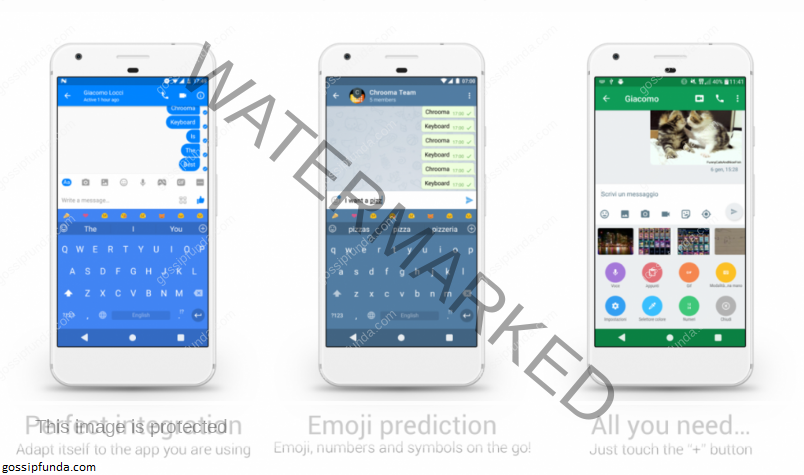
See my other post: How to block websites on android?
Conclusion
Changing android keyboard is very effortless. A keyboard is the most used app for any phone. You must use a keyboard that suits you completely, which makes you comfortable in typing long texts. That is to say ,we have also seen how to set up a physical keyboard. However, while selecting keyboards keep in mind the privacy of your data. In other words, while downloading any keyboard always check the number of downloads and customer reviews to make sure the keyboard is completely trustable.
I am Abhinav Mishra. I’m from Bhagalpur, Bihar. I am preparing for civil services as well as I‘m also pursuing B.tech from Computer Science. I intended to do a start-up. Apart from writing I also work as a Web Developer. I look for new opportunities that help me to grow and become a better version of myself. I am an honest, hardworking, introvert,fast-learner boy. Technology is my passion and writing is my hobby for me. I love it that’s why I do it.



