The keypad of the vast majority of mobile keyboards is black. For their own personal phones, many users like to make their decisions and enjoy altering the background color to get a better experience while typing. Also for those with visual disabilities, it is possible to use a keypad that is customized as per their visual requirements. So, How to change your keyboard color?
In some applications that involve graphical representations and visual arts, it is necessary to have a colorful keypad rather than the traditional mobile phone keypad. These characteristics are offered by mobile manufacturing companies to enhance the user experience (UX). Moreover, these features are included in the operating system(OS) by OS developing companies like Android. The mobile manufacturing companies provide these operating system features to the users through compatible mobile phones. The ability to modify the theme allows the keyboard to be customized as per the user’s choice. Apart from the operating system features, and the compatibility of the mobiles, there is much third-party software available for free or paid to achieve the desired customization.
Methods to change the Keyboard color
There are different ways to change the color of the keyboard of the smartphone to get the best user experience. You can use the basic steps to change the color of the keyboard, you can use different features available on the smartphone, or even you can use a third-party software app for this purpose.

Basic Steps in Changing the Keyboard color
- Go to the Home Screen
- Open the Settings
- Tap on the Languages and Input
- Go to the Virtual Keyboard
- Select the desired option
To change the Color of the Keyboard with Built-in Features
Even though there are many easy methods available for this purpose, all those methods do not work with all the versions of android, and also the smartphone architecture may not be compatible with all the options. Among those methods, five methods are explained below.
Method1: Select the Dark Mode
The dark mode is a mobile application program that enhances the ability of mobile to have a black background. The dark mode’s most well-known and proven benefit is its ability to reduce energy usage on gadgets with OLED (Organic Light Emitting Diode) or AMOLED (Active Matrix Organic Light Emitting Diode) screens. Every pixel in an OLED or AMOLED screen is individually lighted to produce the display. Since all of the pixels are to be lighted individually to get the white background, the display requires more power. Thus it benefits power saving also apart from the customization. The steps to activate the dark mode are as follows.
From the home screen tap on the gear icon to select the mobile settings. Then the following menu will be opened with many options
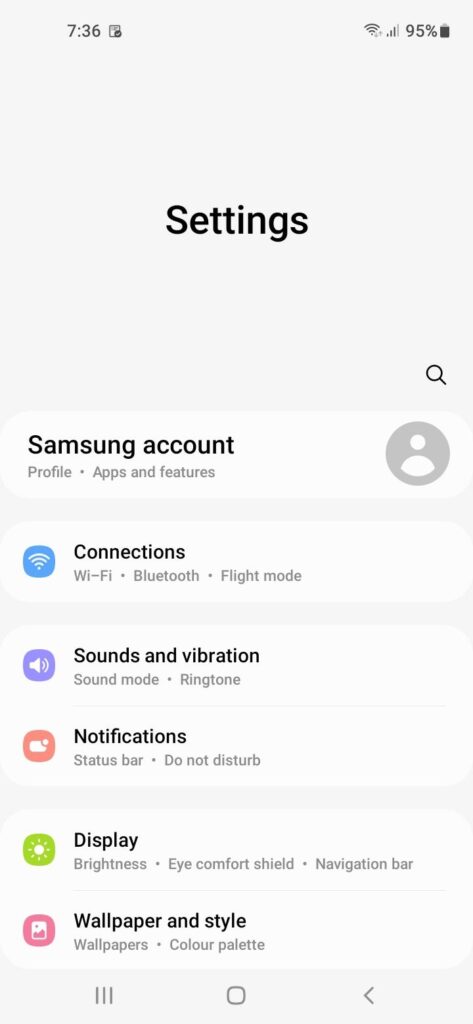
Here Select the option to open the next window. By default, it is in Light mode. Toggle to dark to get the dark mode. The instant changes make the screen black, and as a result, the color of the keypad will be changed.
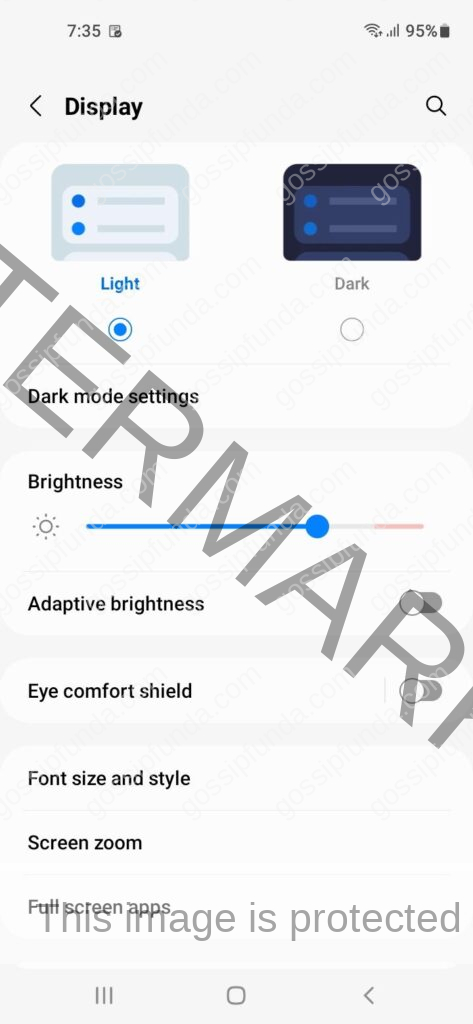
The next screen can be viewed in the dark mode. Look at the following screen. Here the brightness option can be adjusted as per your choice. Generally, the brightness is kept less, otherwise staring a long time with your eyes at the screen will have bad effects on the eyes.
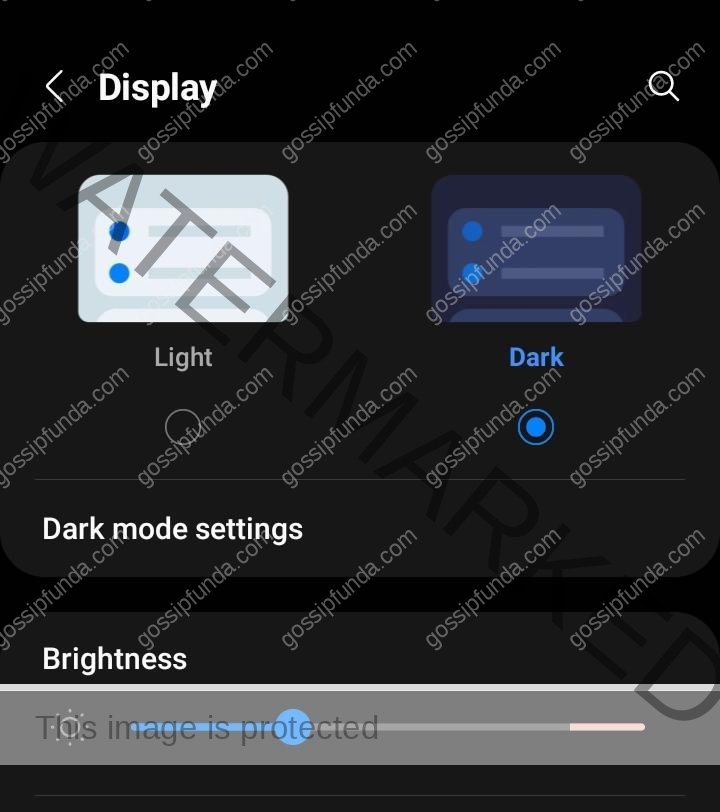
The keyboard color will be changed and you will get a better user experience with the new keyboard color. Look at the following screen
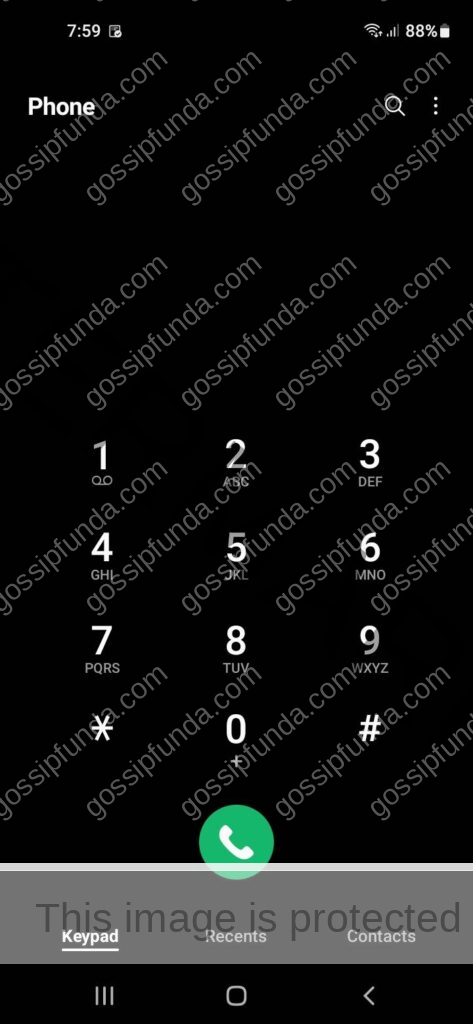
Instead, you can also select the Dark from the Quick setting.
Method2: Samsung Keyboard
Select the mobile settings from the home screen of your mobile phone. The settings menu will be displayed. Here you have to turn off (disable) the dark mode from the display option. Then come back to the settings menu. Select the option General management and then from the General Management, Toggle off the option to High contrast. From the General Management option, select the option Samsung keyboard settings.
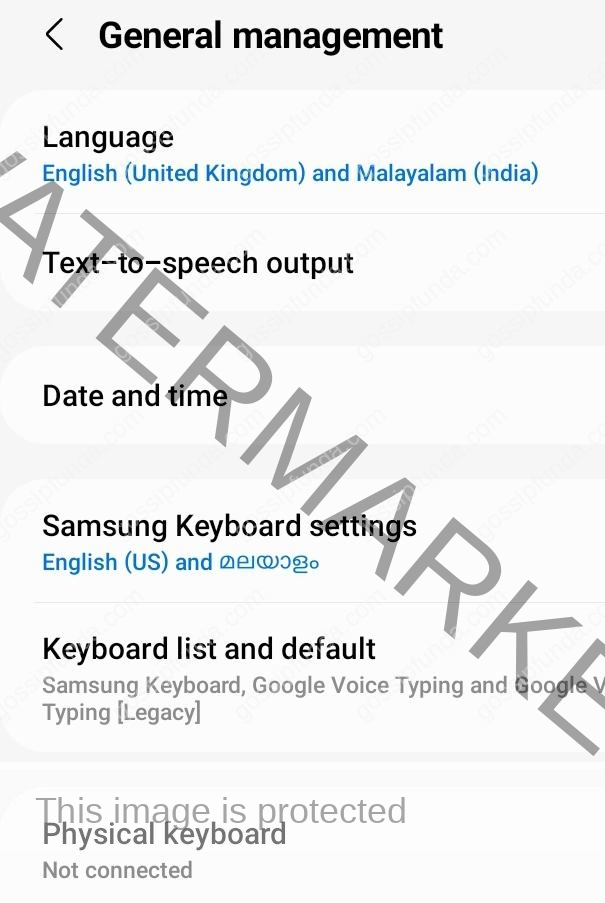
Thus you are directed to the following screen from where you can select the Theme. There are four themes available with this option
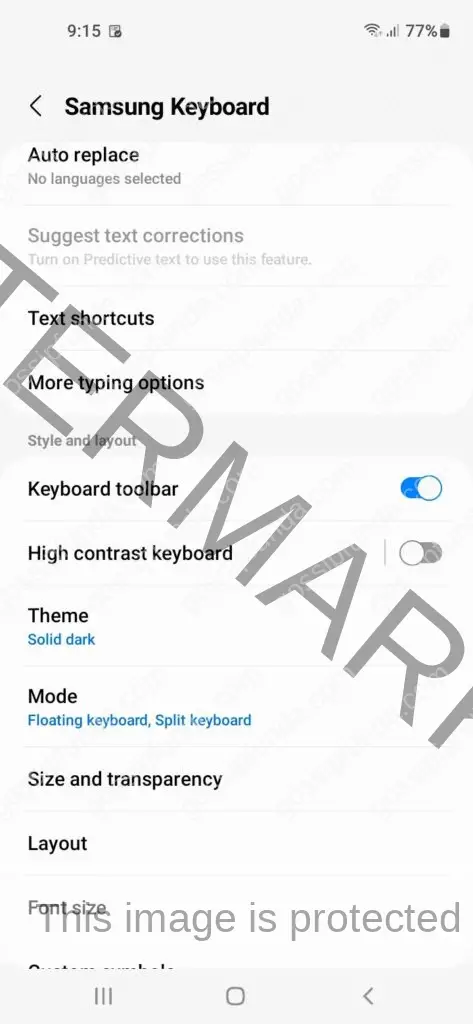
The four themes available are Light, Solid light, Dark, and Solid dark. One of the options can be selected and the keyboard can be viewed when you select the option
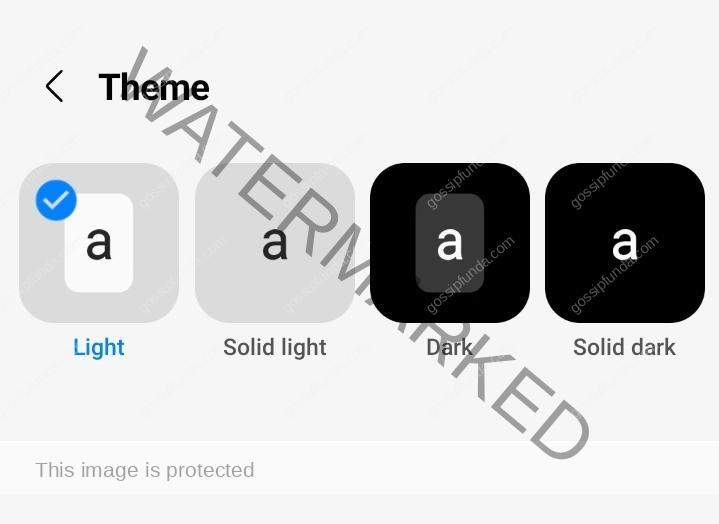
Light: When you select the Light Theme, then the keyboard can be viewed in the following format and color.
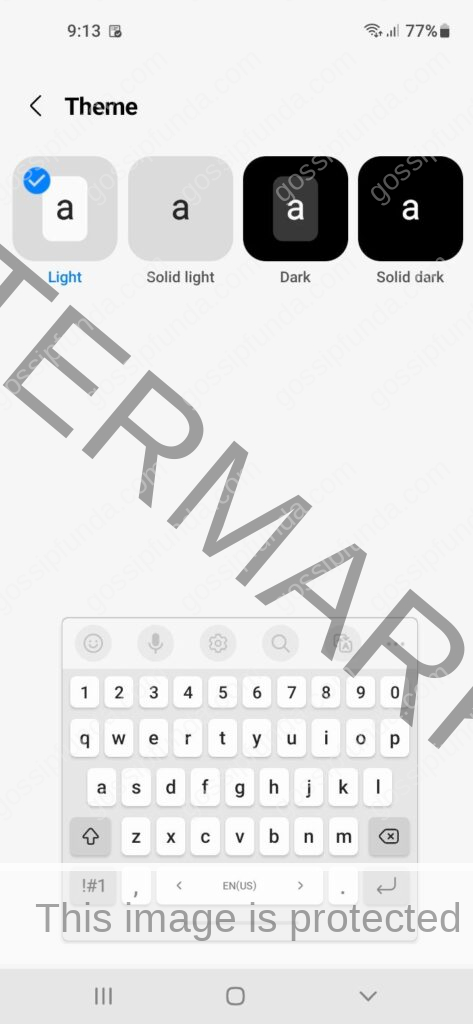
Solid Light: Next you select the Solid Light option. Then the color of the keyboard will be changed to Solid Light. Then the keyboard can be used with the following color
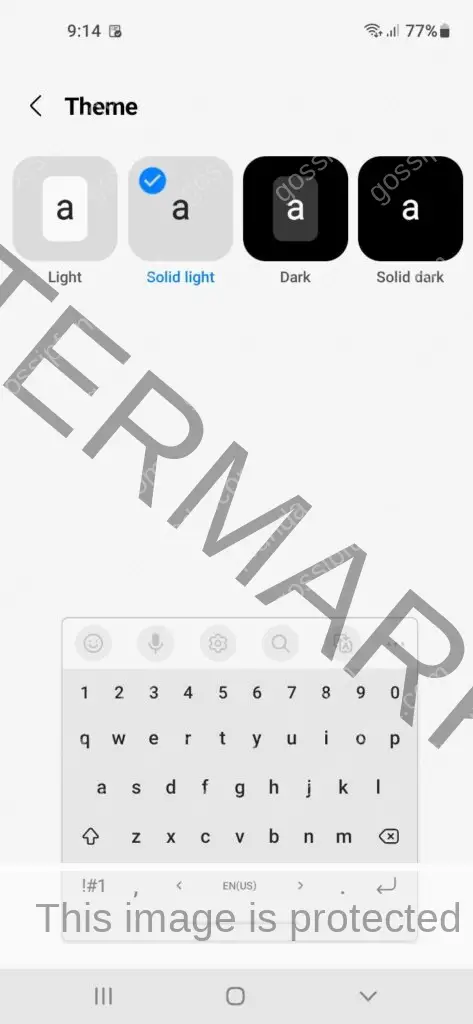
Dark When you select the dark mode you will get the keyboard in the following color
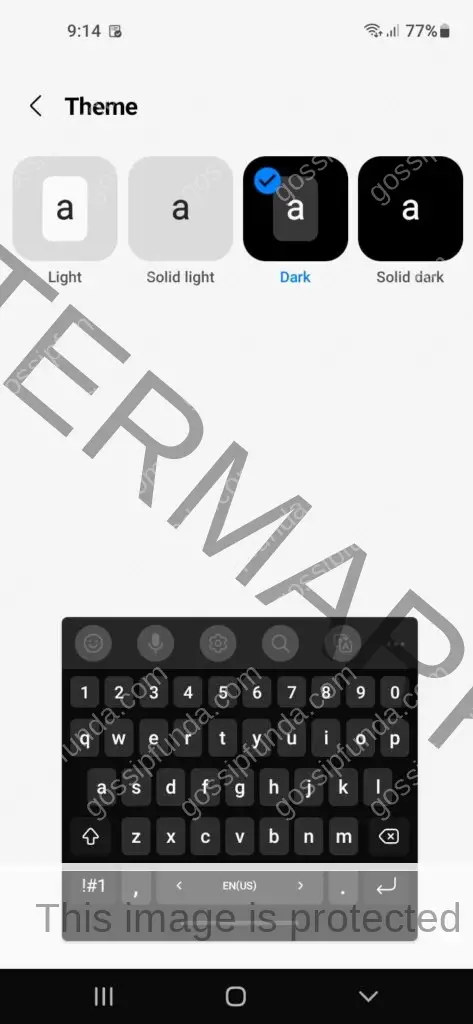
Solid Dark: When you select the solid dark you will get the key bor with the following style
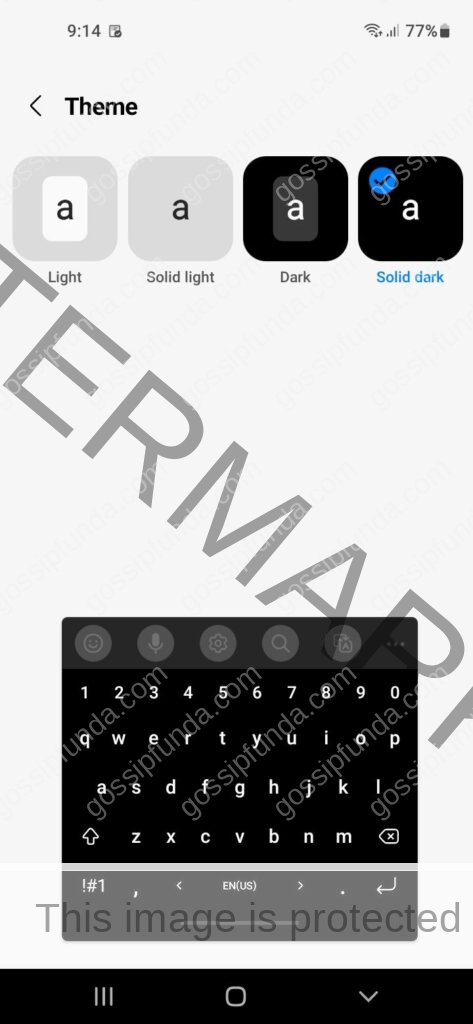
Method 3: High Contrast Keyboard
Open the mobile Settings from the Home screen of your smartphone Then the Settings menu will be displayed. As we see in the previous method (METHOD 2), you have to disable the Dark mode from the Display option. Then go to the General Management option from the Settings menu. Select the Samsung Keyboard option. Then toggle the option to High contrast to ON state. Thus the next window will look as follows.
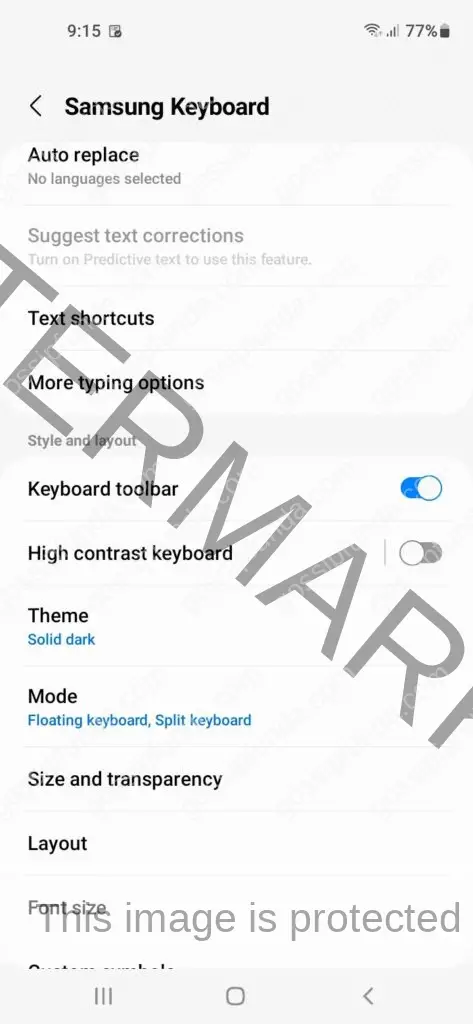
- Tap on the High Contrast option.
- then more options will be displayed.
- You can select the better option from
- the four options shown. Here there are
- mainly four options.
These are Black letters on the Yellow keypad, White letters on the Back keypad, Yellow letters on the Black keypad, and While letters on the Blue keypad.
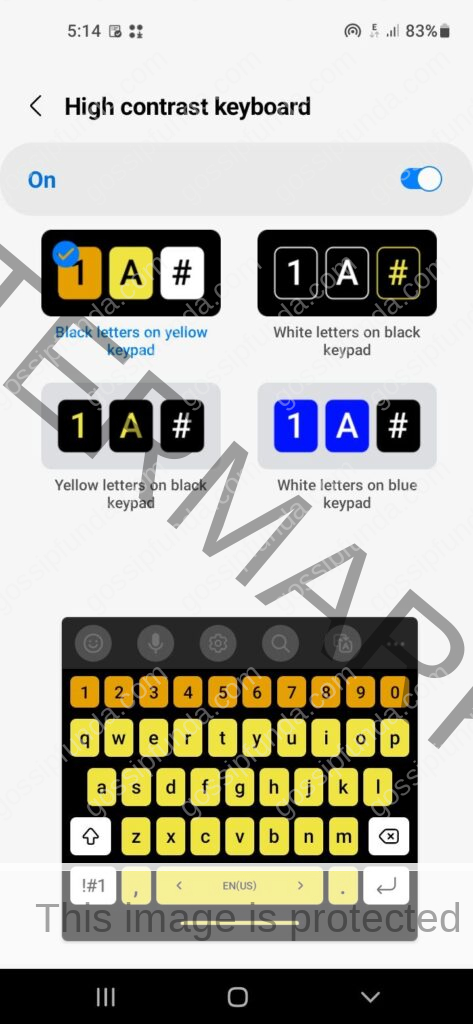
Method 4: Color Palette
A color palette is an interesting method from which the favorite color combinations can be selected and applied. Open the Settings from your Home screen. Then select the option Wall paper and style.
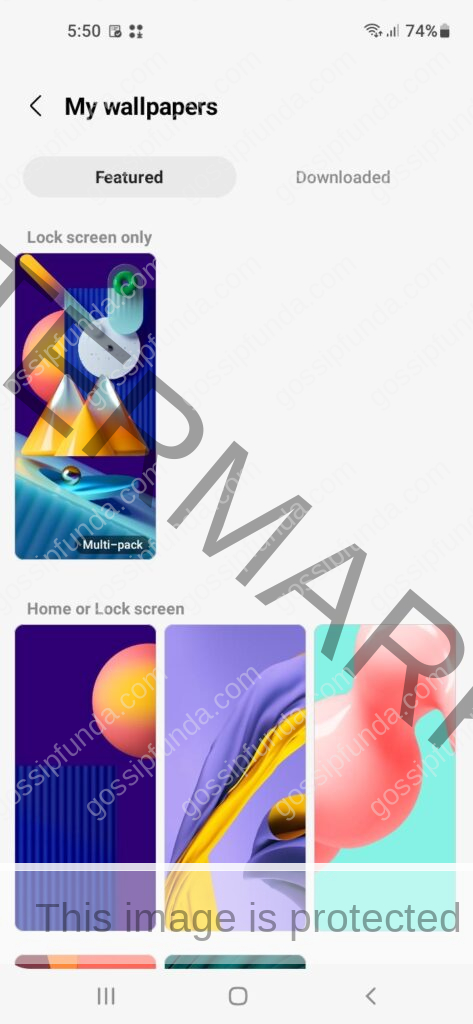
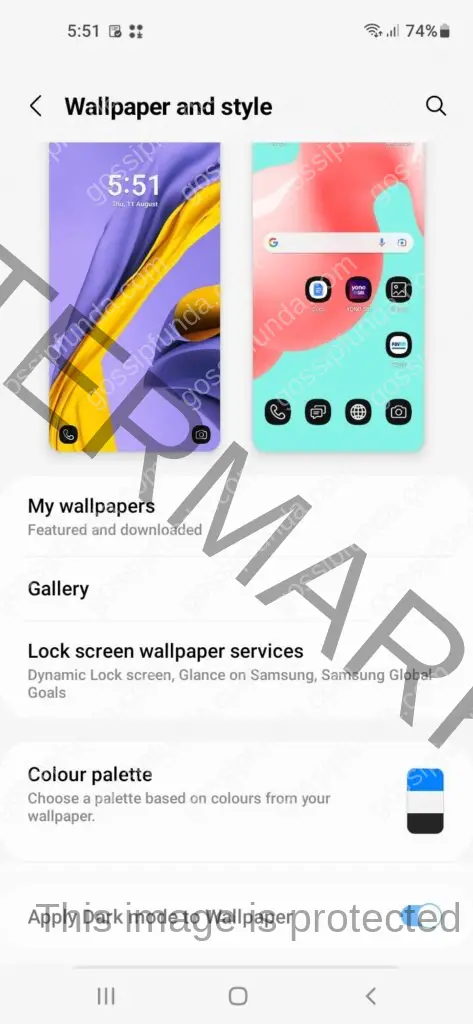
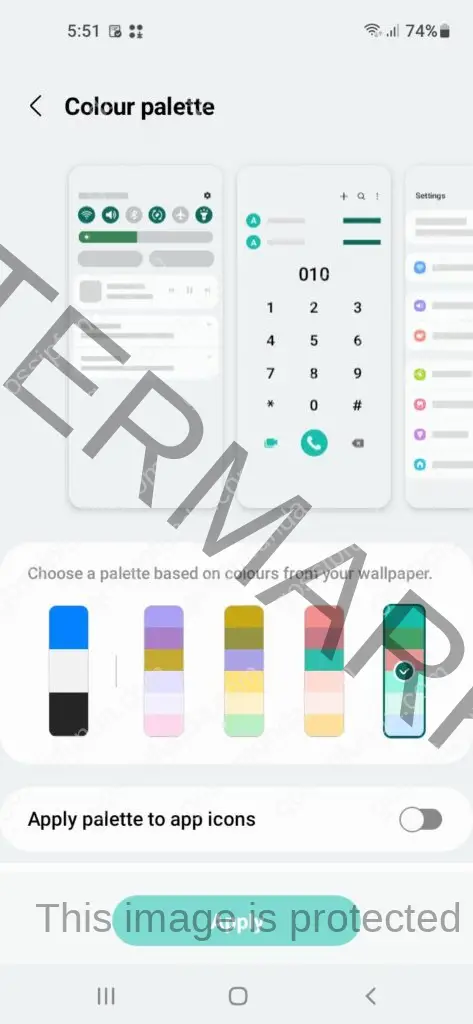
Select the desired color combination and press Apply to get the effect. These can change from version to version. Some of the versions are not compatible with older versions. When you select the desired (available) color palette, you will get the display with the desired color. As a result of the color of the display, the color of the icons will be changed. This results in the change of color of your mobile phone keyboard.
Method 5: Themes
Open Settings from the Home screen. Select the option Themes. Then the next window will be displayed as shown
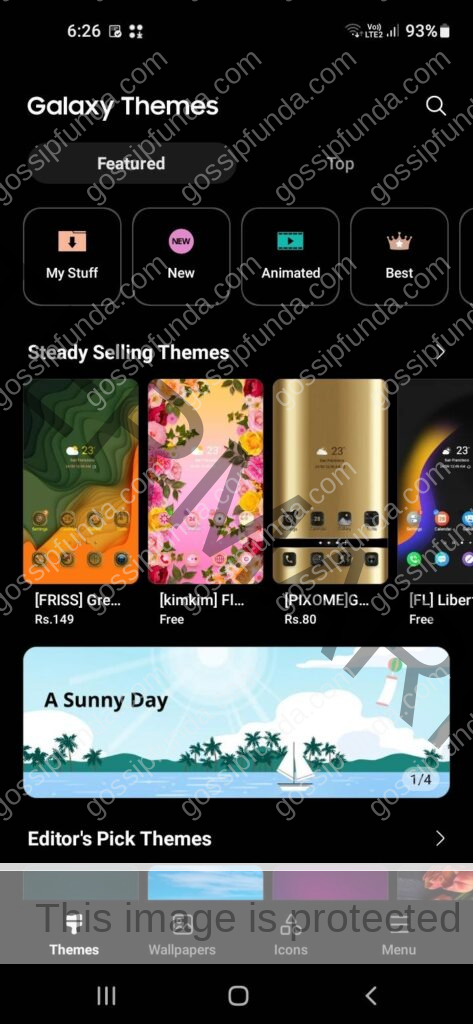
Here there are four options available. Select the desired option and set the display as your wish. When you select the desired theme you will get the display changed. The themes are freely available with the mobile phone, or you can buy it on payment.
As a result of the change in display, the color of the icons will be changed automatically. Since the keyboard is activated along with any icon, these color changes will affect the color of the keyboard also.
From the option My stuff you may be directed to the following options. You can select the appearance from those available with your mobile phone.

If you are selecting the New option, then you will get the following screen. Those are not freely available.
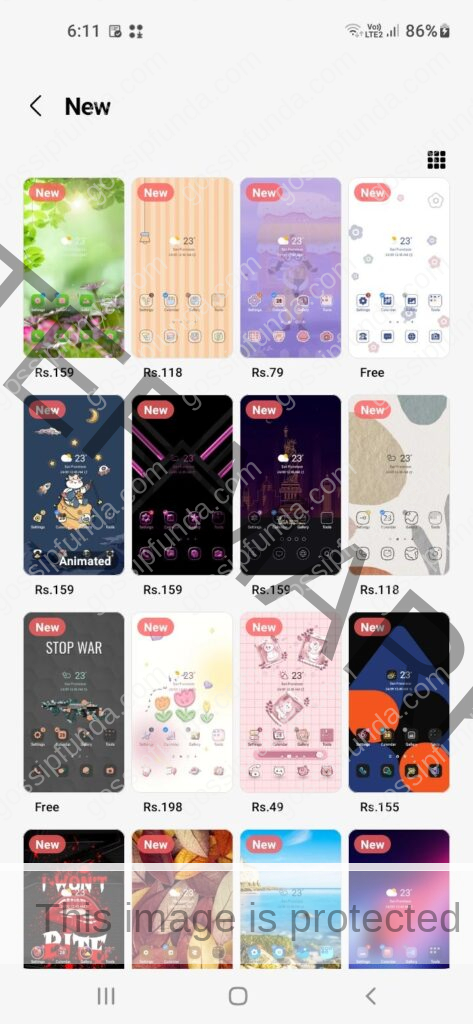
Third-Party Presence
Many third-party software apps are available for changing the color of the keyboard and thereby customizing to get the best User experience. Those can be installed and used from the Play Store as needed. Many of them impart ease of installation and use. Simple steps are provided so that there is no need for experts’ help for installation and use. But some of them are not compatible with previous versions of the operating system. Also, mobile phones from some manufacturers will not advise the option to use third-party apps.
Thus before installing, and using those apps, try to understand the features and specifications required to install and work with those apps. The third-party software will have more features than the built-in features to get the keyboard color as desired. The keyboard color-changing feature is not only used for enjoyment but also it is comfortable for those with visual disabilities. Also, it is necessary to have a multi-colored keyboard for certain applications related to gaming, computer graphics, and visual arts.
The digital keyboard takes up about half of your smartphone’s display area while you are using it. You require this digital keyboard to fill in the required inputs whether you are typing a message or conducting a search or any such application where the keyboard is to be used for typing purposes. People frequently install popular, and user-friendly third-party keyboard apps in order to change the keyboard’s appearance and feel, improve typing comfort, and access more language possibilities. They have become well-known due to the craze for emojis, Gifs, stickers, and other colorful themes. In this case, you should be very much careful about the security features of third-party mobile keyboard apps while you install them and use them free of cost.
Nowadays you are using mobile phones to deal with all sorts of digital operations including your bank account details. The login information and other details like net banking information that you are entering through those apps may cause certain problems. So just for entertainment, you can use it but you should be cautious about losing your confidential data. Sometimes those with eye problems will not be able to use the built-in keyboard. In such exceptions try to use the apps that have proven security. Also before installing those apps make a quick Google search and find out the reviews. If the negative reviews outweigh the positive then it is better not to install the app.
Read Also: What is RTT calling on android?
Conclusion
Changing the color of the keyboard has many specific applications and uses. There are a few basic steps to change the color of the android mobile phone keypad. Many smartphones have the facility as a built-in feature. Thus the features are to be invoked from the Phone settings. The feature is selected as per the requirement. Apart from these phone features, you can use third-party apps also. Third-party apps offer more advanced features rather than built-in features. But while selecting those apps, whether paid or free of cost, care should be taken to install and use. The reason is that many of us are using the mobile keypad for entering net banking details or such confidential data.
FAQs
Ans. The mobile keypad has a default color while opening for the first time. But many of us prefer to get a better user experience to have a different appearance for the keypad. Thus the manufacturing companies allow certain features along with the mobile phones, which are compatible with the operating system. This is not for mere entertainment, but helpful for those with certain visual problems. Also, it is advantageous to have a keypad with different colors and themes for gaming applications. Once you change the keypad, then it can revert whenever you feel bored with the appearance of the keypad. Thus you can get a better experience with these options.
There are different options available to change the color of the keypad. Many of the options are built-in with the mobile phone. You can open the Settings and select the appropriate option. But the features depend on the compatibility of the version of the OS used. Alternatively, you can install and use the third-party mobile apps from the Play Store. While selecting those apps you should verify whether it is safe or not to use. A quick Google search is to be done before selecting those apps. In any of the options, it is done with easy steps and the keypad is easy to use also.
While using a mobile phone, we have to carry out all the internet-related jobs that require the use of certain confidential data like login information, and passwords. There are chances of losing such information while using certain software apps. Thus you should be careful to install and use those apps. The phone manufacturers are already providing many built-in features. If the reviews of the apps are outranked as positive, then you can select the app.
Awill Guru is a technology enthusiast with degrees in VLSI Engineering (B.Tech, M.Tech) and Android Development. Their passion for education drives them to teach and share knowledge through their blog. He also hold qualifications in Sociology (M.A.) and Education (B.Ed), along with NIELIT O and A Level certifications.


