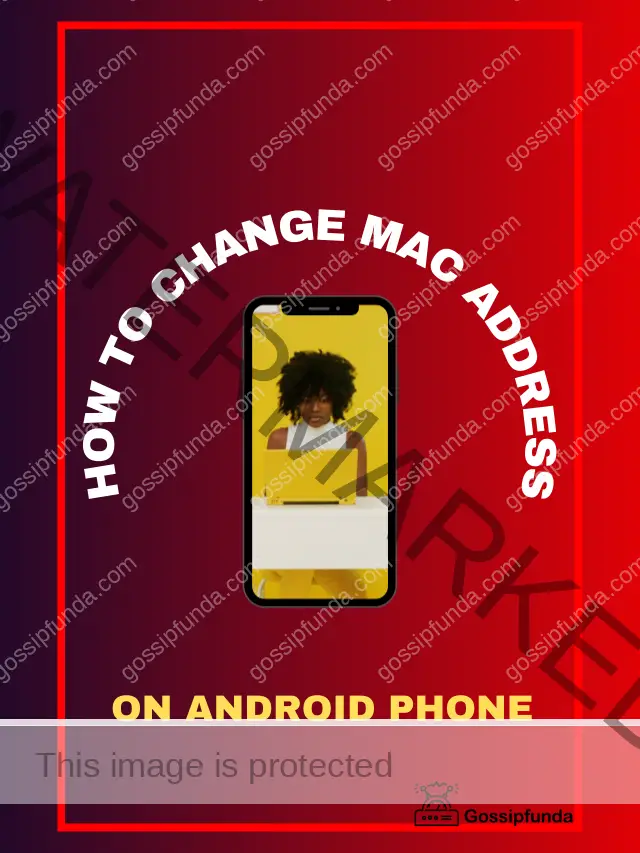You are pretty much aware of MAC, but if you do not know how to change the Mac Address of Android. Sometimes there is a requirement of changing MAC. This piece of content is going to save your life. If you are here means you have searched for “android spoof mac address.” Ok, do not worry, first read the basic thing in just 2 min then move to the core topic. If you are already aware of fundamentals then navigate through the table of content. Within a few min, you will be able to change mac address to android.
Do not miss: What phone do I have?
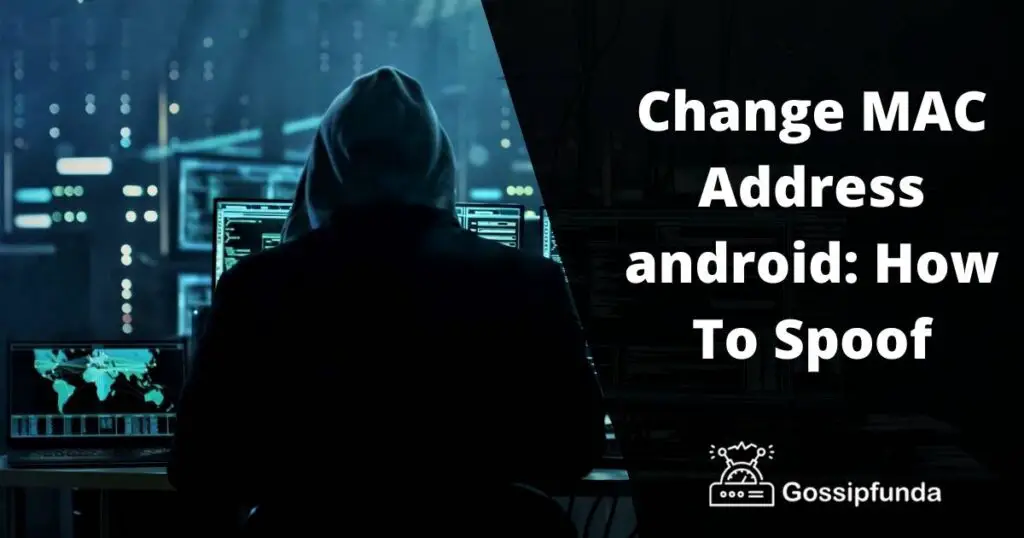
The Need of Learning Some Basic Technical Tricks:
In this tech-savvy world, we must need to know some useful, simple tips and tricks. These seem very unimportant at first but are a must to survive in the world which is gradually moving towards complete digitalization. Some people tend to avoid them fearing the complexity of learning these steps and remembering them. But these tricks are super-easy and should be learned by everyone to avoid any type of cyber-crimes, which are flourishing at a large rate these days when everything is turning towards digitalization.
What Is A Mac Address?
The MAC Address is a unique identification number(UIN) or simply a physical address ascribed by the Mobile/Laptop/Desktop manufacturer to the network hardware.
Network Hardware is a type of computer networking device or a piece of networking equipment, which is needed to place the communication between different components of the Computer Network. The system generating data is called the host and the end-users are the data collectors or data receivers.
These network hardware include:-
- A Wireless Card is like a small card that is either attached to the USB port or the wider slot provided on a Laptop or phone.
- An Ethernet Card feeds data from a network to your computer and is called physical expansion cards because they are attached to the PCI expansion space of a laptop.
- Network Interface Controller(NIC) is an electronic device used for establishing communication between a computer and a computer network
- Wireless Network Interface Controller an electronic device that establishes the connection between the computer attached to the wireless computer network.
- Modem is a device cum transmission used for both modulation and demodulation and suitable for changing the digital format of data in the telephone lines or radio signals.
What is the Need For Changing Your Mac Address:
When we carry out some task, every time there lies a reason behind its operation. So, we must need to know some solid reasons why must we need to know the process of changing Mac. And, what are the benefits if we change our original Mac provided by the manufacturer of the hardware device.
So, let us see them before moving on to our main task: Spoofing the Mac.
- The most important reason for Spoofing our Mac is to protect it from hackers over the public network, like railway stations, airports, office premises, airports, etc. It secures our privacy and saves our device to be identified by hackers through Mac Address. Otherwise, the third party can use our precious data for notorious tasks, frauds, etc., or can simply impersonate us and can exploit our resources without our information.
- By changing the Mac or by spoofing it we can have an access to some restricted Networks by acquiring a particular Mac required to get access over that specific network.
How To Find Mac Address in your device?
Before moving on towards the main aim of this article i.e. how to change or spoof the Mac Address in Android. We first must know how to find out where the Mac address is located on our device. Let’s go through the different platforms to find out our Mac Address.
Finding the Mac Address on your Android Phone:
Android Phone(according to Redmi 7A, Samsung, you can get some change in names according to your phone model):
- Go to Settings on your phone. Click About the Phone.
- Click All specs. Scroll down and click on Status. Scroll down further here you get your Wi-fi Mac Address.
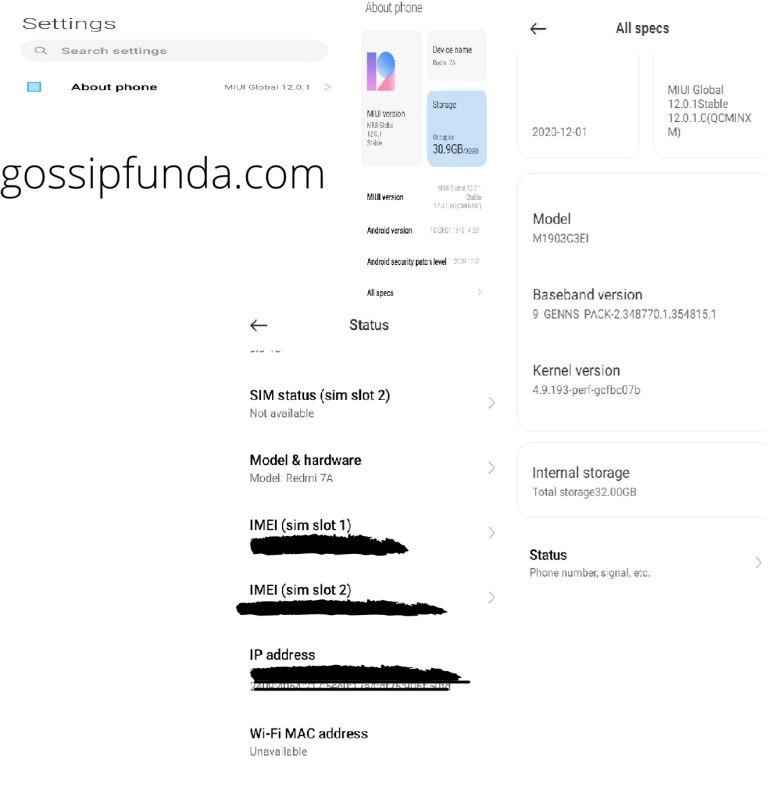
Find Mac Address On Android Tablet:
- a) Go to Settings on your Tablet.
- b) Click on the About Tab. Tap the Status and further scroll down to get the Wi-fi Mac Address of your Tablet.
Find Mac Address On The Windows Desktop/Laptop:
Finding the Mac using GUI:
- Press ‘Windows’ and ‘R’ Key both simultaneously on your Laptop/Desktop, Run Window appears.
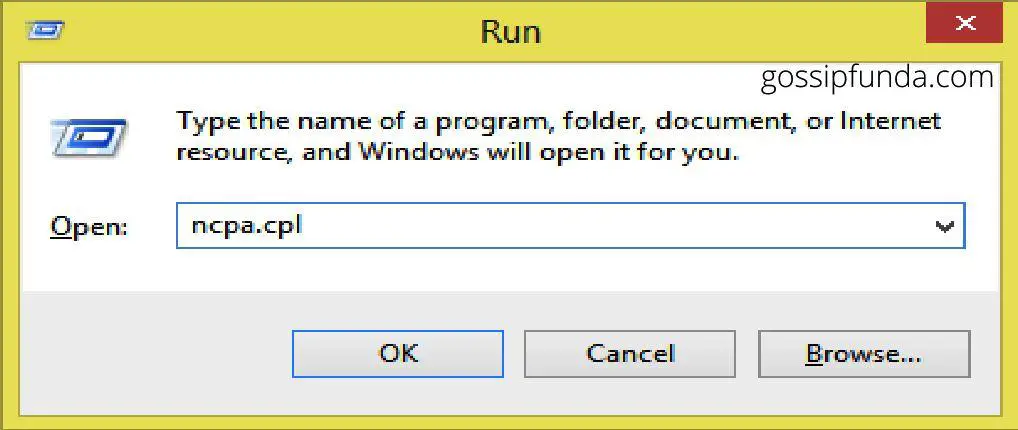
- Now, type ncpa.cpl in the Open Line of Run Window. This opens Network Connections in the Control Panel.
- The second way of opening Network Connections -> Directly by following the image below:
- Now, Right Click on your Local Area Network or the Wi-fi Connection you are currently connected to. Click on Status.
- In the Wi-fi status window appearing Click Details to open Network Connection Details.
- Here, the Physical address is only the Mac Address(a star is added beside it) and hidden with two blue boxes.
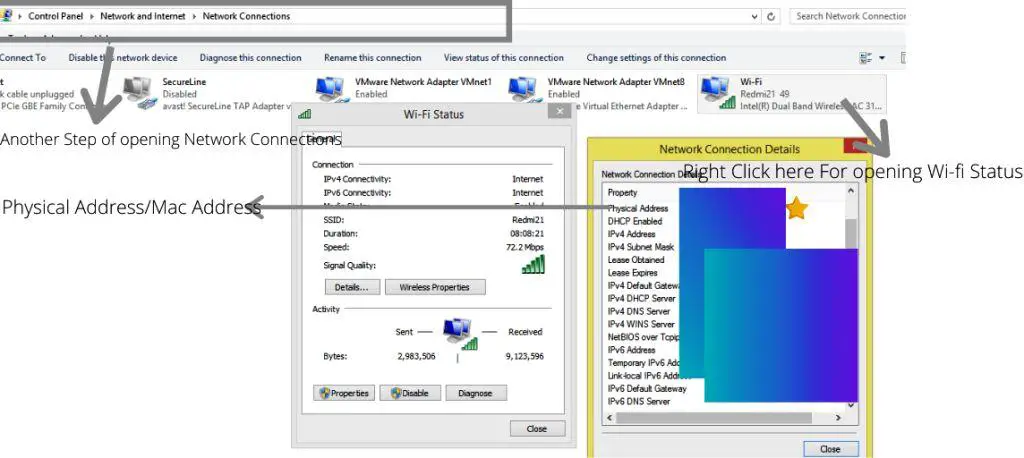
A second way of getting Mac Address is by using the CLD(Command Line Interface)
- Open CLI by entering cmd.exe on Run Window or directly searching cmd on Search Bar.
- Type getmac /v – the standard command to get the Mac Address of your Laptop from the Command Line Interface.
- Thus, all adapters get listed that I’ve hidden from the two blue boxes, here the Physical Address will be your Mac Address.
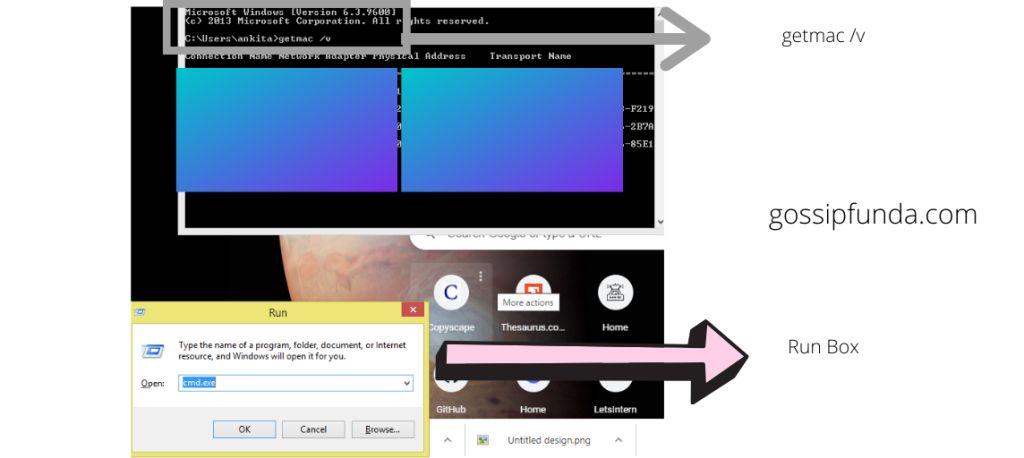
How Change mac address in android
We often see that there are numerous ways to do a certain task. But, we always prefer the easier or the easiest ones. Here we will check out three of the easiest and trusted ways to android spoof mac address:-
- Without Root Access
- With Root Access
Using Terminal Emulator and Busy Box apps
Before hopping on to the above two methods we must have to check the root status of our phone, with its help only we can select any one of the two ways either rooting or without rooting. For, this a simple way is to download a root checker app from Android. I downloaded Root Checker Basic (v 6.5.0 for my Android 7.0). This is a free app and simply tells whether your Android Phone or Tablet is rooted or not.
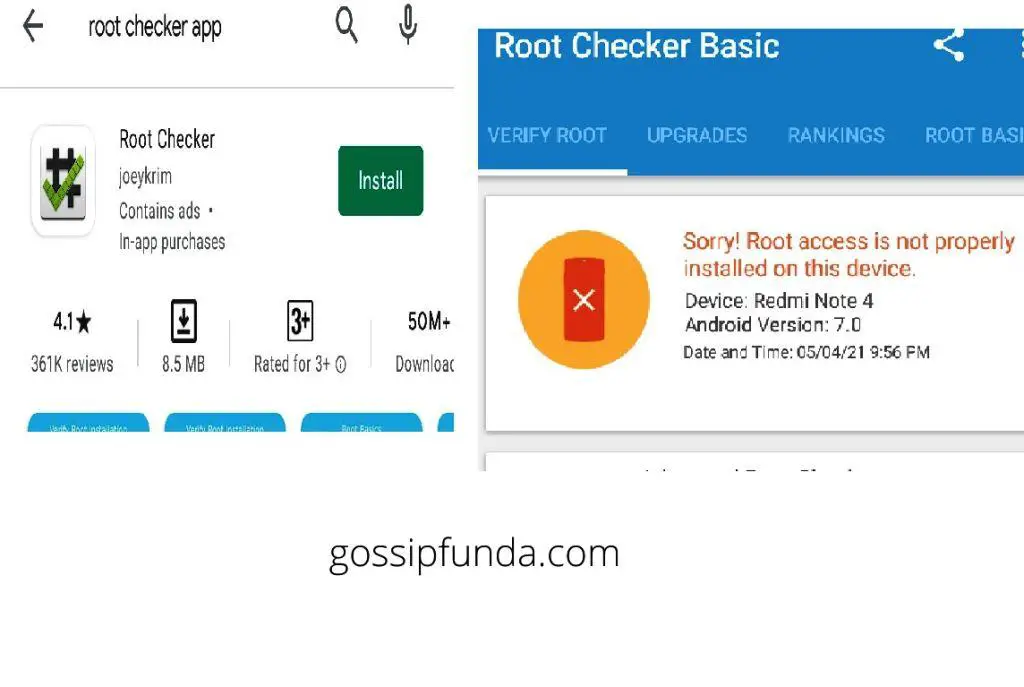
As, you can see the image below my device is not rooted so I will first tell you the Without Root access method.
And, yes please remember that you don’t change the first six digits of your Mac Address because that is provided to you by the android device manufacturer, and changing it would cause you difficulty later in connecting to any wi-fi network. So, you must change only the last 6 digits of your Mac Address for Spoofing or hiding your identity.
Let us see the first scenario where we don’t need to root the android device for changing or spoofing the Mac.
Method1: Without Root Access
If your android device is not rooted then no problem. You can then also Change your Mac Address. Just download the Terminal Emulator application, which is free; from the Play Store.
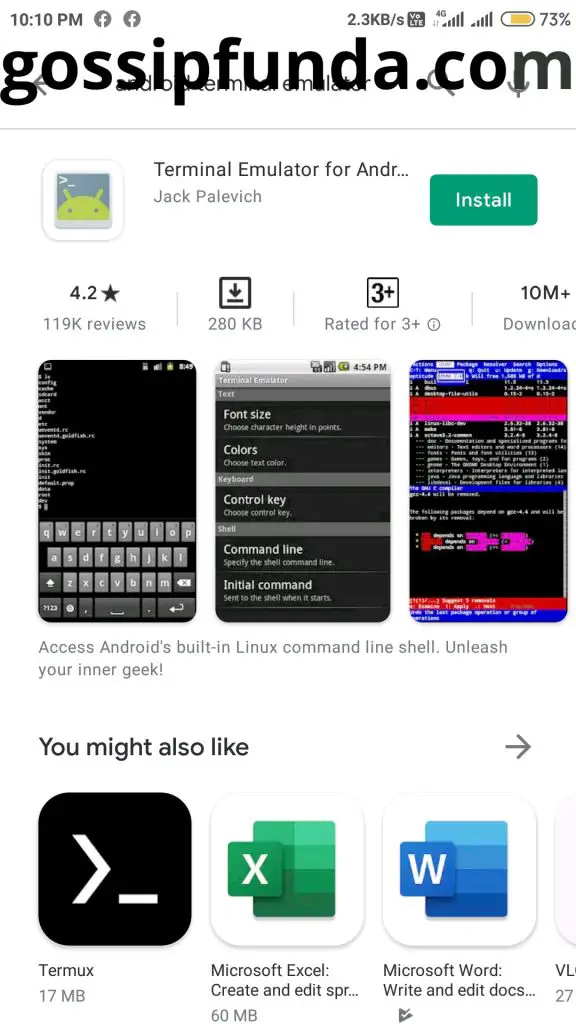
Once, the app is downloaded follow the below steps to Spoof the Mac:-
a) First note down the original Mac as it is very useful to not change the first six digits as discussed above.
b) Open the emulator and type: ” IP link show ” in the terminal.
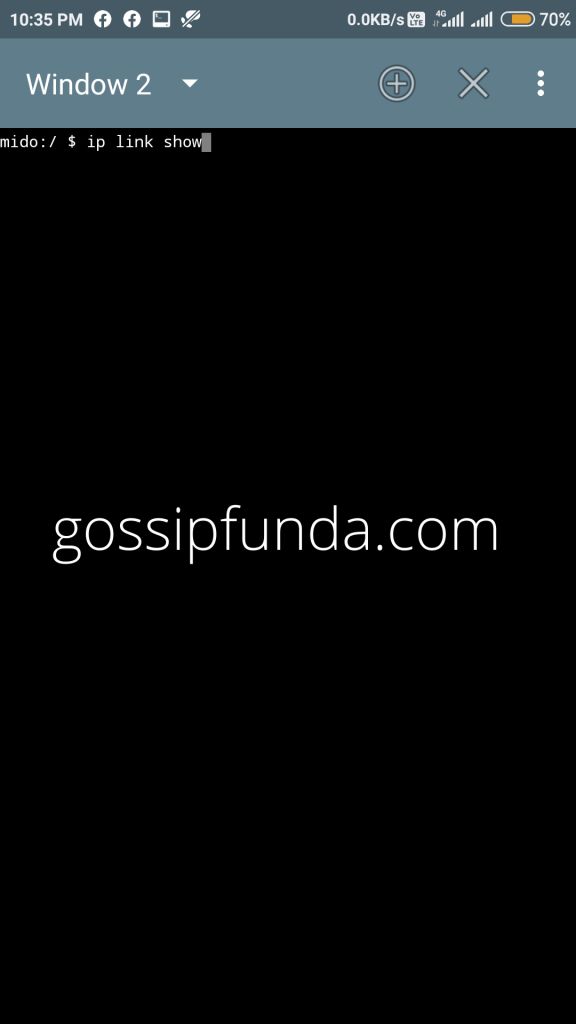
c) A large variety of data is shown on the terminal, choose the one matching your original Mac structure.
d) Now, type IP link set wlan0 XB:CD:XX:YY:YY:YY.
Here, XB:CD:XX:YY:YY:YY is the new Mac address or the Mac you have spoofed to and wlan0 is the name of of your interface card.
e) The steps above already changed your Mac Address just check it by going to the Settings and check the Wi-Fi tab to see the new Mac Address.
Method2: With Root Access
If your android device is rooted then that is well and good. But, then also you’ll need two apps to carry out the Mac Spoofing. The two apps are:-
- Terminal Emulator
- and Busy Box apps
Download and install the two applications and then follow the steps below to carry out Mac Address-change.
With Terminal Emulator:
a) Install the Terminal Emulator and type the command su for superuser and hit Enter.
b) The app will now ask for the root access and you will have to allow it to proceed further.
c) Now, type this command; ‘ip link show’ -> this shows the name of the network and interface name, let us assume the interface to be AAAA.
d) After doing the above steps, type the following command: ‘busybox ip link show AAAA’ to show your current Mac Address.
e) Now, to change this current Mac type this command :
‘busybox ifconfig AAAA hw ether YY:BB:CC:DD:DD:DD.
Now, enter any digit or character of your choice in the place of the last six digits, and remember to keep the first six digits intact.
Now, check the New Mac Address in your Settings->Wi-Fi Address-> Mac address.
With Busy Box Application:
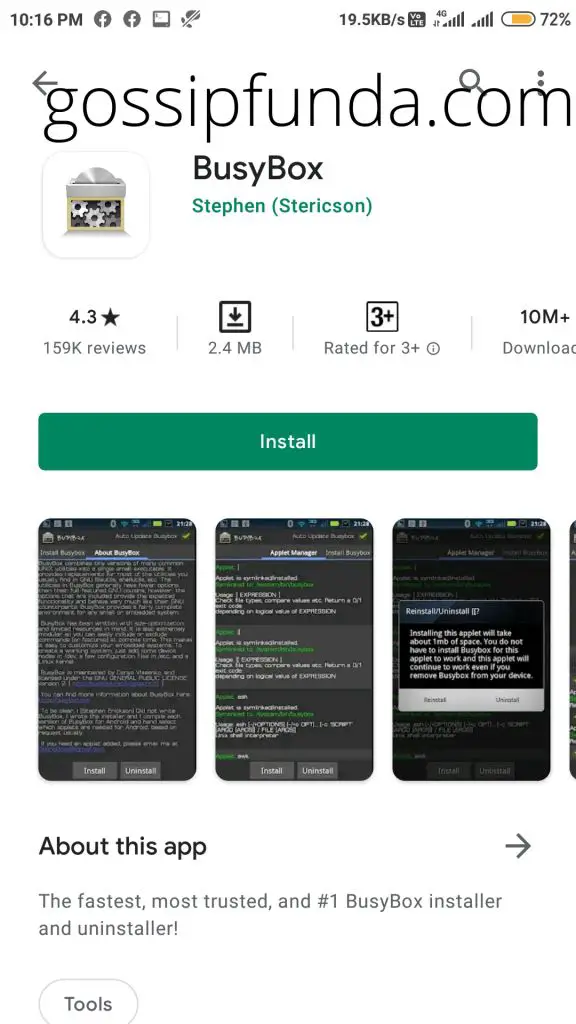
Here we are using Busy Box App with one another free Mac alteration application called the ChamaeleMAC application, it’s not available on the play store but you can find it on the web anywhere.
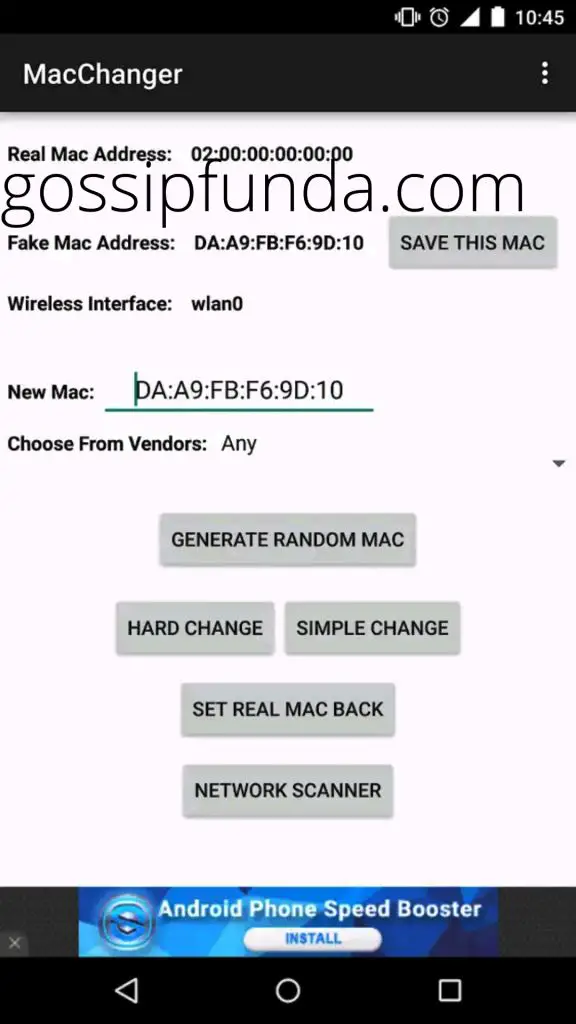
a) Download and install ChamaeleMAC and install. Do all the necessary steps after installing it.
b) Provide the app root access after it asks.
c) Since, this is a GUI app so you have to type fewer commands than the previous interfaces, which used Linux Terminal. Just press the buttons to set a fake MAC address and then back again to the real MAC address.
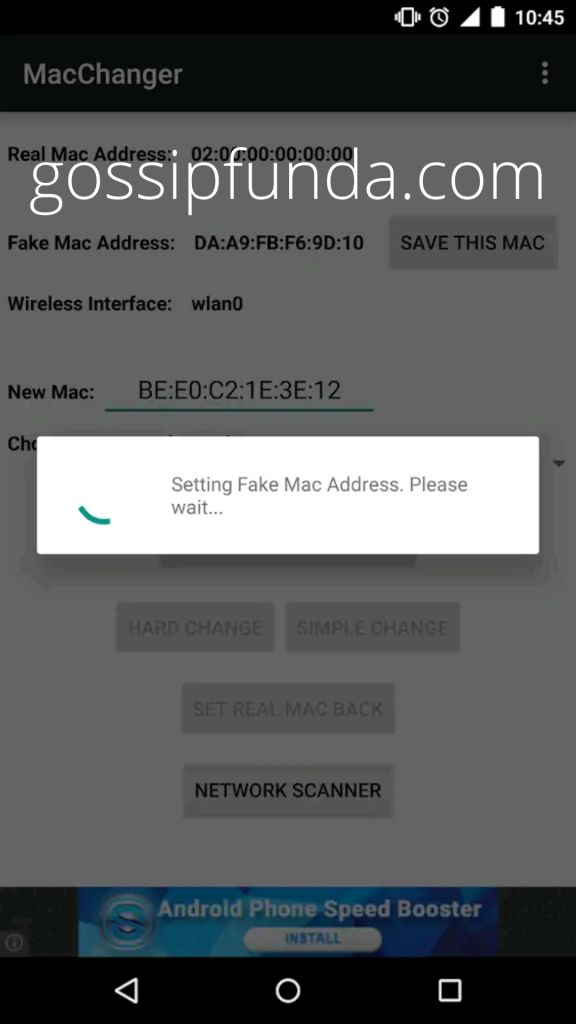
d) Either you can generate a random Mac or can set one according to your choice, the app makes all these processes super easy for any novice or layman who is not comfortable with the terminal interface.
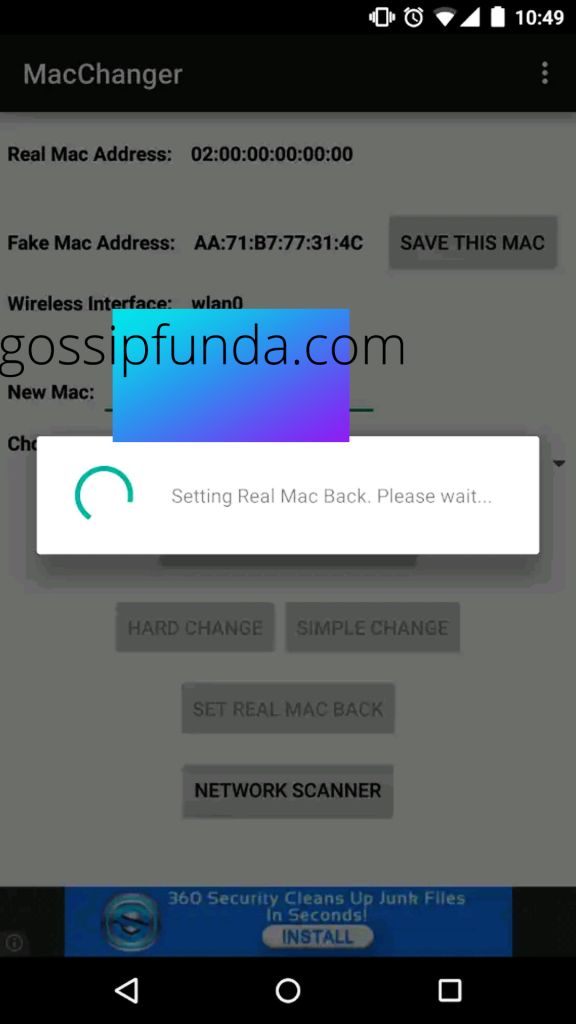
e) After you are done the app will ask for confirmation, give it and you are good to go.
Can We Change The Android Mac Permanently?
Sometimes we need to change our Mac Permanently for using a particular Wi-Fi of a place, which is restricted. In that case, the burned Mac on the Hardware is changed permanently to get a new one. For doing it follow the steps below:
a) Get your device Rooted permanently by buying the suitable rooting for your Android, if you can’t then Install Terminal emulator to get to the root user from a normal user.
b) Then, install BusyBox
c) Run ‘adb shell’ on your device or the Terminal Emulator.
d) Run command ‘su’ for getting the root shell, before that or after that disconnect from any connected Wi-Fi networks.
e) Now run these commands on shell:
‘ ifconfig AAAA down
ifconfig AAAA how ether XX:YY:XX:DD:BB:ZZ
ifconfig AAAA up’
Now, use your network as the changed Mac address will not allow you to get connected to the previously connected networks. Now you can connect only to the particular restricted network or your own Android device’s network.
I hope you found the Three ways easy to get your MAC SPOOFED or CHANGED. If you know any more ways can surely comment below. Thanks for reading up till here.
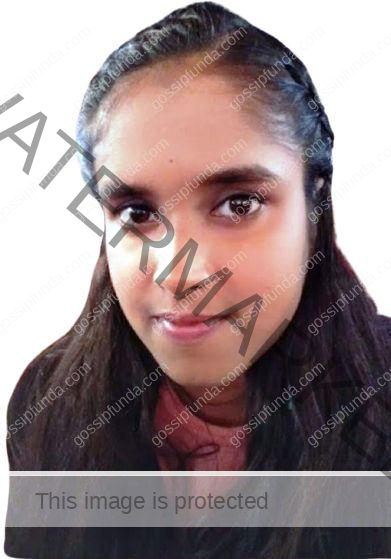
Hello! Myself Ankita Anand. I am pursuing a CSE(Master of Computer Application) degree from the Birla Institute Of Technology, Mesra, Ranchi. I love Computers, knowing about some new technical terms, and some new I am doing Content Writing for the past years on some general topics, News, Entertainment gossips, and Technical Stuffs. My hobbies are Making Android & iOS based Apps, Drawing, Painting, Gardening, and, Singing. In a nutshell, I am a spiritual person with some general hobbies and love for Nature around me :D.
I am aspiring to be a full-time Technical Content Writer, Copywriter, and Content Manager. I thank Gossipfunda for believing in me and giving me a perfect start to my career.