Every electronic device has a name to be identified with. The name might be the brand name, model name, or model number. These are assigned in the production process. All the units of that particular model are given an identical name. Take OnePlus 7 for an example, this device is named GM 1901. These model names may vary based on the color of the device, magnitude of internal storage, RAM, processor. The name GM 1901 sounds robotic. It resonates technicality merely by the name itself. So, we’ll learn how to change device name on android.
We, humans, do not want these complexities. The concept of customization was born there. Customization is the changing of a particular aspect of our device which we may not have interest in or which we may not like. The brand OnePlus was the first to start customization in most aspects of the software. Mobiles from OnePlus have been flagship killers for a long time. The brand is continuing to be a giant in the industry bringing good quality mobiles at relatively lower prices.
Let’s not get too ahead of ourselves. The device name can consist of any alphanumerical characters, symbols but sadly, emojis can not be used as of now. We’ll have to wait for an update to change that. For now, I will be showing how to change the device name, Bluetooth name, Wi-Fi Direct name, and Wi-Fi Hotspot name on OnePlus devices and Samsung Devices.
How to change device name on Android
Here I have taken the reference of two different android model, lets see how to do this:
Changing device name for OnePlus Devices:
- Find the Settings application in the Application Drawer of your mobile. Open the Settings application. You can even find the Settings option on the notification panel.
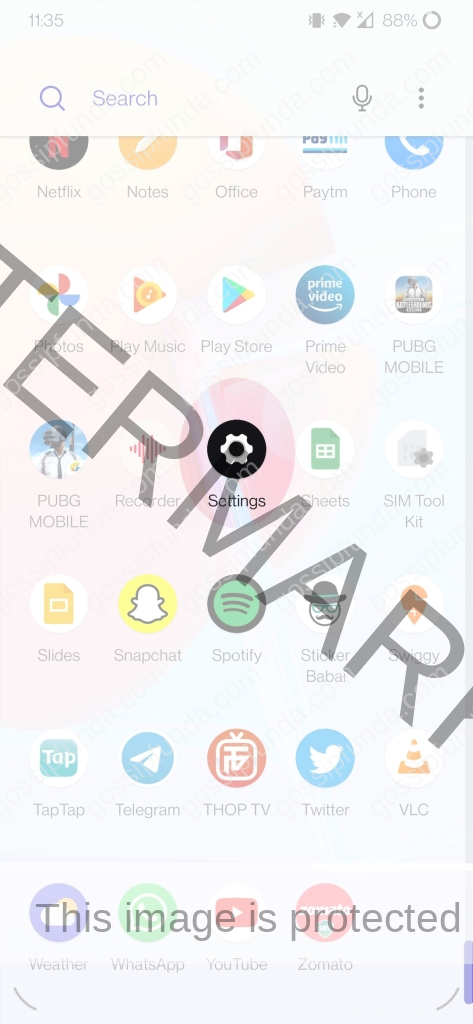
- In the settings application, scroll down to the bottom page. You will find a section named about phone. Click on it.
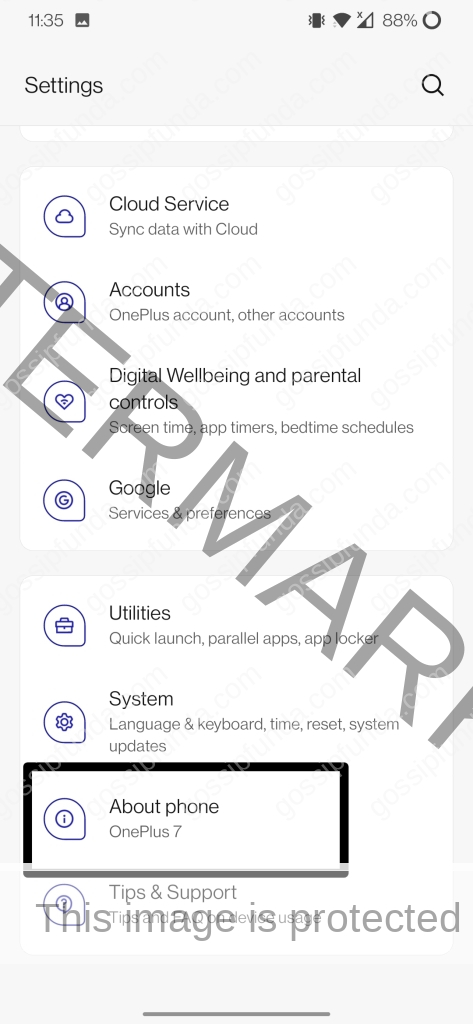
- After opening the about phone section, there will be an option ‘device name’. Click on the option.
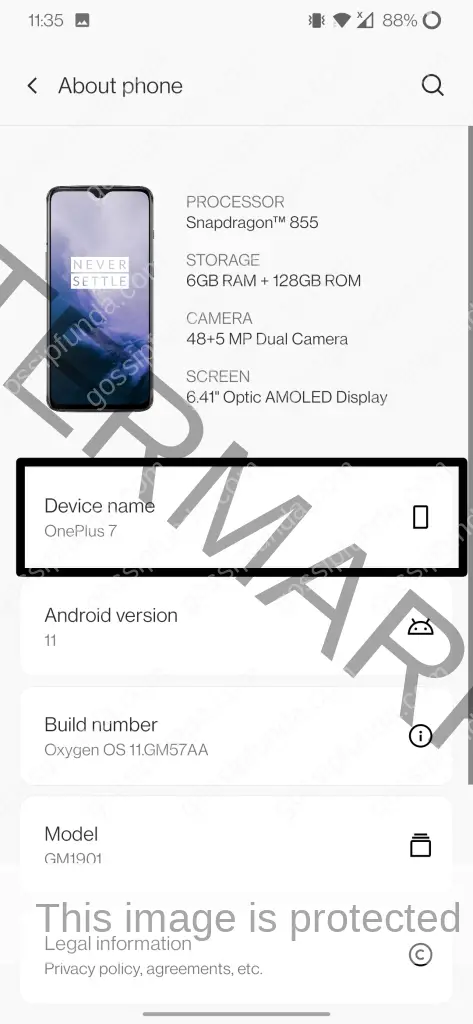
- After clicking on ‘device name’, there appears a command box at the bottom with a text line containing the previous name.
- Change the name into whatever you want to. Click on OK after typing the name.
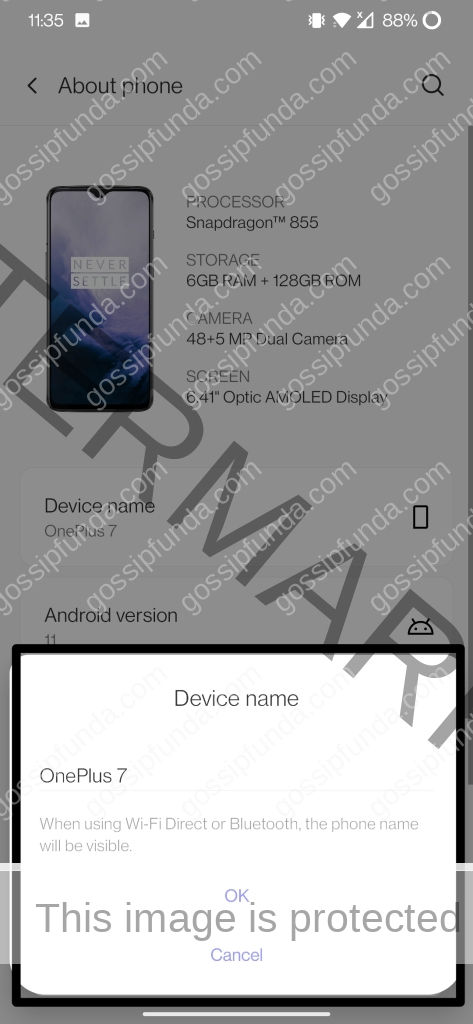
- So, this is how to change device name on android.
In short follow the steps: Settings-> about phone-> device name
Changing device name for Samsung Devices:
- Search the application drawer for the settings application. After finding it, open the app.
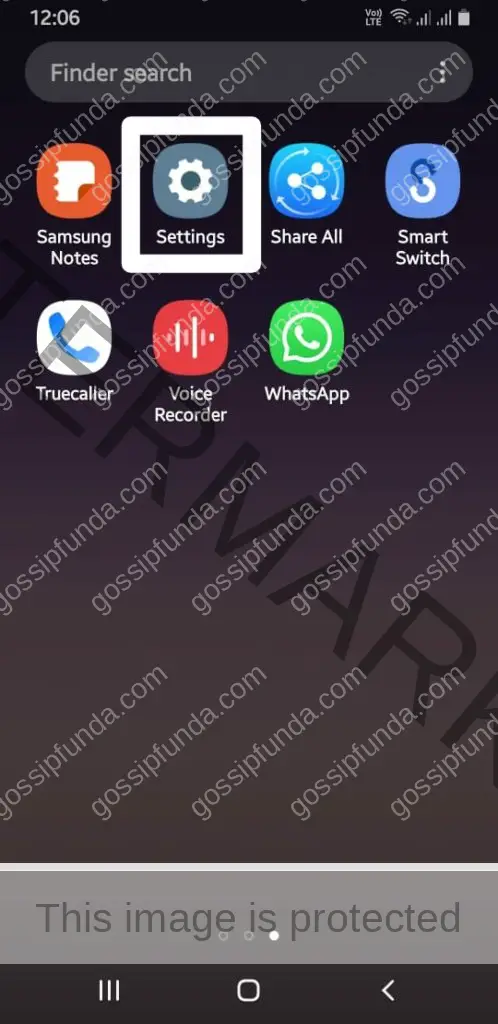
- In the settings application, scroll to the bottom section where you will find an ‘about phone’ option. Click on the option.
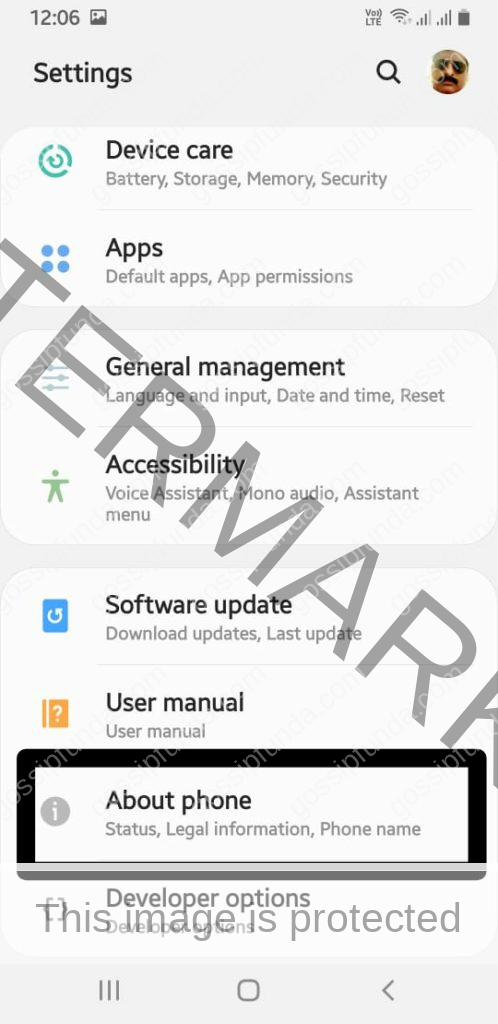
- After opening the ‘About phone’ option, the top section has the previous device name and an option ‘Edit’ under it. Clicking on the Edit option will enable us to change the device name.
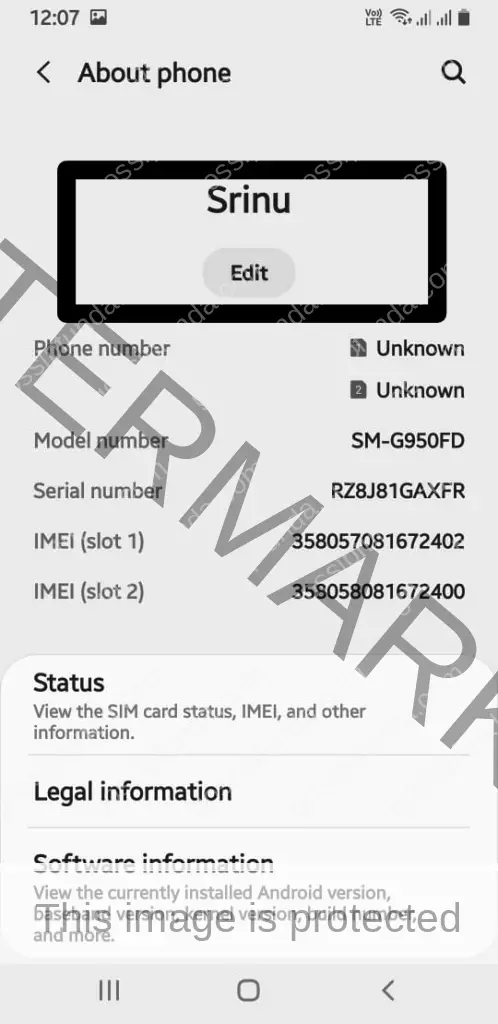
- A command box with the previous name appears in the middle of the screen.
- Change the name as you desire. Click on DONE if you completed editing or click on Cancel if you changed your mind.

- This is how to change device name on android like Samsung.
In short: Settings-> about phone-> edit (on the top of the page)
We would not want a meaningless name to be displayed when we connect to others through Bluetooth. So, there is an option to change the Bluetooth name. I am going to show how to change the Bluetooth name in OnePlus and Samsung mobiles.
Changing Bluetooth name for OnePlus Devices:
- We will be looking into How to change device name on Android (Bluetooth name). Search the application drawer to find the settings application. The settings application has a gear icon and is easily identifiable. Open the settings application by clicking on it.
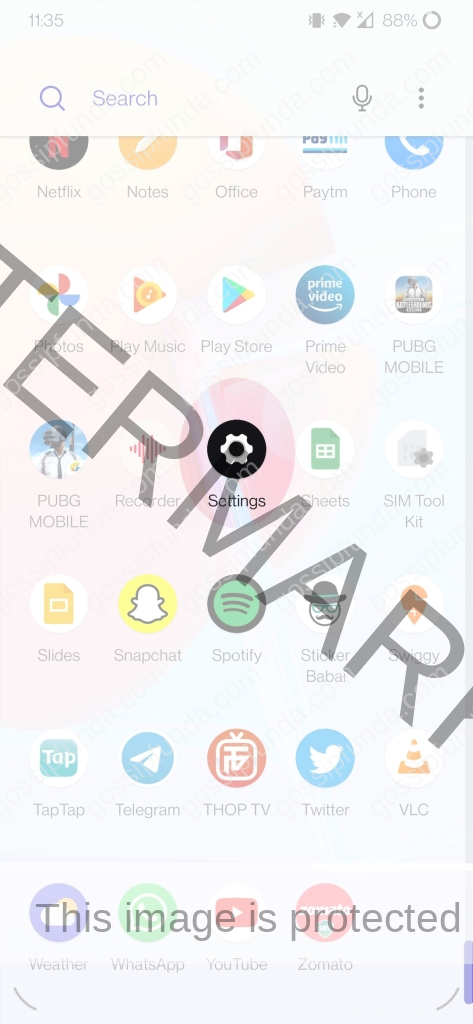
- By opening the settings application, there are many options found there. The second option Bluetooth & device connection which has many sub-options such as NFC, Cast, Printing, and other connectivity options. Click on the Bluetooth & device connection option.
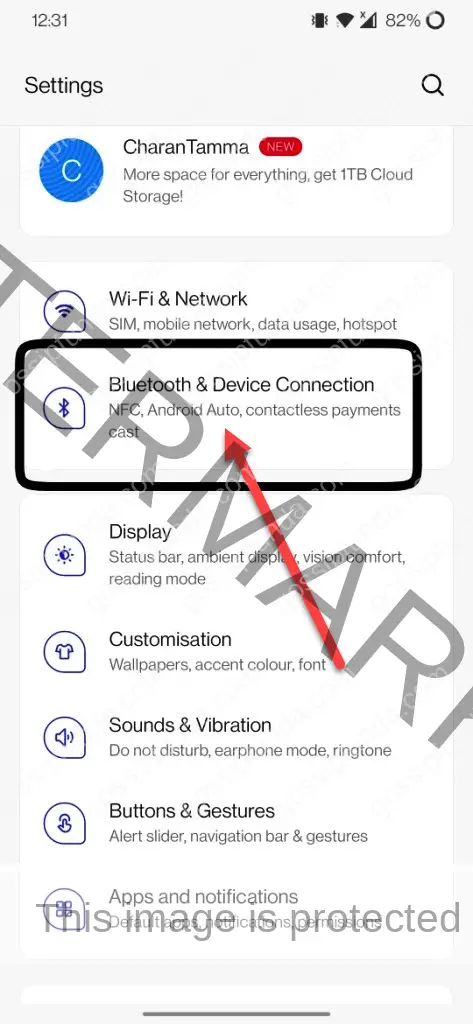
- After opening the Bluetooth & device connection, the first option Bluetooth must be clicked for further options based on Bluetooth.
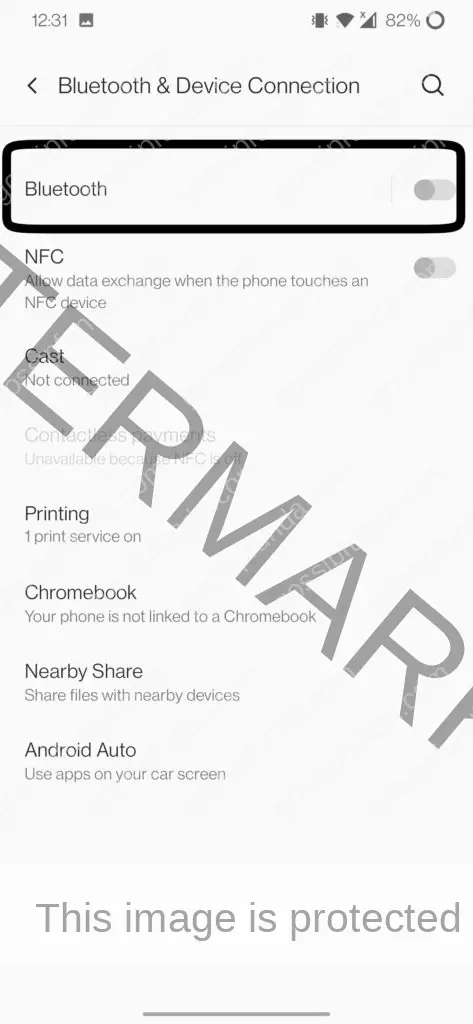
- By opening the Bluetooth option, we can find different sub-options. In those options, device name must be clicked to edit the name to be displayed.
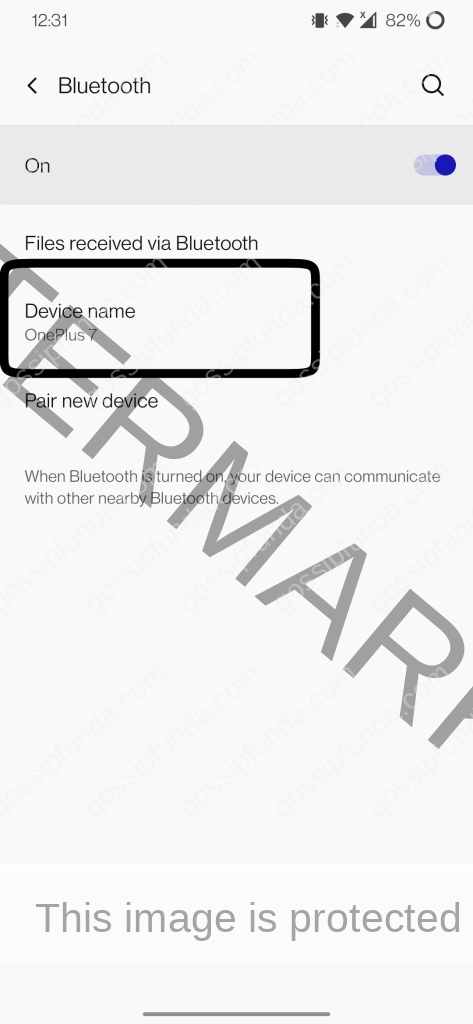
- A command box appears after clicking on the device name option. In the command box, the previous name is displayed.
- By clicking on the text line, we could edit the name to whatever we want it to be.
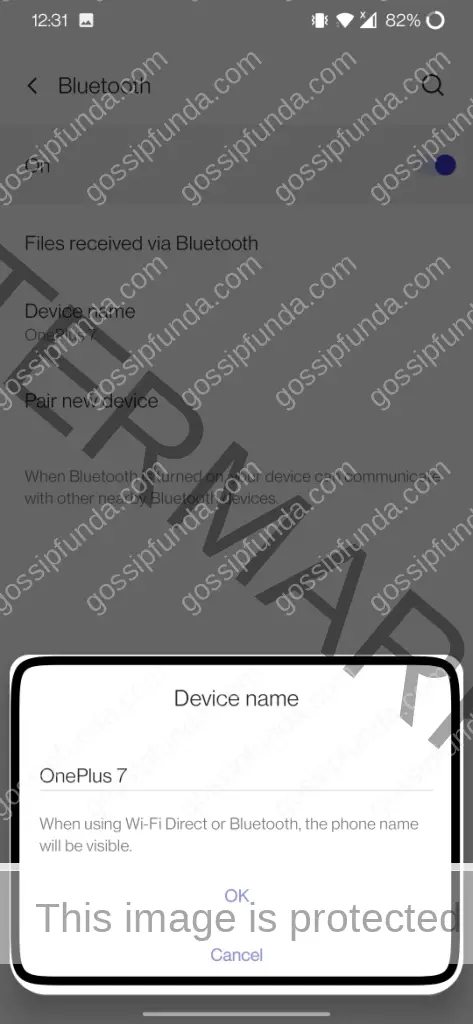
In short: Settings-> Bluetooth & device connection-> Bluetooth-> device name
In Samsung devices, the Bluetooth name can’t be changed specifically. The device name is assigned to Bluetooth. So, if we need to change the Bluetooth name for Samsung devices, just change the Device Name to whatever we want to with the help of the process given below.
Settings-> about phone-> edit (on top of the page)
Changing Wi-Fi hotspot name in OnePlus:
- Search for the SETTINGS application in the application drawer. It can also be accessed through a gear icon in the notification panel. Open SETTINGS.
- In the settings app, go to the wi-fi & network option which consists of SIM data, data usage, hotspot. Click on wi-fi & network option.
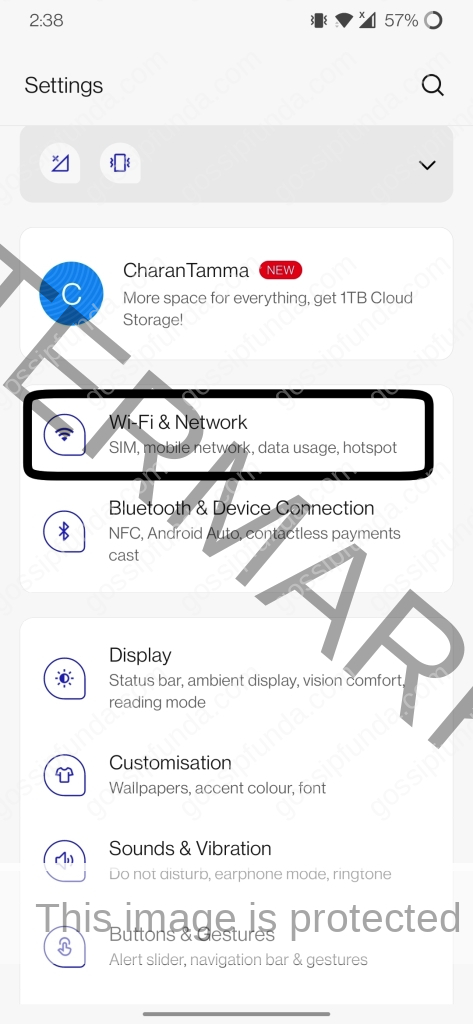
- In the Wi-Fi and network menu, hotspot and tethering options can be found which has all the settings regarding it. Click on Hotspot and Tethering.

- In the Hotspot and tethering option, we can find Wi-Fi Hotspot which sets up the configuration for the hotspot when it is on or off. Click on the WI-FI Hotspot option.
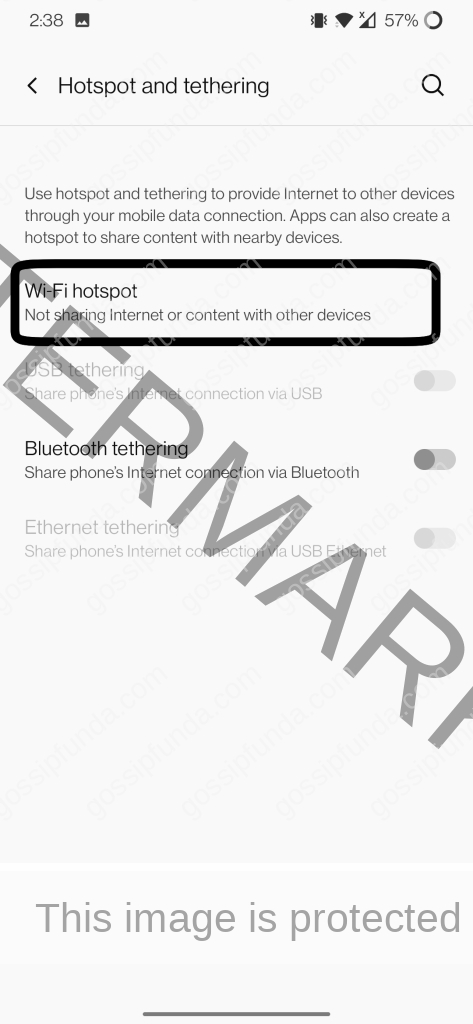
- When the Wi-Fi hotspot option is opened, we have a list of options that can be changed regarding the hotspot. In those, Hotspot’s name is what we are aiming for. Click on Hotspot’s name to edit it.
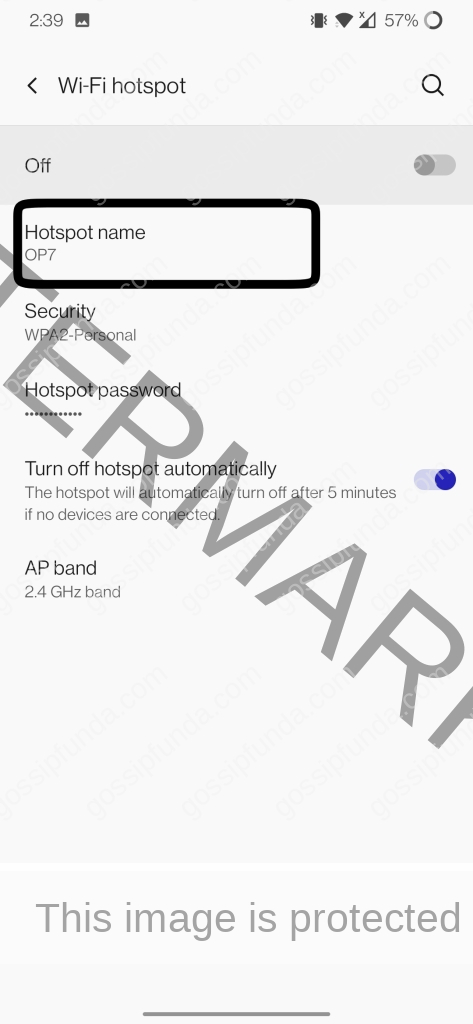
- When we click on hotspot name, a command box appears on the bottom of the screen showing the previous name. We could edit the name to our desired name.
- Click ok to save the name after entering.
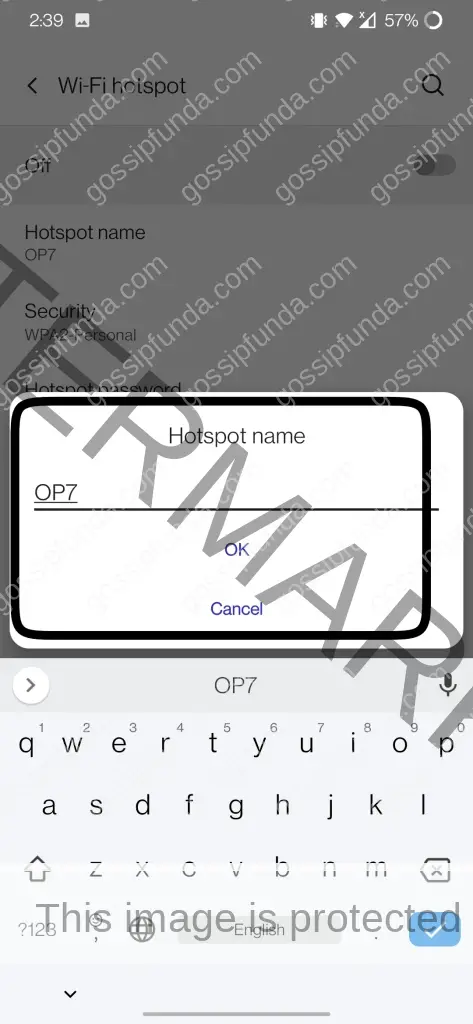
- Here, we learned how to change device name on android (hotspot name)
In short: Settings-> Wi-Fi & network-> hotspot & tethering-> wi-fi hotspot-> hotspot name
Changing Wi-Fi hotspot name in Samsung:
- Find the settings application in the application drawer. Click on the settings icon after finding it.
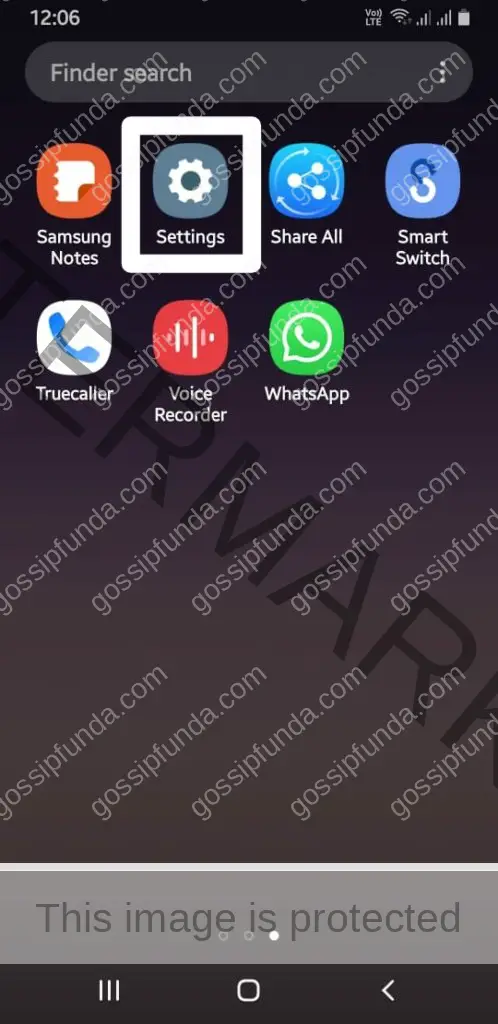
- In the Settings application, there are various options. Go to the Connections option. The Connections option consists of Wi-Fi, Bluetooth, Hotspot.
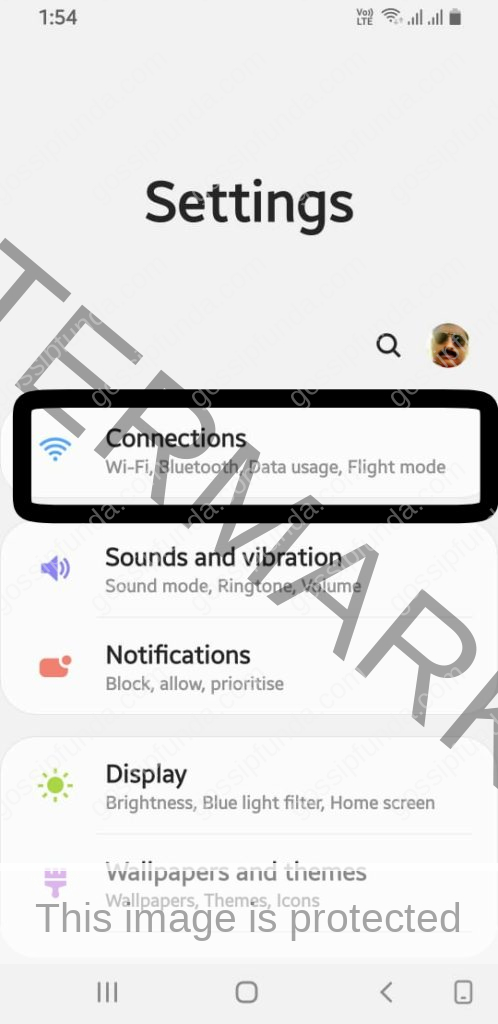
- After getting directed to the Connections menu, we could find an option named ‘Mobile hotspot and tethering’. Clicking on that option unveils different settings related to it.
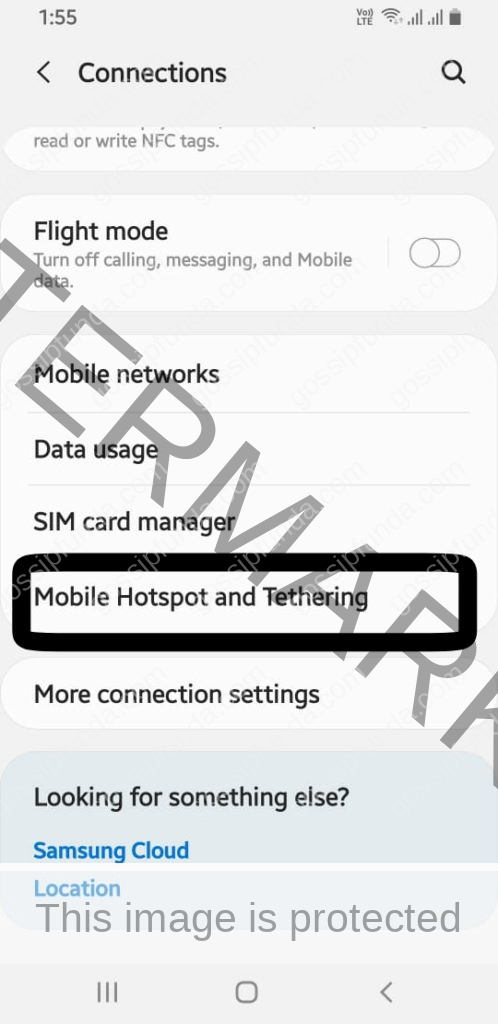
- Go to Mobile hotspot inside the Mobile hotspot and tethering option for further options regarding the Wi-Fi Hotspot.
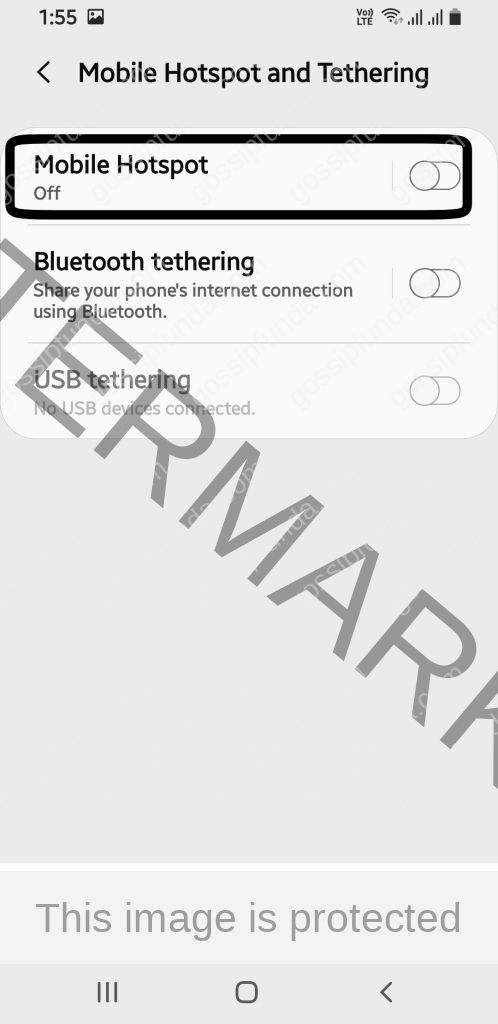
- Inside the Mobile hotspot menu, there are options to change the Hotspot Name and Password. Our focus is on editing the name.
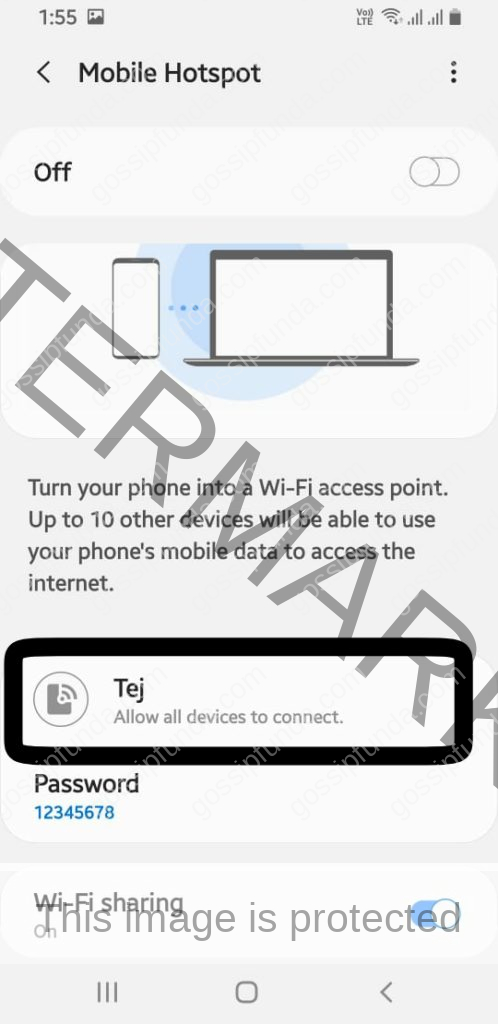
- Click on the Hotspot name to edit the previous name. Click Save to save the new name.
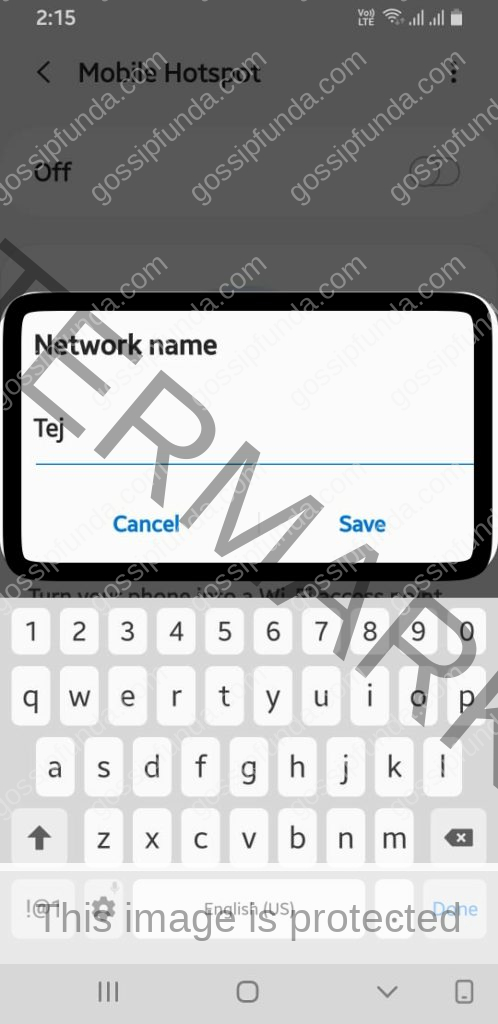
In short: Settings-> connections-> mobile & hotspot tethering-> mobile hotspot-> network name
Changing the SIM card name for Samsung Devices:
- From the list of applications, find the Settings application in which every aspect of the device is controlled. Open the Settings app.
- Go to the Connections tab in the settings menu where many options including WI-FI, Bluetooth are controlled from. We could control Sim Card settings in the Connections menu.
- Click on the Sim card manager option in the Connections menu. A list of the Sim Cards inserted in the mobile is seen.
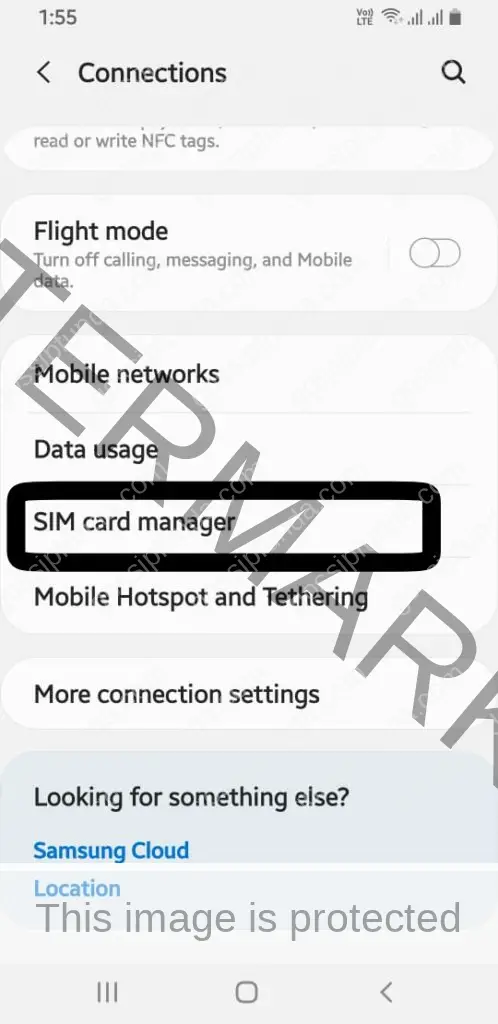
- If the device is Dual Sim compatible, the options regarding both the sim cards can be seen here in the Sim card manager menu.
- Click on the sim we want to change the name for. We will be directed to a specific menu based on that particular sim card.
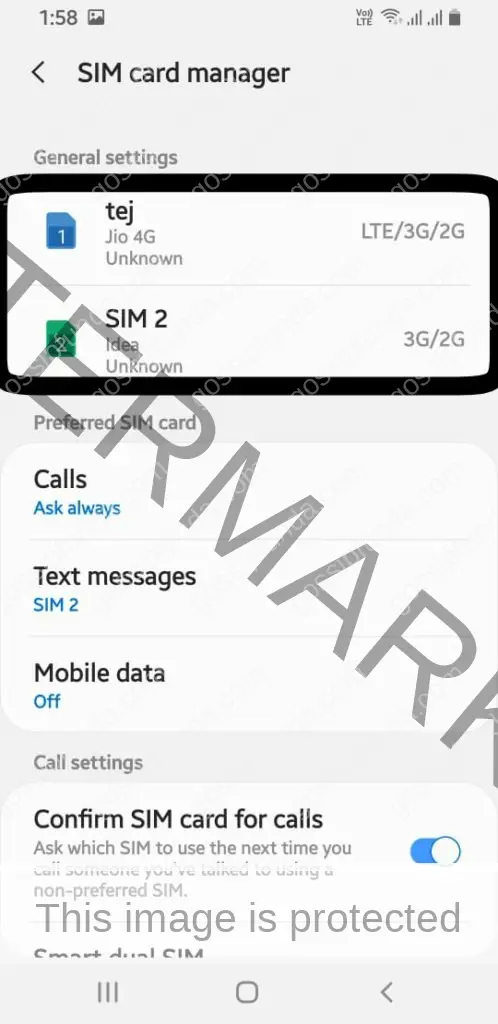
- Sim card name can be edited here by changing the previous name.
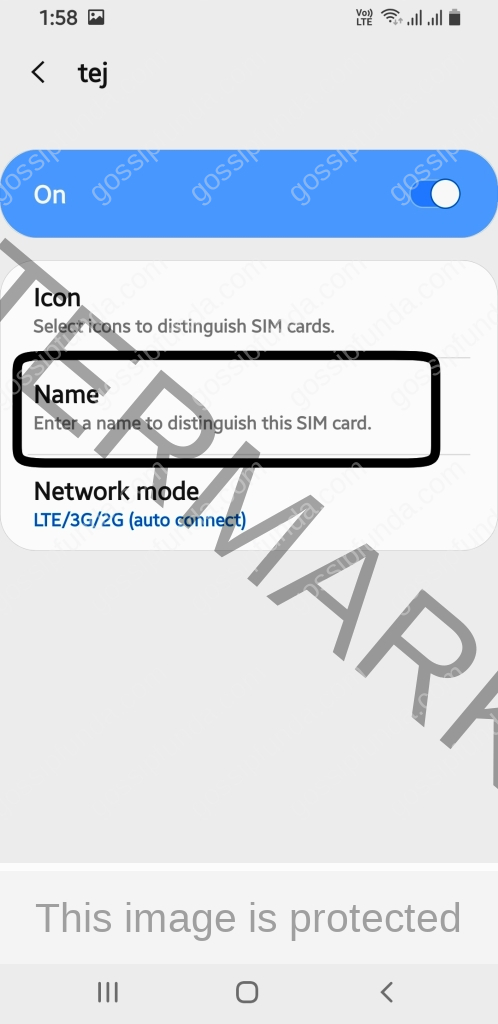
- Click on the done button after editing it.
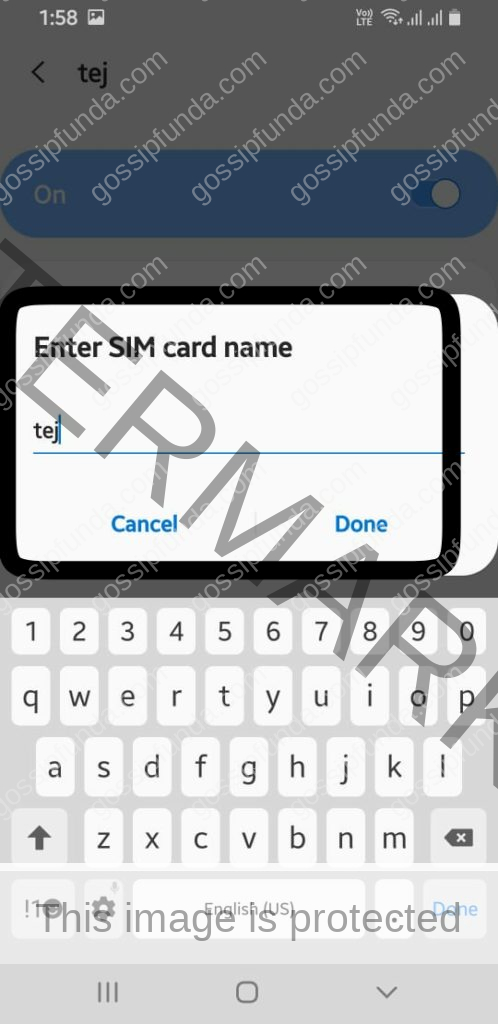
In short: Settings-> connections-> SIM card manager-> general settings (sim 1 or 2) -> name
Changing the SIM card name for Oneplus Devices:
- The application list is usually sorted alphabetically. In the s section, we could find the settings application. Click on the settings icon.
- In the settings application, the first tab named wi-fi & network is found. Click on that option.
- In the big list of the options that appear, click on the sim & network option which unlocks a list of options based on sim cards.
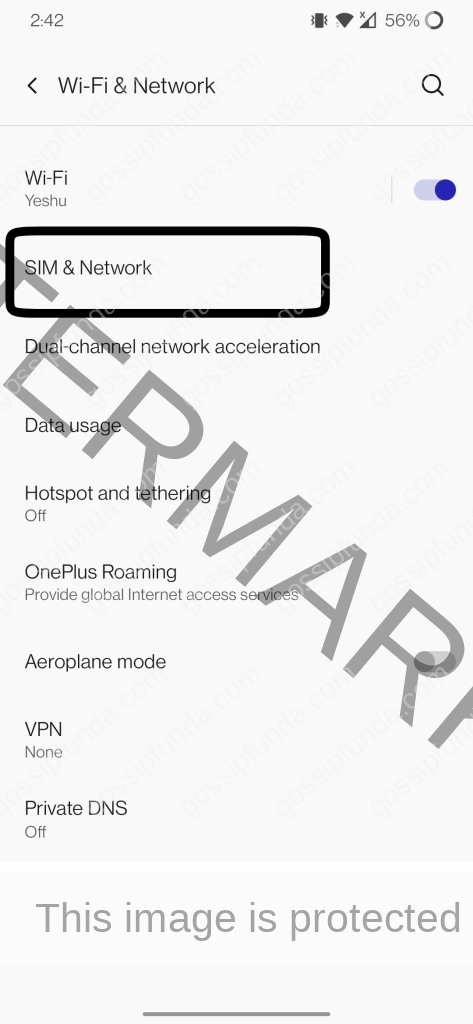
- If the device is dual sim compatible, both the sim cards’ options are displayed and we can choose whatever we want to edit.
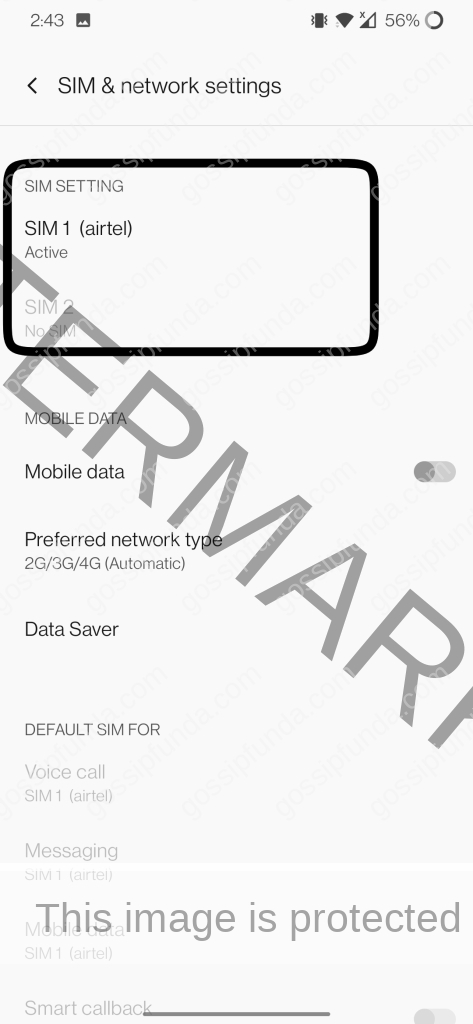
- When we choose a particular sim, its options appear in a list. Sim name is also an option in this list.
- Usually, the sim name has a default of the network it belongs to. If the sim is ABC, the sim name is ABC. Click on sim name to edit it.
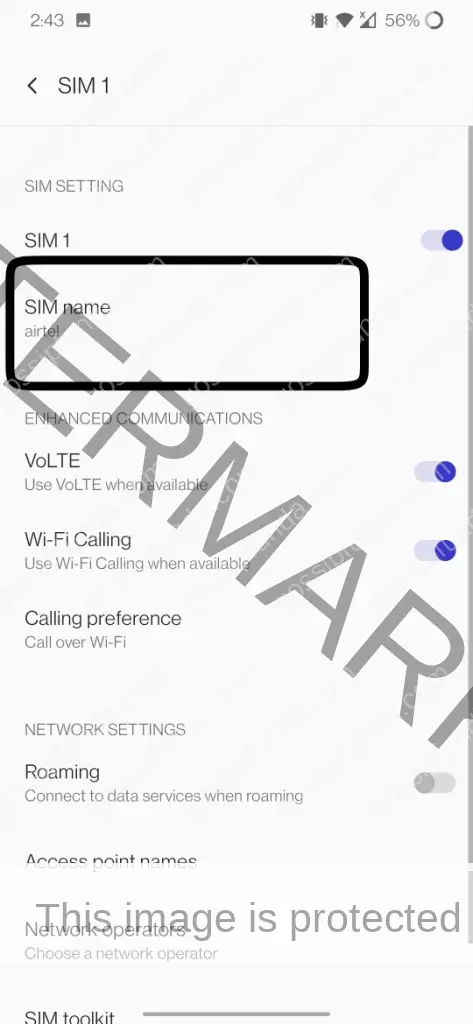
- Then, a command box appears showing the mobile number, sim name, and carrier (network). Edit the name and click ok.
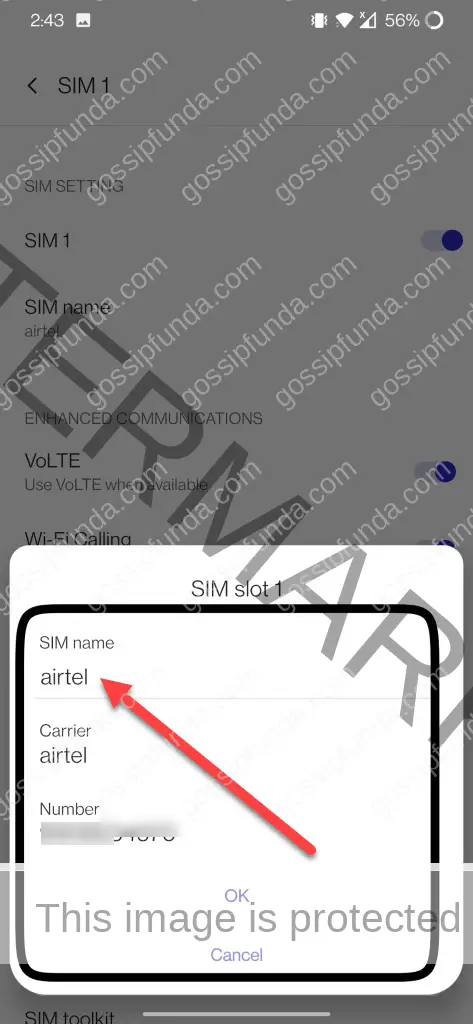
In short: Settings-> Wi-Fi & network-> sim & network-> sim setting (sim 1 or 2) -> sim name
How to create a different profile in a OnePlus mobile
In OnePlus mobiles, there’s a feature called User Switching. The Operating System (Oxygen OS) allows the user to create multiple profiles. This feature allows different people to use one phone at a time while switching between profiles. All the different sets of data do not get merged. For example, in a scenario where a mother needs the mobile in the night for her work and a child needs it for his classes in the morning, they could make separate profiles to be used. This concept has been adapted from Microsoft, Apple’s computers.
Here’s how to create a different profile in a OnePlus mobile.
- Find the settings app from the application drawer. Open settings.
- Scroll down to the bottom in the settings app. We will find a system tab. Open system.
- In the system tab, there is an option named ‘multiple users’. Clicking on this option enables us to toggle multiple users.
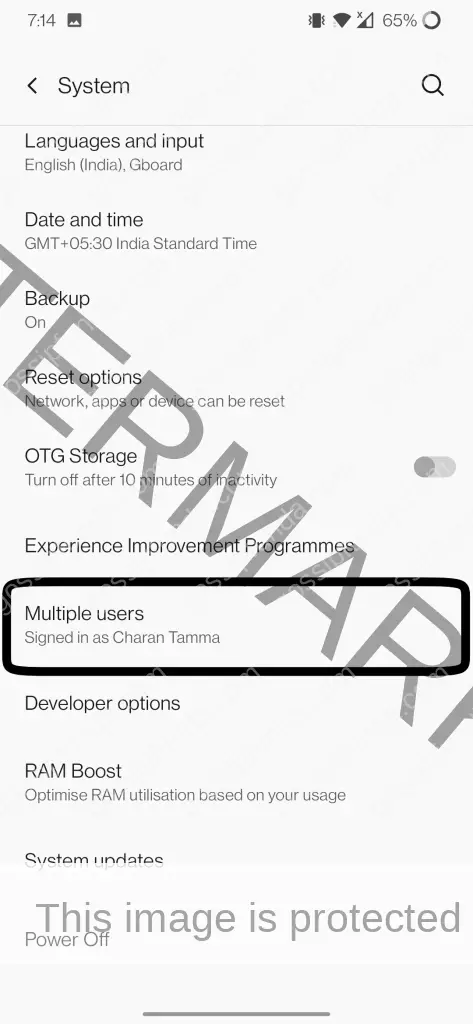
- After clicking on multiple users, the list of users that are already created is displayed there. There is an option add user.
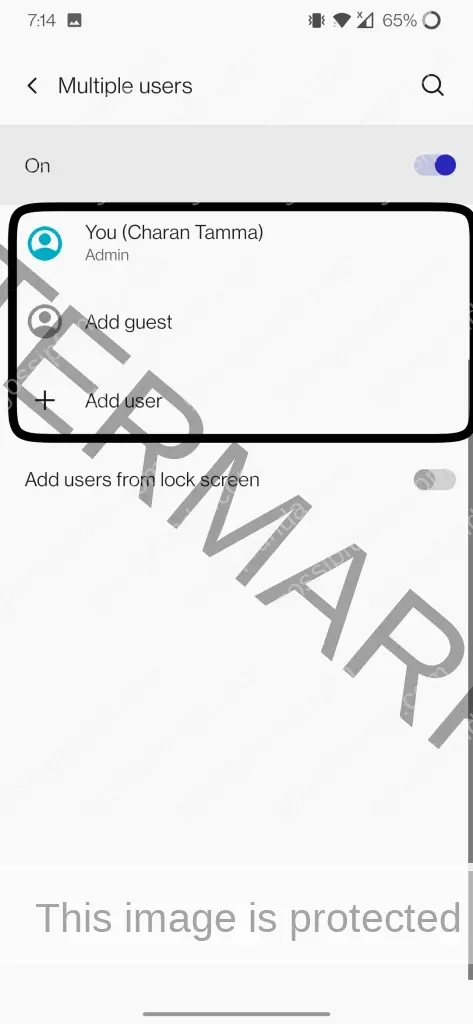
- By clicking on add user, the user’s name is asked. Click ok when it is done.
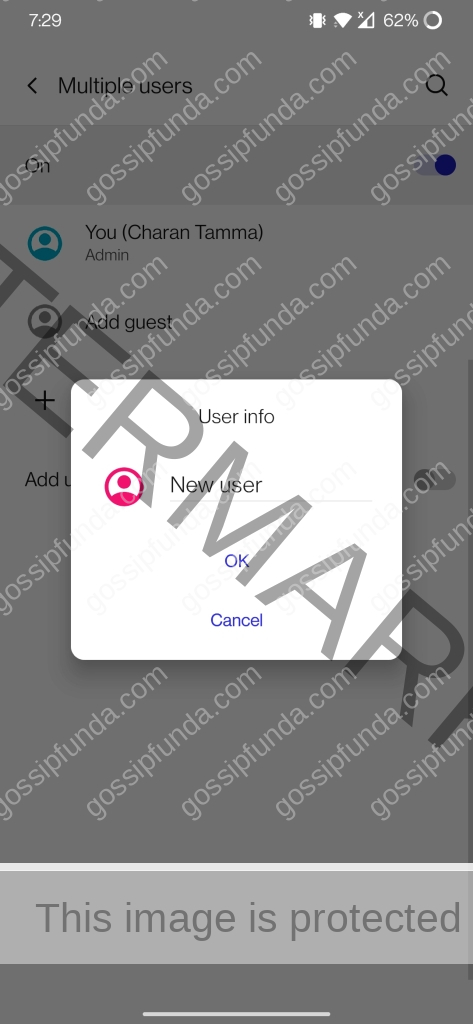
In short: Settings-> system-> multiple users-> add user
Conclusion:
In most Android devices these days, fingerprints are being used. Face recognition software has also been a big thing in smartphones these days. The data collected from these sensors can be labeled as specific names to not get confused. In the OnePlus 7, five different fingerprints are allowed. All five can be labeled as a person’s name or which finger that is.
Identification is a major thing across the world. We, humans, are so similar yet so different. Humans are bound to look for ways to be separated from the cluster of people around us. Every one of us try to be unique in some of our ways. Mobiles have worked as a bridge for this. This is how to change device name on Android in many ways. Hope this article helped you find your way!

I am from a fairly respected family. We live in Guntur, AP. My education has been in Guntur from the start. I passed out of school with good grades. Then, I have joined SRM university in Amaravati. So far, it has been good. I have always been interested in technical stuff that is why I have a core interest in tech talks. Hope my article will fix all your related issues.

