Error 194 Google Play
Error 194 Google Play: Fix error 194 in under 5 minutes! Are you annoyed with error 194 on the Google Play Store errors? Can’t download or update apps on your device? We got you the perfect solution for you with our article. Learn how to resolve the error with minimal efforts. Also, get to know why the error occurs in the first place. If you want to take a short way in then check out our video on the topic.
What is error 194 in play store?
You must have encountered an error message like “App could not be downloaded due to an error(194)”. We all know that the Google Play Store is just another app in your smartphone and apps tends to have error, glitches, and bugs. Similarly, Download error 194 android is also another error in the Play Store App. There are other error also like 194 in the Google Play Store like:
- Error code 910, Error code 960, 495, 920, 24, 491, 2,190, 192, 963, 50
- Google Play Store Error code 505, 504, 901, 907, And more errors
Now the error will occur when you will be trying to update any of your apps on the Play Store. The problem is not very critical as you can choose to simply use another app to update the app. But the Google Play Store is the official way of doing it and is much safer than another other option in the market. This is why it is important to resolve the Play Store error as soon as possible on your smartphone. We will be discussing why the error occurs in the first place and what things or factors affect it.
Why Does Error 194 occur?
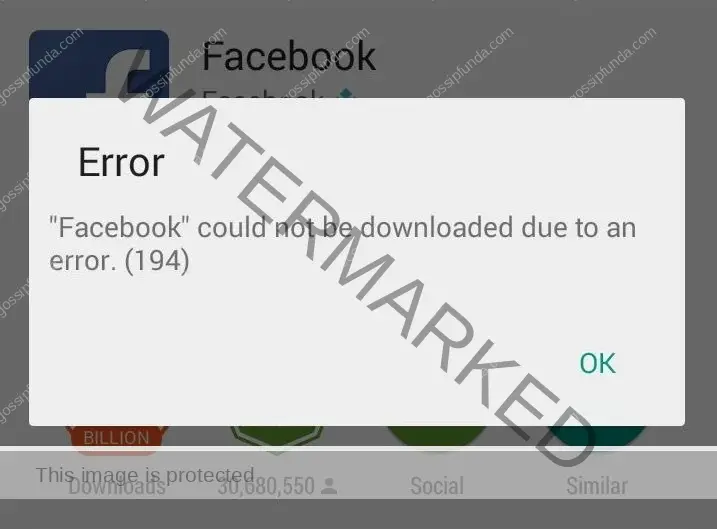
The Error 194 will usually pop-up while updating other applications and the app refuses to update or can’t update. And we all know that Play Store is not completely bug or error-free. Now the app itself can throw an error to the Play Store for several different reasons. Now the main reasons for the error are problems with your Google Account or the Data or the cache.
NOTE: There could be another reason for the error which is your Google Play Services getting outdated. So if you are using an older phone or switched to your backup phone for some reason. Then the cause of the Error 194 will be the outdated Google Play Services. Google Play Services is a background service that helps with integrating Google’s advanced functionality. In other words, we can say it is VERY important to run an open Play Store and run apps.
So our solution will also revolve around these problems and the best thing is the solutions are quite easy. You can even use the same steps for different Play Store errors like 910 or 963.
How to fix error 194
We talked about what the error means and why the error occurs in the first place in the first place. Now let’s see how we can resolve the error without much of a hassle. First, we would suggest you restart your smartphone when you first encounter the error. Sometimes restarting or rebooting the smartphone tends to resolve the error. Now if the error is not solved with we have mentioned some methods which you can try out. Keep in mind that you should know what caused the error to resolve it effectively. You can do this by seeing if your cache memory is filled up or if your Google Play Services is outdated.
Updating Google Play Services
Now, this is the most basic and effective solution for error 194, especially when using an older smartphone. Now it is fairly simple to update the Google Play Services on any smartphone. See the below-mentioned steps to see how to update the Play Services.
Checking network
This is a possible solution for the error and is worth giving a try before trying all the other solutions. You should check if your mobile data is working properly or not, as sometimes it gets disconnected or slow. Open any website to see if it working fine, you can click here to open our website and check.
But if you are on a WiFi network then check if the network is responsible. If you feel the network is down or it is not working then try switching it. Connect your smartphone to a fasted and more stable internet connection and then try updating or installing the app.
With settings
- Wake up your smartphone and open the settings.
- Now look for “apps and notifications” or “apps” and open it.
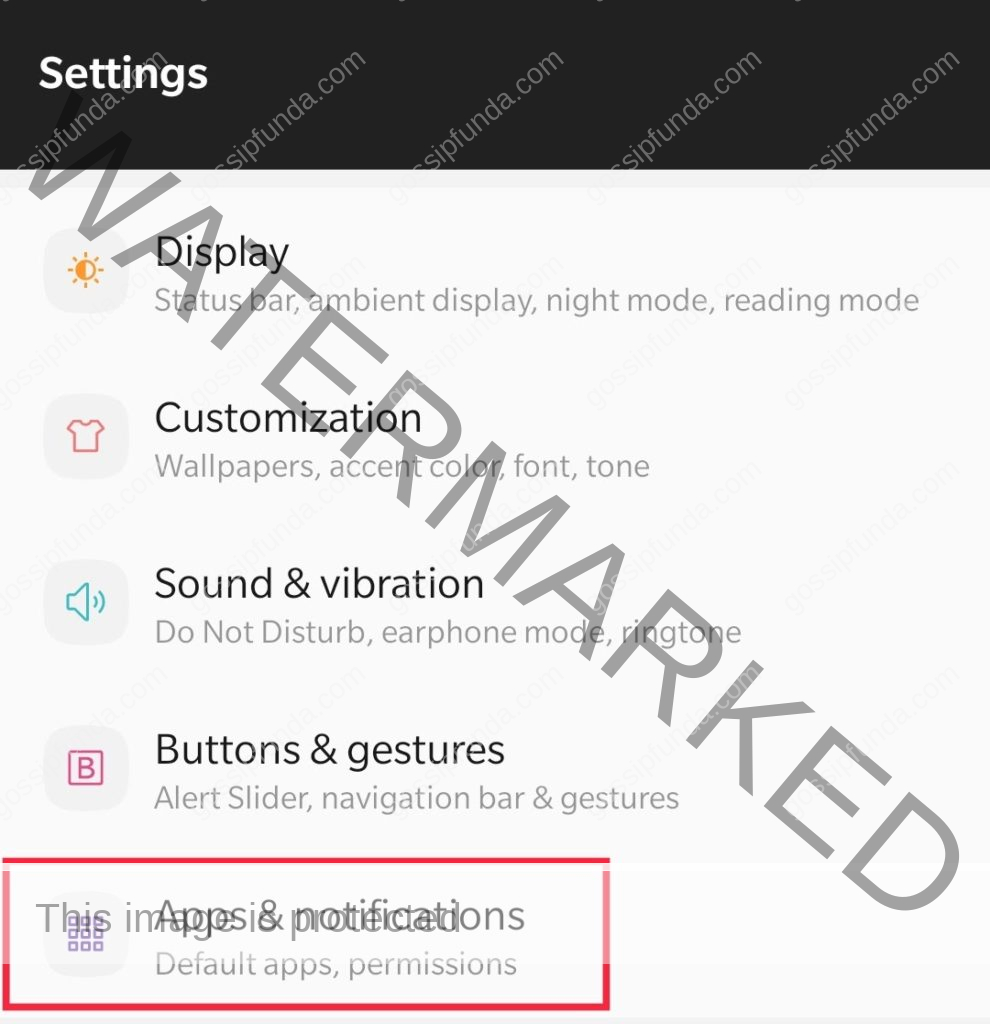
- Tap on “show all apps” by clicking on the three dots on the top right side of the screen.
- Now look for “Google Play Services” and tap on it to open.

There must be an option for “update”, simply tap on it and it should update automatically.
With apkmirror
You can think of apkmirror as Play Store but by third-party, this comes in handy many times. All you have to do is visit the site and download the app on your smartphone. Follow the below-mentioned steps to update the Google Play Services.
We will first enable “allow from unknown source” settings, if you have already done it then skip these steps.
- Wake up your smartphone and open the settings.
- Now look for “apps and notifications” or “app manager” and open it.
- Tap on “show all apps” by clicking on the three dots on the top right side of the screen.
- Now look for “chrome” and open it once found, and scroll down to find “advanced”.

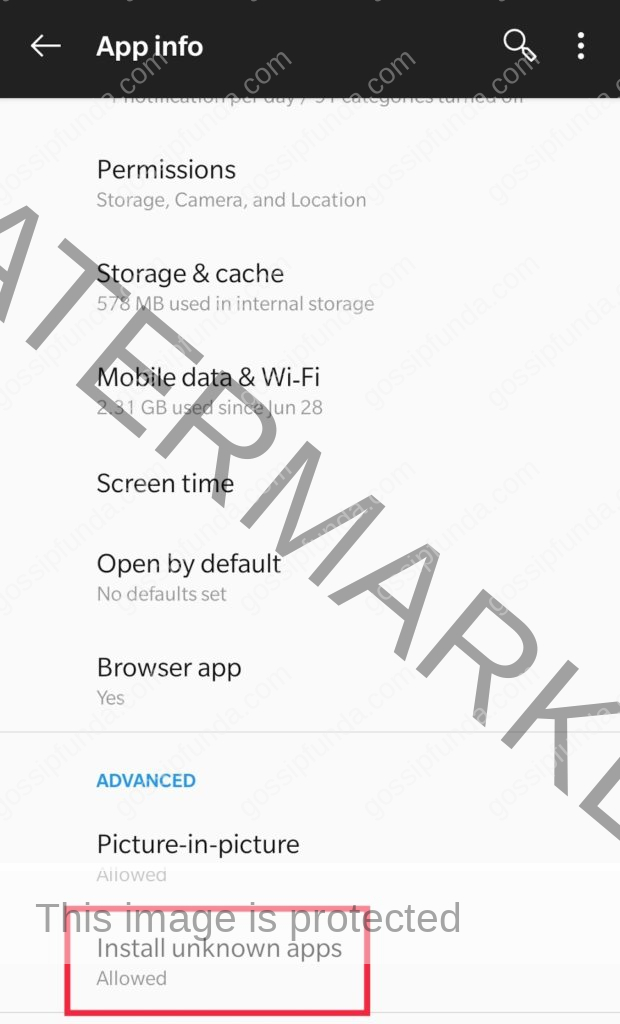
- Under “advanced” you will find “Install Unknown App”, tap on it and open it. Now simply tap on the slider saying “allow from this source”.
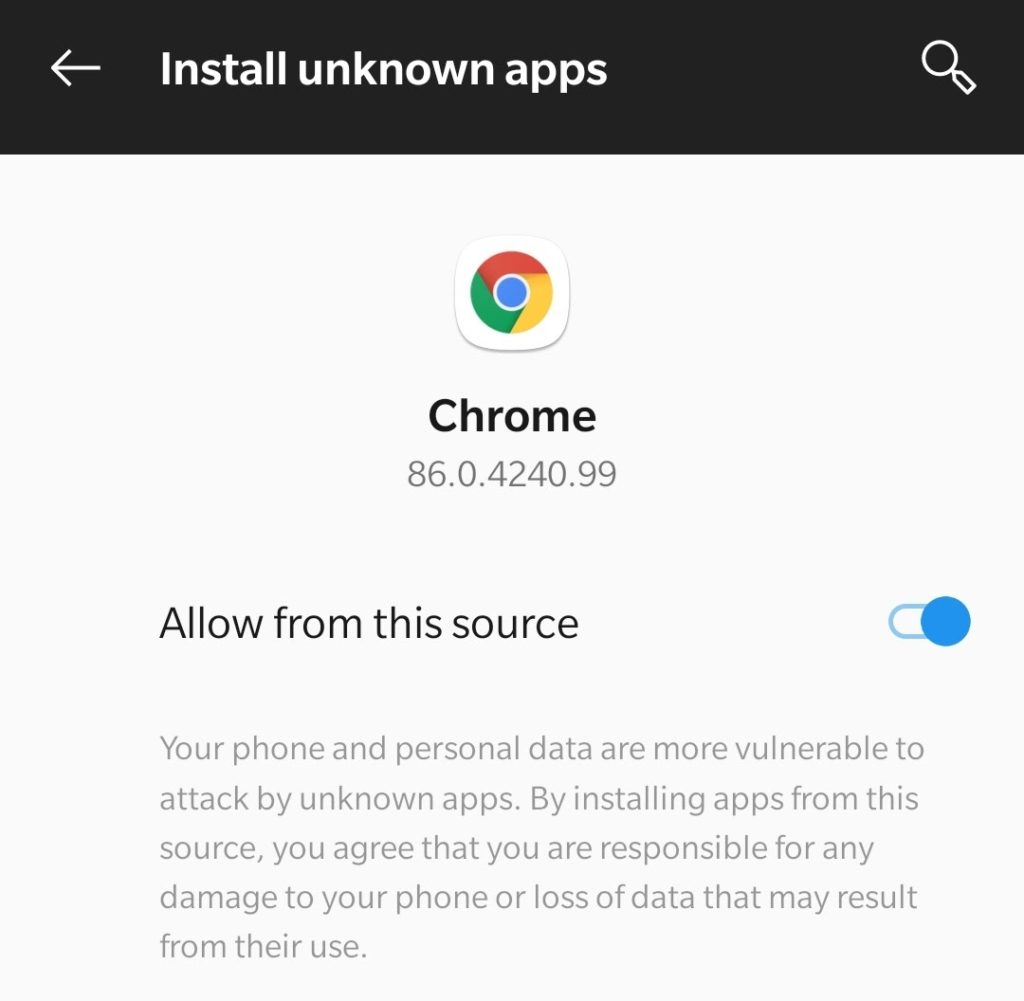
With the apkmirror
- Now open the chrome and search for “apkmirror” and open the site or click here to visit it.
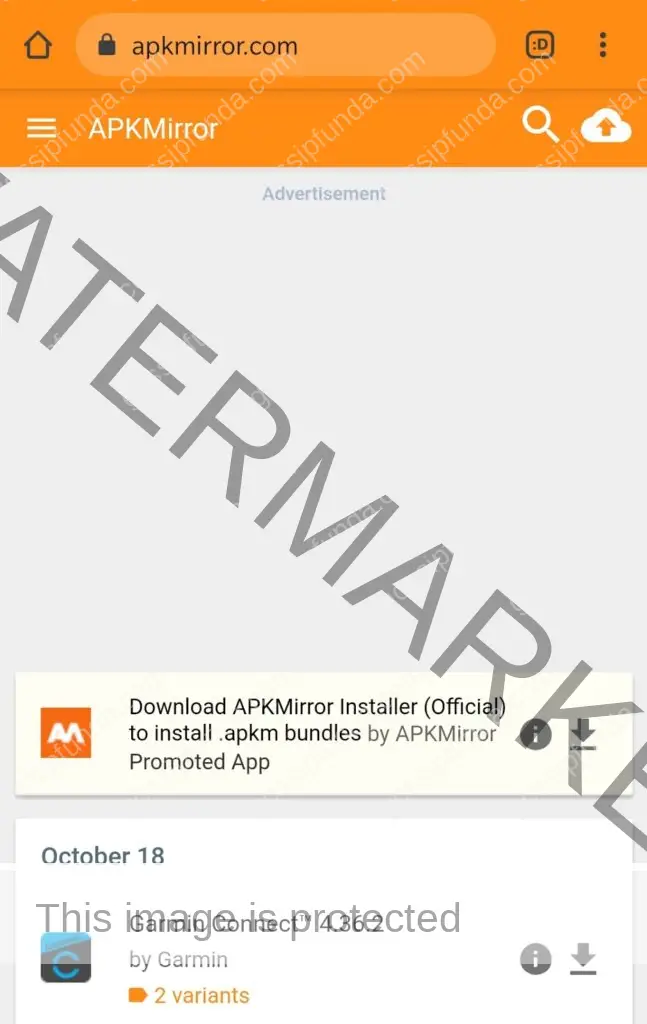
- Search for Google Play Services, you should see something like “Google Play services 20.39.15 by Google LLC”.
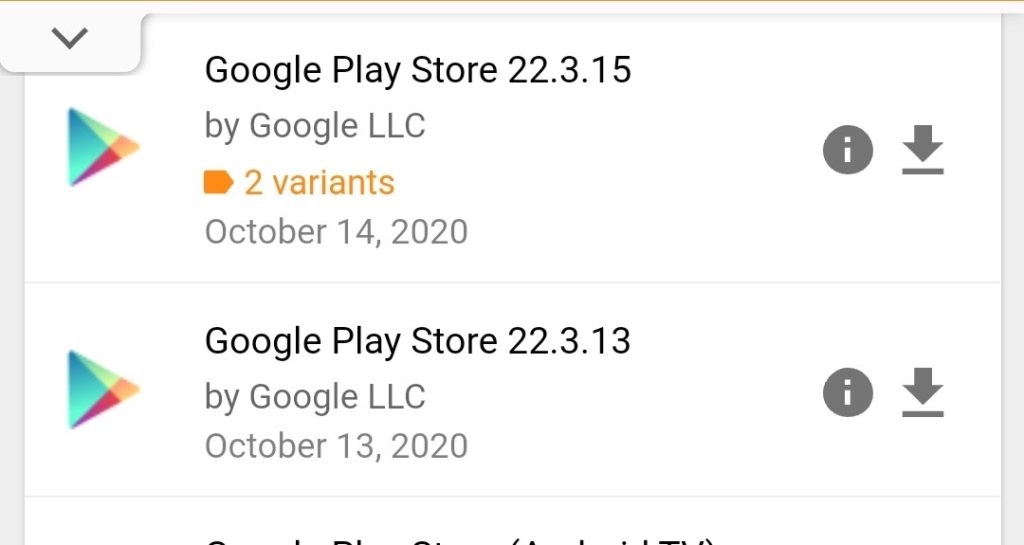
- Now download the app and install it once it is downloaded, it will ask if you want to update the app.
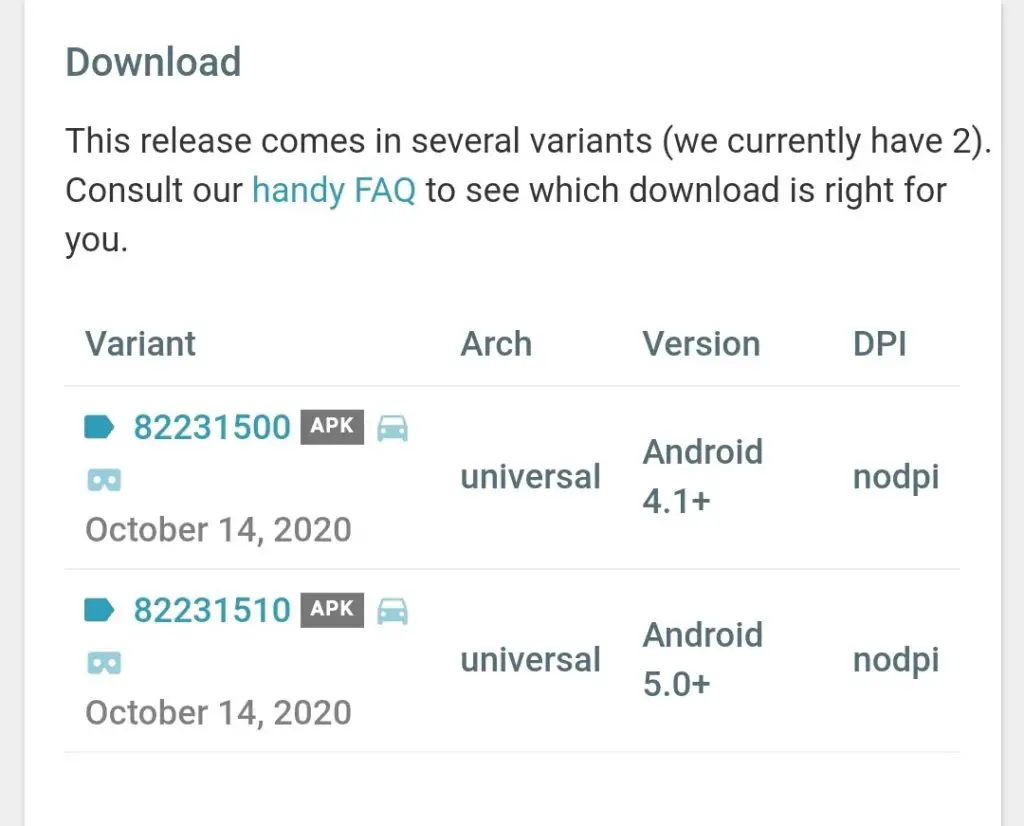
Tap on “update” or “install” when asked.
Cleaning cache & Data
Now, this is also a good solution for the error but will result in the loss of all app data and login info. This is why we don’t suggest this method at the starting of the guide. It is fairly simple to do this, follow the steps mentioned below to clear the cache and data.
- Wake up your smartphone and open “settings”.
- Now, look for “apps and notifications” or “app manager”, open it, and click on “show all apps”.
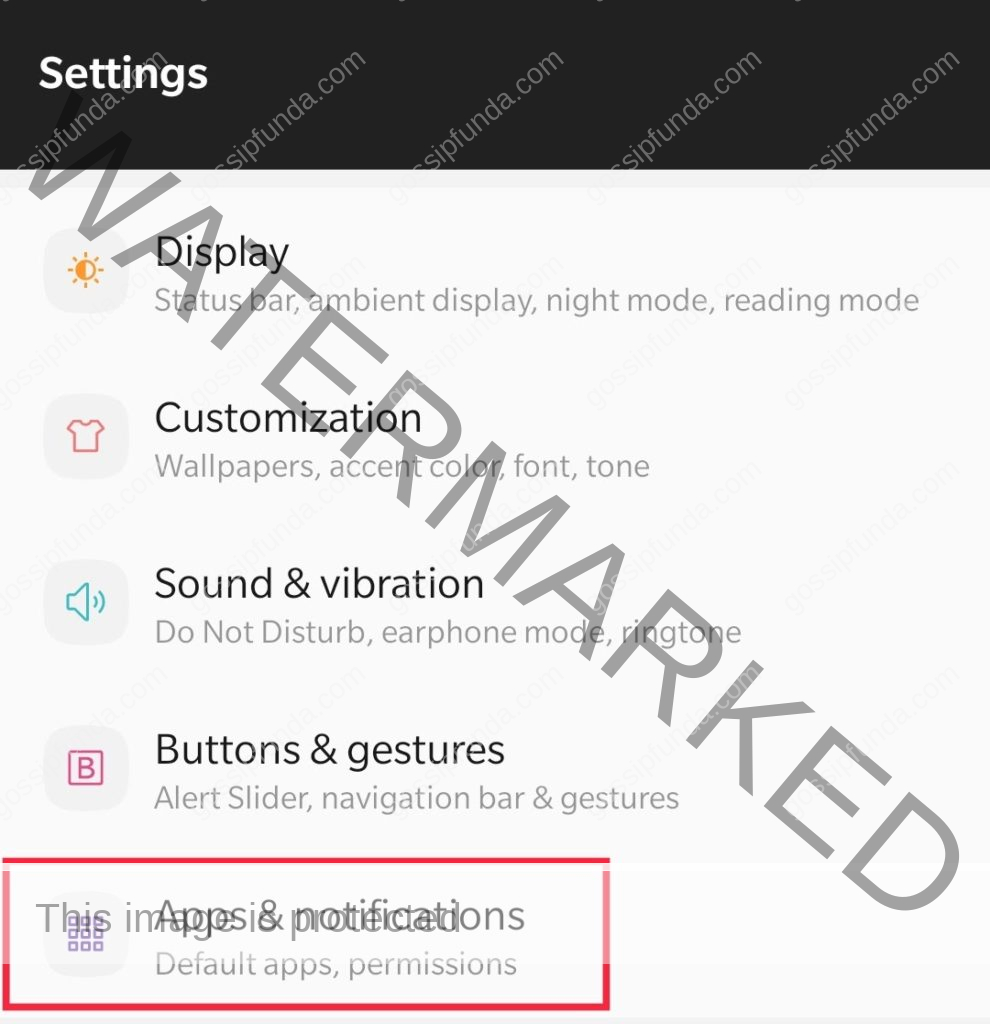
- Scroll down the menu and look for “Google Play Store”, open it once found.
- Tap on “force stop” and then tap on “storage & cache”.
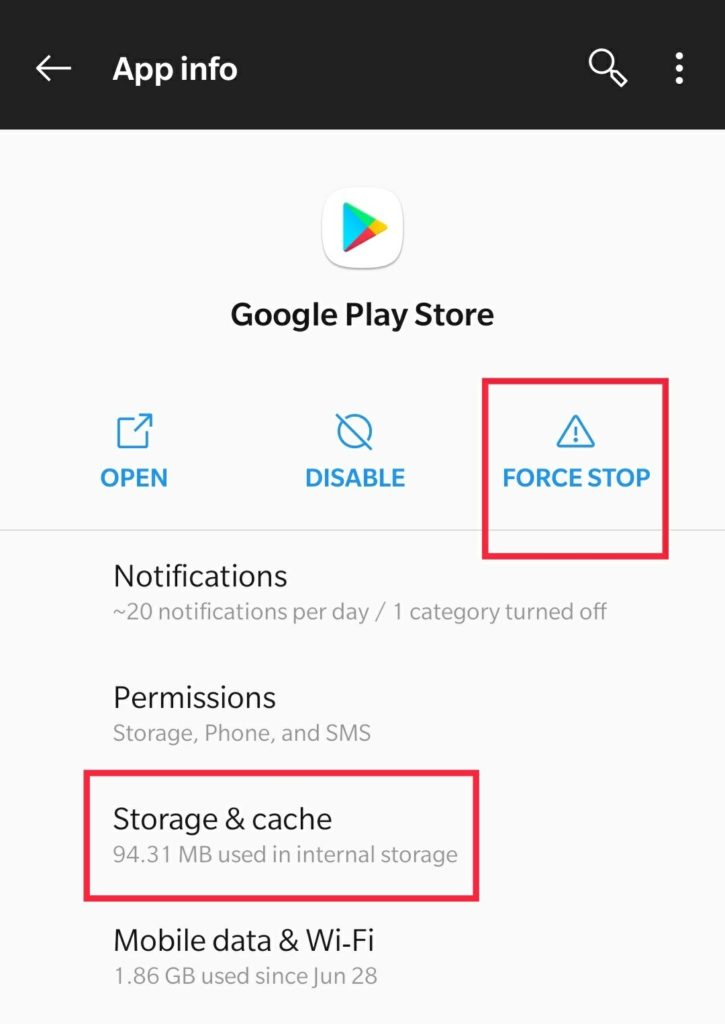
- Now tap on both the options “Clear cache” and “Clear data”.
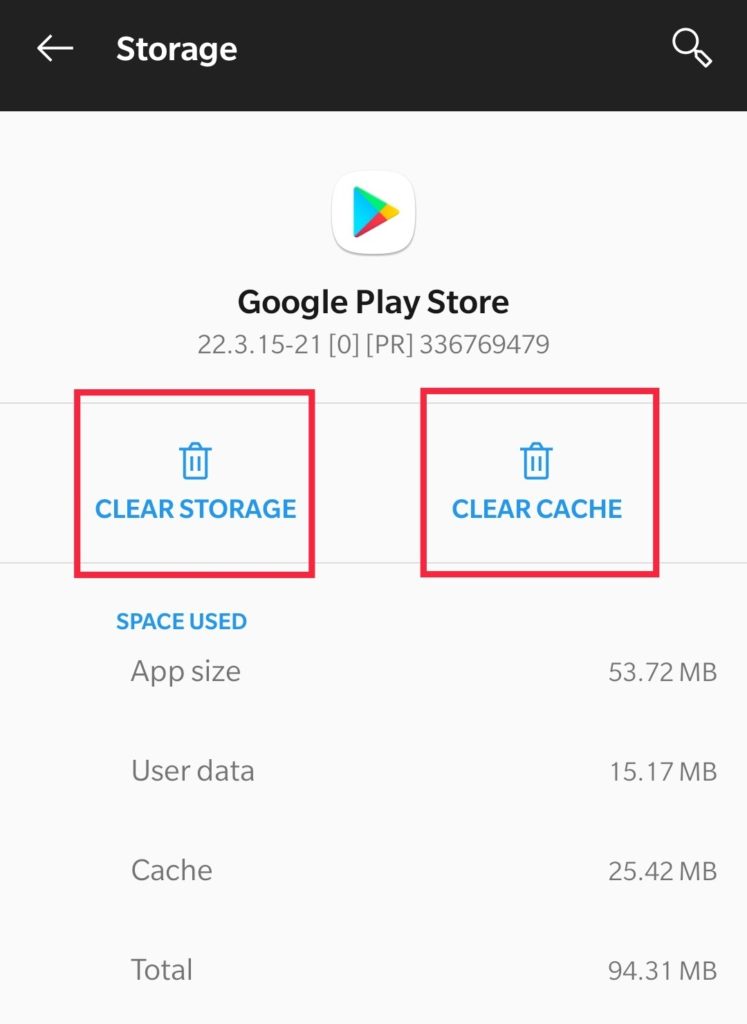
- Repeat the same process with the “Google Play Services” also.
- Once you have completed the above-mentioned steps then simply restart your smartphone.
- Open the Play Store and update both the app, it will be updated automatically. Wait for the apps to be updated and then you should not encounter the error 194 anymore.
Removing Google Account
We would recommend doing this only when you have tried the above solutions. This solution should resolve the error if it is related to any restriction by the Google account in the Play Store. We will be removing the Google Account and adding it back again in the Play Store. Follow the below-mentioned steps to get started with the solution.
- Wake up your smartphone and head over to the “settings”.
- Open settings and look for “accounts” and open it.
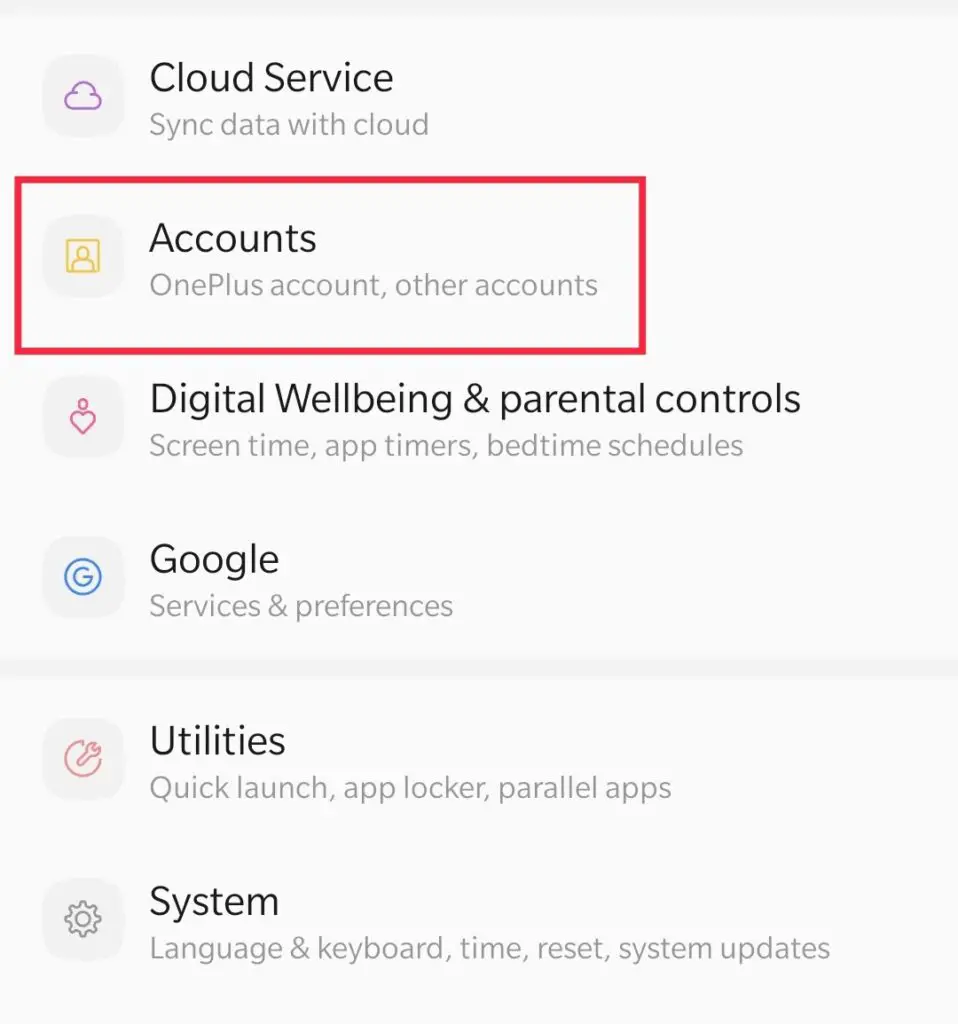
- Now tap on “Google Accounts”
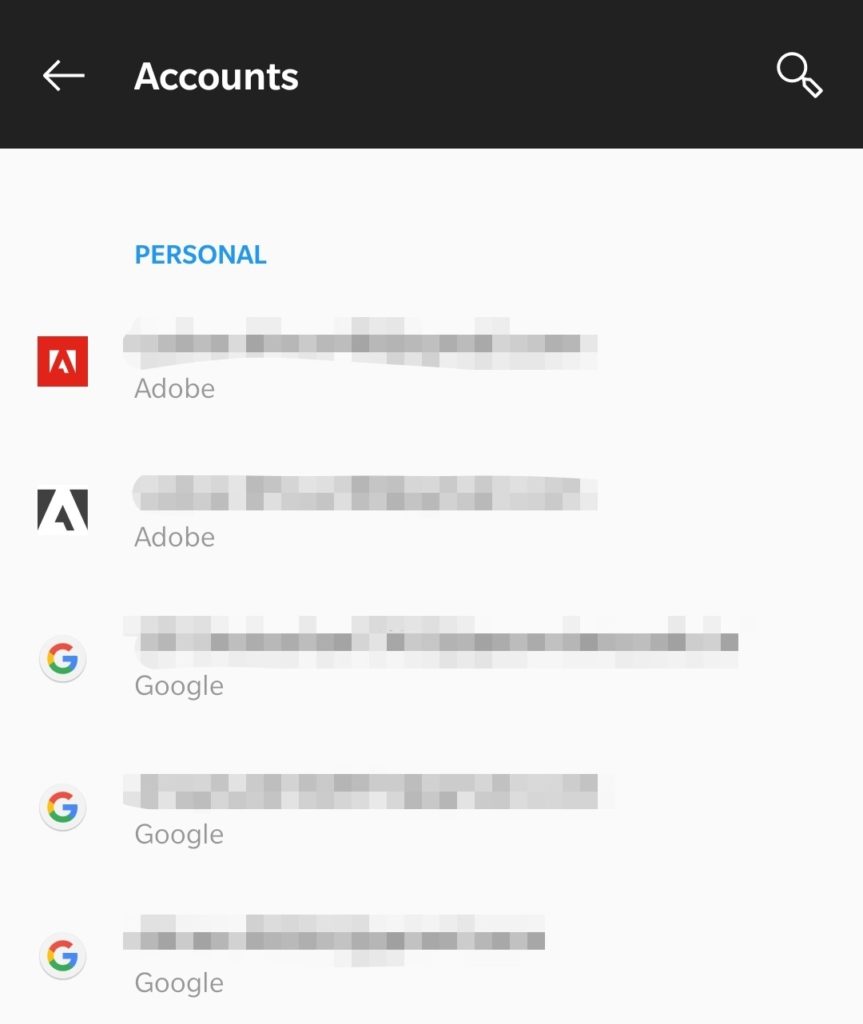
and then on “remove”.
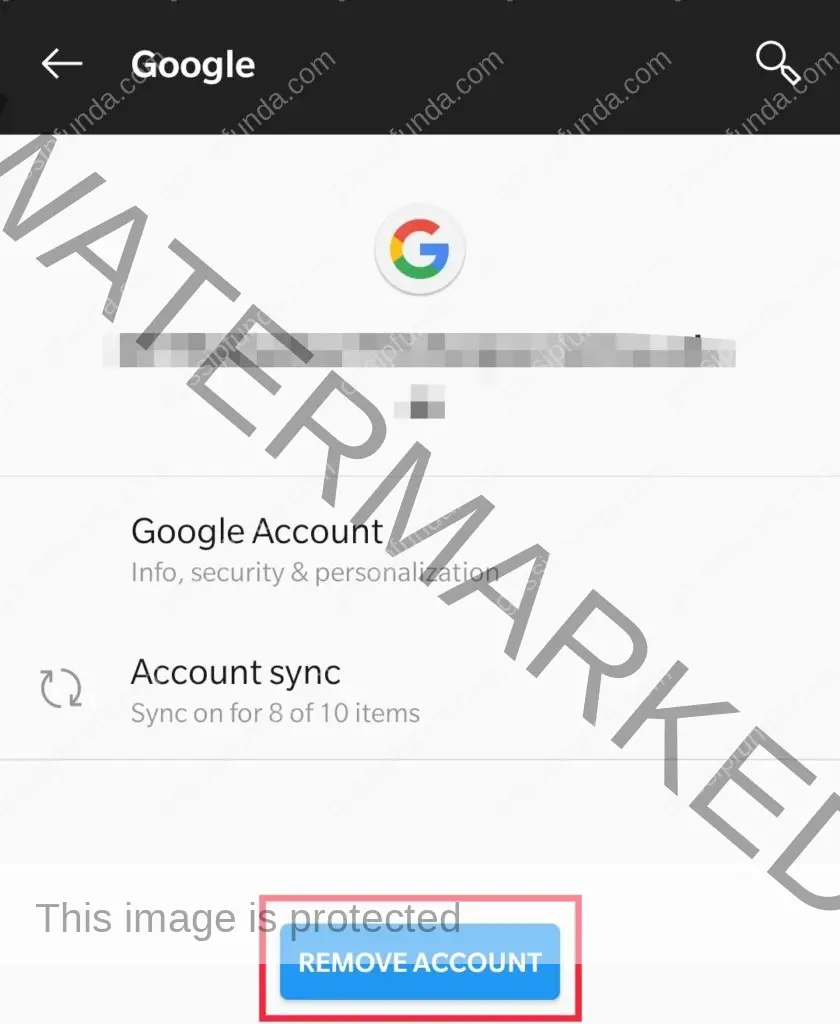
NOTE: Remove the account which is currently being used in the Play Store.
- Once done, reboot or restart your smartphone and open the settings.
- Settings -> Accounts -> Add new account. Now login to the account you removed in the previous step.
- Now try updating and installing apps to see if the error is resolved on your device.
Factory resetting
This is the last resort if none of the previous solutions are working for you. However, resetting your smartphone will clear all the data on it. So we would not suggest performing this step unless it is necessary. If you are unable to use your smartphone normally then you can perform a factory reset and make it like new.
- Wake up your device and open “Settings”.
- Scroll down the settings and open the “System”.
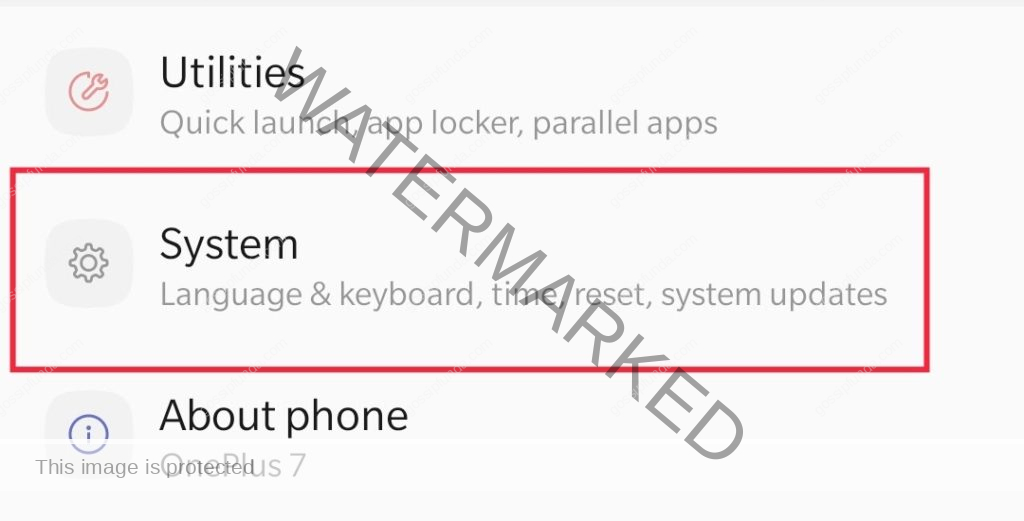
And then tapping on “Reset options“.
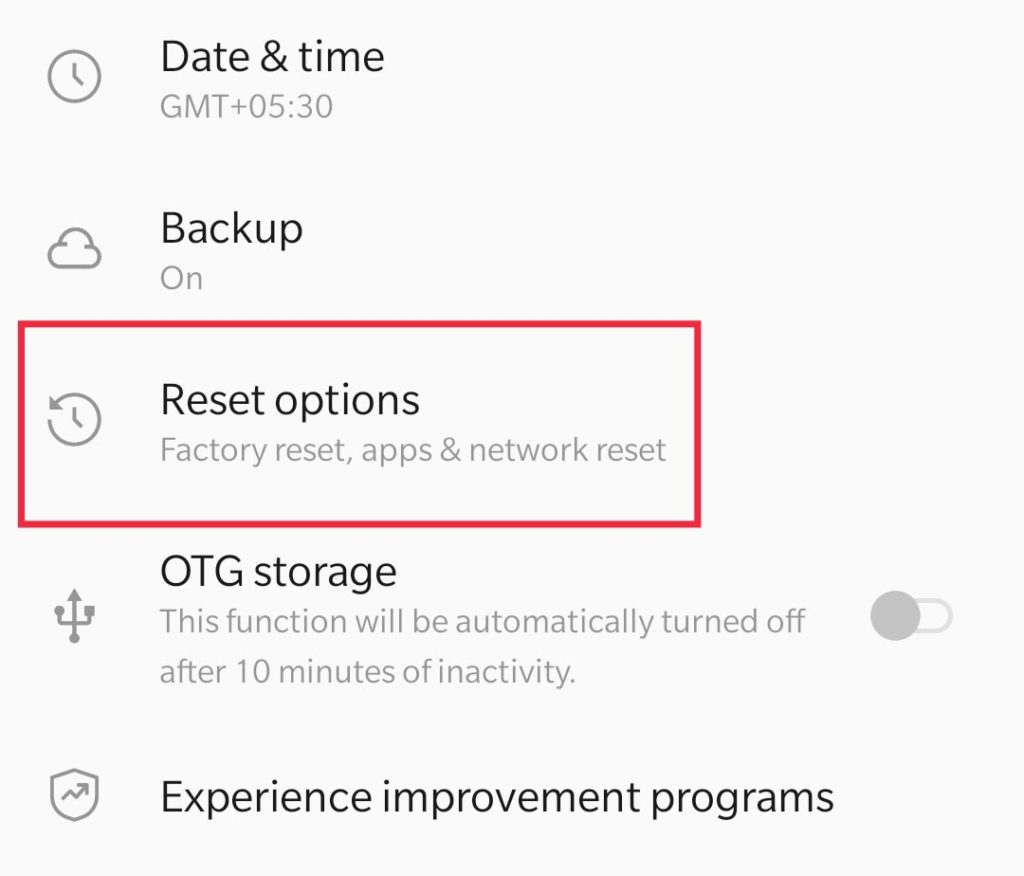
- Now scroll the backup settings, find and tap on “Erase all data (Factory reset)”.
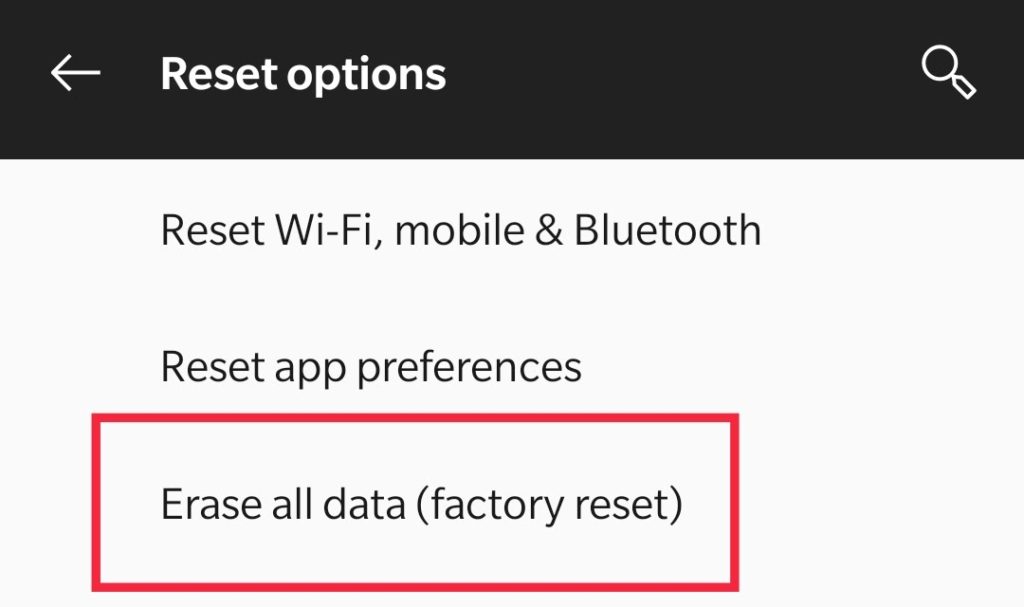
Now your device may start multiple times and turn off, it will some time to reset. Do not disturb the process and wait for it to be completed. Once done it will show the sign-in screen like it did the first time you took it out of the box.
NOTE: Charge your device to 80% before you can start the factory resetting.
Summary
We saw what does the Error 194 Google Play stands for and why does it occur in the first place. Now keep in mind that you should know the cause of the error to more efficiently solve it. Like if you know that your internet connection is not fast or stable then you can solve it. Or if your cache is filled up then you know exactly which solution to perform. Now your first step should be to reboot your smartphone and connect to a stable WiFi connection. This should solve the error for most of the people and no further steps are needed. And if you are stuck anywhere then check out the video on our YouTube channel.

I am a Computer Science Engineer, have a passion for coding, sketching, and teaching. I took part in various college technical activities and was Mr. Fresher in the 1st year along with the college’s face. Spends most of the time learning new things and coding small codes for little fun and also as academic, keeping Python 3, Android as priority language for coding.
I love writing tech tips with 100% success and enjoying this new side of life. Finding a passion for new things and letting unlock my creativity and hoping to learn new scientific stuff on the journey of life and being grateful for smaller things.



