Want to clean your MacBook keyboard with minimal effort? See how you can clean your MacBook’s keyboard in under 5 minutes. Learn how to perform a quick and deep clean, even how to remove the keys from the MacBook. Check out the best ways to clean the keyboard without damaging anything in the process. Even see how to clean Apple’s magic keyboard and increase the performance and lifespan. If you want to take a short way then check out the video on our YouTube video.
We all know how important it is to keep our gadgets clean as they are the most used item. You must have heard the fact that “A toilet seat has fewer germs than on a smartphone”. This is somewhat true and the same applies to your MacBook’s keyboard. Keeping it clean will also increase the life of the keys and will work better in the long term.
We are going to see what is the best way of clearing a MacBook’s keyboard, same tips can be applied to Apple’s Magic Keyboards or any third-party keyboard.
Why should I clean my MacBook keyboard?
First of all, let’s clear the fact that it is not at all required for you to clean your keyboard even once during MacBook’s lifetime. However, the same principle applies here as to a cleanroom. We can work in a messy room without any problem, but we can work more productively in a clean and organized room. We can also take the example of a clean car, the point is, it’s always a good idea to keep our gadgets clean.
We would recommend that you build a habit of cleaning your MacBook once a week or at least once a month. Over time you will not feel like it’s a chore and will see it more like a refreshing activity. Keep in mind that it is a very good practice when we are in the middle of a pandemic, as the writing of the article.
NOTE: If you have any water (liquid) damage then you need to get it repaired at Apple’s authorized repair store. Keep your device powered off and if possible remove the battery to avoid any circuit damage. (Keeping it in a bag of rice will not work but you can try keeping it in a bag of silica balls.)
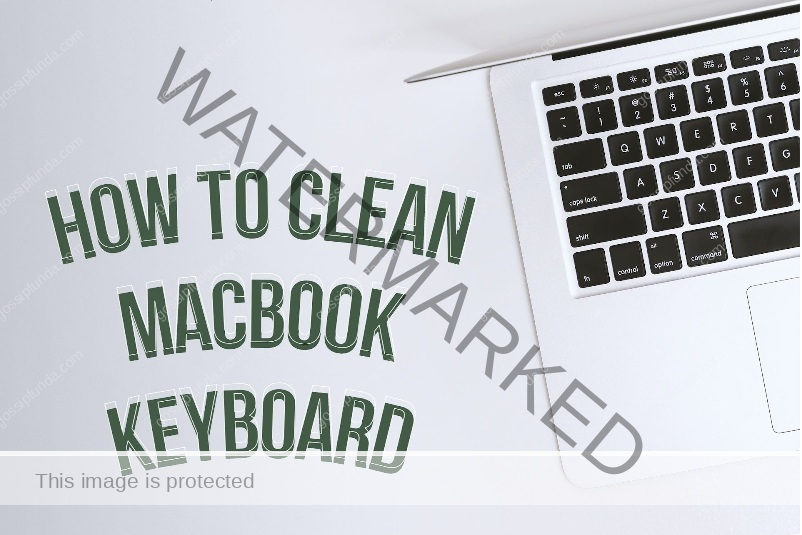
Prepare your inventory
Before we can start cleaning up, we need to gather some supplies which will come in handy later. The list of things we will need is mentioned below, however, we do not need every single item.
- Paper towel or lint-free cloth
- Isopropyl alcohol (99%) or hand sanitizer with 95% alcohol
- Air blower or canned air
- Q-tips (ear swabs)
- Any cloth for dusting
Things to keep in mind
You should have the problem of removing dirt and oils from any surface which accumulate over time. Keyboards have the tendency of accumulating dirt in corners and between the spaces in keys which prevents you from cleaning the keyboard completely. The dirt below the keys is what causes the damage and can ruin a perfectly good key in the MacBook.
Quick clean
Follow the quick clean routine if you are in a hurry or if you have bought a brand new MacBook. Now to get rid of the dirt and other unwanted stuff follow the steps mentioned below:
- Shut down the MacBook (unplug if Mac) & make sure that it is shut down and not in sleep mode. (Remove the USB cable for MacBook Magic Keyboard).
- Take a small piece of cloth and wipe off all the dirt and debris from the keyboard. Tap the keys and sides of the frame to make sure that there is no dirt left.
- Now take the paper towel or lint-free cloth and wipe the entire keyboard once again. Wipe the dirt between the keys and in all the corners where there is space for dirt to accumulate.
- Take the isopropyl alcohol on the paper towel or lint-free cloth and wipe the entire keyboard, this will disinfect the surface. Wipe the screen, body, bottom of the MacBook to remove all the germs and bacteria off your MacBook.
NOTE: Use only small amounts of alcohol or else you can damage your keyboard if it drips inside the keys. Unlike water, alcohol will evaporate quickly. - Now keep the lip open for 2-5 minutes before turning it back on, this will give the alcohol time to evaporate.
Deep clean
You should follow this routine if you are cleaning the keyboard after a long time or cleaning for the first time. It is a good idea to deep clean your MacBook once in a while, this will also make you feel more productive after doing the routine. Follow the steps mentioned below:
- Turn off the MacBook and wait for it to power down, make sure it’s not in sleep mode.
- Wipe the entire keyboard with a cloth, tap all the keys & edges to remove any lodged dirt. You can use any normal cloth for wiping, make sure it’s not too rough or the keyboard can get scratched.
- If you notice that dirt is still coming out then tilt the MacBook about 90 degrees and tap the keys & edges. This should remove all the dirt and we are good to move to the next step.
- Now we need canned air, but if you do not have any on hand then an air blower will also do the trick. Make sure the air pressure is not too high or else you can damage the keys.
Spray the keyboard with air, cover all the corners as well as the space below the keys. Do not tilt the MacBook or use blow air with too much speed, both can damage the delicate keys. (Use short bursts of air to save up the canned air for next time.) - Take out a soft bristle brush and wipe it all along the side of the keys, making sure there is no dust particle left. MacBook 2015-2017 has very low profile keys which make them a lot harder to clean. Use a fine bristle brush and try to get under the keys, use air along with the brush to clean it.
- Take the isopropyl alcohol or sanitizer with alcohol on the paper towel or lint-free cloth and wipe the entire keyboard. Wipe the screen, body, bottom of the MacBook to remove all the germs and bacteria off your MacBook.
NOTE: Use only small amounts of alcohol or else you can damage your MacBook keyboard if it drips inside the keys. Unlike water, alcohol will evaporate quickly.
- Now keep the lip open for 2-5 minutes before turning it back on, this will give the alcohol time to evaporate.
NOTE: If you feel like any key is loose or unresponsive / more responsive, then you should visit the Apple service center and get it looked out. If you use a brush or canned air too harshly then you can damage the keys.
How to clean Apple’s Magic Keyboard?
The Bluetooth version of the Magic keyboard can last for a long time even under intense usage, but only if you take care of it. Now to keep the keyboard in the best condition you need to clean it regularly. You can follow the deep clean steps for Magic Keyboard also only with a few changes.
Follow the steps mentioned below to clean the keyboard properly:
- Turn off the Mac and remove the batteries from the Magic keyboard, we do not want the keyboard to be on while we are cleaning to avoid any damage. (There is a power switch on the magic keyboard, put it on the power off mode.)
- Now hold the keyboard with a slight tilt and start wiping off the dust, once done use a brush to remove dust from in between the keys. If you notice there is dirt left then use canned air or air blower to remove the dust and then use a brush with a small bristle.
- Take the isopropyl alcohol or sanitizer with alcohol on the paper towel or lint-free cloth and wipe the entire keyboard. Wipe the screen, body, bottom of the MacBook to remove all the germs and bacteria off your MacBook.
NOTE: Use only small amounts of alcohol or else you can damage your MacBook keyboard if it drips inside the keys. Unlike water, alcohol will evaporate quickly. Avoid getting alcohol under the keys or go anywhere the micro-chips.
- Now keep the lip open for 2-5 minutes before turning it back on, this will give the alcohol time to evaporate.
How to remove and clean MacBook keys?
We already have discussed how we can clean the dirt and grime under the keys but it’s not always effective. For us to clear the dirt properly, we need to remove the keys and then clean them. The importance of keeping your MacBook is already discussed and that’s why we should try this at least once.
The good news is that with a little work we can remove the keys from the keyboard and clean them from the inside. Gather the supplies for sleeping and follow the steps mentioned below:
- Take a flat head screwdriver and insert it at the bottom left corner of the key which you want to remove.
- Now push the screwdriver towards the top and lift the key upwards, this should disengage the hinge mechanism and you should hear a slight click.
- Once the hinge is disengaged, pull the key off the keyboard (there should not be any resistance).
- Use a cloth to first clean off all the dirt and grime, then use another clean cloth with isopropyl alcohol.
- If you notice that there is a lot of grime inside the keys and it is not coming off, prepare a soapy solution and put all the keys in it. (Put 2-3 drops of soap/dishwashing soap in 1 cup of water and mix it till you see bubbles.)
- Soak the keys in the soapy solution, then pick the keys one by one and remove the dirt with the help of a brush with soft bristles.
- Clean all the keys and put them in a bowl of clean water, stir the keys in the water to wash off the soap. Take them out of the water and let them dry for 10-15 minutes (do not keep them under the sun).
- Now put all the keys back on the keyboard, use a reference image to place all the keys in the correct order.
Summary
We learned the importance of cleaning our MacBooks on regular basis and what is the best way to clean them. You should keep in mind that doing cleaning the MacBook keyboard daily will make it last longer and give better performance. Avoid keeping the lid on for extended periods as dirt tends to collect on the keyboard and eventually collect under the keys. But if you are not sure how to do any of these steps then check out the video on our youtube channel.

I am a Computer Science Engineer, have a passion for coding, sketching, and teaching. I took part in various college technical activities and was Mr. Fresher in the 1st year along with the college’s face. Spends most of the time learning new things and coding small codes for little fun and also as academic, keeping Python 3, Android as priority language for coding.
I love writing tech tips with 100% success and enjoying this new side of life. Finding a passion for new things and letting unlock my creativity and hoping to learn new scientific stuff on the journey of life and being grateful for smaller things.


