What is A3 Launcher: How to install it
If you are a hardcore gamer then you might have already about an A3 Launcher. But on the off chance that you haven’t don’t worry, I got your back. And the same goes for the ones who want to know how to install it. The whole thing is really a piece of cake, so you can take it easy.
But before going into detail about the actual installing process, you will first see a few sections covering details about Arma 3, mods and a few other things. Feel free to skip them if you know what they are. Let’s begin.
Arma 3: Ever heard of it?
If you really are a gamer then you definitely won’t be a stranger to military and shooting games. And one of the many worthy titles falling under this category is Arma 3. It is what you call a real-life military game. One of the reasons for its wide popularity and success are its open-world interactive settings and its highly tactical view.
Due to the game’s great features, it has been released over a lot of including Microsoft, macOS, and Linux. Furthermore, it has had a steam debut. And that is where all the mods, maps and the use of the A3 luncher come in. There might be some fog around what a mod or launcher might be. Don’t worry, I’ll fill you in during the following sections.
Don’t miss: Addicting games
What exactly do mods mean?
Just for the sake of your information, we will be discussing both mods and maps. First of all, mods. Mods are actually slang form modifications. They include nonvanilla assets. And these are things such as weapons and vehicles that are not standard. Whereas maps are non-standard locations that you can access.
These mods are free for all those who own Arma 3. But it does come at a price. While you can get your hands on some extra gizmos if everything goes right. They do affect the stability of the base game. And there is a chance that it can affect your game.
A3 Launcher
Finally, let’s talk about the launcher. Simply put, it is an application that will grant you the ability to apply mods and maps to your game. Once you have a mod, the game might become even more fun. Plus, being able to unlock new locations means that you can play at new terrains.
How to install A3 Launcher
Usually, Arma 3 comes with its own pre-installed launcher. And if that is the case then your operations will be very easy. But unfortunately, there are instances when things are just not working out for you. So if you are in such a situation, you have to install the A3 Launcher separately.
But you have nothing to worry about. The installation of the A3 launcher for Armana is quite easy. There is nothing to it. Obviously, you have to go through some steps. Though there are a few many steps, they are not that difficult and will be very easy for you to follow. Therefore, to install the A3 Launcher in your system, follow the steps below:
- The first step is very simple. All you need to do is to open your favorite browser.
- An install can’t happen without an installation file. Hence you have to install it. Use the browser to search for A3 Launcher.
- Click on the first search result that you get. You will get to a black screen.
- The screen will show you a picture of the A3 Launcher once it is opened. But below the picture, there will be two options. One of which will be Download Now. So click it to download it.

- The download process will probably take some time. So wait it out.
- Next, you will have to open the package you just downloaded.
- On opening, some data will be displayed and you can go through it if you want. Regardless of that, go ahead with the Run option.
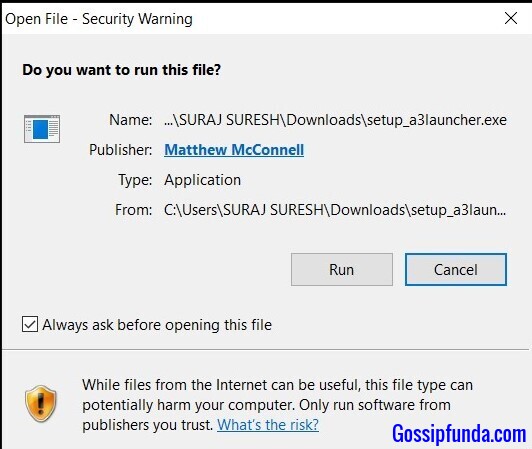
- If you are prompted after choosing Run, then confirm your choice.
- After that, the first of the setup windows will appear. Make sure that you are doing things in accordance with the instructions on it. And then select Next.
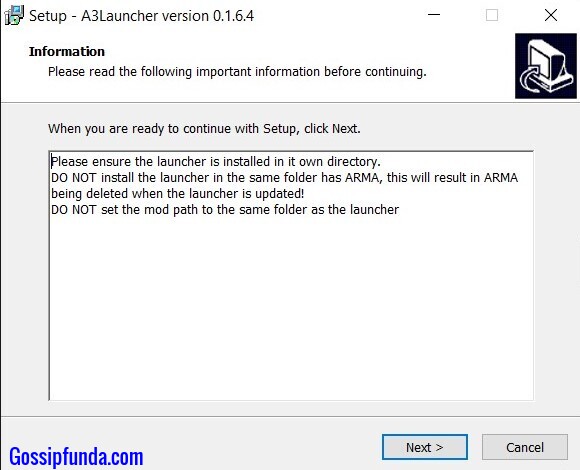
- The Setup’s next page will show you the location to which it will be installed. Moreover, you can edit the location according to your preference or just go with the default. Choose the Browse option if you want to change the file location.
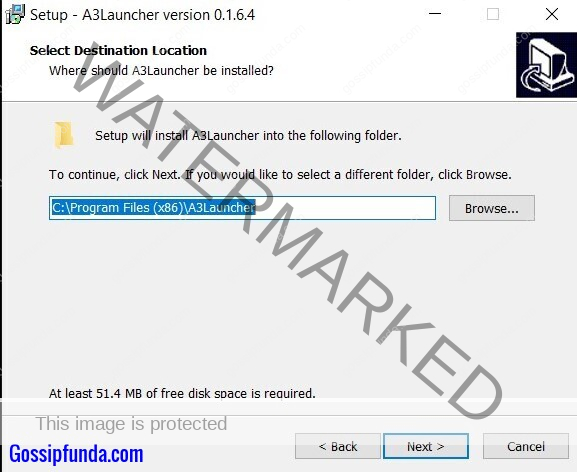
- Click on the Next button after making a decision about the file location.
- The page after will give you a similar choice regarding shortcuts. Choose Browse if you need to or go on ahead by selecting the Next option.

- Now, you can choose whether to have a shortcut on the desktop. If you want one, then check the box against the Create a desktop shortcut option. And then go for the Next option.
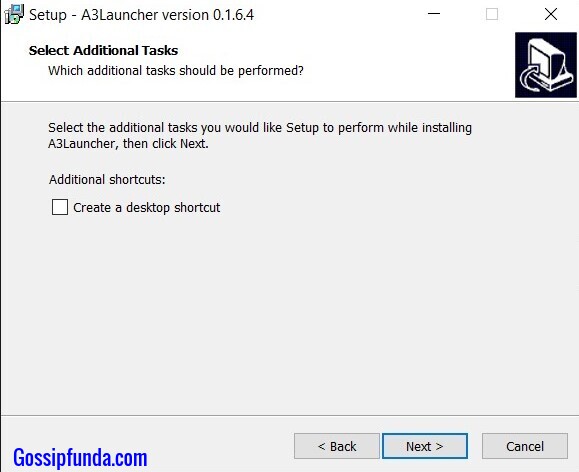
- The final screen will show you all the details you chose. If there is a need to edit anything use the Back option.
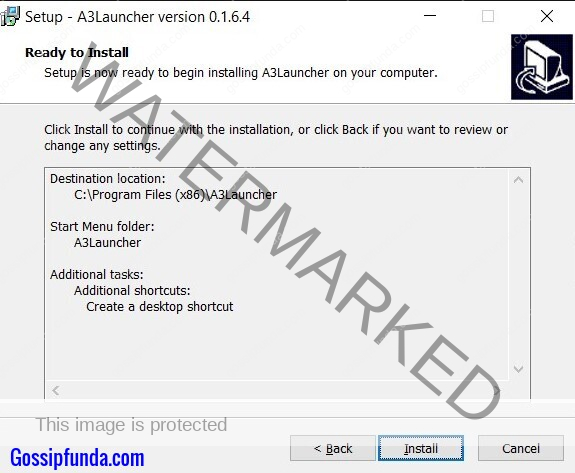
- Once you are done with the edits or if there are no edits then choose the Install option to proceed.
- The installation will take some time.
- After completion, the Setup Wizard will show you a message about the same. So, click on the Finish button on the bottom of the screen to give it some closure.
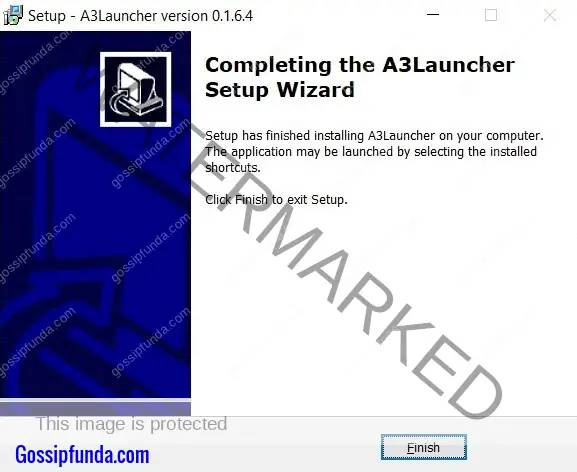
- You can find the A3 Launchers shortcut on the desktop. And now you can easily fire up.
Also check out: PlayStation Support Number 24 Hours
Using A3 Launcher to install modes
Now that the launcher has been installed, all that’s left to do is getting your hands on those mods. Like the case above, this too is an effortless process. There are only a few steps as compared to the procedure above. Though you need to know where your Arma folder is saved on your PC. Furthermore, you do need to know about which mods and maps to pick. After all, what is the use of having done all this if you don’t know that? So do a fair bit of research before the next procedure.
Anyway, here is how you can install the mods and maps you need.
- Once the launcher is opened, a screen similar to that on the website can be seen. There will be a list and lots of options. But you need to choose the Settings option. You can find it at the top right part of the launcher.
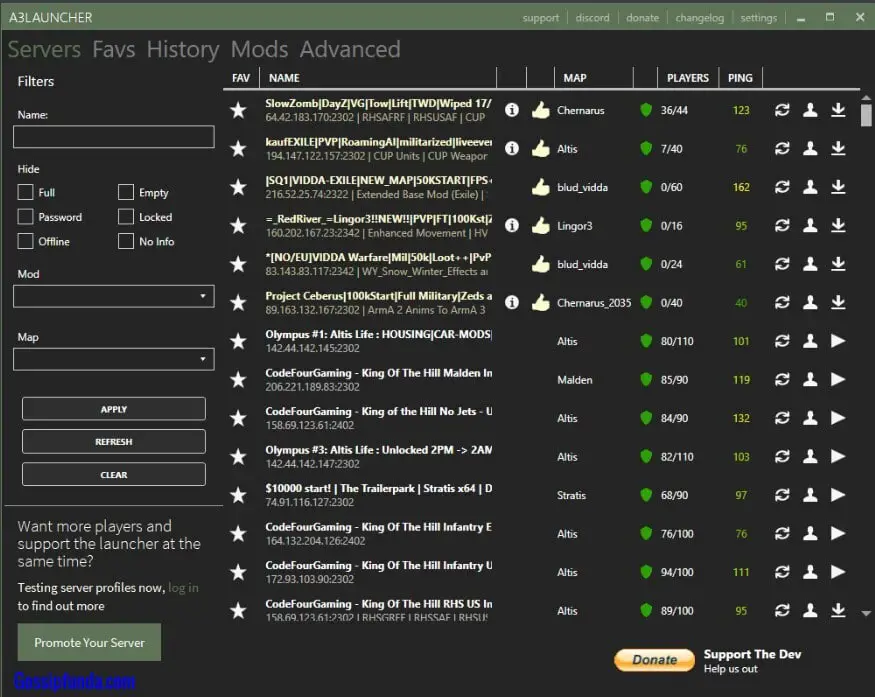
- The Arma 3 path has to be set up properly. For that select the Browse option.
- Get to the file location of Arma. All you need to do is to select the folder named Arma and you are good to go.
- All the mods are available on the left pane. There is a Mod button. And clicking on it makes a dropdown list appear that shows all the available mods.
- Choose a mode and then select the Apply option below the Mod button. The mode will appear at the top of the list on the right pane. And to download it, click on the arrow-shaped button at the end. Once the download is complete, the button gains a triangular shape meaning that Mod will be available for you in the game.
- Similarly, you can get any Map you want as well. Just choose the Map option instead of the Mod on the left pane and the rest is the same.
Be sure to read: PlayStation 5: Gaming Console Brand
Uninstalling the A3 launcher
Uninstalling stuff is also a natural part of any gamer’s cycle. And as for the launcher. There might be plenty of reasons why you might be getting rid of it. The launcher may have run out of its usefulness or you may have switched to a new game. Or the launcher might be malfunctioning as well.
If you ever face one such scenario then the optimal decision would be to uninstall the Launcher. But sometimes the uninstall option becomes unavailable. Even then, you have to uninstall the launcher. But don’t worry there is another very simple way. Just follow the steps below and you will get it over with, in no time:
- Place the cursor on the windows search bar.
- Use it to type This PC and hit Enter.
- Open it from the search results.
- Choose the disk in which the files are saved. Generally, it is the C: drive by default.
- Now get to the folder where the files are. Again, if you chose the default location, then open the file named Program File (x86).
- Once getting in there, you can easily find a folder named A3 Launcher.

- You have to delete the folder and all its contents. Hence, right-click on the folder and then choose the Delete option from the options.

- You might be prompted for this choice. Just click on Yes and proceed.
- And that is all you need to do to uninstall the launcher.
Conclusion
The post above surely gives a stranger enough info about Arma 3 and the mentioned Launcher. But if you were here for installing the launcher, it must have been even more useful. So, go ahead and do it. All the best.
I am Suraj Suresh, an aspiring mechanical engineer. I’m from a small town, Thiruvanvandoor from Chenngannur, Alappuzha, and I intend to go big with some kind of startup one day. A part-time job is not a new thing to me, even before writing I did catering and decoration gigs. Being a somewhat smart kid from a middle-class family, I do have the desire to look for new opportunities that help me grow and become better. I am honest, friendly, practical, and straightforward. Despite relying on writing for a while now, I do plan to switch to engineering design works as soon as possible.


