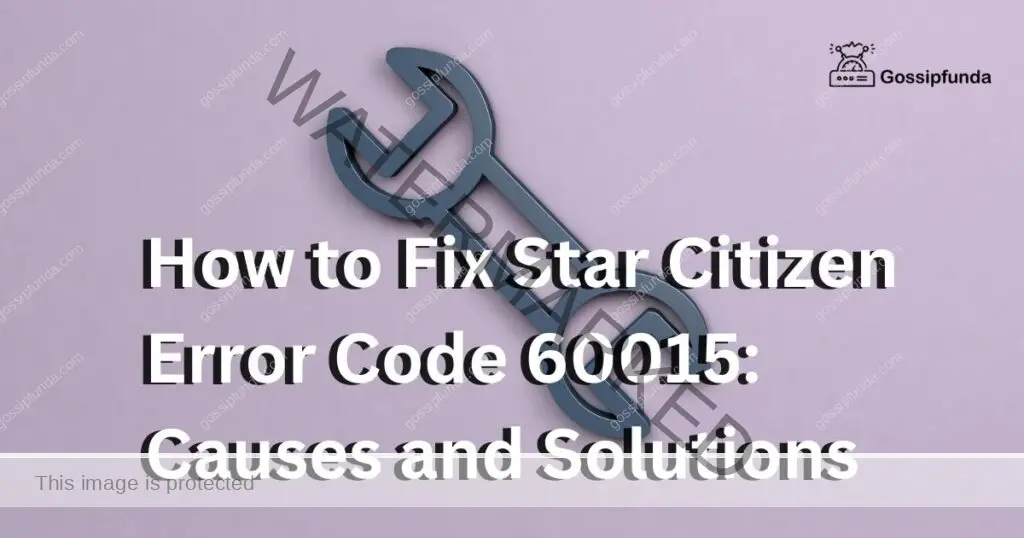Are you hah as network connectivity or corrupt game files? But fear not! In this article, we will provide you with some solutions to help you get back to playing Star Citizen. You can try resetting your modem, verifying game files, or reinstalling the launcher. So, sit tight and follow these troubleshooting steps to resolve the issue. Let’s get you back in the game!
While trying to launch Star Citizen, players may encounter a variety of issues beyond the launcher itself. For instance, “Star Citizen Entitlement Processing Error” is a common problem that players encounter while attempting to access their in-game items or pledges. This issue is often caused by server-side problems and can be resolved by waiting for the developers to fix the issue. Additionally, some players may also see “Error Code 60015” while launching the game, which is often linked to connectivity issues or an outdated game client. In such cases, players are advised to check their internet connection, update their game client, or seek support from the game’s technical team.
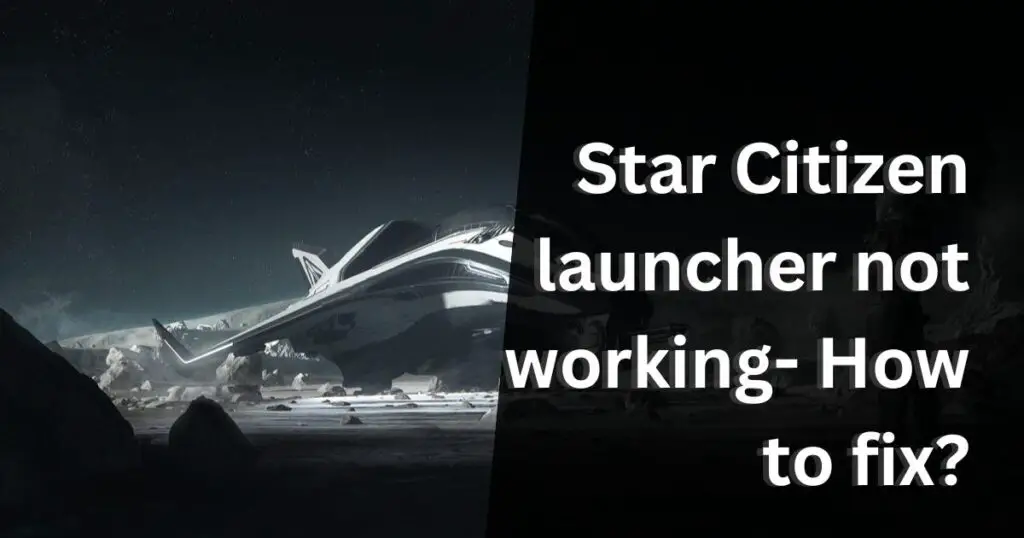
Reasons for the star citizen launcher not working
There are several reasons why the Star Citizen launcher may not work. Some of the most common causes include network connectivity issues, firewall or antivirus settings blocking the launcher, or corrupt game files. Other factors that could contribute to launcher issues include outdated graphics card drivers, insufficient system resources, or conflicts with other software on your computer.
Possible ways to fix the issue with the Star Citizen launcher not working:
Fix 1: Adjust your Firewall and Antivirus settings
Firewalls and antivirus software can sometimes interfere with the Star Citizen launcher. To resolve this, add exceptions to your firewall and antivirus settings for the Star Citizen launcher. This can be done through your antivirus software or Windows Firewall settings. By adding the launcher to your trusted applications list, you can ensure that it won’t be blocked by your security software.
Fix 2: Clear Launcher Cache
Clearing the launcher cache can help fix any corrupt or outdated data that may be causing launcher issues. To do this, navigate to the launcher installation directory, locate the “Patcher” folder, and delete the “Patcherstate” folder. Restart the launcher and check if the issue has been resolved.
Fix 3: Run Launcher as Administrator
Running the launcher as an administrator can sometimes help bypass any restrictions or permissions that may be causing the issue. To do this, right-click on the launcher executable file and select “Run as Administrator” from the context menu.
Fix 4: Disable Antivirus and Firewall Temporarily
If the launcher is being blocked by antivirus or firewall settings, temporarily disabling them can help determine if they are the cause of the issue. To do this, locate your antivirus or firewall settings, and disable them temporarily. Try running the launcher again and check if the issue persists.
Fix 5: Check the Network Connection
An unstable or slow network connection can also cause launcher issues. Check your internet connection, and reset your modem or router if necessary. Additionally, ensure that your network adapter drivers are up to date.
Fix 6: Reinstall the Launcher
If all else fails, reinstalling the launcher can help fix any underlying issues. Uninstall the launcher, delete any remaining files, and reinstall the launcher from the official website.
Fix 7: Contact Star Citizen support
If none of the above solutions work, it may be time to contact Star Citizen support. They can provide further troubleshooting steps or assistance with resolving the issue. You can reach them through the official Star Citizen website or their social media channels.
Conclusion
In conclusion, troubleshooting the Star Citizen launcher not working can be frustrating. But don’t worry, there are several solutions you can try to get back in the game. From adjusting your firewall and antivirus settings to clearing the launcher cache, updating your graphics card drivers, running the launcher as an administrator, and contacting support, there are many options available. By following these steps, you can get the launcher up and running again and continue your journey through the Star Citizen universe. Don’t let this issue hold you back from exploring all that the game has to offer. Try these solutions and get back to playing Star Citizen today!
FAQs
Possible reasons could be network connectivity, firewall or antivirus settings, or corrupt game files.
You can try resetting your modem, verifying game files, or reinstalling the launcher. Also, adjust your firewall and antivirus settings, clear the launcher cache, update graphics card drivers, or contact support.
Antivirus software can sometimes mistake the launcher as a potential threat and block it. Adding the launcher to your trusted applications list should resolve this issue.
Contact Star Citizen support for further troubleshooting steps or assistance with resolving the issue.
Regularly updating your graphics card drivers and adjusting your firewall and antivirus settings can help prevent launcher issues. Additionally, ensuring a stable network connection can also help avoid connectivity problems.
Prachi Mishra is a talented Digital Marketer and Technical Content Writer with a passion for creating impactful content and optimizing it for online platforms. With a strong background in marketing and a deep understanding of SEO and digital marketing strategies, Prachi has helped several businesses increase their online visibility and drive more traffic to their websites.
As a technical content writer, Prachi has extensive experience in creating engaging and informative content for a range of industries, including technology, finance, healthcare, and more. Her ability to simplify complex concepts and present them in a clear and concise manner has made her a valuable asset to her clients.
Prachi is a self-motivated and goal-oriented professional who is committed to delivering high-quality work that exceeds her clients’ expectations. She has a keen eye for detail and is always willing to go the extra mile to ensure that her work is accurate, informative, and engaging.