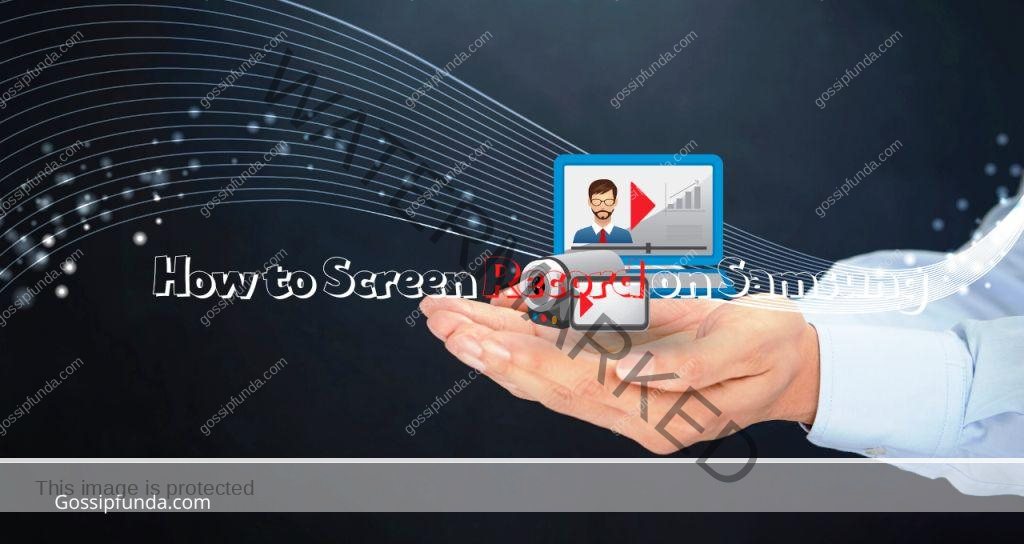It can be very frustrating when you finally get time to sit back and relax & your Samsung TV volume is stuck. But don’t worry, we got you covered with our quick guide. In this article, we are going to see how you can fix this issue as soon as possible in multiple ways.
Why the volume is stuck?
This issue can occur due to some common remote issue and can be solved with simple steps. You can try these simple things to see if your issue is resolved:
- Try changing batteries on your remote.
- Try resetting the smart hub.
- Press and hold the “Down” arrow and “Pause” buttons (until a message appears ‘remote learned’) to disable autorun.
Now, these are some of the basic solutions which may work for you, but if we got more fixes for you.
Samsung TV Volume Stuck / Locked Up Video
Now if you are using smart TV then new features are added constantly and sometimes we can accidentally change some settings and it can cause problems. This is becoming more and more common since people don’t usually know what most of the settings do. Luckily, these types of issues can be solved easily and quickly. We are going to see some of how you can fix the volume stuck issue.

NOTE: If the volume is stuck on your Samsung TV then it’s a software issue that can be fixed quickly so you can relax. This may happen due to another app running in the background or low system memory. Either way, you do not need to visit the service center or get any hardware repaired.
Turn off Smart HUB Autorun in Your Samsung TV
On some Samsung TV models, the Smart Hub feature can cause the volume stuck issue. And since it auto starts on your TV, this issue will not fix itself. We need to disable the “Autorun” for Smart Hub, follow these steps to do the same:
- Power on your TV and then open “Settings”.
- Look for “General”, tap on it, and then “Smart Features”.
- Now you can turn off the “AUTORUN Smart Hub” and your issue should be solved.
Reset Samsung TV’s Smart Hub
Now if you are not able to find the “AUTORUN” feature, then try looking for the reset option. This should work since Smart Hub is responsible for managing your TV to some extent. Follow the steps mentioned below to reset the Smart Hub:
- Power on your TV and go to “Settings”.
- Look for “Support”, select it, and then “Device Care”.
- Inside device care, select “Reset” and here you will be able to find “Reset Smart Hub”.
Delete Unused Apps in Your Samsung TV
Some apps on your Samsung TV may be causing the volume to not change. Good thing is, that you can check and remove the app which is causing it. Open the list of installed apps and check the apps which you don’t use and remove them. Now restart your Samsung TV and your issue should be solved. Follow the steps mentioned below to remove the un-used apps:
- Power on your Samsung TV and go to “Settings”.
- Look for “Support” in the settings and then click on “Device Care”.
- Now look for “Manage Storage” and then click on “Select Unused App” and finally click “Delete”.
Reset Your Samsung TV Sound
If none of the previous solutions are working for you then resetting the sound on your TV is a good option. Samsung’s TV has the option to reset the sound internally. Now follow the steps mentioned below to reset the sound:
- Power on your Samsung TV and open “Settings”.
- Inside settings, select “Sound” and then click on “Expert Settings”.
- Here look for “Reset Sound” and select the Reset option, it will reset the sound settings for your Samsung TV.
- Now restart your Samsung TV and you are all done.
Reset Your Samsung TV to Factory Settings
Now if you have tried everything and nothing is working for you, then resetting your TV is the only option. However, if you perform a factory reset then all your data will be deleted. Your TV will be like it came in the box, all settings and data deleted. Follow the steps mentioned below to factory reset your Samsung TV:
- Power on your Samsung TV and open “Settings”.
- Inside settings, look for “General” and then select “Reset”.
NOTE: If you go through with the reset, all the data and settings will be removed.
How Do I Unlock the Volume Control on My Samsung TV?
If you are using a smart TV then it offers you a lot of different settings which sometimes can be very overwhelming. Along with it, there are several smart apps and an easy interface that makes your experience better. But sometimes you can face the issue of volume getting stuck. Here we are going to see how we can unlock the volume control on your Samsung TV.
Now to unlock the volume control on your Samsung TV, follow the steps mentioned below:
- Power on your Samsung TV and press the “Power” button and mute the TV.
- Now press “8-2-4” on the remote and then press the “Power” button again.
- This should reset the TV to default and now you can head over to the menu and turn off the “V-chip” or “Parental lock”.
Samsung TV Keep Turning Volume Up
If you are noticing that the volume levels go up automatically even when you are not using the remote. Then this is a problem and we are going to see how we can solve it. Many Samsung TV owners are experiencing this and you will find this question on many form pages.
Now, this may be due to your TV deciding that you need a higher audio level, we can disable it easily. Follow the steps mentioned below to fix the volume level going up the issue:
- Power on your Samsung Tv and open “Settings”.
- Now open “General” and locate the “Intelligent Mode Settings” and it should have the setting for sound control.
- Turn off the settings that you think are not required, this will prevent them from performing actions independently.
- Once you turn off the settings, restart your Samsung TV and your issue should be solved.
Samsung TV Keep Turning Down
This is yet another annoying issue where your Samsung TV will periodically decrease the volume. This issue is similar to sound levels increasing automatically and we can fix it with a few simple steps. If the previous solution didn’t work for you then try using this one. Follow the steps mentioned below to fix the issue:
- Power on your Samsung TV and go to “Settings”.
- Look for “Sound” and then open it, scroll to find “Expert Settings”.
- Inside Expert settings, look for “HDMI Input Audio Format”.
- Click on it and then change “Bitstream” to “PCM”.
- Apply settings if needed and restart your TV, now your issue should be resolved.
Samsung TV Volume Too Low
If you are facing the issue of the volume level being too low on your Samsung TV, then it can be very frustrating. But the good news is that it’s very easy to fix this since it’s a software issue. There are multiple solutions for this issue, if this doesn’t work then move to the next section, please. Now, follow the steps mentioned below to fix the volume too low issue:
- Power on your Samsung TV and go to “Settings”.
- Now, look for “Support”, select it and then go to “Software Update”.
- Inside software update, check if any update is available, and install if available.
- Now test your HDMI cable by going to “Settings” and then into “Support”.
- Inside support, open “Self-diagnosis” and then open “Signal Information”.
- Here select “HDMI cable” and then select “Start Test”.
- Now if the test says the cable is bad, then you need to change the cable and after changing your issue should be solved.
Samsung TV Volume Too High
This can be as bad as the volume is too low, and this is a bigger issue compared to the volume being too low due to intrusive interruption. We are going to see how we can fix the issue. We would suggest you check the previous section for a solution. And if that solution is not working, then try the solution given in this section.
Now if the HDMI cable is not the issue, then the source may be the cause for the volume level being too high. For example, if you are using a DVD player then it’s possible that the DVD player is not working properly. Check if the source is working fine by connecting it to another display or TV. Or try reconnecting the source and if another port is available, try changing the port. Try different things and see what works for you. But if the issue is still there, then you may have to get the source device get repaired.
Samsung TV Has No Sound
This is the worse nightmare for any Samsung TV owner if you can play the video but no audio is coming. But you should worry as we are going to see how we can fix this with a few simple steps. Follow the steps mentioned below to fix no sound issue:
NOTE: Before you follow these steps, we are going to perform “Self Diagnosis”.
- Power on your Samsung TV and go to “Settings”.
- Now test your HDMI cable by going to “Settings” and then into “Support”.
- Inside support, open “Self-diagnosis” and then open “Signal Information”.
- Here select “HDMI cable” and then select “Start Test”.
- Now if the test says the cable is bad, then you need to change the cable and after changing your issue should be solved. But it says no issue, then we will perform the sound test.
Procedure For sound Test
- Go to “Settings” and then “Support”.
- Inside support, open “Self Diagnosis” and then select “Sound Test”.
- Now if you hear any sound in the test, then it means your TV is working fine and the issue is with your source (example., DVD player). But if you are not able to hear anything, then the problem is with the TV speaker or the sound bar and you will have to get it repaired.
Samsung Volume Display Stuck on Screen
This is a little annoying issue that you can encounter, the volume display is stuck on your screen and not going away. This can be very annoying since it blocks the view of what we are playing and just look bad. We are going to see how we can fix this issue with a few simple steps.
NOTE: Try restarting the TV, and your issue will be solved. But if the issue persists, we are going to reset (it will remove all your data) the TV. We would suggest factory resetting only if nothing is working and you are ok with all your data getting removed.
Follow the steps mentioned below to factory reset your Samsung TV:
- Power on your Samsung TV and open “Settings”.
- Inside settings, look for “General” and then select “Reset”.
- Now your TV should restart and your issue should be solved.
Summary
In the article, we saw how we can fix the issue of Samsung Tv volume getting stuck. We would suggest you try to restart the TV first before trying any of the solutions since a simple restart can fix most of the issues.
And if you have tried everything and still the issue is not resolved, then we would suggest you factory reset your Samsung TV. But remember that this will remove all your data and settings.
Along with volume stuck, we also see how we can fix other very common issues such as volume increasing or decreasing automatically, volume too low, and more. But if you have any doubt then feel free to drop it down in the comment section below. We are more than happy to help you with your tech queries.

I am a Computer Science Engineer, have a passion for coding, sketching, and teaching. I took part in various college technical activities and was Mr. Fresher in the 1st year along with the college’s face. Spends most of the time learning new things and coding small codes for little fun and also as academic, keeping Python 3, Android as priority language for coding.
I love writing tech tips with 100% success and enjoying this new side of life. Finding a passion for new things and letting unlock my creativity and hoping to learn new scientific stuff on the journey of life and being grateful for smaller things.