Discord is a well-known communication tool that lets users create and join communities for a variety of reasons. Users can voice and video call, share files, chat, and play games with one another on this platform. Despite its popularity, a lot of users have complained about a problem with Discord where their user volume keeps resetting at random times. In this article, we’ll look at the root causes of this problem and offer fixes to soothe the annoyance it has caused many users.
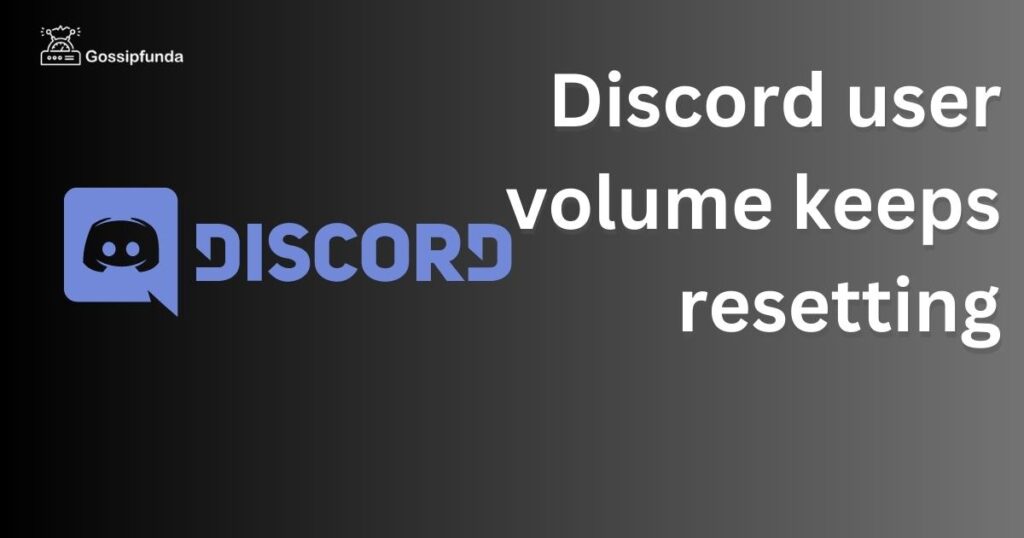
What is Discord user volume
The audio level of specific users in a voice channel is referred to as “Discord user volume.” If you want to make sure that everyone’s audio is balanced and clear while you are in a voice channel, you can change the volume of individual users. This function is critical for group discussions and gaming sessions when strategy and teamwork depend on communication.
Before delving into the causes and fixes, let’s first define what the Discord volume issue is. This problem occurs when users of the Discord application experience abrupt changes in their audio levels. Suddenly changing volume levels for specific users or for the entire application are examples of this.
Several things, including wrong audio settings, out-of-date audio drivers, or bugs in the Discord itself, could be the cause of the problem. Users may find this problem especially annoying because it might hinder communication and make it difficult to hear other users.
Reasons for Discord user volume keeps resetting
Updates on Discord
Discord constantly publishes updates to enhance its functionality and remove bugs. Yet, occasionally these updates can result in brand-new flaws and problems, such as the problem with the user volume being reset. Some of your settings might change when you upgrade Discord, which would reset your user volume. Make sure to review and modify your settings after each update to prevent this problem.
Insufficient user settings
User settings may occasionally become corrupt for a variety of reasons, including malware outbreaks, power surges, or device failures. Discord may reset the user volume to default levels when user settings become corrupt, which irritates users.
Dispatch Cache
In order to speed up performance and decrease load times, Discord keeps temporary data in its cache. Yet occasionally, this cache can get messed up and break Discord, including resetting user volume.
Third party Software
User settings may be reset by third-party software that interferes with Discord’s functionality, such as firewalls, VPNs, and antivirus programmes. This problem typically arises when unofficial software restricts Discord’s access to the internet or meddles with its system resources.
Hardware problems
Users occasionally may have problems with their headset or microphone that result in volume problems in the Discord application. For instance, a broken or malfunctioning microphone might not transmit audio correctly, leading to low or inconsistent loudness levels. Similar to this, a broken or malfunctioning headset may make it impossible for users to hear other users well, making communication challenging.
Software errors
The Discord app’s software flaws can potentially result in volume problems. Even if the user has not altered any settings, these bugs can cause abrupt changes in volume levels. These bugs may occasionally go away on their own after some time, but occasionally the Discord development team may need to manually update or address the issue.
How to fix Discord user volume keeps resetting
Manually Save the Settings
Manually saving your settings is the simplest way to stop user volume from resetting. Make sure to pick “User Settings” by clicking on the three dots next to your username whenever you change the user volume. Then, scroll down to “User Volume” under the “Voice & Video” menu. To manually save your settings, click the Save Changes button at the end. Your user volume settings will stay the same even if Discord upgrades automatically or fails as a result.
Activate manual updates only
You can turn off automatic updates and update Discord manually if it updates regularly and your user volume resets. Open Discord and click on the “User Settings” icon next to your username to turn off automatic updates. Next, select “Appearance” from the menu and scroll to Advanced. Turn off Automatically update Discord to finish. By doing so, you can manually upgrade Discord while also saving your user volume settings.
Delete the Discord Cache
You can delete the cache to resolve the problem if Discord’s cache is the cause of user volume resets.
- Close Discord and hit “Windows + R” to launch the “Run” dialogue box to clean the cache.
- Then, enter after typing “%appdata%”. Find the Discord folder in the Roaming folder and delete it.
- Lastly, launch Discord one more time to delete the cache.
- Try resetting the voice settings if emptying the cache doesn’t work.
- Go to User Settings > Voice & Video > Reset Voice Settings to accomplish this.
This will return all speech settings to their initial settings, which can occasionally fix app-related issues.
Turn off any third-party software
You can temporarily disable third-party software if it is interfering with Discord’s operations and triggering user volume resets.
Audit the audio settings
You should examine your audio settings if you are having audio problems in Discord, including user volume resets. Verify that your headphones and microphone are properly plugged in and that the volume levels are set appropriately. Also, confirm that your audio drivers are current and Discord-compatible.
Switch off audio enhancements
Windows includes audio upgrades that may conflict with Discord’s functionality and force volume resets for users.
- Right-click the speaker icon in the taskbar and -Choose “Playback devices” to turn off audio improvements.
- Right-click your headphones again and choose “Properties” after that.
- Next, select “Disable all enhancements” under the “Enhancements” option.
Setup Discord again
You can return Discord’s settings to their defaults if none of the previously mentioned fixes work.
- Open Discord and select the “User Settings” icon next to your username to reset the settings.
- Then, select “Appearance” from the menu and then scroll down to “Advanced.” To return Discord’s settings to default,
- Click the “Reset Settings” option.
- Make sure to save your crucial settings before resetting since this method will reset all of your settings, including user volume.
Log off then relogin
Determine whether all users are experiencing the volume reset issue or just a select few. If it only affects a few users, it can be a problem with their particular hardware or Discord settings. If all users are experiencing the problem, there may be a problem with the Discord server or app. Try logging out of Discord and back in again to see if this is the case. This can occasionally fix short-term app problems.
Try emptying the Discord cache if logging out and back in doesn’t work.
Go to User Settings > Appearance > Advanced > Reset Cache to accomplish this.
Any temporary files that might be causing problems with the app will be deleted as a result.
Install Discord again
You can try reinstalling Discord to fix the user volume resetting problem if all else fails. Before reinstalling Discord, be careful to backup your crucial settings, like user volume, by using solution 1.
Go to “Control Panel” > “Programs and Features” > “Discord” > “Uninstall” to remove Discord from your computer.
Finally, download and install Discord’s most recent version from its official website.
Hardware problems
Users can try using a different headset or microphone to check if the problem remains in order to identify whether the problem is with the hardware. It is likely that the original hardware was the problem if it is fixed by using a different headset or microphone.
By verifying connections, testing the microphone or headset on another device, or swapping out any broken pieces, users can also try troubleshooting their gear. Depending on how serious the problem is, this may require some technical know-how or the help of a specialist. Update the user’s audio drivers and operating system, if necessary.
Even though these hardware problems are uncommon, they might occasionally go unnoticed when analysing Discord volume problems. If every other attempt at troubleshooting has failed, It can be worthwhile inspecting the hardware to make sure that it is operating properly when all other troubleshooting techniques have been used and the problem still continues.
Read Also: YouTube TV multiview not working – How to Fix
Conclusion
Users of Discord may find the user volume resetting annoying, however the issue may be resolved by using the aforementioned fixes. The root reasons of this problem may be hardware problems, third-party applications, faulty user settings, the Discord cache, or Discord updates. Yet with the appropriate fixes, you may resolve this difficulty and take advantage of frictionless communication with other Discord users.
FAQs
You can turn off “Automatic Input Sensitivity” and “Automatic Gain Control” options in the Discord application to prevent Discord from adjusting volume. These settings automatically alter the microphone input sensitivity and volume levels, which may cause abrupt volume fluctuations. Go to User Settings > Voice & Video > Advanced and turn off “Automatic Input Sensitivity” and “Automatic Gain Control” to disable these options. This should stop Discord from changing the volume levels automatically and guarantee that they stay the same throughout use.
There could be a number of causes for your user volume not to be seen on Discord. Your user volume settings may be off or set to a low volume, which is the most frequent cause. Make sure the slider is adjusted to the proper volume level by going to User Settings > Voice & Video > Input Volume to verify this.
A problem with your audio drivers or settings could also be the cause of your user volume not appearing. Make sure your audio settings are set up properly and that your audio drivers are current. If the problem continues, it would be worthwhile to get in touch with Discord support.
There are a few troubleshooting techniques you may use to improve the loudness on your Discord phone. Make sure the volume settings on your phone are set properly first. Make that the media volume is not muted or too low, and that it is cranked up. Try rebooting your phone or reinstalling the Discord app if the problem still exists. Software bugs or conflicts that might be influencing volume levels can occasionally be fixed this way. It might be worthwhile contacting Discord support for additional help if none of these procedures work. They might be able to identify whether there is a bigger problem affecting the programme or offer other debugging options.
Rahul Kumar is a highly skilled and experienced technology professional with expertise in search engine optimization (SEO), website development on WordPress, and content writing. With over 5 years of experience in the industry, Rahul has helped numerous businesses to achieve their online marketing goals through effective SEO strategies and high-quality website development.
As an SEO expert, Rahul has a deep understanding of the algorithms used by search engines to rank websites. He is skilled in using a variety of techniques to optimize websites for search engines, including keyword research, on-page optimization, link building, and content creation. He has a track record of achieving significant increases in search engine rankings and organic traffic for his clients.
Rahul is also highly skilled in website development on WordPress, one of the most popular content management systems (CMS) used by businesses worldwide. He has expertise in designing and developing custom WordPress websites that are responsive, user-friendly, and optimized for search engines.
In addition to his SEO and website development skills, Rahul is a talented content writer. He has written high-quality content for websites, blogs, and social media platforms in a variety of industries, including healthcare, technology, and education.
Overall, Rahul is a highly talented and motivated technology professional with a wealth of experience and expertise in SEO, website development, and content writing. He is dedicated to helping businesses achieve their online marketing goals and is committed to staying up-to-date with the latest trends and developments in the industry.


