The Optifine installer is a widely popular mod among Minecraft players, allowing them to enhance the performance and graphics of the game. However, like any software, it is not exempt from occasional technical glitches. In this article, we will provide a comprehensive guide to troubleshooting the Optifine installer when it fails to work as intended. Along with this, you will also get to know common issues and possible causes for the Optifine installer not working.
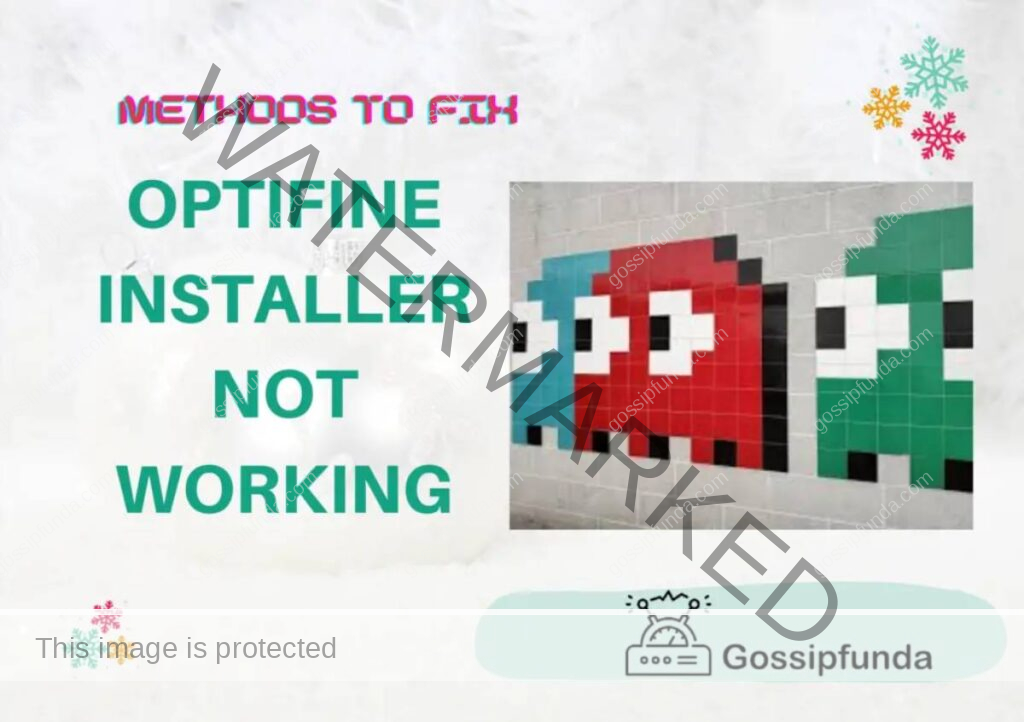
What is Optifine?
It is essential to understand what Optifine is and how it works. Optifine is a mod for Minecraft that improves the game’s graphics and performance by optimizing various visual elements and introducing new features. It allows players to adjust settings such as render distance, lighting, and textures, resulting in smoother gameplay and enhanced visual quality. The Optifine installer simplifies the process of installing the mod by automating the necessary steps, making it easier for users to enjoy the benefits it offers.
What is optifine 1.19.3
On December 7 of last year, the Minecraft 1.19.3 update was made available, and several mods have since been modified to support it. One of the most well-liked mods for Minecraft, Optifine adds new visual features to the game to enhance the graphics or make it operate more smoothly.
Players may use Optifine’s capabilities on both high-end and low-end systems, which contributes to its popularity. The most popular aspect of Optifine is its shader system. Although vanilla Minecraft is a blocky sandbox game, extra files can be used to make the game appear to be a AAA product. With its wide range of visual enhancements and performance optimizations, Optifine has become a go-to mod for Minecraft players looking to elevate their gameplay and make the most out of the Minecraft 1.19.3 update.
Common Issues and Possible Causes
Optifine installer not working can be attributed to various factors. Some common issues users encounter include:
1. Compatibility Issues:
Compatibility issues refer to situations where the Optifine installer is not compatible with the Minecraft version or other mods installed, resulting in the installer not working as expected. Here are some common issues and possible causes related to compatibility:
Possible Causes:
Minecraft Version Mismatch: Optifine releases specific versions that are compatible with different Minecraft versions. If you are using a Minecraft version that is not supported by the Optifine installer you downloaded, it may not work correctly.
Mod Conflicts: Optifine may conflict with other mods that are installed. Some mods modify similar aspects of the game, resulting in compatibility issues and preventing the Optifine installer from functioning properly.
Outdated Mods: If you have other mods installed that are outdated, they may not be compatible with the latest version of Optifine. It’s essential to keep all your mods up to date to avoid compatibility problems.
Mod Load Order: The order in which mods are loaded can impact their compatibility. If Optifine is loaded before or after certain mods that it is not compatible with, it can cause conflicts and prevent the installer from working.
2. Internet Connectivity:
Internet connectivity refers to issues related to the stability and reliability of your internet connection, which can affect the Optifine installer’s functionality. Here are some common issues and possible causes related to internet connectivity:
Possible Causes:
Weak or Unstable Connection: If your internet connection is weak or unstable, it can result in incomplete downloads or interruptions during the installation process, causing the Optifine installer to not work properly.
Network Restrictions: Some networks or internet service providers (ISPs) may have restrictions in place that block certain file downloads or limit the download speed. This can interfere with the Optifine installer’s ability to download and install the necessary files and also raises Minecraft waiting on install error.
3. Security Software:
Security software, such as antivirus programs or firewalls, can sometimes interfere with the Optifine installer’s execution. Here are some common issues and possible causes related to security software:
Possible Causes:
- False Positive Detection: Security software may mistakenly identify the Optifine installer as a potential threat and block its execution, considering it suspicious or malicious.
- Firewall Restrictions: Firewall settings can prevent the Optifine installer from accessing the necessary files or making changes to the game files during installation.
4. Corrupted Files:
Corrupted files can prevent the Optifine installer from functioning correctly. Here are some common issues and possible causes related to corrupted files:
Possible Causes:
- Incomplete Downloads: If the Optifine installer file was not downloaded completely, it may be corrupted and unable to run properly.
- File Transfer Errors: During the download or file transfer process, errors can occur that corrupt the installer file.
- Modifying Installer Files: Modifying the Optifine installer file, such as renaming or editing it, can lead to corruption and cause installation issues.
5. Outdated Optifine Installer:
Using an outdated version of the Optifine installer can lead to issues and prevent it from working properly. Here are some common issues and possible causes related to an outdated Optifine installer:
Possible Causes:
Using an Older Installer Version:
If you are using an older version of the Optifine installer, it may not be compatible with the Minecraft version or contain bug fixes and improvements introduced in newer versions. This can result in installation errors or the installer not functioning as expected.
Methods to Fix “Optifine Installer Not Working”
To address the issues mentioned above, here are some troubleshooting steps to fix the “Optifine Installer Not Working”
1. Check Internet Connection:
A stable and reliable internet connection is crucial for downloading and installing the Optifine installer. Ensure that you have a strong internet connection and consider resetting your internet router if necessary. Unstable or slow connections can lead to incomplete downloads or installation failures. If possible, connect to a different network to rule out any network-related issues.
2. Verify Minecraft Version Compatibility:
Ensure that the Optifine installer is compatible with the version of Minecraft you are using. Visit the official Optifine website or relevant forums to check for compatibility with your specific Minecraft version. If the Optifine installer is not compatible, try downloading a different version that matches your Minecraft version.
3. Remove Conflicting Mods:
Conflicting mods can cause installation issues and prevent the Optifine installer from working properly. Disable or remove any other mods you have installed, especially those that may have overlapping features or functionalities with Optifine. This will help eliminate conflicts and increase the chances of a successful installation.
4. Temporarily Disable Security Software:
Antivirus or firewall programs on your computer may mistakenly identify the Optifine installer as a threat and block its execution. Temporarily disable or add exceptions for your security software to allow the Optifine installer to run. However, exercise caution when disabling security software and re-enable it once the installation is complete.
5. Download from Official Sources:
To avoid potential issues with modified or corrupted files, always download the Optifine installer from the official Optifine website or reputable sources. Third-party websites may offer modified versions of the installer that can cause installation problems. Verify the authenticity and integrity of the downloaded file using file integrity verification tools or by comparing file hashes with those provided on the official Optifine website.
6. Clear Minecraft and Optifine Cache:
Clearing the cache of Minecraft and Optifine can help eliminate any conflicts or corrupted files that may be causing installation issues. Delete the Minecraft installation directory, which is usually located in the “AppData” folder on Windows or the “~/Library/Application Support/” directory on macOS. Additionally, remove any Optifine-related files or folders before attempting to install Optifine again.
7. Run Optifine Installer as Administrator:
Running the Optifine installer with administrative privileges can help overcome certain installation errors. Right-click on the Optifine installer executable file and select “Run as Administrator” to ensure that it has the necessary permissions to modify game files during the installation process.
8. Check File Integrity:
Before running the Optifine installer, verify the integrity of the downloaded files to ensure they have not been corrupted during the download process. Use file integrity verification tools or compare the file hashes provided on the official Optifine website with those of the downloaded files. If the file hashes do not match, consider re-downloading the Optifine installer.
9. Allocate Sufficient Memory:
Adjust the allocated memory for Minecraft in the launcher settings to ensure that enough memory is available for the installation. Insufficient memory allocation can lead to installation issues. If you encounter any “out of memory” errors during the installation, increase the allocated memory.
10. Update Java:
Optifine relies on Java to run correctly. Ensure that you have the latest version of Java installed on your system. Outdated versions of Java can lead to compatibility issues and hinder the Optifine installer’s functionality. Visit the official Java website to download and install the latest version.
11. Try a Different Installer Version:
If you are still experiencing issues with a particular version of the Optifine installer, try using a different version. Occasionally, certain installer versions may have bugs or compatibility issues, while others work smoothly. Visit the official Optifine website or reputable sources to find alternative installer versions.
12. Consult Optifine Forums and Community:
If you have followed all the troubleshooting steps mentioned above and are still facing issues with the Optifine installer, it can be beneficial to seek assistance from the Optifine community and forums. Other users may have encountered similar problems and can provide valuable insights or solutions to resolve the installer issues. Share your specific problem and the steps you have taken so far to receive accurate and targeted assistance. The Optifine community is typically helpful and supportive, and they can guide you through the process of troubleshooting and resolving any persistent installation problems.
13. Reinstall Minecraft:
In some cases, issues with the Optifine installer may be related to problems with your Minecraft installation itself. If all else fails, you can try uninstalling Minecraft completely and then reinstalling it from scratch. This will ensure a clean installation environment for Optifine. Remember to back up any important worlds or save files before uninstalling Minecraft to avoid losing any data.
14. Seek Professional Help:
If you have exhausted all the troubleshooting steps and still cannot get the Optifine installer to work, it may be time to seek professional help. Reach out to the Optifine support team or consult a professional Minecraft technician who can assist you in diagnosing and resolving the issue. They will have more in-depth knowledge and experience in troubleshooting Optifine installation problems.
Conclusion
The Optifine installer is a valuable tool for Minecraft players seeking enhanced graphics and improved performance. However, encountering issues during the installation process can be frustrating. By following the troubleshooting steps mentioned in this article, users can effectively address common problems and successfully install Optifine. In case you are not able to fix it or are not comfortable to handle on your own, then seek professional help by contacting the support team who will help you to resolve this issue. If you have any queries or suggestions feel free to comment on them.
FAQs
Visit the official Optifine website or relevant forums to check the compatibility of Optifine with your specific Minecraft version. Optifine releases versions that are compatible with different Minecraft versions, so make sure you download the appropriate version.
Yes, conflicting mods can cause installation issues and prevent the Optifine installer from working properly. Disable or remove any other mods that may conflict with Optifine to increase the chances of a successful installation.
Ensure you have a stable and reliable internet connection. Consider resetting your internet router or connecting to a different network if possible to eliminate any network-related issues that may be affecting the download and installation process.
Running the Optifine installer as an administrator can help overcome certain installation errors. Right-click on the Optifine installer executable file and select “Run as Administrator” to ensure that it has the necessary permissions to modify game files during the installation process.
Ragini P. Anvekar is a distinguished professional with a Bachelor’s degree in Computer Science Engineering. With a profound expertise in her field, Ragini has made significant strides in the tech industry. Her passion for technology and its applications is evident in her technical writing. Through her articles, she simplifies complex technical concepts, making them accessible to a broader audience. Her work reflects a deep understanding of current trends and technologies in computer science. Ragini is recognized for her ability to convey intricate details with clarity and precision, making her a valuable asset in the tech community. Her contributions extend beyond writing, as she actively participates in various tech forums, sharing her knowledge and insights.


