Have you been in need of an email address that is both secure and easily accessible on all your devices? Take a look at an iCloud email! This article will walk you through the simple steps of creating your own iCloud email account. Whether you are a tech-savvy person or new to the world of technology, our step-by-step instructions will ensure a simple and hassle-free experience. So, let’s get started and set up your iCloud email today!
Apple’s iCloud is a popular email service that allows users to manage their emails and other data across all of their Apple devices in a convenient and secure manner. Setting up an iCloud email is a simple process that can be completed in a few simple steps. This article will walk you through each step with clear and easy-to-follow instructions to provide a comprehensive guide to creating an iCloud email account.
This guide will help you set up your iCloud email in no time, whether you are new to Apple products or an experienced user. We will provide tips and tricks to help you get the most out of your new email service in addition to setting up the account. So, if you’re ready to start reaping the benefits of an iCloud email, keep reading!
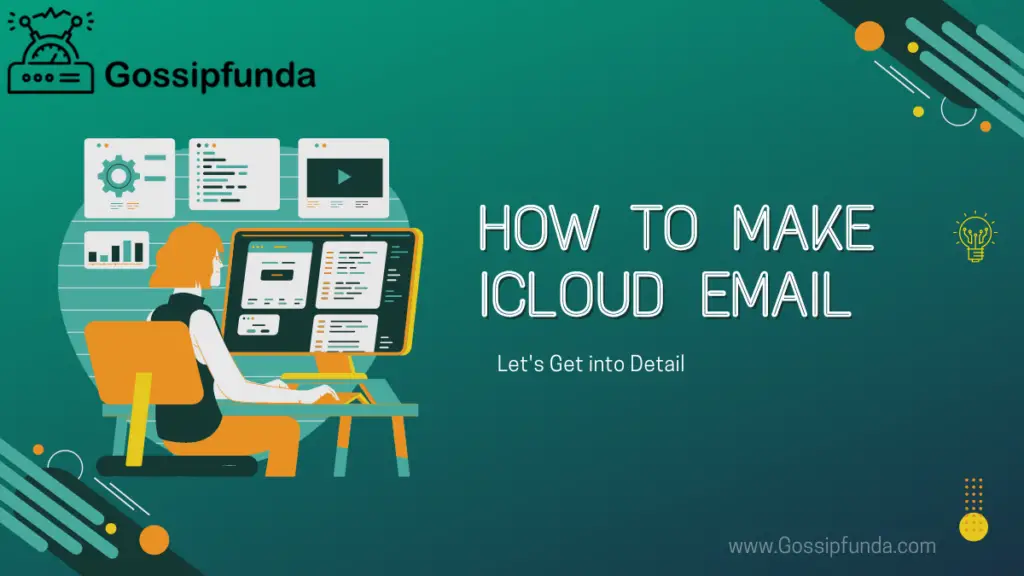
What is iCloud email and its benefits
Apple’s cloud-based storage service, iCloud, allows users to store and access their data, including emails, across all of their Apple devices. The iCloud email service, also known as Me.com, allows users to manage their emails in a secure and convenient manner.
Benefits of using iCloud email include:
- Cross-device syncing: Access your emails on all your Apple devices, including iPhone, iPad, MacBook, and iMac.
- Spam protection: To keep your inbox clean and free of unwanted emails, iCloud email has advanced spam protection features.
- Increased storage: iCloud email accounts come with 5GB of storage, which can be increased by purchasing more storage space.
- Built-in security: Apple’s stringent security protocols ensure the safety and security of your emails and other data.
- Integration with other Apple services: iCloud email works in tandem with other Apple services like iCloud Drive, iCal, and FaceTime.
Overall, an iCloud email account allows users to manage their emails and other data in a convenient and secure manner. An iCloud email account can make your life easier and more organized, whether you are an individual or a business owner.
How to set-up email account
The process of creating an email account is simple and straightforward. Set up your iCloud email account by following these steps:
- Start your Apple device and navigate to the “Settings” app.
- Scroll down and tap on “iCloud”.
- Tap on “Create a new Apple ID“.
- Fill in the required information, such as your name, birthday, and an email address that is valid. This email address will be your iCloud email account’s username.
- Choose a strong password and select the security questions and answers.
- Review the terms and conditions and tap on “Agree” to accept them.
- Follow the instructions sent to the email address you provided in step 4 to verify your email address.
- You can begin using your iCloud email account once your mail address has been verified. Go to your device’s “Mail” app to access your emails.
It is critical to understand that each Apple ID can only have one iCloud email account. If you already have an Apple ID, you can add an iCloud email account to it by following these steps:
- Go to the “Settings” app on your Apple device.
- At the top of the screen, tap on your name.
- Tap on “iCloud”.
- Toggle “Mail” on and off.
Your account is now ready for use. Sign in to your Apple ID and enable the iCloud Mail service to access your emails on all of your Apple devices.
Tips for using iCloud email more effectively
Once you have set up your account, here are some tips to help you use it effectively:
- Organize your inbox with filters: Use the “Filter” feature to sort and organize your emails into different folders. This makes it easier to find specific emails and organize your inbox.
- Use the search bar: The search bar allows you to quickly locate specific emails. Enter search terms related to the email you’re looking for.
- Use iCloud Drive: iCloud Drive allows you to store and access all of your files across all of your devices, including documents, photos, and videos. iCloud Drive can also be used to share files with others.
- Maintain the security of your account by using a strong password and enabling two-factor authentication. Be wary of suspicious emails, and never give out your password to anyone.
- Manage email subscriptions: Keep your inbox clean by managing email subscriptions. Unsubscribe from emails that you no longer need or are not interested in.
- Use keyboard shortcuts: Using keyboard shortcuts speeds up and improves the efficiency of email management. Some common shortcuts include “C” for new email, “R” for reply, and “A” for reply all.
By following these tips, you can make the most out of your account and keep your inbox organized and secure.
How to set up iCloud email account on PC
Setting up an account on your PC is a simple process. Here’s how you can do it:
- Navigate to the iCloud website in your web browser.
- To access the iCloud Mail service, click the “Mail” icon.
- Enter your Apple ID and sign in if you already have one. If you don’t already have an Apple ID, go ahead and create one by clicking “Create Apple ID” and following the on-screen instructions.
- Once you have signed in, click on the “Mail” icon again to access the iCloud Mail service.
- Set up your iCloud email account in your client before configuring it on your PC. If you’re using Microsoft Outlook, for example, go to the “File” menu, select “Add Account,” and then follow the on-screen instructions to set up the account.
- You will need to enter the following information:
- Your name
- Your mail address (which is the username for your iCloud account)
- Your password
- The incoming mail server (imap.mail.me.com)
- The outgoing mail server (smtp.mail.me.com)
- After entering the required information, click “Add Account,” and your iCloud email account should be set up on your computer..
- You can now start sending and receiving emails from your iCloud email account on your PC.
It’s important to note that in order to access your account on your PC, you must have an active internet connection. Additionally, make sure that you are signed in to your Apple ID on each device to ensure that your emails and other data are synced across all of your devices.
How to set up iCloud email on your iPhone
Setting up iCloud on your iPhone is a simple process that allows you to access your emails from any device, at any time. Here’s how to set up email on your iPhone:
- Open the Settings app on your iPhone and, at the top, tap on your Apple ID.
- Tap on iCloud and toggle on the switch next to Mail.
- Enter your Apple ID and password and tap Sign In.
- Allow it to sync with your iPhone..
After you’ve configured your account on your iPhone, you can access your emails via the Mail app. All iPhones come with the Mail app, which provides a simple and intuitive interface for reading, writing, and organizing emails. Setting up your iCloud email on your iPhone allows you to stay connected and up to date with your emails no matter where you are.
Enhancing your iCloud email experience with third-party tools
If you want to improve your iCloud email experience, there are several third-party tools available to help you. Here are some popular choices:
- Mailbird: Mailbird is a powerful email client that supports multiple email accounts, including iCloud. It has a simple, user-friendly interface and a variety of features, such as a calendar, task manager, and chat integrations.
- Spark: Spark is a powerful email client that includes features like smart inbox sorting, email snoozing, and an integrated calendar. It also has a powerful search feature that allows you to find the emails you’re looking for quickly.
- Airmail: Airmail is a quick and dependable email client with a variety of customization options, such as custom swipe gestures and integrations with popular productivity tools such as Todoist and Evernote.
- Hiri: Hiri is a popular email client that is tailored to professionals. It has a variety of features, such as smart email prioritization, an integrated task manager, and calendar integration.
- Newton Mail: Newton Mail is a feature-rich email client that includes read receipts, snoozing, and a task manager. It also has a powerful search feature that allows you to find the emails you’re looking for quickly.
With features like powerful search, calendar integration, and a variety of customization options, these third-party tools can help you take your iCloud email experience to the next level. So, if you want to improve your email experience, consider using one of these tools.
Troubleshooting common iCloud issues
From time to time, you may encounter issues with your iCloud email account. Here are some common issues and solutions to help you resolve them:
- Cannot sign in to iCloud email: If you’re having trouble signing in to your iCloud email account, make sure that you’re using the correct Apple ID and password. If you’ve forgotten your password, you can reset it by following the instructions on the Apple website.
- Cannot send or receive emails: If you’re unable to send or receive emails from your iCloud email account, make sure that you have an active internet connection. If the issue persists, try restarting your email client or checking your account settings to ensure that they are correct.
- Emails not syncing across devices: If you’re not seeing your emails on all your devices, make sure that you’re signed in to the same Apple ID on each device. You can also try resetting the iCloud account on your device or signing out and signing back into your Apple ID.
- Spam or junk email: If you get a lot of spam or junk email, you can mark it as spam or junk and then block the sender. You can also use your email client’s filters to automatically sort incoming emails into different folders based on specific criteria.
- Emails disappearing: If you’re missing emails from your inbox, try searching for them using the search function in your email client. If the emails are still not found, they may have been deleted or moved to another folder.
You should be able to resolve most common iCloud email issues by following these simple steps. If you continue to have problems, you can contact Apple support for further assistance.
Conclusion
Lastly, Setting up an iCloud email account is a simple process that can be completed in a matter of minutes. You can easily access and manage your account whether you’re using an Apple device or a PC by using the built-in Mail app or a third-party email client. By following the instructions in this article, you will be able to enjoy all of the benefits of having an iCloud email account, such as seamless synchronization across all of your devices, a generous amount of storage space, and robust security features to keep your personal information and emails safe..
It’s important to remember that, like any other service, it may occasionally experience technical difficulties. However, by troubleshooting common issues and adhering to it’s security best practices, you can ensure that your account remains operational.
FAQs
Your iCloud email account comes with 5GB of free storage space. If you require additional storage, you can purchase it from the Apple website.
Check your internet connection, make sure you’re signed in to the correct Apple ID, reset your iCloud account on your device, or mark emails as spam or junk to resolve common iCloud email issues. If you continue to have problems, you can contact Apple support for further assistance.
Yes, The service is safe. It employs encryption to safeguard your personal information and emails, as well as two-factor authentication to add an extra layer of security.
Yes, By downloading the Mail app from the App Store and signing in to your account, you can use your iCloud email on your mobile device. Your emails will sync automatically across all of your devices.


