Recording calls used to be a common option in the past. Yes, you read it right. There are many articles going around on the internet talking about the “missing option” on many recently launched mobile devices. Brands like Realme, OnePlus, Poco, Oppo, and Xiaomi do not have an auto call recording option as of 2020. The reason for the disappearance of this option seems to be because of the shift to using Google’s dialer app on the above-mentioned phones. Google has strict policies now on pushing a ban against access to record calls by third-party apps, without the receiver’s knowledge. In contrast, Samsung and Vivo still have call recording available on their devices. Because they use their own dialer apps, unlike other brands. But call recording does work on some google dialer apps as well. Although, the opposite party is notified about the call being recorded in advance.
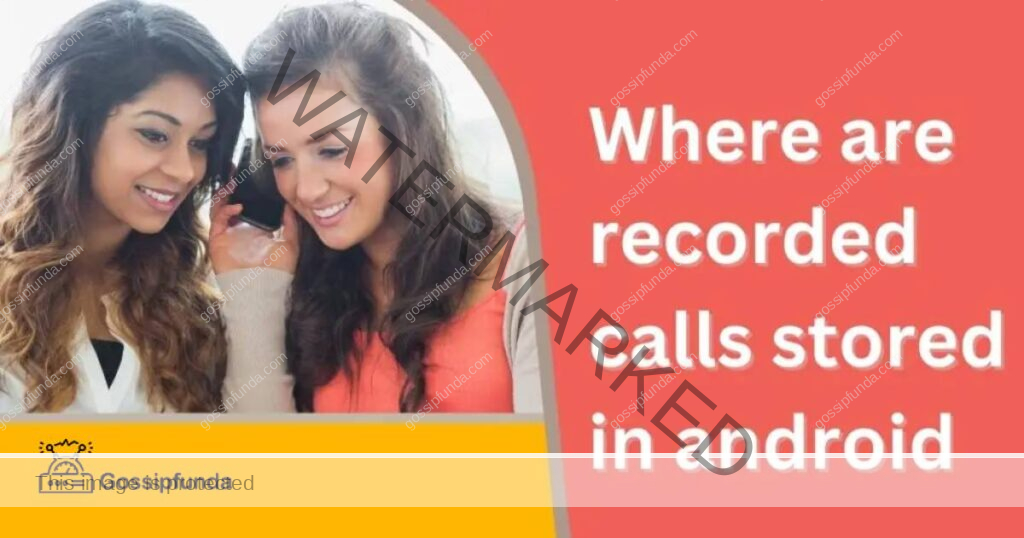
If you have recorded a call and want to listen to it. Or, if you are trying to find any old call recordings, then you have come to the right place. In this article, we will be discussing in length, how to record calls and where to find them after recording a call.
Where are recorded calls stored in Android?
Recorded calls are generally stored in the internal storage section of any Android device. And there are various ways you can use, to access them. Before getting into the details, let us go back to basics and discuss how a call is recorded on android devices
How to record calls on Android?
Firstly, it is important to remember that recording conversations without the consent of the parties involved is illegal in many regions. Aand there are strict laws that one must abide by before using recorded calls in any matter.
Samsung devices
Samsung has its own native phone app and hence almost all of its models have the option to record calls. Unlike other brands, Samsung does not notify the opposite party about the call being recorded. The option is usually enabled on an ongoing call. So if you want to record the conversation of a particular contact, place a call. When answered tap on the three dots in the top right corner and tap on record call. The recording will be initiated and once you are done with the call, it will be automatically saved in the internal storage of your device.
In case, you do not find the record option, you might want to check out the settings to enable the option. To enable the record option. Go to the phone app and tap on the three dots in the top right corner. Select settings and tap on Record calls. Make sure the “show notification after recording” is enabled. If you want to record all calls that you receive and make, enable the “Auto record calls” option.
Devices that use Google’s Phone app
Although not all devices have this option, some devices with Google’s phone app can record calls. There are a few requirements for a device to have to be able to record calls using Google’s Phone app. The device must be of Android 9 or above. Since all areas do not support recording calls, check if your region allows this. Make sure your Phone app is updated to the latest version available. Also, check if the device and the carrier you are using support recording calls.
Now to enable call recording go to the Phone app. And tap on the three dots on the top right corner. Tap on Settings and select Call Recording. Here you can choose from various options available to suit how you want your calls recorded. For example to record calls for selected contacts go to always record and tap on selected numbers. Enable the toggle for “Always record selected numbers”. Now tap on “Add” in the top right corner and select the contacts you wish to record. Once you are done selecting, finish it off by tapping on “Always record”.
To record when you make or receive a call, tap on the record option visible on your call screen. And stop whenever you are done.
Locating recorded calls
Calls are stored in the internal storage section of your device after recording is done. There are various ways to access them. We will be looking at three different ways you can find and listen to recorded calls on android devices.
Accessing through My files
You can find recorded calls in your file manager on your device. Go to My files on your device and click on Audio. In Audio you will find a separate folder named “call”. Tap the folder to find all the recorded calls. If you do not find a folder of that kind on your device, there is an alternative way as well. Go to My Files and tap on the Folder icon displayed on the top bar of your screen. Change the location to “internal storage” by pressing on the drop-down arrow. Scroll to find the “MIUI” folder and next select “sound recorder”. Here tap on the call recorder folder to access and listen to all the recordings.
Using Phone App
There is a way to directly access recorded calls using the phone app itself. To access the recordings, go to the phone app and tap on “Recents”. Select the caller ID you want to listen to a recording of and go to the profile. You will see a microphone icon beside the call made in the call history. Tap on the microphone and select the play button to directly listen to the audio. You can also press on the “Go to recorded calls” option to view all the other call recordings.
Using Phone app settings
If you do not find the above two solutions helpful then you can try this option to access recorded calls. Go to the phone app and tap on the three dots in the top right corner of the screen. Select “settings” and go to the “record calls” option. Here tap on recorded calls and this will directly take you to the folder where all the recorded calls are stored on your device. Tap on the audio to listen to the recording you want.
Third-party apps
Even with no native options to record calls on certain devices, people still end up recording calls they want using third-party apps available on the play store. There are many apps that can help with recording calls on the “play store”. Though their credibility is uncertain. As mentioned earlier, recording calls without consent is now illegal. And you might not be able to record calls even with the help of third-party apps. But if you really want to record a call for training purposes or any other noble reason, then you could try experimenting with a few third-party applications. Here are a few apps you could use to record calls on your device.
- Cube ACR– This app can record both WhatsApp and cellular network calls. You can also enable cloud backup and many other useful features for a yearly subscription.
- Call recorder ACR- This app is similar to how native call recording options work and also has features that can help change the audio formats of the recording, adjust the gain, auto delete recordings after a certain period, etc.
- Call recorder Lucky mobiles– This is a call recorder by lucky mobiles and works as efficiently as the above two options. There are features that can help you adjust the volume of the call and also add a pin to secure all your call recordings.
Conclusion
I would like to end this on a good note by saying that it is illegal to record calls without the consent of the parties involved in the conversation. Many organizations like Google are working on making rules that can protect the privacy of the general public. And this perfectly explains the absence of call recording options on many recently launched Android devices. Many devices now with native recording options have ensured to notify people involved in a call convo when the call is being recorded. Hope this article helped with locating and accessing recorded calls on your device. Do post any further queries in the comment section below.
FAQ’s
You can find recorded calls directly using the phone app on your Samsung device. Go to the phone app and tap on the contact’s profile whose call recording you want to listen to. Under call history, you will find a microphone icon adjacent to the call you recorded. Tap on it and play the recording to listen to or select the “Go to recorded calls” option to access all the recorded calls on your Samsung device.
Generally, recorded calls are stored in the internal storage on all Android devices. To listen to these audios go to “My files” and tap on the folder icon on the top bar of your screen. Use the drop-down arrow to change the location to internal storage. You will find a folder named “MIUI”. Tap on it and select “sound recorder” in it. Inside this folder, you will find a separate folder for call recordings. Tap on it to listen to all your call recordings.
Usually, some phones come with a default call recording option. But if you do not find one on your phone, you might have to enable it in your phone settings. Go to the phone app and tap on the three dots on the top right corner of your screen. Now select settings and tap on call recording. Select the options you want and tap on “Always record” to enable call recording. If you do not find any options related to call recording in the settings of your phone, then it is highly likely that your phone has no call recorder. In that case, you can make use of third-party recorder apps available on the play store that works just as fine as a traditional call recorder.
I am Supriya, Bachelors of Engineering in Aeronautics. I have always been passionate about writing and am grateful that I get to showcase it on this platform. Possess great zeal towards learning new tech things and find joy in sharing the knowledge I have with individuals.


