Experiencing the Google Play services keeps stopping error can be quite frustrating, especially when you’re in the middle of using your favorite app or game on your Android device. This pesky pop-up not only interrupts your digital experience but can also hinder the functionality of various a pps that rely on Google Play Services for critical operations like authentication, synchronization, and more.
Google Play Services acts as the backbone of your Android device, facilitating seamless app updates, providing essential functionalities to apps, and enhancing your overall user experience. When it malfunctions, it’s not just an app that stops working; it can affect the entire ecosystem of apps on your device.
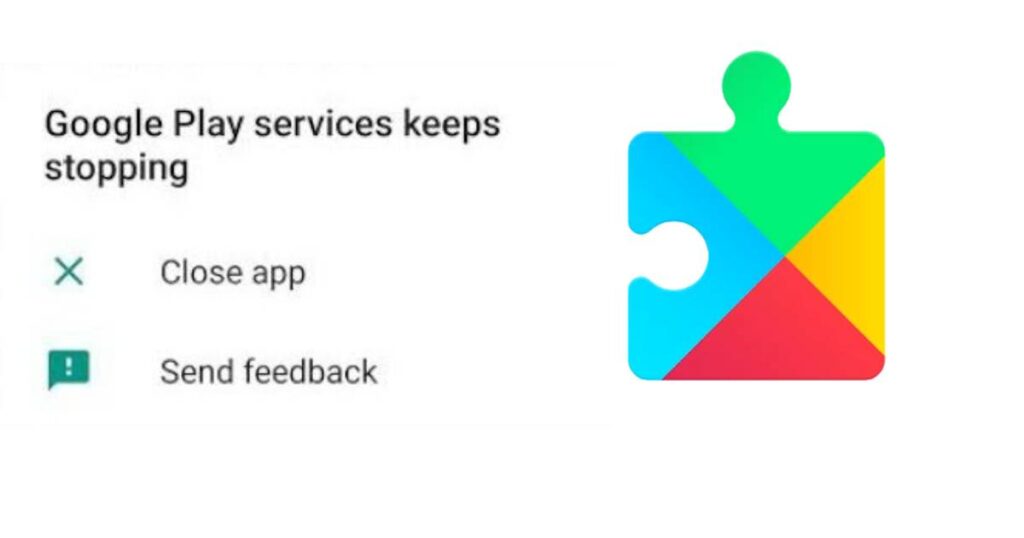
Reasons Behind the Error
There are several reasons why Google Play Services might keep stopping. Understanding these can help you troubleshoot the issue more effectively:
- Outdated Software: Running an outdated version of Google Play Services or your Android OS can lead to compatibility issues, causing the service to crash.
- Corrupted Cache: Over time, the cache stored by Google Play Services can become corrupted, leading to performance issues and crashes.
- Insufficient Storage: Lack of sufficient storage space on your device can also cause Google Play Services to stop unexpectedly.
- Data Conflicts: Sometimes, conflicting data or settings within Google Play Services or the apps that depend on it can lead to crashes.
How to Fix Google Play Services Keeps Stopping Error
Fixing this error involves a series of troubleshooting steps. Let’s dive into them:
Update Google Play Services and Android OS
Keeping your device’s software up-to-date is crucial for its smooth functioning. To update Google Play Services:
- Go to Settings > Apps & notifications > See all apps > Google Play Services.
- Tap on Advanced > App details.
- This will redirect you to the Google Play Store page for Google Play Services. If an update is available, tap on Update.
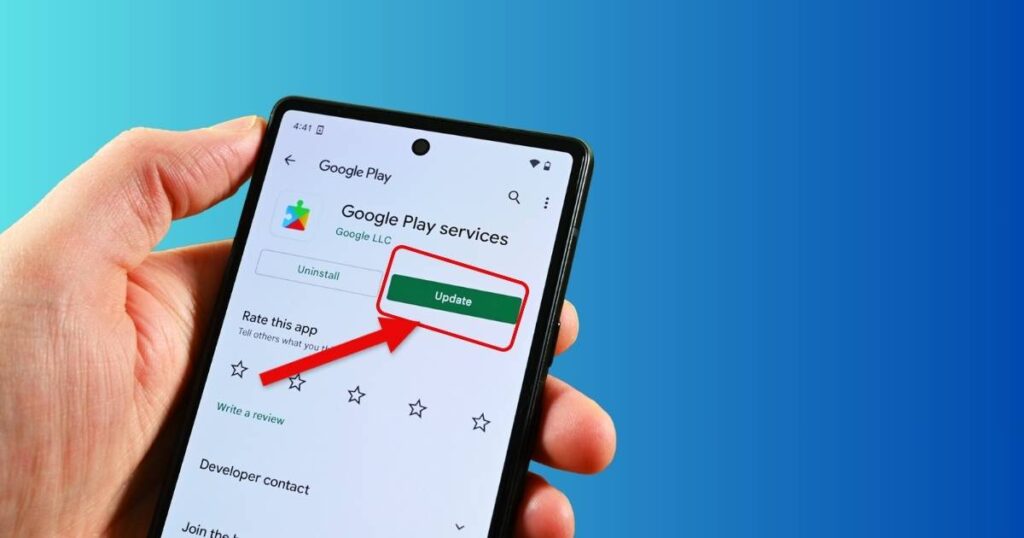
To update your Android OS:
- Go to Settings > System > System Update.
- Your device will check for available updates. If there’s one, download and install it following the on-screen instructions.
Don’t miss: Com.google.android.apps.tachyon– What is and where it is used for?
Clear Cache and Data of Google Play Services
Clearing the cache and data can resolve issues caused by corrupted cache files:
- Go to Settings > Apps & notifications > See all apps > Google Play Services.
- Tap on Storage & cache > Clear Cache.
- Then, tap on Manage Space or Storage > Clear all Data.
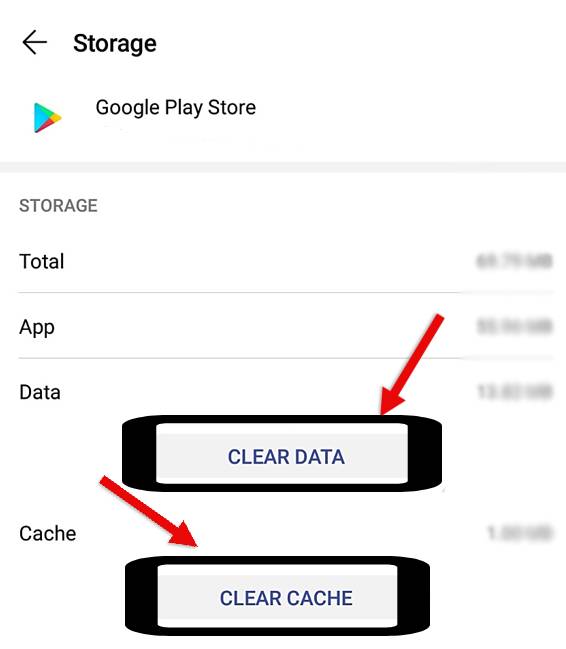
Free Up Storage Space
Insufficient storage can cause Google Play Services to stop. To free up space:
- Delete unused apps, large files, and clear app caches.
- Use built-in features like Smart Storage or download a reputable cleaner app to help manage storage efficiently.
Check for App Conflicts
Sometimes, a recently installed app can cause conflicts. Consider uninstalling any new apps or updates to see if the issue resolves.
Reset App Preferences
Resetting app preferences can fix issues related to default apps, background data, and permissions:
- Go to Settings > System > Reset options > Reset app preferences.
- Tap Reset Apps to confirm.
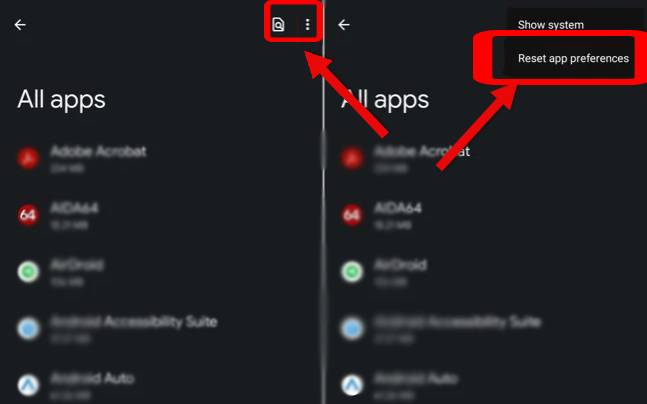
Factory Reset
If all else fails, a factory reset can be the ultimate solution. Remember, this will erase all data on your device:
- Backup important data.
- Go to Settings > System > Reset options > Erase all data (factory reset).
- Follow the on-screen instructions to complete the process.
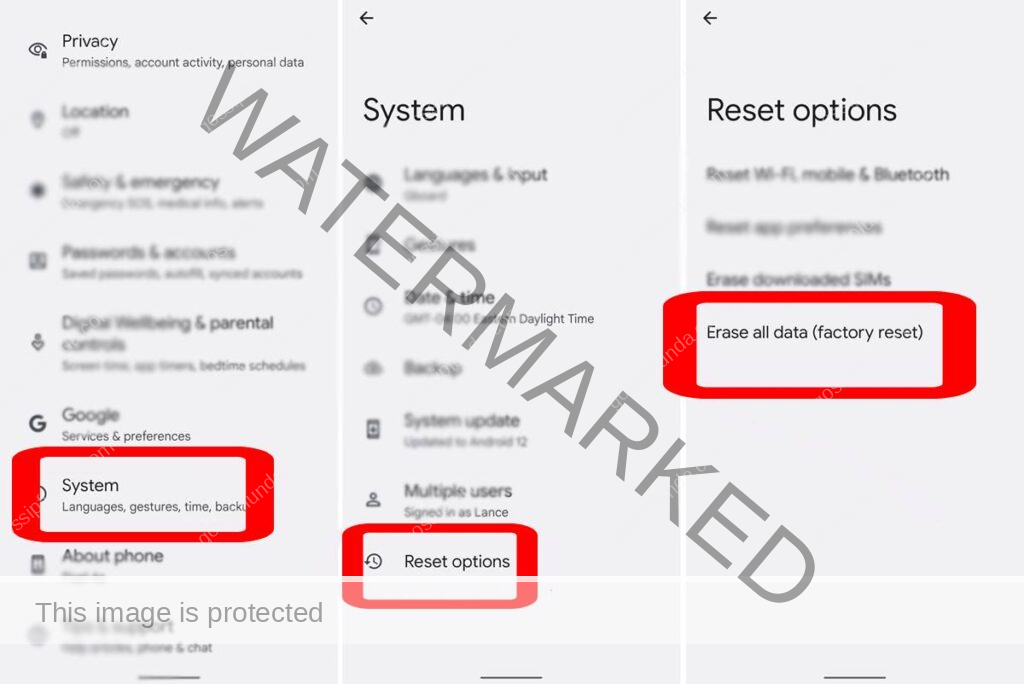
Conclusion
The Google Play services keeps stopping error can be a thorn in the side for Android users, but with the right troubleshooting steps, it’s usually fixable. Start with simple solutions like updating software and clearing caches before moving on to more drastic measures like a factory reset. Regular maintenance, such as keeping your device updated and managing storage, can also prevent such issues from arising in the first place. Remember, a smoothly running Google Play Services is key to a seamless Android experience, so keeping it in top shape should always be a priority.
Rahul Kumar is a highly skilled and experienced technology professional with expertise in search engine optimization (SEO), website development on WordPress, and content writing. With over 5 years of experience in the industry, Rahul has helped numerous businesses to achieve their online marketing goals through effective SEO strategies and high-quality website development.
As an SEO expert, Rahul has a deep understanding of the algorithms used by search engines to rank websites. He is skilled in using a variety of techniques to optimize websites for search engines, including keyword research, on-page optimization, link building, and content creation. He has a track record of achieving significant increases in search engine rankings and organic traffic for his clients.
Rahul is also highly skilled in website development on WordPress, one of the most popular content management systems (CMS) used by businesses worldwide. He has expertise in designing and developing custom WordPress websites that are responsive, user-friendly, and optimized for search engines.
In addition to his SEO and website development skills, Rahul is a talented content writer. He has written high-quality content for websites, blogs, and social media platforms in a variety of industries, including healthcare, technology, and education.
Overall, Rahul is a highly talented and motivated technology professional with a wealth of experience and expertise in SEO, website development, and content writing. He is dedicated to helping businesses achieve their online marketing goals and is committed to staying up-to-date with the latest trends and developments in the industry.


