How to enable chrome dark mode android
The chrome dark mode feature in Android, IOS, Mac and Windows can be enabled in two ways one is by enabling system-wide dark mode feature from the system settings and the other one is launch into Google chrome app->tap on the more option available at the top right corner->choose settings in the more option->Scroll down and find the themes option->click on the themes option to choose the dark theme on your Android/Windows devices. For IOS/Mac OS choose apple menu->go to general settings->choose appearance settings->choose dark mode. Thus dark mode can be enabled for Google chrome.
Introduction
The term Internet was firstly discovered in the year of January 1, 1983, by the Department of defense in U.S.A as ARPANET. It helps the multiple computers to communicate over the single network. Later the researchers began to develop the ‘network of network’ that leads to the development of ‘modern Internet.’ People started to browse on the internet from the year 1991 when the ‘World Wide Web’ came into existence. HTTP connects all web nodes in WWW for the information retrieval process.
In the year of 1993, WWW becomes free to use and develop. In the same year, it was available for Unix, Windows, MAC OS. The first browser which becomes free to use for the public is called Internet explorer. Till 2010 the Internet explorer stands as an unbeatable competitor in web browsing.
In the year 2008, Google developed its browser, which is the first cross-platform web browser. People soon opted for chrome because of its smooth and fast browsing experience. Chrome was first made available for Microsoft Windows users, and then it is made available for Linux, IOS, MAC, and Android. The browser has web apps inbuilt in it. Some examples are Gmail, Google Drive, Google Calendar, and more extra. Recently Google introduced dark mode for Android, IOS, Windows, and MAC. In this article, we are going to see how to enable dark mode in Chrome on Android, IOS, Windows, MAC.
Importance of dark mode
The dark mode is firstly made available for android phones to save the battery draining in the system. The dark mode displays the dark surfaces on the UI. This mode reduces the color contrast ratios in the background and becomes suitable for readability. In recent mobile phone launches, all the mobile phone brands enable the dark mode option as an inbuilt feature.
The main advantages of the dark mode are it reduces the eye strain, and it is comfortable to use the dark mode in dark environments, and also it increases the battery standby time of the device. Mainly dark mode feature is enabled in the smartphones having OLED and AMOLED screens because it saves a lot more battery in those phones. There is also a disadvantage that it is not easy to read long texts while the system is in dark mode. Sometimes, the dark mode also increases eye fatigue.
Dark mode supporting apps
- Google chrome
- Youtube
and more extra.
Enabling Chrome dark mode in Android
Since the dark mode is a new feature, it is available on the device that runs on Android versions five and above. Firstly dark mode was released for the phone that runs on stock android, and then recently, it was released to almost all phones that run on their OEMs based on android OS. The dark mode was first introduced as an option for a limited number of applications such as Youtube, chrome, and more extra. Later this feature was extended to all third applications that run on an android device.
Steps for Android
- On your android device first, launch into the Google Chrome application.
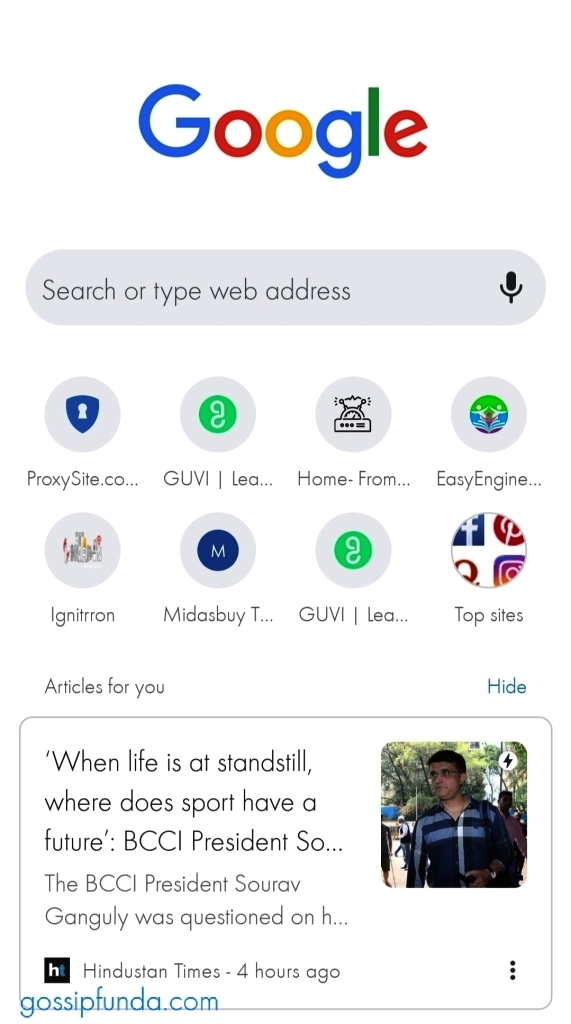
- At the top right corner, you will see the more icon then tap on the More icon. It will drive you to chrome settings.
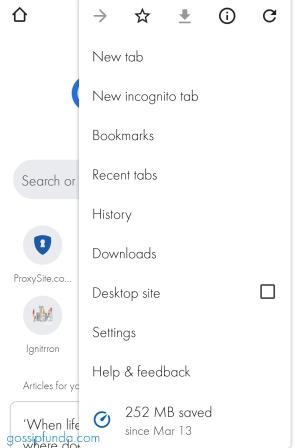
- At the settings, select themes.
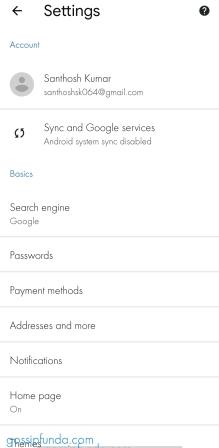
- Enable dark mode.
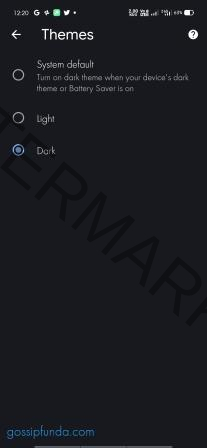
- There is another option, which is system default, which will enable you to set the theme of Google chrome according to a system default theme. It means that if the system is in light mode, then the chrome will work in light mode, and it is similar in the case of dark mode.
Enabling Chrome dark mode in Windows
For Windows, the dark mode is available on Windows 10 and above. Microsoft was one of the very earliest company to start developing dark mode for windows 10. But it released the feature in October 2018 update after fixing a lot of major bug fixes.
Steps for Windows
- On your Windows device first, select the start button.
- Then select the settings icon which will drive you to the settings menu.
- Move to colors option and then choose the apt background color for your system.
- After finishing all the above settings, scroll down to choose the default app mode in that you can select the dark mode option, which will be available for all apps that run on windows.
Enabling Chrome dark mode in IOS
For IOS dark mode is available on IOS 13 and above. The dark mode was made available for IOS from September 2019. First, this feature was available on iPhone 6s.In IOS, there is also an additional feature that schedules dark mode on only at night. In iPhone, the dark mode was made available first for all system default apps after then it was made available to other third-party applications.
Steps for IOS
- On your IOS device first, tap the settings icon on the quick drawer, which will drive you to IOS settings.
- Tap on the Display and Brightness option in the settings.
- Enable the dark mode.
- You can also choose the dark mode settings to be available for a specific time.
- To enable that setting, automatic select option in the display and brightness and then select the specific time slot.
Enabling Chrome dark mode in MAC OS
On the other hand, for MAC OS, dark mode is available on Mac OS 10.14 and above. The dark mode feature was available for MAC from 2018. From the first update, itself dark mode is available for system-wide and other third-party applications.
Steps for Mac OS
- On your Mac device, choose the Apple menu.
- From the appearance setting, you can choose the dark mode.
- There is an automatic option available which switches light theme in the morning and dark theme at night.
Problems in dark mode
In general, many devices have blue light filters; the reason behind that is the blue light prevents the eye from certain eye-related issues. By enabling the dark mode feature in the android/ios/mac/windows, this blue light filter gets turned off. This leads to serious eye issues after using dark mode features more than a certain amount of time. By enabling the dark mode, feature increases the longevity of background apps.
Fixing the dark mode not working issue
When the dark mode option is not working properly, there are several steps to be followed to enable the dark mode feature.
- If the system-wide dark mode is not working correctly first, you need to check for the system update. Also, If the update is available, then update the system, and then dark mode starts working by enabling the global dark mode option.
- If the global dark mode is not working properly, then check for dark mode in developer options.
- In that open dark theme and select dark. After then reboot your device and check whether the setting is applied.
- If the third-party apps are not working properly, then register for the beta program or update that particular app to enjoy the feature.
Conclusion
So, I hope that this article will help you to understand about dark mode and its importance. And also, this article gives you a better idea to enable dark mode in Google Chrome on devices like Android, IOS, Mac, and Windows. Consequently, even after enabling the dark mode feature, use it for a limited amount of time. By using this feature for more time leads to serious eye issues. Many of the applications of Google have adopted for dark mode. Nowadays, the dark mode option is available as an icon on the quick drawer menu of smartphones; you can simply turn it on from there. Thus the dark mode can be enabled in Android, IOS, Mac, and Windows.
Useful Links:
I am currently pursuing Electronics and communication engineering at the KPR Institute of Engineering and technology. I am a person with a positive mindset. Hobbies are playing cricket, watching YouTube, reading autobiographies and biographies. I love to write and express my thoughts, mostly in writing. I love taking risks, and it works as a stepping stone to success. I usually like to learn more about technologies. My ambition is to publish a tech book.



