Because of its ease of use and functionality, programmers and writers both utilize the popular and flexible text editor Notepad++. Notepad++’s ability to adjust to dark mode, a display option that lessens eye strain and offers a more comfortable user experience in low-light situations, is one of its enticing features. We’ll walk you through the process of turning on Notepad++’s dark mode and personalizing it in this post. Moreover, we’ll go over the advantages of dark mode and how it may ease eye strain and enhance reading. Learn more about it if you use it and want to improve your text-editing experience by reading on.
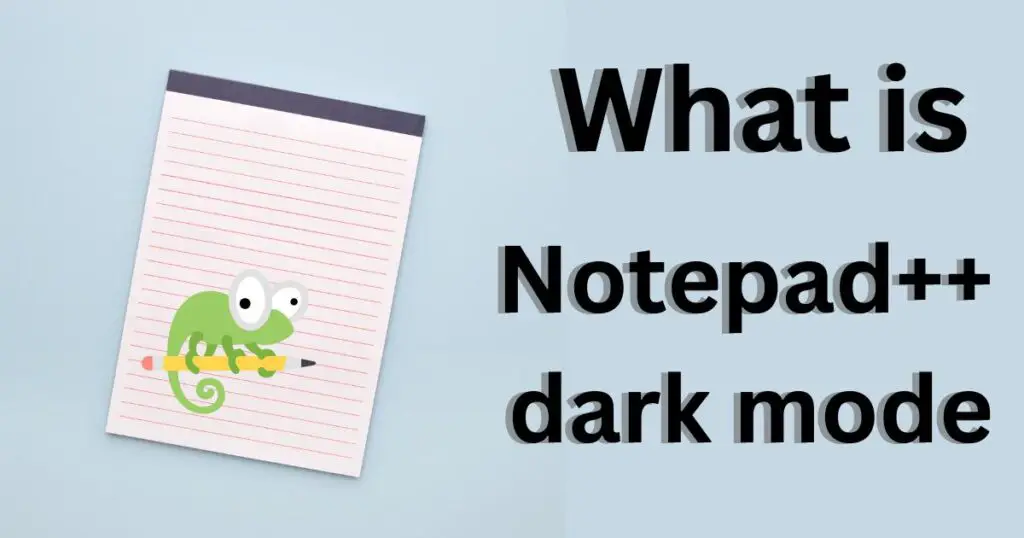
Activating Notepad++’s Dark Mode
You may switch to dark mode in the flexible and well-liked text editor Notepad++ to ease eye strain and enhance readability. The following instructions will activate Notepad++’s dark mode:
Step – 1: Install Notepad++
Downloading and installing Notepad++ on your PC is the first step. Notepad++ is available for free download from the company’s official website.
Step – 2: Start Notepad++
Once Notepad++ has been downloaded and set up, open it from the desktop or start menu.
Step – 3: Under the menu bar, select “Settings”
Click “Settings” in the top menu bar. A dropdown menu with configuration choices will appear.
Step – 4: Toggle “Style Configurator” on
Choose “Style Configurator” from the drop-down menu under “Settings.” By doing so, the Style Configurator window will open, allowing you to change how Notepad++ looks and feels.
Step – 5: Pick a theme (Select Dark Mode)
You may select a theme from a list of options in the Style Configurator box. Choose a theme with a dark backdrop, such as “Obsidian” or “Deep Black,” to activate the dark mode. By altering the font style and color, you may further personalize the theme to your taste.
Step – 6: Choose “Save and Close”
Click “Save and Close” to make the changes after choosing your chosen theme. Now that Notepad++ is in dark mode, your editing experience will be better and easier on the eyes.
Benefits of notepad++ dark mode
Decrease in eye strain:
The lessened eye strain that dark mode offers is among its most important advantages. Particularly when using a computer for lengthy periods of time, the strong light generated from computer displays can result in eye fatigue, pain, and headaches. With its subdued hues and diminished brightness, dark mode helps lessen eye fatigue and make text easier to read.
Increased readable:
The readability may be greatly enhanced by using dark mode, especially while reading for long stretches of time. It is simpler for the eyes to focus on the material because of the contrast between the light text and dark backdrop, which might lessen eye tiredness and speed up reading as a whole.
More Battery Life:
For gadgets like smartphones or laptops with OLED or AMOLED panels, dark mode can also assist extend battery life. Dark mode reduces the amount of pixels that are lit up on these screens, which reduces power consumption and increases battery life. Pixels in these screens are switched on and off to form pictures.
Better in Low-Light Situations:
Dark mode is best used at night or in low-light conditions like poorly lit rooms. It offers a more relaxing viewing experience and lessons glare, which can lead to headaches and eye strain.
Beauty Appeal:
Together with its practical advantages, dark mode offers an aesthetic appeal that many users find appealing. When combined with the appropriate backdrop or wallpaper, the subdued hues and contrast between light and dark objects may create a user experience that is more aesthetically pleasing.
Reduced exposure to blue light:
Blue light from computer screens can disrupt the body’s natural sleep cycle and make it more difficult to fall asleep. Those who choose dark mode may have less exposure to blue light and get better sleep as a result.
A Sharper Focus:
By limiting distractions and facilitating better concentration on the subject at hand, dark mode can assist improve attention and productivity. As a result of less eye strain and less need for frequent breaks, the lowered brightness can also aid in preventing eye strain.
Accessibility:
Dark mode can increase accessibility for individuals with disabilities or vision impairments by making text and other information easier to read. For users who suffer from diseases like dyslexia or color blindness, the contrast between light and dark parts can also help increase vision and lessen eye strain.
Photographers and graphic designers should prefer this:
Dark mode may be especially helpful for photographers and graphic designers since it offers a more neutral backdrop that doesn’t affect the color balance of their photographs. Dark mode can also help people who frequently spend a lot of time staring at computer screens alleviate eye fatigue.
Customization:
Lastly, users may change the settings in dark mode to suit their preferences. This feature offers a more individualized user experience and can enhance the application’s overall usefulness.
Disadvantages of notepad++ dark mode
Glare:
If you are using Notepad++ in a well-lit setting, the background’s brightness may generate glare on your screen. Excessive glare can make it challenging to view text and could eventually cause eye strain.
Visual clarity:
Some people with vision problems or illnesses like dyslexia can find it simpler to read text against a darker backdrop. It could be more difficult for these people to use Notepad++ properly if they don’t utilize the dark mode.
Individual preference:
The Notepad++’s bright backdrop may just be unpleasant or uncomfortable to look at for certain people. For these people, using the dark mode could assist to provide a more aesthetically pleasant and relaxing experience.
Reflection:
The bright backdrop of Notepad++ may reflect light and produce disturbing reflections depending on the type of screen you are using. It could be possible to reduce these reflections and increase readability by using the dark mode.
Design coherence:
If you often transition between various apps or programmes that employ a dark mode, using the dark mode might improve your user experience. Using the dark mode could improve design coherence and lessen visual jarring when switching between apps.
Conclusion
Using it has a lot of advantages for your editing process. Dark mode can make you more productive and comfortable at work by lowering eye strain, boosting readability, and enhancing viewing comfort. You can immediately set dark mode on Notepad++ and begin taking use of these advantages by following the simple instructions provided in this article. Hence, to make your job more pleasant and pleasurable, think about switching to dark mode if you spend a lot of time using text editors.
FAQs
Yes, you can alter Notepad++’s dark mode by selecting a different theme and adjusting the font style and color.
No, the formatting of your text won’t change if you enable dark mode in Notepad++. Just the background and text colors are altered to improve readability.
Yes, Notepad++ supports dark mode on all platforms, including Windows, Macintosh, and Linux.
Just select a theme with a light backdrop in the Style Configurator box to turn off dark mode in Notepad++.
With Notepad++, you may quickly switch between bright and dark modes by choosing a new theme in the Style Configurator box.
No, switching to dark mode in Notepad++ won’t slow down your machine.
Yes, you may change an existing theme or start from scratch to build your own custom theme with Notepad++.
No, It has no effect on the look of any other programmes on your computer. It just changes the appearance of Notepad++.
The battery life of laptops with OLED screens may be marginally increased by turning on dark mode in Notepad++, but other laptops’ batteries are not expected to be significantly affected.
No, Notepad++’s dark mode’s brightness cannot be changed. To change the brightness, you can select a different theme with a brighter or darker backdrop.
While Notepad++’s dark mode might ease most people’s eye strain, it can aggravate certain persons with particular visual impairments.
Divyansh Jaiswal is a B.Tech graduate in Computer Science with a keen interest in technology and its impact on society. As a technical content writer, he has several years of experience in creating engaging and informative content on various technology-related topics.
Divyansh’s passion for writing and technology led him to pursue a career in technical writing. He has written for various publications and companies, covering topics such as cybersecurity, software development, artificial intelligence, and cloud computing.
Apart from writing, Divyansh is also interested in exploring new technologies and keeping up with the latest trends in the tech industry. He is constantly learning and expanding his knowledge to provide his readers with accurate and up-to-date information.
With his expertise in both technology and writing, Divyansh aims to bridge the gap between complex technical concepts and the general public by creating easy-to-understand content that is both informative and enjoyable to read.


