Is Android screen rotation annoying your mobile usage? Wrong predictions can ruin your viewing performance and browsing. Understanding the technology of screen rotation will guide in its usage. Also, understand How to fix the Android Studio screen rotation problem. By knowing it predicting abilities, adjust your rotation features. Each time you enter YouTube, do you feel bored to adjust your default screen settings? Here, explore a few apps that can help you out in screen rotation errors. Your gaming experience is built up with very small effects and options. Even a small screen rotation facility can help you in gaming works.
Android screen rotation
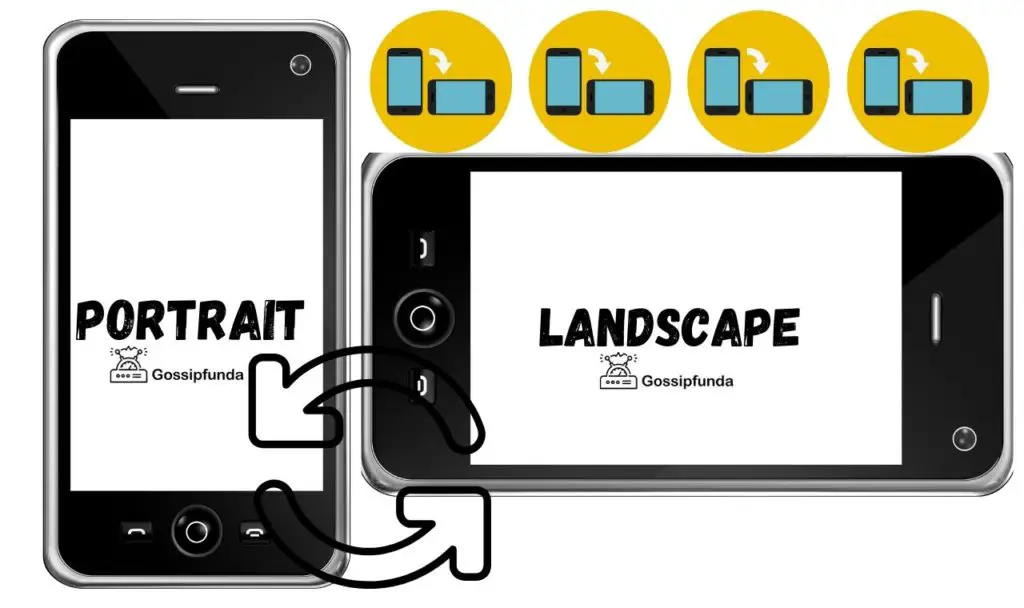
Screen rotation
Basically, screen rotation deals with the position in which the display is set. When the user turns the device in a landscape position or portrait position, the screen itself turns the display to that position and shows the device’s display. If the user turns on screen rotation, the screen automatically turns the display into different directions according to the user’s wish. But if the screen rotation is turned off, such changes in a display cannot be seen. It will be fixed in one position itself. Mostly, it will be fixed in portrait only.
How does screen rotation technology work?
Two small parts are called an accelerometer and a sensor is fixed in it. The accelerometer was used for different applications. From missile programs to body-worn activity monitors, its scope is extended. It is considered as a compulsory tool in activity monitors. The accelerometer measures the speed in which the phone is turned by the user; It also identifies the direction of shifting and transfers that data to the phone and turns the screen.
Why screen rotation can be turned on?
Comfort in view: When your device acknowledges your needs and satisfies it automatically, it is surely going to help you out in comfort. If you are seeing videos on YouTube and soon after tapping on the video and shifting your phone to landscape view, is much easier than going to settings or opening the taskbar manager in your fun time.
Why turn off?
Wrong predictions: As your mobile predicts about your screen rotation, it turns your screen suddenly. If you tend to move it in that particular direction, it is no more a problem but if not, it will act as a great distraction. It affects your browsing, reading, and speaking calls.
Gaming distractions: Your gaming apps won’t obey android or any system apps. If you miss out to turn on or off-screen rotation (according to your wish), then you may face numerous problems and your saved game records may spoil.
How to turn on/off screen rotation in android?
The same function of changing the display screen, similar to the user’s turning of mobile phone is done by android screen rotation too. You can control that function manually by following the below-mentioned steps.
Using taskbar
- Pull down the status bar.
- An icon representing a portrait will appear. Tap on it to turn on screen rotation. After turning this on, your phone can change its portrait into the landscape and portrait automatically.
- If you need to turn off, tap on the icon representing screen rotation. Your screen will appear in the portrait position and sustain it until you turn it on again and change the phone’s position.
Using settings
- Enter settings.
- Go to the field of accessibility.
- Toggle on or off the screen rotation option available.
Using G-sensor calibration
- Even after these steps, if this error continues, try to recalibrate your G-sensor.
- Go to settings.
- Click display.
- Enter G-sensor calibration and do the guidelines shown up on the screen.
Android screen rotation on Android Studio
When the app are designed, developer takes special care of screen rotation i.e orientation from Portrait to landscape, because when we rotate screen the activity of android app get changed [onCreate() , onStart() , onResume() , onPause() , onStop() , and onDestroy()]. It again comes back to onCreate() then onStart(), so the app starts as a fresh one means reload. For example, if you playing a video and suddenly you rotate the screen you will found that the video will again start from the beginning.
How to fix Android Studio screen rotation problem
- Go to the location of G:\(app location)\app\src\main\
- Find the AndroidManifest.xml file and open in Android studio
- Insert the below code for each activity:
<activity
android:name=".MainActivity"
android:configChanges="keyboard|keyboardHidden|orientation|screenLayout|uiMode|screenSize|smallestScreenSize">
</activity>- Save and run again, your orientation problem will be fixed.
Don’t miss: Android studio app keeps stopping & rename project
Apps for rotation control
If you feel enough and satisfied after disabling or enabling it, then I will say that here comes the main problem. When you fix a screen orientation generally but need to change each and every time you open any app, it will entirely ruin your phone usage. Setting up different orientations for different apps can help you out in each and every move. You can say that each time you can turn on or off, but when you have an easier and simpler step to take why should you struggle with screen rotation in your android mobile? Some apps are suggested here for you that can manage and control your android phone’s screen orientation feature. Few apps are paid and many are unpaid, choose according to your wish. There is no need for root access and all for these apps. Your permissions are essential instead of shortcut methods.
1. Rotation-orientation manager
Without responding to an app’s default settings or mode, the rotation-orientation manager app helps you to set the display’s orientation. Besides, turning on/off-screen rotation in your mobile’s android this app helps you to take control of all the app’s display settings.
Use the option force auto-rotate in any of your gaming apps, so that you can change your orientation as your wish. This helps you to get rid of the gaming settings.
You can also do forced portrait or forced landscape when watching any movies or using your mobile for entertainment purposes.
As doing forced changes in the usual portrait or landscape, you can also do it inversely. Try out the option of the reverse portrait or reverse landscape.
- Sensor portrait and sensor landscape
- Forced full sensor
- Lock current orientation
- Apps and default orientation settings
- Call
- Lock
- Headset
- Charging
- Dock
- Event prioritization
2. Rotation manager
The rotation manager app helps you to manage with orientations of phones and apps. You can access those options easily by swiping down the taskbar. A shortcut will be created to transform into different modes of orientation only after granting permissions to it. Soon after the installation of apps, grant access permissions to that app.
3. Ultimate rotation control app
The ultimate rotation control app is a freemium app with a free trial for seven days. After enjoying the trial, you can decide whether you need to buy for $2.99. Options available in this app for orientation are lock current, autoportrait, portrait, reverse portrait, auto landscape, reverse landscape, forced ¾ auto, and auto. Using these varied options to manage your screen’s orientation.
4. Rotation controller pro
This app too works in the same way, by adjusting your screen orientation. Providing notification in the taskbar and attached with the facilities of per-app rotation settings. This app facilitates your android phone to identify chargers. When your phone is plugged in for charging, this app identifies it and helps you to change screen rotation options. Even your headsets are connected and detected by rotation controller pro. Various features like automatic rotation, landscape mode, reverse landscape, auto landscape, portrait, and reverse portrait are available.
If you are an OPPO user: OPPO functions have become unique and need some extra tuning works to help you using this app. The rotation controller pro app needs a backgrounding running feature. Not only this, but all the rotation controlling apps also require this option. To initiate a background running facility for rotation controller pro, change your task lock. Search for the “OPPO task lock” and enable it. It can fix the background running facility. Later, if you disable the background running feature in your mobile, remember that this app will stop its functioning and face any errors.
6. Dynamic rotation: Android P style control
This app is considered user friendly because of its explained manual and instructions for all options. Quick settings tile is an option available for toggling on or off-screen rotation. Dark and day themes are available in this app too. It even guides the user about phone lagging issues and with the aid of battery optimization, it can be used for efficiency in usage. Easily changeable colors and screen orientation is present. To avoid wrong detections by the sensor, sensitivity in the small sensor used for the app is made adjustable. If the user feels it is overreacting for small shakes too, this sensitivity option is used for reducing it. He can even increase it.
7. Rotation control with proximity sensor
This app has two modes. In normal mode, you need to hold your hands at both sides. When orientation is changed, it will stay in the same direction until it is again changed by forcing through hands. You need to turn it straight for portrait mode change. When you use this method, apps that may not obey android settings or gaming settings will be forcefully changed. Another mode is forced mode, which forces your android phone to be in the same direction until you take your hands from it. When you drop your phone, it instantly changes itself to a portrait position.
Download any of them from playstore
Beyond these options, separate app settings will be available. A basic requirement for this app is a proximity sensor. Check your mobile’s features and ensure that the proximity sensor is installed in it. If not, you cannot use this app. Try using any other hardware device that could do the same function of a proximity sensor. It predicts the manual screen rotation using this part only.
This is all about screen rotation in android phones. It can be fixed using any of the above-mentioned apps. They can help you not only to do basic screen rotations but fix orientations to different apps specifically. Avoid errors and bugs that disturb your gaming.

Subalekha here, with limitless enthusiasm and wide interest towards exploration in many fields of education. As a technical blogger, interested to involve in research related projects which could yield me field work experience. I’m a great believer of science and technology as a powerful tool to make transformations in the world.



