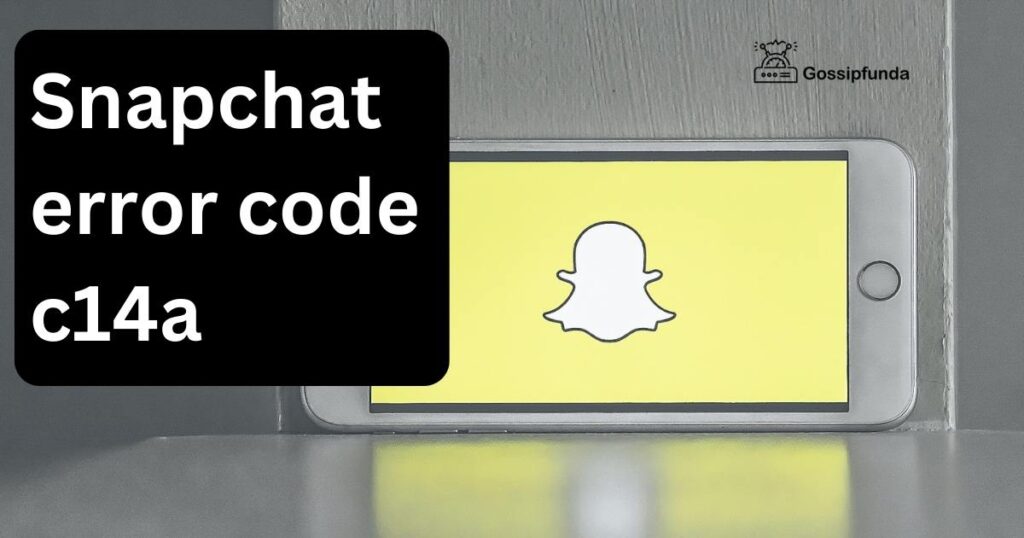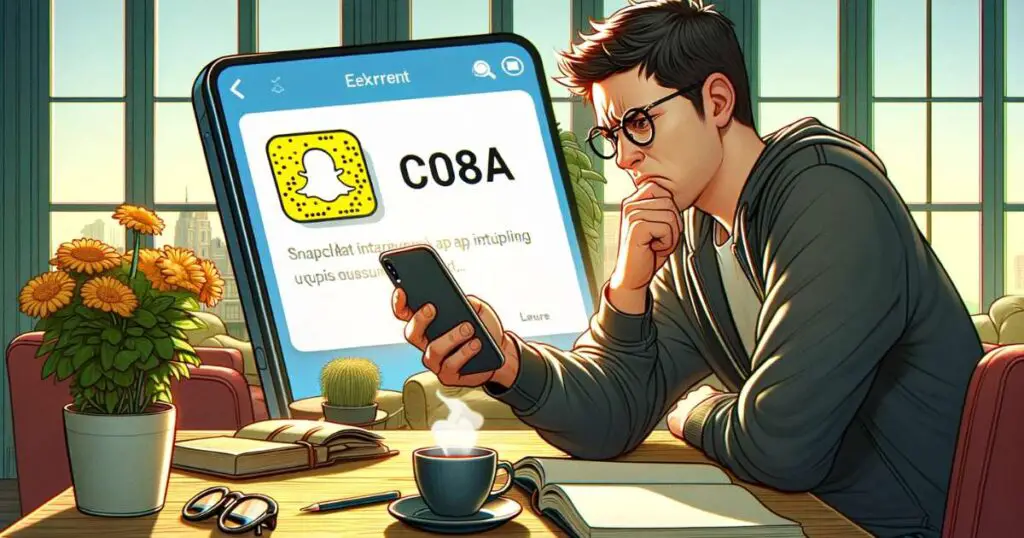Many people now-a-days use many applications on their smart phones.One of the popular applications among them was Snapchat. Snapchat is like a stress buster. Everyday people share snap streaks to others. Snapchat is playing a major role in building community among all technically. Snapchat is not just a normal camera app. This camera app has many filters that make people view themselves and also others through various lenses. People mostly enjoy this app because of its variation in lenses. It also enables videos with changing voices and evolving funny voices to our original ones.In this way snapchat has attracted the most of the youth in this generation. So there is no need to wonder if snapchat has become a part of many people’s lives, as people are mostly obsessed with snapchat apps in the modern era.
But nowadays many people are facing some minor issues with snapchat. Due to this , they are unable to get the good experience of using snapchat. But these are very minor technical issues and can be solved easily. So that users can also experience snapchat without any technical glitches. Among many issues people face with snapchat some of them are as mentioned below.
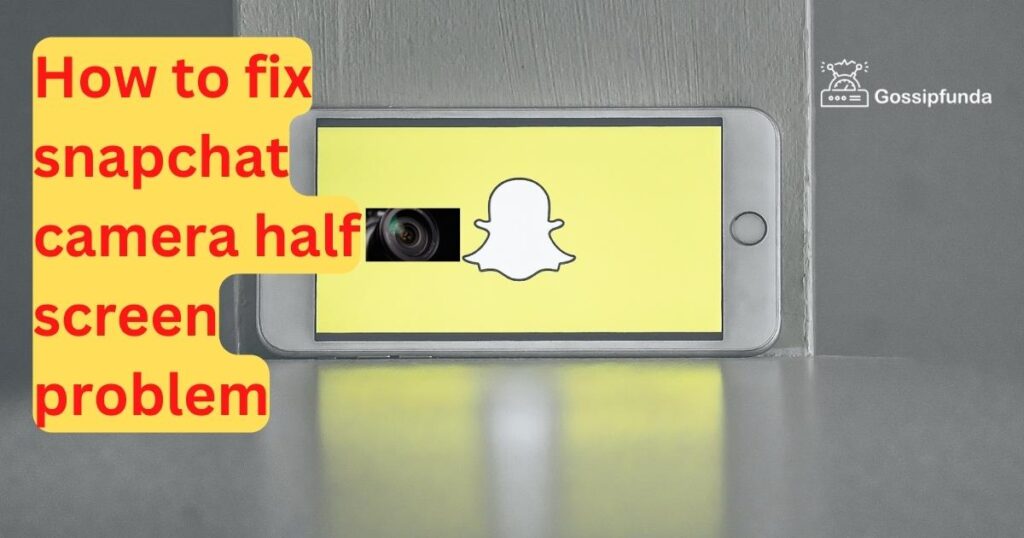
- Snapchat camera half screen problem.
- Snapchat black screen error
- Not showing location in the maps
What is snapchat half screen problem
It is the most common issue many people are facing with snapchat. The moment you open snapchat with utmost curiosity of enjoying the app and if you face this issue, you will be very much upset and unable to enjoy the app if the screen of your camera is half or not showing a full view through the lens. And this makes us angry sometimes.If it repeats again and again we will be frustrated. Are there any ways to overcome this issue? Is there a possibility to use the app normally like before? Is this due to phone trouble? Like this many questions will be raised in people’s minds.
And ofcourse you are here because any of the above mentioned issues or questions are raised into your mind. And don’t worry, let me guide you to the end throughout this process and just follow the below mentioned article with steps describing the procedure to follow.
Snapchat Black Screen error
The moment you open the snapchat app, you will view the black screen and neither of your cameras are working. And you can’t even see the filters and also other options available. This is the black screen error. You can’t enjoy the features and filters if the app is not allowing you to capture anything. Many people also raised this issue.
Firstly, let me give you a clarity, that it is not a problem from your end. Yes you heard it right!!. It is not an issue from your end. So Getting irritated about your phone doesn’t solve the problem. The issue is from the technical team of snapchat. Below are some of the methods to solve your issues. Try them in the order mentioned and you may solve the issue you are facing.
1. Check for update of the application
First thing when you face issues like this with the snapchat application, you need to immediately check for app updates. You may get a doubt of how to check the update of the snapchat app or how to update snapchat app. Don’t worry, follow the below mentioned steps to update the app
- Firstly unlock your phone and open google play store
- Type in the search box snapchat
- If the app is not installed you will be getting the option to install
- If the app is already installed, you will be getting two options
- Open
- Update
- If you see the option Update , then immediately click on the update and the app will be updated. This may take some time, and varies according to your network speed.
After the update of the app is completed. You can now again open the app and check whether the issue is resolved or not. Most of the issues will be solved by updating the app and this is not a mistake from your end and so snapchat support team will release the latest version of the app without any glitches and solve all the currently occurring glitches while updating the app.
Most issues will be solved by the above method of updating the application. If the above method doesn’t work for you try the next method that I have mentioned in the article below.
2. Checking the network connection:
Sometimes you may face issues with the network connection which may implicitly sometimes result in issues with the camera. In such cases , try to switch the network connectivity from mobile data to wifi. Switching from mobile data to wifi is not a big issue. Follow the below mentioned steps:
- Open settings
- Type Wifi in the search box.
- Turn on the Wifi. You can connect to the Wifi by typing the password.
- If the password you’ve entered is correct, then your wifi will be immediately shown as connected. Else it will ask you to enter the password again if you make any mistake in typing the password.
- Once your password is correct, you will be switched from mobile data to wifi.
After switching the network from mobile data to wifi, close the snapchat app and open it again. There may be a chance that your issue might be resolved. Now that your issue is resolved after connecting to another network, you might contact your network operator about this issue.In this way you can avoid the issue by changing the network connectivity.
Mostly the issues will be solved using this method. If the above mentioned method doesn’t work despite carefully following every step, you can try the below mentioned steps.
3. Restarting the app
Restarting the app can be done in many ways. Some of them are :
- Clearing the cache
- Uninstalling the app
How to clear cache?
Clearing the cache is sometimes referred to as increasing the efficiency of mobile. Cache is nothing but saved data from junk files and bugs and also saved passwords also come under cache. More amount of cache can also sometimes lead to technical glitches in the snapchat app. Follow the step by step procedure to clear the cache.
- Go to settings.
- Scroll to the top and type apps in the search box.
- Tap on snapchat.
- You will get some options, among them click on storage.
- Then you can view the option clear cache.
Just follow the above mentioned steps to clear the cache. It may vary from mobile to mobile based on the android versions sometimes, but mostly the above mentioned steps serve as basic. Clearing the cache sometimes solves , not even half, but many of your problems. Now open the app and check whether your issue is resolved or not.
Uninstalling the app:
As I have said before, restarting the app can be done in many ways. Among them let us look deep into the second method which is Uninstalling the app. Many of us were already aware of how to uninstall the app. But if you have any doubt in uninstalling the app, just follow the below mentioned steps.
- Open the list of apps from your mobile.
- Select the app snapchat , now click and hold the app. You can view either a close mark on the top of the app( Works for IOS) or options to uninstall and hide the app.
- Now select the uninstall option, so that app will be deleted.
- Now reinstall the app, by visiting the play store and enter the app name in the search box.
- After the installation of the app, open the app and enter your login credentials and check whether the app is working or not.
Note: Before uninstalling the app, make sure that you save the credentials to log in to the snap chat in your google passwords or wherever you are comfortable. But saving credentials is very important. Because after uninstalling the app, it will ask you to log in to access your account. So don’t forget to save the credentials.
Mostly the issues or technical glitches related to snapchat will be solved by the above mentioned methods. If any of the above mentioned methods doesn’t work, Finally restart your mobile. Restarting the mobile helps in refreshing all the apps and also increases the efficiency of the mobile. Restarting the mobile is very easy. If you are not aware of how to restart your mobile, let me guide you.
- Press and hold the power button.
- You will get some options such as restart, poweroff etc. Among them click on restart. Your device will be restarted , so that some of your others issue with other applications may also solved.
- Mail: [email protected]
You have to mention your issue to them in the body of the letter. Elaborate the issue with clarity, so that they can revert you back and can solve your issue.
Conclusion
So finally ,by following the above mentioned steps you can solve the problem of the half screen camera in snapchat. And you can also solve any related technical glitches. Firstly check for any updates in the app by visiting the google play store and immediately update if it’s available. Mostly new versions after the update of the app help in solving technical glitches of the current version and also let us enjoy the new features of the new version. If the problem is not resolved by updating, try other methods of reinstalling the app and also clearing the cache etc. If the above mentioned methods don’t work try restarting your device in the above described manner. Restarting will not only solve the issue that you are currently facing with the snap chat application. It will also solve other issues or technical glitches related to other apps from your smartphone.
Any of the methods will work for sure and will solve the problem by producing desired results. And due to this you can enjoy using the app as before by applying different filters. By recording videos with voices and so on.
Though I have mentioned all the approaches to solve the problem, you may get some doubts related to it. Of Course many people will have some doubts. Let me clarify most of your doubts in the FAQs below and do check them.
Frequently asked questions
Half screen problem is a majorly occurring problem in the snapchat application. This sometimes occurs due to technical glitch from the support team of snapchat and sometimes due to more cache from the user end.
Cache generally contains saved passwords and also bugs and data related to junk files. Most cache contains unimportant data. It may sometimes cause the phone to work slow . Clearing the cache helps in increasing the efficiency of the mobile.
Yes. You can try the method of uninstalling the app and reinstalling it from the google play store.But before directly jumping to uninstalling the app, do try to update the app and clearing cache, as it may also solve your issue. If that doesn’t work, you can proceed. But do remember your credentials or else save the credentials in your google passwords. Because after the installation of the app, you will be verified with your credentials and can log in into the account and enjoy the app.
If any of your issues have not been resolved ,you can get in touch with the snapchat support team. Snapchat support helps you in solving your issue if you mail them to the below mentioned mail id. But you have to wait patiently until the snapchat team reverts you back to your mail. They will provide you with a solution to the problem, but most of the issues will be solved by above mentioned methods.

I’m Srinivas Bhamidipati, B.Tech CSE from Pydah College of Engineering, Visakhapatnam. I’m into reading tech news, articles, and learning new technologies. Apart from that, I love playing cricket. I’m interested in writing and programming. I’m a happy and playful person. I can help my readers to get practical knowledge through my writings. I’m open to taking on new challenges and ready to work on them. I always wish for mutual development.