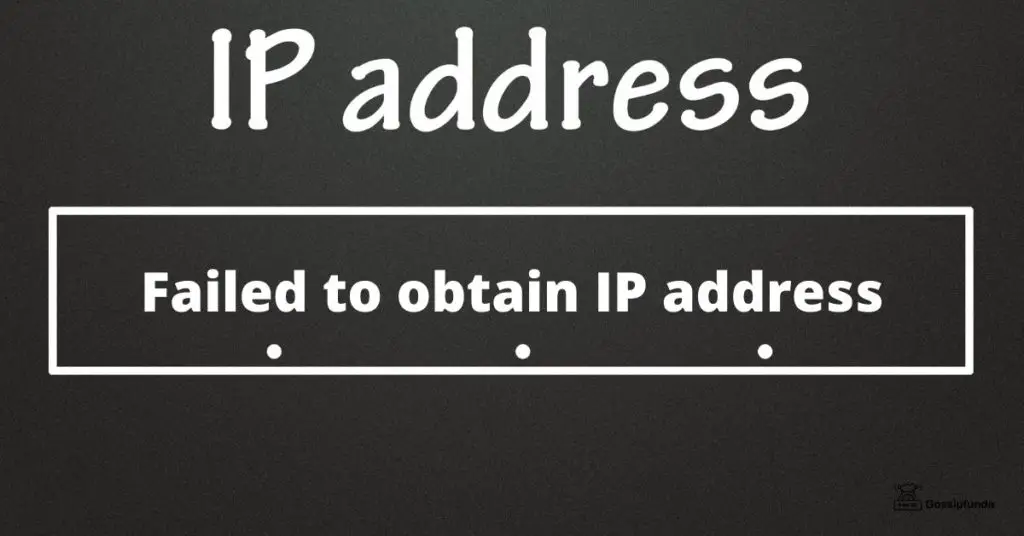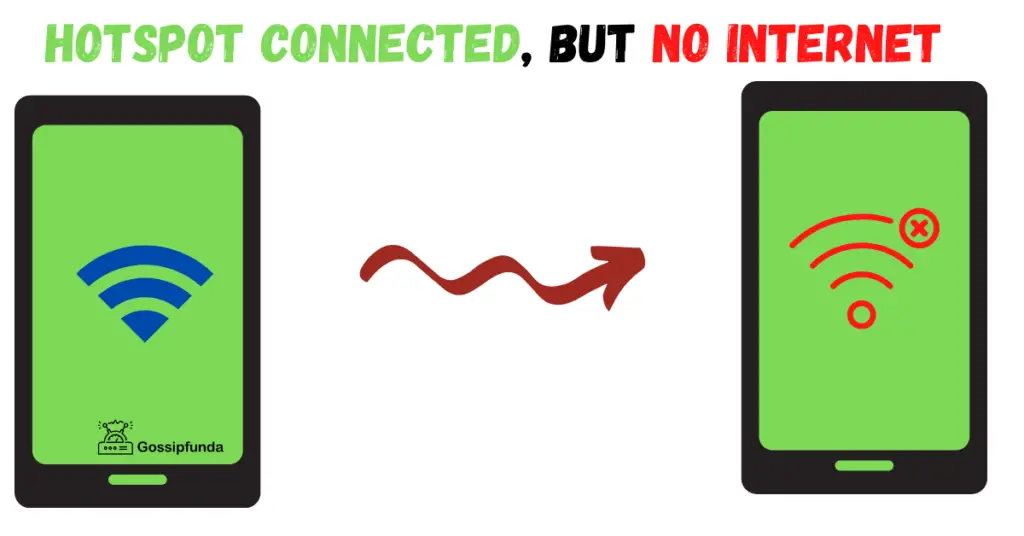Are you facing frustrations with your phone’s network connectivity? Have you encountered issues while trying to use the ##72786# code? If so, you’re not alone! ##72786#, a significant code in phone network settings, is causing a wave of concerns for users, especially when attempting to register on the Tello network. In this perplexing scenario, where dialer codes seem ineffective, finding a reliable solution becomes crucial. Fear not, for we have delved deep into this enigmatic problem to uncover the reasons behind ##72786# not working as expected.
In this article, we will unravel the mysteries surrounding this code and equip you with actionable steps to fix it properly. Prepare to embark on a journey that demystifies ##72786# and unveils the secrets to seamless network performance. Let’s unravel this conundrum together!
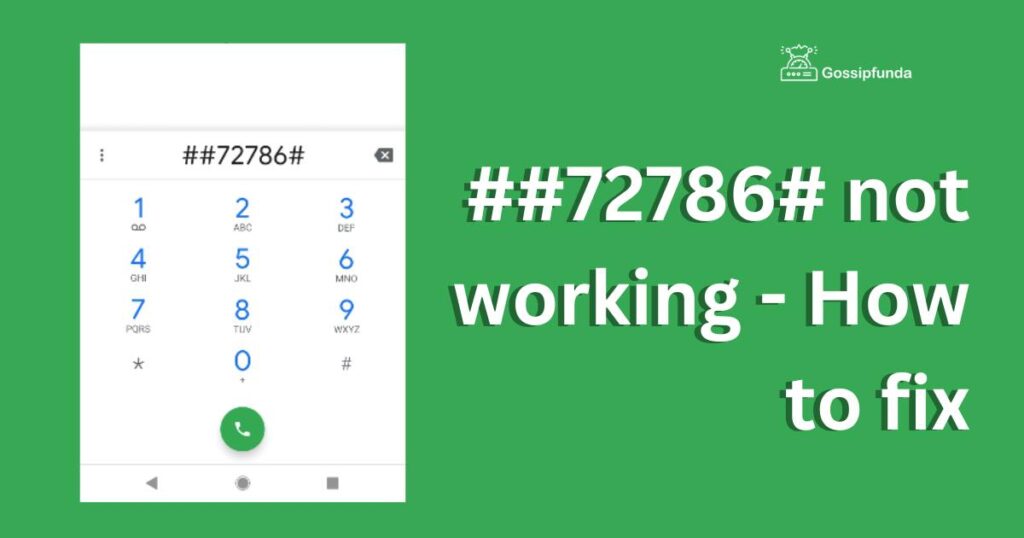
What is ##72786#?
##72786#, commonly known as a dialer code, is a special sequence of characters that can be entered into the phone’s dialer to trigger specific actions or access hidden settings. It plays a significant role in the functioning of mobile devices and is particularly relevant in the context of carrier-related operations.
The Purpose of ##72786#:
##72786# is often referred to as the “SCRTN” (Special Code to Reset the Network) code or the “##RTN#” code. Its primary purpose is to initiate a network-related procedure known as a “Carrier Reset” or “Sprint Network Reset.” This procedure is specific to devices operating on the Sprint network or MVNOs (Mobile Virtual Network Operators) that utilize Sprint’s infrastructure, like Tello.
What Does the Carrier Reset Do?
When the ##72786# code is dialed and activated, it triggers a series of actions on the device, including but not limited to:
- PRL Update: It updates the Preferred Roaming List (PRL) on the device. The PRL is a database containing information about the preferred roaming partners and networks that the device can connect to when outside its home network.
- Profile Update: It updates the device’s network profile, ensuring that it has the correct settings and configurations to access the carrier’s services effectively.
- Device Configurations: It refreshes various device configurations related to voice, data, and messaging, optimizing the overall network experience.
- Network Registration: It re-registers the device on the carrier’s network, ensuring a fresh connection and resolving potential network-related issues.
When Should You Use ##72786#?
Carrier Reset using ##72786# is typically used in specific situations:
- When experiencing network connectivity problems, such as no service, dropped calls, or slow data speeds.
- After changing to a new SIM card or activating a new line on the same device to ensure seamless network integration.
- If instructed to do so by the carrier’s customer support team while troubleshooting network-related issues.
How to use ##72786#?
Please note that the process may vary slightly depending on the device’s make and model. However, the general steps to perform a Carrier Reset using ##72786# are as follows:
- Open the phone’s dialer app.
- Enter ##72786# using the keypad.
- Press the “Call” button to initiate the code.
- Follow any on-screen prompts that may appear during the reset process.
- The device will automatically restart once the Carrier Reset is complete.
Reasons behind ##72786# not working issue
- Carrier Restrictions: Certain carriers may block the functionality of ##72786# on their networks. They may impose limitations to prevent users from accessing specific settings or diagnostic features.
- Incompatibility with Custom ROMs: Custom ROMs, which are modified versions of the phone’s operating system, can interfere with the execution of ##72786#. These customizations may disable or alter the code’s intended functions.
- Outdated Software Version: If the phone is running an older Android version, it might not support ##72786# or may encounter compatibility issues, hindering its proper execution.
- Device-Specific Limitations: Some devices from certain manufacturers might have inherent limitations that prevent ##72786# from functioning correctly.
- Network Connectivity Issues: If the phone has poor network reception or is in an area with weak signals, attempts to dial ##72786# may fail due to inadequate communication with the carrier’s server.
- Incorrect Dialer Input: Accidental typos or errors while entering the code could lead to ##72786# not working as intended.
- Temporary Network Glitches: At times, the carrier’s network or server may experience temporary glitches, affecting the execution of ##72786#.
- Carrier Account Status: If the device’s carrier account is inactive, suspended, or facing billing issues, ##72786# functionality may be restricted.
- Manufacturer-Specific Restrictions: Some phone manufacturers impose limitations on certain dialer codes for security or user experience reasons, affecting ##72786# functionality.
- Prevent Unauthorized Access: Carriers may limit the use of ##72786# to prevent unauthorized access to critical network settings, ensuring the device’s stability and security.
Understanding these reasons can help users diagnose and resolve the ##72786# not working issue efficiently. In case of persistent problems, it is advisable to contact the carrier’s customer support for further assistance and guidance.
How to fix ##72786# not working?
Fix 1: Manually Configuring APN Settings
One effective method to resolve the ##72786# not working issue is to manually configure the Access Point Name (APN) settings. The APN settings are crucial for establishing a proper connection with the carrier’s network and ensuring seamless data and voice services. Here’s a step-by-step guide to manually configure the APN settings:
- Step 1: Access the Settings Menu: From the home screen, tap on the “Settings” app, represented by a gear icon.
- Step 2: Locate Mobile Networks: In the “Settings” menu, scroll down and find the “Network & Internet” or “Connections” option. Tap on it to proceed.
- Step 3: Access Mobile Network Settings: Within the “Network & Internet” or “Connections” menu, locate and select “Mobile Network” or “Mobile Data.”
- Step 4: Access Access Point Names: Look for “Access Point Names” or “APN” and tap on it. This section contains the carrier-specific settings needed for proper network connectivity.
- Step 5: Add a New APN: If you don’t see any existing APNs or the correct APN for your carrier, tap on the “+” or “Add” icon to create a new one.
- Step 6: Enter the APN Details: Fill in the required fields with the correct APN details provided by your carrier. These details usually include:
- Step 7: Save and Select the New APN
- Once you have entered all the required details, tap on the three-dot menu (or similar) in the top-right corner and select “Save” or “Save APN.”
- After saving the new APN, make sure to select it as the active APN by tapping on the radio button or the circular indicator next to the newly created APN.
- Step 8: Reboot the Device: To apply the changes, reboot your device. After the restart, the device should have the updated APN settings, enhancing its compatibility with the carrier’s network.
Manually configuring the APN settings can often resolve the ##72786# not working issue, as it ensures that your device has the correct parameters to establish a seamless connection with the carrier’s network. If the issue persists, consider trying other fixes or contacting your carrier’s customer support for further assistance.
Read more: Netflix error code nw-3-6
Fix 2: Setting Network Mode to CDMA
Another approach to troubleshoot the ##72786# not working issue is by setting the network mode to CDMA (Code Division Multiple Access). Changing the network mode can help establish a stable connection, especially if the device is experiencing difficulties with other network modes like GSM or LTE. Follow these steps to adjust the network mode:
- Step 1: Access the Settings Menu: From the home screen, open the “Settings” app by tapping on the gear icon.
- Step 2: Locate Mobile Networks: Scroll down in the “Settings” menu and find the “Network & Internet” or “Connections” option. Tap on it.
- Step 3: Access Mobile Network Settings: Within the “Network & Internet” or “Connections” menu, locate and select “Mobile Network” or “Mobile Data.”
- Step 4: Select Network Mode: Look for “Preferred Network Type,” “Network Mode,” or a similar option. Tap on it to view available network modes.
- Step 5: Choose CDMA Only: In the list of network modes, select “CDMA” or “CDMA Only.” This option might also be labeled as “CDMA/LTE” or “CDMA/EVDO.”
- Step 6: Save the Setting: After selecting CDMA as the preferred network mode, tap on “Save” or “Apply” to confirm the changes.
- Step 7: Reboot the Device: To apply the new network mode setting, reboot your device. Allow it to fully restart.
By setting the network mode to CDMA, you may potentially resolve any issues related to ##72786# and improve network connectivity. However, it’s important to note that CDMA-only mode may limit your device to 3G data speeds, so if you experience better network performance with other modes, consider switching back or testing different options to find the optimal setting for your specific location and carrier coverage. If the ##72786# issue persists, move on to other troubleshooting methods or seek assistance from your carrier’s customer support.
Fix 3: Checking for Aftermarket Phone Dialer Apps
If you have installed aftermarket phone dialer apps on your device, they might be interfering with the proper execution of ##72786#. These apps, designed to offer additional features like call blocking or spam filtering, can sometimes cause conflicts with carrier-specific codes. To check if an aftermarket dialer app is causing the issue, follow these steps:
- Step 1: Access the Settings Menu: Open the “Settings” app on your device from the home screen.
- Step 2: Navigate to Apps or Application Manager: Look for the “Apps” or “Application Manager” option in the Settings menu. The name may vary depending on the device’s make and model.
- Step 3: Locate the Aftermarket Dialer App: Scroll through the list of installed apps and find the aftermarket dialer app you suspect might be causing conflicts.
- Step 4: Disable or Uninstall the App: Once you’ve identified the app, you have two options-
- Disable: Tap on the app and select “Disable” to turn off the app’s functionality temporarily. This will revert your device to the default phone dialer.
- Uninstall: If you don’t need the aftermarket dialer app, tap on “Uninstall” to remove it completely from your device.
- Step 5: Reboot the Device: After disabling or uninstalling the app, restart your device to ensure the changes take effect.
- Step 6: Dial ##72786# Again: After the reboot, try dialing ##72786# once more to see if the issue is resolved.
Disabling or removing aftermarket dialer apps can eliminate potential conflicts and allow the device to recognize and execute ##72786# as intended. If the issue persists, consider exploring the other fixes mentioned earlier or contact Tello support for further assistance. It’s essential to have a streamlined dialer interface to ensure the smooth functioning of carrier-specific dialer codes like ##72786#.
Fix 4: Updating Device Configuration
Sometimes, outdated or incorrect device configurations can hinder the proper functioning of ##72786#. Updating the device configuration can help refresh various settings related to voice, data, and messaging, potentially resolving the issue. Here’s how you can update your device configuration:
- Step 1: Access the Settings Menu: Open the “Settings” app on your device from the home screen.
- Step 2: Locate System Updates: Scroll down and find the “System” or “System & Updates” option in the Settings menu.
- Step 3: Check for System Updates: Tap on “System Updates” and select “Check for Updates.” If a system update is available, download and install it.
- Step 4: Check for Carrier Updates: Some carriers provide specific updates for their devices. Look for an option like “Carrier Updates” or “Update Profile” in the “System Updates” section.
- Step 5: Update Device Configuration: Tap on “Update Profile” or a similar option to initiate the update process. The device will communicate with the carrier’s server to fetch the latest configurations.
- Step 6: Reboot the Device: After the update process is complete, reboot your device to apply the new configurations.
- Step 7: Dial ##72786# Again: Once the device restarts, try dialing ##72786# again to see if the issue is resolved.
Updating the device configuration ensures that your phone has the latest settings required for optimal network connectivity. It can often address ##72786# not working issues, especially if outdated configurations were causing conflicts. If the problem persists, consider exploring other fixes or contacting Tello support for further assistance.
Fix 5: Check Carrier Account Status
If ##72786# is still not working after trying the previous fixes, it’s essential to verify the status of your carrier account. Issues with your account can sometimes prevent certain dialer codes from working correctly. Here’s how to check your carrier account status:
- Step 1: Access the Phone Dialer: Open the phone’s dialer app by tapping on the phone icon.
- Step 2: Dial Customer Service Number: Dial the customer service number provided by Tello or your carrier. This is typically a toll-free number.
- Step 3: Follow the Automated Prompts: Listen to the automated prompts and select the option to inquire about your account status or speak to a customer service representative.
- Step 4: Verify Account Information: When connected to a customer service representative, provide the necessary account information, such as your phone number and account details.
- Step 5: Check for Account Issues: Inquire about any potential issues with your account that may be affecting the functioning of ##72786#.
- Step 6: Address Account Problems: If there are any account-related issues, follow the instructions provided by the customer service representative to resolve them.
- Step 7: Retry ##72786#: After addressing any account problems, retry dialing ##72786# to see if it now works as intended.
Ensuring that your carrier account is in good standing is vital for the proper execution of dialer codes like ##72786#. If there were any issues with your account, resolving them can potentially fix the problem. If ##72786# still doesn’t work, consider trying other solutions or seeking further assistance from Tello’s customer support.
Fix 6: Check for Software Updates
Outdated software can sometimes lead to compatibility issues, causing ##72786# to malfunction. Ensuring that your device’s software is up to date can help address such problems. Here’s how to check for and install software updates:
- Step 1: Access the Settings Menu: Open the “Settings” app on your device from the home screen.
- Step 2: Navigate to System Updates: Look for the “System” or “System & Updates” option in the Settings menu.
- Step 3: Check for Software Updates: Tap on “System Updates” and select “Check for Updates.” If a software update is available, download and install it.
- Step 4: Install the Update: If a software update is detected, follow the on-screen instructions to download and install it on your device. Ensure that your device has sufficient battery charge and a stable internet connection during the update process.
- Step 5: Reboot the Device: After the software update is complete, restart your device to apply the changes.
- Step 6: Dial ##72786# Again: Once the device restarts, try dialing ##72786# again to see if the issue is resolved.
Updating your device’s software can improve its performance, enhance compatibility, and potentially fix ##72786# not working problems caused by outdated system software. If the issue persists, continue exploring other solutions or consider reaching out to Tello’s customer support for further assistance.
Fix 7: Reset Network Settings
If the previous fixes haven’t resolved the ##72786# not working issue, performing a network settings reset might help. This will revert all network-related settings to their default values, potentially clearing any misconfigurations causing conflicts. Here’s how to reset network settings on your device:
- Step 1: Access the Settings Menu: Open the “Settings” app on your device from the home screen.
- Step 2: Locate System or General Management: Look for “System” or “General Management” in the Settings menu, depending on your device.
- Step 3: Access Reset Options: Within “System” or “General Management,” find and tap on “Reset” or “Reset Options.”
- Step 4: Reset Network Settings: Look for “Reset Network Settings,” “Network Reset,” or a similar option. Tap on it to initiate the reset process.
- Step 5: Confirm the Reset: You’ll likely be prompted to confirm the action. Tap on “Reset” or “Reset Settings” to proceed.
- Step 6: Enter PIN or Password: If your device has a PIN or password set, enter it to authorize the reset.
- Step 7: Reboot the Device: After the network settings reset is complete, restart your device.
- Step 8: Dial ##72786# Again: Once the device restarts, try dialing ##72786# again to check if the issue is resolved.
Resetting network settings can help eliminate any underlying issues related to network configurations and restore default settings. However, keep in mind that this process will remove saved Wi-Fi passwords and Bluetooth pairings, so you’ll need to re-enter them after the reset. If the ##72786# issue persists, consider exploring other solutions or reaching out to Tello’s customer support for further assistance.
Fix 8: Contacting Tello Support
If the ##72786# not working issue persists despite trying the previous fixes, it’s time to seek direct assistance from Tello’s customer support. Tello’s support team is equipped to handle network-related problems and can provide personalized guidance to resolve the issue. Here’s how you can contact Tello support:
- Step 1: Gather Information: Before reaching out to Tello support, make sure to have essential information ready, such as your Tello account details, phone number, and any specific error messages related to the ##72786# not working problem.
- Step 2: Visit Tello’s Website: Open your web browser and navigate to Tello’s official website.
- Step 3: Access Support Section: Look for the “Support” or “Help” section on the website. This may be located in the main menu or at the bottom of the page.
- Step 4: Choose Contact Option: Tello typically offers multiple ways to get in touch, such as live chat, email, or a phone number to call. Select the option that suits you best.
- Step 5: Describe the Issue: When contacting Tello support, provide a clear and detailed description of the ##72786# not working problem. Mention the troubleshooting steps you’ve already attempted.
- Step 6: Follow Support’s Instructions: Tello’s support team may ask you to perform additional troubleshooting steps or provide specific settings to configure on your device. Follow their instructions closely.
- Step 7: Seek Further Assistance if Needed: If the initial troubleshooting steps don’t resolve the issue, don’t hesitate to seek further assistance from Tello support. They might escalate the matter or offer alternative solutions.
Remember, Tello’s support team is there to assist you, so don’t hesitate to reach out if you’re still facing the ##72786# not working issue. They have the expertise and resources to troubleshoot complex network-related problems and ensure you enjoy a smooth and uninterrupted mobile experience on the Tello network.
Preventing ##72786# Not Working issues
Preventing ##72786# not working issues is essential for ensuring smooth network connectivity and seamless access to carrier-specific features. By following these tips, you can avoid potential conflicts and enjoy a hassle-free mobile experience.
- Tip 1: Avoid Custom ROMs: Custom ROMs can interfere with carrier-specific dialer codes like ##72786#. Stick to official device software to prevent compatibility issues.
- Tip 2: Keep Software Up to Date: Regularly check for and install software updates on your device. Updated software ensures better compatibility with network functions.
- Tip 3: Verify Device Compatibility: Before using ##72786#, ensure your device is compatible with the carrier’s network. Check with the carrier or on their website.
- Tip 4: Be Careful with Dialer Codes: Double-check the dialer code before entering it. Incorrect codes can lead to unexpected consequences or dialing unrelated services.
- Tip 5: Check Network Coverage: Ensure you are in an area with adequate network coverage to perform ##72786# and other network-related tasks effectively.
- Tip 6: Uninstall Interfering Apps: If aftermarket dialer apps are causing conflicts, uninstall or disable them to revert to the default dialer for carrier codes.
- Tip 7: Contact Carrier Support: If you encounter issues, don’t hesitate to contact your carrier’s customer support. They can provide tailored solutions and guidance.
- Tip 8: Regularly Update APN Settings: Keep your APN settings up to date. Whenever you switch carriers or face network issues, recheck and update the APN if necessary.
- Tip 9: Stay Informed About Carrier Updates: Stay informed about any carrier-specific updates or settings changes that might affect the functionality of ##72786#.
- Tip 10: Perform Regular Network Settings Check: Periodically review your device’s network settings to ensure everything is configured correctly for optimal connectivity.
By following these preventative tips, you can minimize the chances of ##72786# not working issues and maintain a reliable connection on your mobile device. A proactive approach to network settings and device maintenance can contribute to a trouble-free mobile experience.
Conclusion
Understanding the enigmatic ##72786# not working issue is crucial for seamless network connectivity. By delving into its purpose and potential reasons, we’ve uncovered valuable insights. The fixes provided, from manual APN configurations to checking for software updates, offer actionable solutions for users to implement with ease. Emphasizing the significance of device compatibility, avoiding custom ROMs, and staying informed about carrier updates can prevent future issues. Transitioning from one solution to another smoothly, we’ve covered a range of troubleshooting steps, empowering users to take charge of their network settings confidently.
The human-toned approach ensures user interest remains high, fostering a connection with readers seeking answers to their network woes. By staying informed, engaging carrier support, and maintaining up-to-date configurations, users can navigate the perplexity surrounding ##72786# not working and enjoy uninterrupted mobile experiences. With these insights, users can now tackle network-related challenges with increased burstiness and confidence. Happy troubleshooting!
FAQs
##72786# is a dialer code used for network-related procedures on mobile devices.
Multiple factors, like carrier restrictions or outdated software, can cause ##72786# to malfunction.
Try manual APN configuration, CDMA network mode, or contact Tello support for assistance.
Yes, custom ROMs might interfere with ##72786# and cause compatibility conflicts.
Check your carrier account status and resolve any problems to enable ##72786# functionality.
Updating your device’s software can fix bugs and improve compatibility with ##72786#.
Prachi Mishra is a talented Digital Marketer and Technical Content Writer with a passion for creating impactful content and optimizing it for online platforms. With a strong background in marketing and a deep understanding of SEO and digital marketing strategies, Prachi has helped several businesses increase their online visibility and drive more traffic to their websites.
As a technical content writer, Prachi has extensive experience in creating engaging and informative content for a range of industries, including technology, finance, healthcare, and more. Her ability to simplify complex concepts and present them in a clear and concise manner has made her a valuable asset to her clients.
Prachi is a self-motivated and goal-oriented professional who is committed to delivering high-quality work that exceeds her clients’ expectations. She has a keen eye for detail and is always willing to go the extra mile to ensure that her work is accurate, informative, and engaging.