Headphone jack not working in Smartphones, iPhone laptop, Windows 7 or 10 and in the Mac. Let’s fix this problem/issue by this article. The headphone is a round-shaped connector which accepts the outside audio when a pair of headphones is connected it. There are many types of audio jacks introduced into the market, but 3.5 mm audio jack is considered to be a universal jack which is incorporated in most of the electronic devices today. The current article will focus on the issues with the audio jack.

Headphone jack not working in smartphones
Usage of headphones or earphones rate is higher in smartphones. Users can continuously listen to audio or video by using headphones. Communicating via headphones will cause less damage to ears, rather than holding the mobile directly. Users get irritated if they notice even a small malfunctioning of headphone jack or headphones. So below are the guidelines to solve the issues of audio jack in smartphones:
- A default check has to be made for the headphones. Connect the headphones to various devices like desktop, laptops etc and make sure whether the user is able to hear the sound or not. If the headphones are not working with other devices then make sure that there is some problem with headphones. But if the headphones are working properly with different devices and creating an issue within the smartphone, then try a different set of headphones which are compatible to the smartphone.
- If the smartphone is connected to other wireless devices via Bluetooth such as wireless headphones, speaker etc, there is a chance for the audio jack option in getting disabled. To avoid it, make sure to disable the Bluetooth option in settings while connecting the earphones.
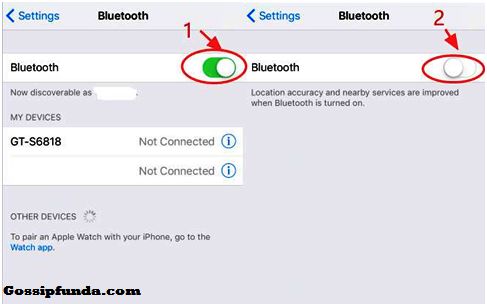
- Dust forms a major factor in blocking the connection between audio jack and headphones. If there is a speck of dirt or lint inside the jack, the user can blow air or push a cotton swab into the jack and spin it around to clear the dust. A cotton swab can be even dipped into the alcohol while cleaning the jack. This helps in removing some part of the dirt which is spread inside the jack. But be careful in using the cotton swab technique. After cleaning the jack, plug the headphones and check whether the sound system is working or not.

- Check the audio settings like volume level and settings related to mute option are proper or not. If there is no fault in volume associated settings, the user can restart the smartphone which will enable the mobile to start working in a normal mode.
- Try to debug the issue with the above-mentioned fixes, if these aren’t helping the user. A final option is to repair the device under the warranty or replace it. Warranty will make the device to get repaired at free of cost.
Don’t Miss: Google Assistant Not Working
Headphone jack not working in Windows 7, 8 and 10
Headphone jack not working is a common issue found in laptops, mobiles etc. Users accessing Windows 7, 8 and 10 have logged the complaint against the sound system of the computer. In most of the cases, the issue arises due to the audio jack. Users should be cautious while plugging the headphone cord in the headphone jack. When they have inserted the headphone into 3.5mm audio jack, their internal speakers were turned off. To troubleshoot this problem, the user can follow the below fixes:
If the audio device drivers are of Realtek company, then follow the below steps:
- Press Windows Key + R and select the option Control Panel.
- In the Control Panel window, select to Realtek HD Audio Manager.
- There is an option called Disable front panel jack detection, under the connector settings in the right-side panel. If the option is not disabled, then the headphones and other audio devices work without any issues.
- Few of them, even enabling Speaker Out in ANALOG settings made the headphone jack start working.
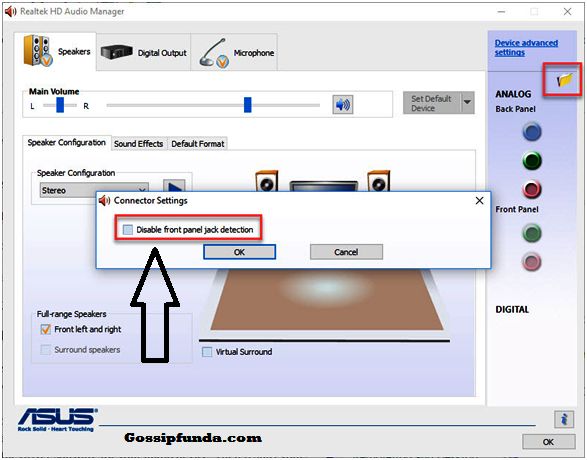
- Check whether the sound format is selected in a default way or not. If not see the below steps:
- Give a right-click on the Taskbar, select on the speaker icon.
- Now click on the Playback Devices and double-click on the default playback device.
- In the Speakers Properties window, select the option Advanced.
- Then change default sound format from the dropdown menu.
- Now click the Test button to play the audio.
- Click on the OK button to save the changes.
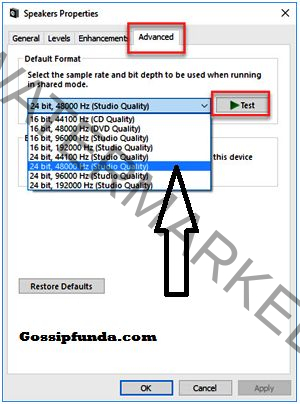
- Check whether the audio\sound device drivers are up to date. If not, follow the below steps:
- Press Windows Key + R and select the option Device Manager.
- In the Device Manager window, double click on the Sound, video and game controllers. It will show the installed audio device.
- Then right-click on the audio device and select the option Properties.
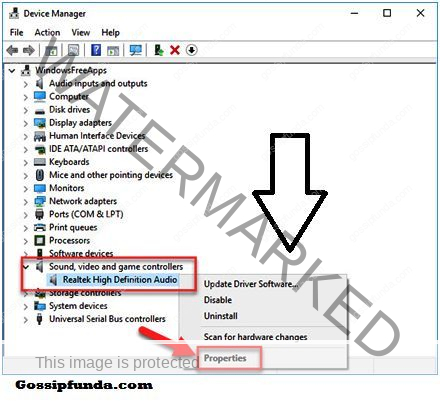
- Click on the Driver tab and select the option Update Driver under this tab to update the drivers.
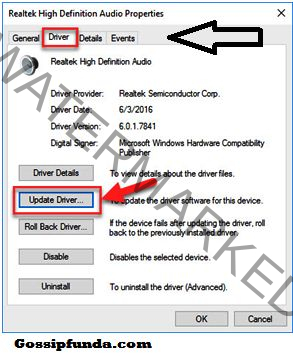
- By clicking on the Search Automatically For Updated Driver Software option will make the Windows automatically download and install the correct version of this driver.
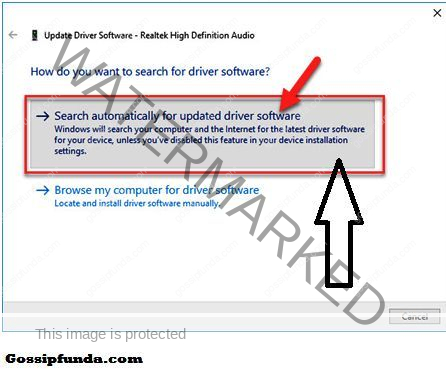
- Restart the system after the installation is done.
- Ensure that the headphone option is enabled as a default device or not. If not, follow the below steps:
- Insert the headphones into your computer.
- Select the Speaker icon at the bottom right corner of the desktop. Now click on the Play devices.
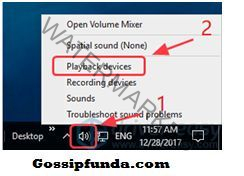
- Select Headphones option and set it as default by clicking the Set Default button. In some desktops, user can’t find this option. Then select Speakers/Headphones and click on Set Default.
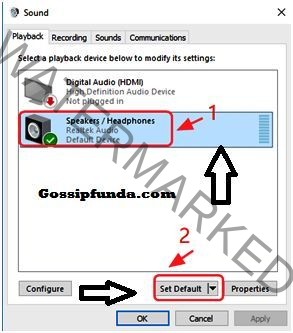
- Finish this process by clicking on the OK button.
- Recheck the sound system by connecting the audio jack.
- Uninstall high-definition IDT audio device drivers by following below steps:
- Press the Windows button key + R on the keyboard.
- Type appwiz.cpl in the Run window and now press Enter.
- Right-click on IDT and select the Uninstall button.
- Click on Yes to delete the driver.
- Restart the computer and check the headphone jack again.
Headphone jack not working in iPhone
AirPlay output feature of the IOS devices will enable the iPhone to connect with Apple TV wirelessly. Users can pair with Apple TV wirelessly to watch the photos, videos, and even the display. To enable AirPlay output please follow the below steps:
- Drag up the bottom screen of the iPhone.
- Check the AirPlay output button.
- If it is ON, then click on the AirPlay output button to turn it off.
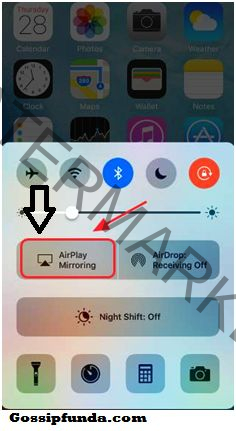
- If the button is grayed out, then it is turned off.
- Reinsert the headphones to check the sound again.
Note: Sometimes the headphone gets damaged or a wire cut issue can be there which is not visible to us so check the headphone in other devices first then follow our steps.
Conclusion
Users can diagnose the audio jack issues by going through the above bug fixes. All electronic devices are susceptible. So consumers should take care in handling and operating their devices. Even a little rough or harsh use can damage the semiconductor components. So be tender while accessing the electronic components.
I Srividya, had 5 years of industry experience in companies like Bosch and KPIT. Optimism, confidence, dedication, hard work, sincerity, creativity and smart work are the strengths which made my career path successful. Efficient working has paved the path for onsite travel and made me win spot awards. I contributed fun ideas and conducted several cultural activities in the companies I worked. Overall participation in all fields enabled to strengthen my network in an organization.


