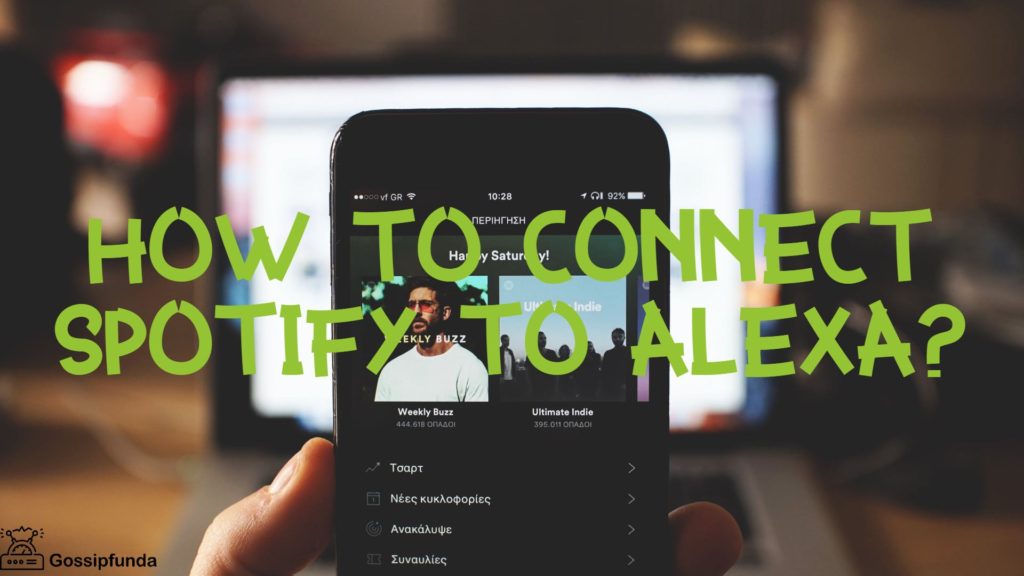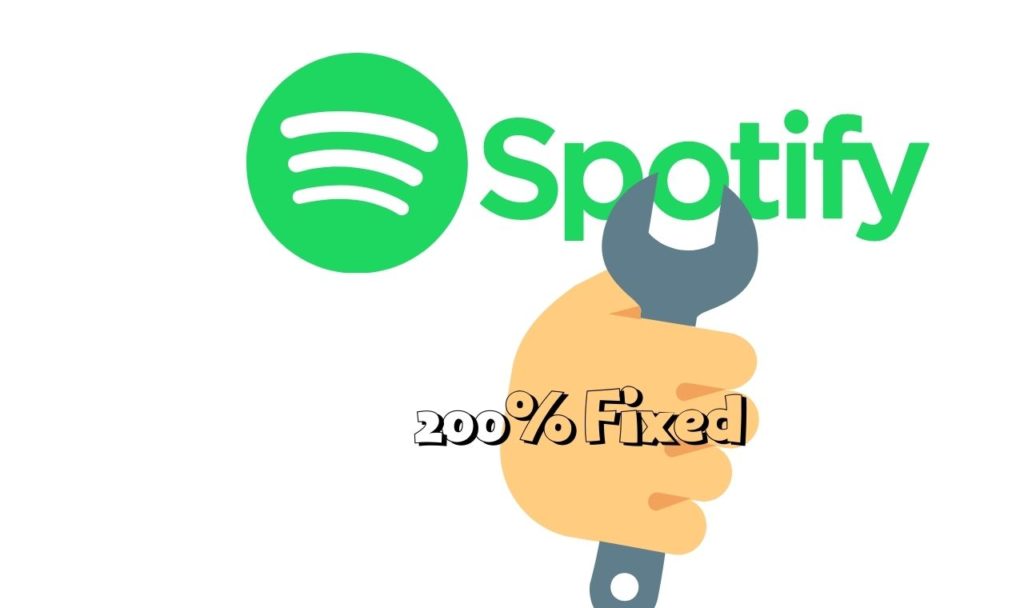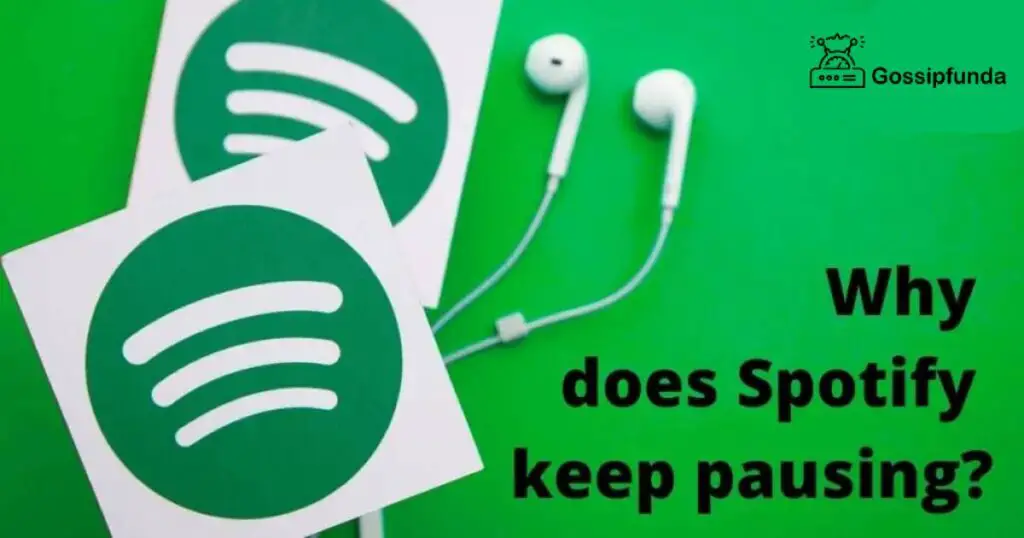In a world submerged in the rhythms of endless music genres, Spotify stands out as a prime platform for music streaming. With millions of users globally, the platform has become synonymous with uninterrupted musical enjoyment. However, the experience isn’t always smooth, with some users encountering the spotify upstream connect error. This error can be quite frustrating, as it disrupts the seamless flow of music, leaving users longing for a resolution. In this article, we will explore various reasons behind this error and delve into step-by-step procedures to rectify it.
Understanding the Spotify Upstream Connect Error
The spotify upstream connect error typically occurs when there’s a failure in the connection between the user’s device and Spotify’s servers. It manifests as an inability to stream music or access certain features within the app. Several factors can trigger this error, such as network issues, outdated app versions, or problems with Spotify’s servers. Recognizing the cause is the first step toward a smooth, uninterrupted musical experience.
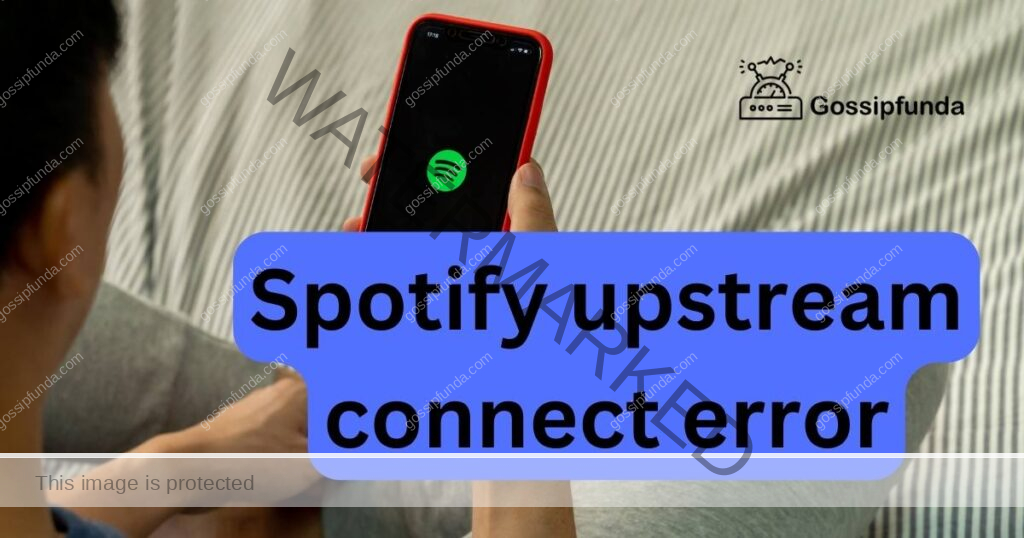
Reasons behind Spotify upstream connect error
Reason 1: Poor Internet Connection
A poor or unstable internet connection is often the primary reason for users experiencing the spotify upstream connect error. When the app can’t maintain a steady link to the internet, it hampers the seamless streaming of music, leading to interruptions and poor user experience.
Reason 2: Outdated App Version
Another prevalent reason for this error is the use of an outdated version of the Spotify app. Developers regularly release updates to fix bugs and enhance the overall user experience. Running an outdated app can lead to various compatibility and functionality issues, including the upstream connect error.
Reason 3: Problems with Spotify Servers
Occasionally, the error is not due to issues at the user’s end but arises from problems with Spotify’s servers. During such instances, the servers may be experiencing downtime or technical glitches, preventing users from connecting to the service.
Reason 4: Corrupted Cache Data
Corrupted cache data can also be a culprit behind the spotify upstream connect error. Cache data is supposed to enhance app performance, but when it becomes corrupted, it can conflict with the app’s operations, causing various errors and disruptions in service.
Reason 5: Issues with Device’s Operating System
Lastly, an incompatible or outdated operating system on the user’s device can result in the upstream connect error. Such discrepancies can impede the app’s ability to communicate effectively with the device and cause disruptions in the music streaming service.
Don’t miss: Spotify search not working
Remember, identifying the root cause of the issue is the initial step in resolving the spotify upstream connect error effectively.
How to fix Spotify upstream connect error?
Fix 1: Resolving Poor Internet Connection
When you encounter the spotify upstream connect error, a poor internet connection is often a key suspect. To resolve this, follow the detailed steps below to restore stable internet connectivity:
Step 1: Check Internet Connection
Start by examining your internet connectivity. Ensure you have a stable and active connection. If you are on Wi-Fi and experiencing issues, consider switching to a mobile data connection to see if it resolves the problem.
Step 2: Rebooting the Router and Device
If the connection is unstable, reboot your router and the device you’re using Spotify on. To reboot the router, unplug it from the power source, wait for a minute, and then plug it back in. For your device, turn it off and then turn it back on after a few seconds.
Step 3: Positioning the Router
Place the router in a central location to avoid obstacles and interference that may weaken the Wi-Fi signal. Avoid placing it near electronic devices, metal objects, and walls, which can obstruct the signal.
Step 4: Using a Wired Connection
If possible, connect your device directly to the router using an Ethernet cable. A wired connection is often more stable and faster compared to a wireless one.
Step 5: Disconnecting Other Devices
If multiple devices are connected to the same network, it can lead to network congestion. Disconnect unused devices from the network to free up bandwidth.
Step 6: Checking Data Usage
Ensure that no other high-data-usage applications are running in the background, as they can consume considerable bandwidth, leading to network strain.
Step 7: Contacting Internet Service Provider
If all else fails, contact your Internet Service Provider (ISP) to check if there are any issues or outages in your area that might be affecting your internet connection.
By meticulously following these steps, you can significantly enhance the stability and strength of your internet connection, thus mitigating the chances of encountering the spotify upstream connect error due to poor internet connectivity.
Fix 2: Updating Spotify to the Latest Version
When the spotify upstream connect error arises due to an outdated app version, it’s imperative to update Spotify. Here are the detailed steps to ensure you are using the latest version of the app:
- Step 1: Open the App Store or Google Play Store: Navigate to the App Store on iOS devices or the Google Play Store on Android devices. This is where you’ll find any available updates for your installed apps, including Spotify.
- Step 2: Search for Spotify: In the search bar, type “Spotify” and locate the app in the search results. Click on it to open the app’s detail page.
- Step 3: Update the App: If your app is outdated, you’ll see an Update button instead of the Open button. Click on the Update button to initiate the downloading and installation of the latest version of Spotify.
- Step 4: Restart Spotify: Once the update is complete, close the app completely and restart it. This means removing it from your recent apps list as well to ensure it restarts properly.
- Step 5: Check for the Error: After restarting Spotify, use it as you normally would and observe if the spotify upstream connect error persists. An updated app should ideally resolve this error, granting you a seamless music streaming experience.
- Step 6: Enable Automatic Updates: To avoid facing issues due to outdated versions in the future, enable Automatic Updates for Spotify. This can be done within the settings of the App Store or Google Play Store, ensuring that your app stays updated without requiring manual intervention.
By following these steps meticulously, users can rectify errors related to outdated app versions, enabling them to enjoy uninterrupted music streaming on Spotify. Regularly updating apps is crucial as it introduces bug fixes and improves overall app performance and security.
Fix 3: Clearing Cache Data
Corrupted or excessive cache data can often lead to the spotify upstream connect error, as it might conflict with the app’s real-time operations. Clearing Spotify’s cache can be a quick fix. Below are detailed steps to clear the cache data effectively:
- Step 1: Open Spotify Settings: Start by opening the Spotify app on your device. Navigate to the Settings option, usually represented by a gear icon, located in the upper-right corner of the app’s home screen.
- Step 2: Navigate to Storage Options: Scroll through the Settings until you find the Storage option. This is where you will be able to manage the app’s stored data, including the cache.
- Step 3: Clear Cache: Once you are in the Storage menu, locate and select the Clear Cache option. Confirm the action if prompted. This will remove all the cached data that the app has stored on your device.
- Step 4: Restart the App: After clearing the cache, close and restart the Spotify app. Ensure you remove it from your recent apps to guarantee that it restarts properly.
- Step 5: Verify if the Error Persists: Use Spotify and check whether the spotify upstream connect error still occurs. Clearing the corrupted cache data should ideally resolve any conflicts and allow the app to run smoothly.
- Step 6: Regularly Clear Cache: Make it a habit to regularly clear cache data for Spotify. Regular maintenance avoids the accumulation of excessive or corrupted cache, ensuring smoother app functionality.
- Step 7: Reinstall Spotify: If clearing the cache does not resolve the error, consider reinstalling Spotify. Uninstall the app, restart your device, and then download and install the app again from the app store.
Following these steps helps in eliminating potential issues caused by corrupted cache data, contributing to a smoother and more enjoyable Spotify experience. Regular maintenance and clearing cache periodically are good practices to avoid any disruptions in the app’s performance.
Fix 4: Adjusting Device’s Operating System
A device’s operating system that is outdated or incompatible can lead to the spotify upstream connect error. It’s essential to ensure that your device’s operating system is compatible and up to date. Here’s how to adjust your operating system:
- Step 1: Check OS Compatibility: Refer to Spotify’s official website or app details on your app store to check the minimum OS requirements. Ensure that your device’s operating system meets these requirements to run Spotify efficiently.
- Step 2: Update Operating System: If your operating system is outdated, navigate to your device’s settings menu. Look for System Updates, Software Updates, or a similar option, depending on your device, and apply any available updates.
- Step 3: Restart Your Device: After updating the operating system, restart your device. This ensures that all new changes are correctly applied and any lingering processes from the old OS are terminated.
- Step 4: Reinstall Spotify: Once your device is running on the updated operating system, reinstall Spotify. Uninstall the existing app, download the latest version from your app store, and install it.
- Step 5: Verify if the Error is Resolved: After reinstalling Spotify on the updated operating system, use the app and observe if the spotify upstream connect error persists. An updated and compatible operating system should resolve this error.
- Step 6: Regularly Update the Operating System: To prevent compatibility issues in the future, enable automatic updates for your operating system or regularly check for updates and apply them. This ensures optimal performance and security for all apps, including Spotify.
- Step 7: Consult Device Manufacturer: If the error continues despite an updated operating system, consult your device manufacturer’s support. They can provide specific guidance and solutions based on your device model.
By diligently applying these steps, users can resolve the errors due to incompatible or outdated operating systems, allowing them to use Spotify without interruptions. Regular system updates are vital for maintaining compatibility and receiving new features and security enhancements.
Fix 5: Dealing with Issues Related to Spotify Servers
Sometimes, the spotify upstream connect error is due to issues with Spotify’s servers, and addressing this requires patience and some alternative approaches. Here’s how to tackle such server-related issues:
- Step 1: Check Spotify’s Server Status: Verify the status of Spotify’s servers by visiting websites like Downdetector or IsItDownRightNow. These platforms provide real-time updates on server downtimes and user-reported issues.
- Step 2: Wait it Out: If the servers are down, the best solution is to wait. Spotify’s technical team is likely already working on resolving the issue, and services should resume shortly.
- Step 3: Keep Updated on Social Media: Follow Spotify’s official Twitter or Facebook pages for updates and announcements related to server issues and their resolutions.
- Step 4: Use Spotify Web Player: While waiting for the server issues to be resolved, consider using the Spotify Web Player on your browser as an alternative to continue enjoying your music.
By staying informed about server statuses and being patient, users can effortlessly navigate through temporary server downtimes and continue enjoying their music with minimal disruptions.
Fix 6: Adjusting Firewall and Antivirus Settings
Incorrect firewall and antivirus settings could block Spotify, leading to the spotify upstream connect error. Adjusting these settings can help in resolving such conflicts:
- Step 1: Check Firewall Settings: Navigate to your device’s firewall settings and ensure that Spotify is on the list of allowed apps and not being blocked from accessing the internet.
- Step 2: Adjust Antivirus Settings: Review your antivirus settings and make sure that Spotify is not being restricted or blocked by the antivirus software installed on your device.
- Step 3: Disable VPN: If you are using a VPN, try disabling it. VPNs can sometimes interfere with Spotify’s connectivity, leading to errors.
- Step 4: Test Connectivity: After making the adjustments, open Spotify and check if the upstream connect error is resolved. If the app connects without any issues, the firewall, antivirus, or VPN might have been causing the interference.
- Step 5: Seek Professional Advice: If adjusting the settings does not resolve the issue, consider seeking advice from a professional or a tech expert who can provide a more in-depth look into your network and device settings.
By attentively adjusting the firewall, antivirus, and network settings, users can eliminate potential connectivity conflicts and enjoy a seamless Spotify experience. Regular monitoring and appropriate adjustments of these settings are crucial to avoid any disruptions in app connectivity.
Fix 7: Reconfiguring Proxy Settings
Proxy settings can sometimes disrupt the connectivity between Spotify and its servers, leading to the spotify upstream connect error. Reconfiguring or disabling proxy settings can be a viable solution:
- Step 1: Open Network Settings: Navigate to your device’s network settings. This is usually found within the main settings menu under sections like “Network & Internet” or “Connections.”
- Step 2: Access Proxy Settings: Once in the network settings, locate the proxy settings option. This could be under “VPN & Network” or a similar category, depending on your device.
- Step 3: Disable Proxy: If a proxy is enabled, disable it and save the changes. Make sure to note down current proxy settings before disabling them in case you need to revert later.
- Step 4: Restart Spotify: Close Spotify completely and then reopen it to check whether the upstream connect error has been resolved after adjusting the proxy settings.
- Step 5: Contact Your Network Administrator: If you are unsure about modifying the proxy settings, especially on a network managed by an administrator, contact them for guidance and possible resolutions.
Properly configuring proxy settings or disabling them can restore Spotify’s connectivity and help users overcome errors arising from misconfigured network settings.
Fix 8: Optimize Device Performance
A device operating with high resource usage or low available memory can encounter the spotify upstream connect error. Optimizing your device’s performance can be crucial:
- Step 1: Close Unnecessary Apps: Ensure no unnecessary applications are running in the background, consuming your device’s resources. Close all background apps to free up memory and processing power.
- Step 2: Clear Unneeded Files: Use a device cleaner app or manually delete unneeded files, cache, and temporary data to free up storage space on your device.
- Step 3: Optimize Battery Settings: Adjust your device’s battery settings to ensure it’s not limiting the performance of apps like Spotify. Disable any battery-saving mode that restricts app functionality.
- Step 4: Restart Your Device: After optimizing the performance settings, restart your device to apply the changes and clear any lingering processes that may be affecting the app’s performance.
- Step 5: Verify Spotify Performance: Open Spotify and observe its performance. The app should ideally function without errors on a device with optimized resource usage and sufficient available memory.
Optimizing your device’s performance by managing resources efficiently can significantly reduce the occurrence of connectivity errors in Spotify, ensuring a smoother and more responsive user experience.
Preventing Tips for Avoiding Spotify Upstream Connect Error
To ensure a consistent and smooth Spotify experience, it’s crucial to adopt preventative measures to avoid encountering the spotify upstream connect error. Here are some proactive strategies to circumvent this error:
1. Regularly Update App and OS:
Keep both your Spotify app and your device’s operating system updated. Regular updates not only bring new features but also offer fixes for known bugs and issues, maintaining compatibility and reducing the likelihood of errors.
2. Maintain Stable Internet Connection:
A stable and robust internet connection is pivotal for Spotify’s optimal functionality. Regularly check your Wi-Fi or mobile data connection, and avoid networks that are unstable or have low bandwidth to prevent connectivity errors.
3. Monitor Device’s Resource Usage:
Ensure your device has sufficient memory and processing power available. Close unnecessary background apps and clear unneeded files regularly to maintain optimal device performance and avoid disruptions in app functionality.
4. Optimize Network Settings:
Regularly review and optimize your device’s network settings, including proxy and firewall configurations. This helps in maintaining a seamless connection between Spotify and its servers, reducing the chances of upstream connect errors.
5. Use Verified App Versions:
Always download Spotify from verified sources like the App Store or Google Play Store. Using versions from unverified sources can lead to unexpected errors and might expose your device to security vulnerabilities.
6. Regularly Clear Cache:
Make it a practice to regularly clear Spotify’s cache. This preventative measure avoids the accumulation of corrupted or excessive cache data, ensuring the app runs smoothly.
7. Avoid Simultaneous Logins:
Limit the number of devices you are logged into with your Spotify account. Multiple logins can sometimes cause connectivity issues and disrupt your streaming experience.
8. Contact Support when Needed:
If you start noticing unusual behavior or errors in the app, don’t hesitate to contact Spotify’s support. Early intervention can prevent minor issues from escalating into more significant problems.
By meticulously following these preventative tips and maintaining a vigilant approach, users can substantially mitigate the risk of encountering the spotify upstream connect error, leading to an uninterrupted and enjoyable music streaming experience.
Conclusion
Navigating the diverse world of music with Spotify is a delight for music aficionados globally. However, encountering the spotify upstream connect error can dampen the experience. This error can stem from various issues including poor internet connectivity, outdated app versions, corrupted cache data, problems with Spotify’s servers, or issues with the device’s operating system. Regularly updating the app and the device’s operating system, maintaining stable internet connectivity, clearing the cache periodically, and being patient during Spotify server downtimes are effective strategies to avoid and overcome this error,
FAQs
It’s an error that disrupts connection between Spotify and its servers, affecting music streaming.
Absolutely! Outdated Spotify versions may lead to this error, so keep your app updated.
Prachi Mishra is a talented Digital Marketer and Technical Content Writer with a passion for creating impactful content and optimizing it for online platforms. With a strong background in marketing and a deep understanding of SEO and digital marketing strategies, Prachi has helped several businesses increase their online visibility and drive more traffic to their websites.
As a technical content writer, Prachi has extensive experience in creating engaging and informative content for a range of industries, including technology, finance, healthcare, and more. Her ability to simplify complex concepts and present them in a clear and concise manner has made her a valuable asset to her clients.
Prachi is a self-motivated and goal-oriented professional who is committed to delivering high-quality work that exceeds her clients’ expectations. She has a keen eye for detail and is always willing to go the extra mile to ensure that her work is accurate, informative, and engaging.