In the digital age, encountering errors while browsing the web or managing online platforms is a common experience. Among these, the upstream connect error or the issue where there’s a disconnect/reset before headers can be particularly perplexing. This error is not just a roadblock in your digital journey but also a call to action for troubleshooting. Let’s dive into understanding this error and explore effective solutions.
Reasons behind upstream connect error or disconnect/reset before headers
The upstream connect error or the issue of a disconnect/reset before headers can arise due to various reasons, each impacting the seamless communication between servers and clients. Understanding these reasons is crucial for effective troubleshooting:
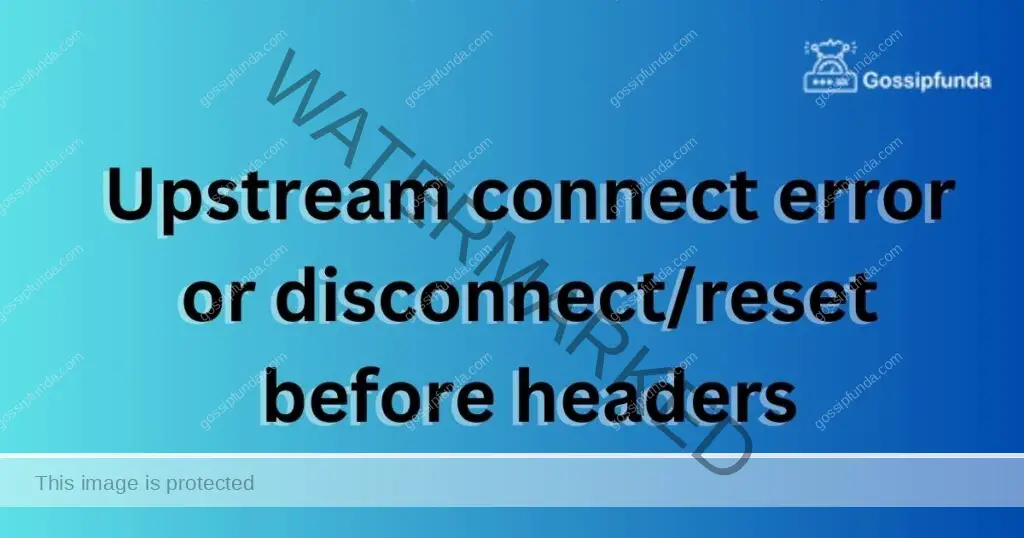
- Network Instability: One of the primary causes is network instability. When the network connection is unreliable, it can lead to intermittent failures in communication, causing the error.
- Server Overload: This error can also occur when the target server is overwhelmed due to high traffic or excessive resource demand. This overload can prevent the server from handling incoming requests efficiently.
- Configuration Issues: Incorrect or suboptimal configurations in reverse proxies or load balancers can lead to this error. Issues such as improper timeout settings or incorrect proxy_pass directives can disrupt the normal flow of data.
- Timeouts: The server taking too long to respond, or timeouts, are a common cause. If the server doesn’t send the response headers within the expected timeframe, it can trigger a reset or disconnect.
- Firewall or Security Settings: Sometimes, stringent firewall rules or security settings can inadvertently block or interrupt the communication, leading to this error.
- Resource Exhaustion: Limited server resources, like memory or CPU, can lead to an inability to process requests, which might result in this error.
- Network Hardware Issues: Problems with network hardware, such as routers or switches, can also contribute to this problem, especially if they malfunction or are improperly configured.
- Software Bugs: Bugs or glitches in the server software or the intermediary services like a reverse proxy can cause unexpected behavior, including this error.
- SSL/TLS Issues: Misconfigured or expired SSL/TLS certificates can interrupt the secure communication channel, leading to various connection errors.
- Dependency Failures: Sometimes, the error can stem from failures or issues in upstream dependencies or services that the application relies on.
Don’t miss: Fastly error unknown domain Spotify
By identifying and addressing these key factors, you can take effective steps towards resolving the upstream connect error and ensuring stable and reliable connectivity in your networked environments.
How to fix upstream connect error or disconnect/reset before headers?
Fix 1: Resolving Network Instability
Network instability is a common culprit behind the upstream connect error. To resolve this issue, a systematic approach to diagnosing and fixing network problems is essential.
The first step is to confirm the existence of network instability. This can be done using tools like ping and traceroute. The ping tool helps in determining whether the server is reachable and how stable the connection is, by sending packets to the server and measuring the time it takes to receive a response. Traceroute, on the other hand, traces the path your request takes to reach the server, highlighting where delays or losses occur.
After confirming that network instability is the issue, examine your local network settings. This includes checking the router and modem, ensuring they are functioning correctly and are not overloaded. If you are on a wireless connection, try switching to a wired connection to see if that stabilizes the connection, as wireless connections can be more prone to interference and stability issues.
If the problem persists, the issue might be with your Internet Service Provider (ISP). Contact your ISP to discuss the problem. They can check for broader network issues or instability within their infrastructure. Sometimes, the issue can be on their end, and they might need to perform repairs or upgrades.
In cases where network instability is due to high traffic on your network, consider implementing Quality of Service (QoS) settings on your router. QoS can prioritize traffic to and from your server, ensuring that essential data packets are not delayed or lost.
For those managing a server that’s accessible to multiple users, like in a corporate environment, it’s crucial to monitor the internal network load. If too many requests are made simultaneously, it can saturate the network, leading to instability. In such cases, network load balancing solutions can be beneficial. These solutions distribute network traffic evenly across multiple servers or network paths, preventing any single resource from becoming overwhelmed.
Lastly, it’s essential to keep all network-related software and firmware updated. This includes your router’s firmware, network drivers on your servers, and any other relevant software. Updates can fix known bugs and improve the stability and security of your network connections.
By methodically addressing each of these aspects, you can significantly reduce or eliminate network instability issues, thereby resolving the upstream connect error related to network challenges.
Fix 2: Managing Server Overload
Server overload can lead to the upstream connect error, especially during peak traffic times or resource-intensive operations. Managing this effectively involves several steps to ensure your server can handle incoming requests without becoming overwhelmed.
- Monitor Server Performance: Regularly monitoring your server’s performance is crucial. Use tools like New Relic or Datadog to track CPU, memory, and network usage. High usage levels can indicate that your server is approaching its capacity.
- Implement Load Balancing: If your server faces high traffic, implementing a load balancer can distribute the load across multiple servers. This not only prevents any single server from becoming overloaded but also provides redundancy.
- Scale Your Resources: Consider scaling your server resources. This can be vertical scaling (upgrading the existing server’s capacity) or horizontal scaling (adding more servers). Cloud platforms like AWS or Azure make scaling relatively straightforward.
- Optimize Your Code and Databases: Inefficient code or database queries can strain your server. Regularly review and optimize your application’s code. Ensure that database queries are efficient and indexed correctly.
- Use Caching: Implementing caching mechanisms can significantly reduce the load on your server. Technologies like Redis or Memcached can store frequently accessed data in memory, reducing the need for constant database queries.
- Set Up Throttling or Rate Limiting: To prevent abuse or unintentional overload, set up request throttling or rate limiting. This limits the number of requests a user can make in a given timeframe, helping to manage the load on the server.
Fix 3: Correcting Configuration Issues
Misconfigurations in reverse proxies or load balancers are a common reason for upstream connect errors. Ensuring correct configuration is a vital step in resolving these issues.
- Check Proxy Settings: In environments using reverse proxies like Nginx or Apache, ensure that the proxy settings are correctly configured. This includes verifying the proxy_pass directive and ensuring it points to the correct upstream server.
- Adjust Timeout Settings: Timeout settings dictate how long the proxy waits for a response from the upstream server. If the timeout is too short, it might lead to errors. Adjust these settings to allow a longer wait time for server responses.
- Review SSL/TLS Configurations: If your server uses SSL/TLS, ensure that the certificates are valid and not expired. Also, confirm that the configuration for SSL/TLS termination at the proxy is correct.
- Update Proxy and Server Software: Running outdated software can lead to various issues, including configuration problems. Regularly update your reverse proxy and server software to the latest stable versions.
- Examine Load Balancer Health Checks: If you are using a load balancer, ensure that its health checks are correctly configured. The load balancer should accurately determine if the upstream servers are healthy and capable of handling requests.
By methodically addressing server overload and configuration issues, you can greatly reduce the occurrence of upstream connect errors, leading to a more stable and reliable server environment.
Fix 4: Addressing Timeouts
Timeouts are a significant cause of the upstream connect error, particularly when the server takes too long to respond to a request. To fix this, it’s important to adjust and optimize timeout settings:
- Increase Timeout Duration: Start by increasing the timeout duration in your server’s configuration. This is particularly important for servers that handle complex queries or large amounts of data, which naturally take longer to process. Adjusting timeout settings in your web server (like Apache or Nginx) and in your application settings can prevent premature disconnection.
- Optimize Server Performance: Enhance your server’s response time by optimizing its performance. This could include improving the efficiency of database queries, reducing server-side processing, or implementing faster algorithms in your application.
- Use Asynchronous Operations: If possible, modify your application to handle requests asynchronously. This means the server can handle other tasks while waiting for a response from a database or an API, thereby reducing the chances of a timeout.
- Monitor and Log Performance: Regularly monitor server performance and set up logging for long-running requests. This will help identify the exact cause of delays, allowing for targeted optimization.
Fix 5: Strengthening Firewall and Security Settings
Incorrectly configured firewalls or overly aggressive security settings can also lead to upstream connect errors by blocking or interrupting necessary communications.
- Review Firewall Rules: Check the rules on your firewall to ensure they are not inadvertently blocking traffic to and from your server. Look for any rules that might be blocking the IPs of your reverse proxy or load balancer.
- Adjust Security Settings: If you have security software or intrusion detection systems in place, ensure they are not falsely flagging and blocking legitimate server requests. Adjust the sensitivity settings if necessary.
- Regularly Update Security Systems: Keep your firewall and security systems updated. New threats emerge regularly, and keeping your security systems current can prevent unnecessary blocks caused by outdated threat databases.
- Test After Changes: Whenever you make changes to firewall or security settings, test your system comprehensively to ensure that legitimate traffic is not being blocked.
By systematically addressing timeouts and fine-tuning firewall and security settings, you can greatly diminish the chances of encountering upstream connect errors, thereby enhancing the reliability and security of your server operations.
Fix 6: Resolving Resource Exhaustion
Resource exhaustion on your server can lead to upstream connect errors as the server becomes incapable of handling incoming requests. Managing server resources effectively is crucial in preventing this issue.
- Upgrade Server Resources: If your server is consistently running at high capacity, consider upgrading its resources. This could involve increasing the RAM, CPU power, or disk space to better handle the workload.
- Implement Resource Monitoring: Use resource monitoring tools to keep an eye on server usage. Tools like htop, Glances, or server-specific monitoring solutions can provide real-time insights into your server’s performance.
- Optimize Resource Usage: Look for ways to optimize the usage of existing resources. This could involve optimizing your application’s code, using more efficient algorithms, or removing unnecessary processes that consume server resources.
- Apply Resource Limitations: In a shared hosting environment, apply limitations to individual accounts or services to prevent a single user or process from consuming all server resources.
Fix 7: Addressing Network Hardware Issues
Faulty or improperly configured network hardware can lead to connection errors, including the upstream connect error. Ensuring that your network hardware is functioning correctly is vital.
- Inspect Hardware Components: Regularly inspect routers, switches, and other network hardware for signs of damage or failure. Replace any faulty hardware immediately.
- Update Firmware: Keep the firmware of your network devices updated. Manufacturers often release updates that fix bugs and improve performance.
- Optimize Configuration Settings: Ensure that your network devices are configured correctly. Misconfigured routers or switches can lead to network bottlenecks and connectivity issues.
- Monitor Network Traffic: Use network monitoring tools to identify and resolve network bottlenecks or unusual traffic patterns that might be causing connectivity issues.
Fix 8: Tackling Software Bugs
Bugs or glitches in server software or intermediary services can cause various issues, including upstream connect errors. Keeping your software bug-free is crucial.
- Regularly Update Software: Keep your server software, including the operating system, web server software (like Apache, Nginx), and application frameworks, up-to-date. Software updates often include bug fixes that can resolve underlying issues causing connectivity problems.
- Check for Known Bugs: Regularly check community forums, official support channels, and software release notes for known bugs that might be affecting your system.
- Test After Updates: After updating software, thoroughly test your system to ensure that the update hasn’t introduced new issues.
By addressing resource exhaustion, network hardware issues, and software bugs, you can significantly reduce the risk of experiencing upstream connect errors, leading to a more stable and efficient server environment.
Conclusion
The upstream connect error or disconnect/reset before headers can be a challenging issue to tackle. However, with a systematic approach and a keen eye for detail, resolving it is entirely achievable. Remember, the key lies in understanding the root cause – be it network instability, server overload, misconfiguration, or timeouts. By addressing these factors, you can ensure a smoother and more reliable digital experience for yourself and your users.
FAQs
It’s an error indicating communication issues between a server and an intermediary, like a load balancer.
Yes, incorrect settings in reverse proxies or load balancers often cause this error.
Prachi Mishra is a talented Digital Marketer and Technical Content Writer with a passion for creating impactful content and optimizing it for online platforms. With a strong background in marketing and a deep understanding of SEO and digital marketing strategies, Prachi has helped several businesses increase their online visibility and drive more traffic to their websites.
As a technical content writer, Prachi has extensive experience in creating engaging and informative content for a range of industries, including technology, finance, healthcare, and more. Her ability to simplify complex concepts and present them in a clear and concise manner has made her a valuable asset to her clients.
Prachi is a self-motivated and goal-oriented professional who is committed to delivering high-quality work that exceeds her clients’ expectations. She has a keen eye for detail and is always willing to go the extra mile to ensure that her work is accurate, informative, and engaging.



