Spotify, a freemium app is nowadays an addict to many people. With a separate fan base, it helps to create and edit playlists. But few problems in it is considered as a major distraction while listening. In this article, find solutions to Why is spotify not working, sound cracking disabilities, use family duos, and invites by your friends to enjoy subscriptions jointly.
Read out the essentials to be satisfied to keep in touch with Spotify. Do some alterations in your device’s hardware to keep it energetic.
Why is spotify not working?
The reason behind that:
- App Crash
- Full cache memory
- Update required
- Incompatibility
- Another App forcing to stop
- Setting Required
- Account Hack
- Plan Expired
- issue with device
- Memory Requirement
- Phone get Hot
- Miscellaneous reasons
How to fix if Spotify is not working?
When you’re stuck with Spotify while playing music suddenly, start with small techniques to restart it. Once those small errors are sorted out, then you can think bigger about technical distractions.
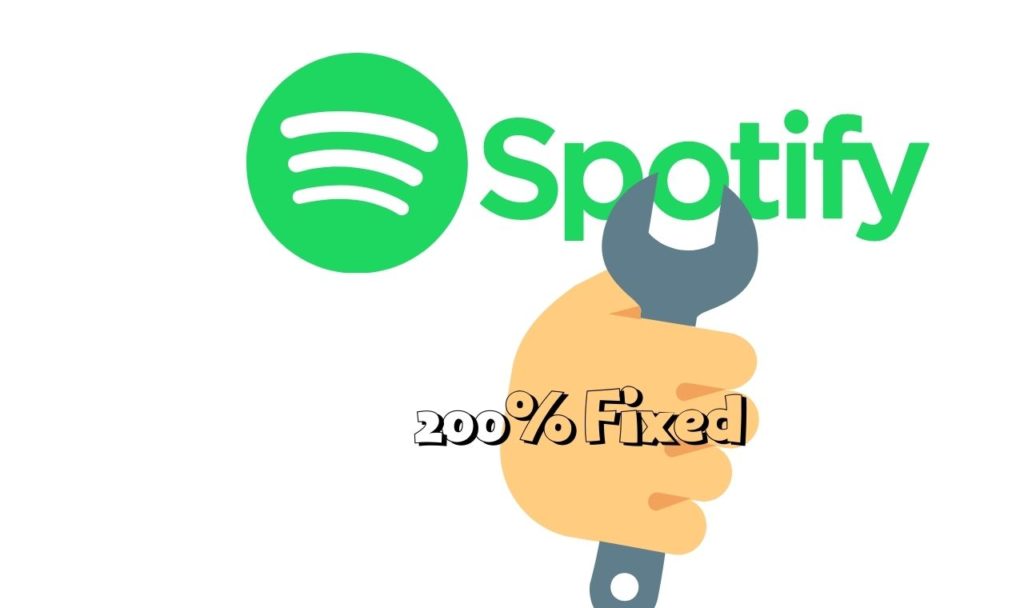
Simple tips to equip working:
- Restart the app to refresh it.
- Log out and log in once.
- Check whether the app is updated usually.
- Ensure the internet connection for the app.
- Close the other background running apps so that resources and mobile data will be fully used to the Spotify app.
Issues with device
When you’re finished with simple tricks to stimulate working, then concentrate on your device’s fault. It can also be one of the reasons for slow working.
- Device update needs to be ensured and its supporting capacity should match the requirement of the app.
- Free up space up to 250mb.
- If Spotify is used in desktop, then your firewall may be a reason to block Spotify.
- Undergo some troubleshooting works to increase the performance of the device.
Features essential for the working of Spotify
Not only your Spotify account should be updated, but also the handset or the desktop that is used for access and usage should satisfy certain needs. They are:
- Operating system: You can use a desktop with iOS 12 or above, Android OS 4.1 or latest Android 11 and, OS X 10.10 or above windows used should be running with Windows 7 or above.
- Web players: Chrome, Firefox, Edge, Opera, and Safari are the web browsers supported by Spotify.
How to update Spotify?
Whenever an update is available, it is recommended to do it to energize the performance of the app. You’ll be notified when an update is available and connect with a fast internet connection. Spotify will not work if you do not update it properly. If an update misses to suggest, and you feel an update is needed then follow the below-mentioned steps to do it.
Desktop app:
- A blue dot appears on the menu field (drop-down icon) to notify you about the update.
- Click yes option.
- Choose the update available and restart to update.
For iOS APP
If you are using iOS, you’ll have an option to automatically update. To enable it
- Go to iPhone settings.
- Tap app store/iTunes.
- Switch app updates on.
Updates through app stores
You can also do manual updates if you wish.
- Open App Store.
- Tap on the Apple ID icon on the Rh corner.
- Navigate to Spotify and tap update.
Downloaded songs: Your downloaded songs will be available in Library. To play songs, you can switch to offline mode.
Conditions to stay tuned
- Catch Spotify at least once every 30days, if not, your playlists will be automatically removed.
- Downloading is allowed only for 5 devices and if it exceeds to 6th one, then playlist which is least used is removed.
- Sometimes, reinstallations can remove playlists.
- Update usually.
- Ensure you are using a problem less SD card.
- Unavailability of your favorite songs may not be offered as they serve a wide variety of users. They try to include new, trendy songs to catch up with the audience.
Spotify is not working with Alexa
Read this article for the proper connection: How to connect Spotify to Alexa?
Common problems faced by users in Spotify and its solutions
Inability to download
In this topic, we will discuss deeply each issue faced in Spotify. It can help you to identify the reasons for such errors and to rectify them.
- In sleep mode, your device may not be able to download. Turn off it.
- There is a limit to fill your playlists. You’re allowed to download up to 10,000 songs and no more songs can be downloaded and notified to the user by an error message saying to delete some already existing songs.
- Check your subscription status and your premium is up to date. You can access it in My account page under your plan.
- If you’re using a desktop or a laptop, then podcasts and albums aren’t downloadable.
- If the songs that you’ve liked and saved aren’t visible in the playlist, then it means your saving process isn’t clear.
- When you like an album or artist, then it doesn’t always mean like all the songs of the artist. Simultaneously, liking one song doesn’t ensure you like the whole album. So, be specific when you act.
- If you wish to save all the songs in an album, then tap on the three-dot icon (vertical or horizontal icon), then tap on like all the songs.
What to do if my Spotify account is hacked?
If your Spotify account is hacked, you may face discrepancies in its usage. Ensuring that you are free from a hack is an essential check. Account hacking isn’t new to Spotify, such an incident already happened in April 2016. You can identify whether you’re hacked and can get rid of it. But it may take a few works.
How to identify whether your account is hacked or not?
- First of all, verify whether your account is hacked.
- If songs which you’ve never recognized are listed in playlists; Even if much Swedish hip-hop or Japanese pop music in your weekly playlist; If you’re suddenly popped out of the app, then your account is hacked.
Don’t Miss: How to fix a Hacked android phone?
Account retrieval
Two ways are available to retrieve your account.
- In case your account’s email and password are not yet changed, then log out of the app everywhere. Again, login and change your Spotify password and your Facebook/twitter account password (by which you have signed in Spotify).
- In the second case, you won’t have access to your Spotify account anymore to change your password. So, it’s up to Spotify. Reach them and use the online form or contact through the twitter page.
When Spotify is not working in Android?
1. Clear cache and do a new install
Cache refers to saved data that is used for further activities of the app in the device. It can be corrupted at a time and can make delays in the app’s performance.
Follow below-mentioned steps to clear cache:
- Enter settings.
- In the field apps, select Spotify.
- Now tap on storage and cache.
- Next tap on clear cache option.
- You can also clear your data to get an improvised experience but it may delete all your data collected till. If you need to boost it, then it is compulsory to do so.
2. Uninstalling battery managing app or junk cleaning apps
- This should be done to avoid wasting resources of the device and using it in another useful activity. Such junk cleaning, Process managing, and battery managing apps should be neglected. It’s better to uninstall those apps.
- Go to settings.
- In the apps section, select that particular app you want to uninstall.
- Some options like force stop or uninstall will appear.
- From that select uninstall.
3. Cache clearing in iOS and android
Apple iDevices don’t support to clear cache from the device. So, you can follow the steps given below.
- Enter Spotify.
- Go to settings and select Storage.
- To reduce the storage of it, select the delete cache.
How to recover playlists?
Organizing a playlist isn’t a simple process. It consumes your time and energy as well. If it is deleted by a simple mistake, then you don’t need to do it from first all.
- Just log in the website.
- Select recover playlists and restore it.
Sound cracking disabilities
If you’re using Spotify in an old device, this error is very common. And it may eventually reduce the app’s performance. If not, turn to more options on your Spotify website. And select view field. Choose hardware acceleration. It will help you to get rid of such disturbances.
How to solve distractions while using family plans/duo invites in Spotify?
If you wish to share the subscriptions made by your friend with their willingness and facing distractions, then follow certain steps to make it clear.
- Check whether the default country set by the subscriber as well as yours are the same.
- Use an incognito browser to accept such invites.
- If possible, try using another device to open that subscription. Also, accessing another network can have some effect.
Customer service and support for Spotify is not working
Spotify offers a wide variety of options for consumer support. There are
- Help site: You can make use of a guide to solve some simple interruptions while using Spotify and have a smooth usage.
- Community: Here, they offer various solutions for different problems from usual users of Spotify. Acting as a platform for users to question their doubts and other users if willing can clarify it. Somehow, the official server will react to it soon. It also has options to suggest new ideas for Spotify or music discussion within themselves. There are different communities for artists, developers, brands, investors, and, users.
- Contact us: You can enter the field contact us on the official website itself too if there are consecutive problems.
Conclusion
Why is spotify not working? An app used by different sections of people, has now become essential for everyone’s phone. Few errors are present in it which can be solved with simple efforts. Now, try the steps above-mentioned in the given order to avoid unwanted errors to fix Spotify is not working. Check all the steps and then move on to the official website’s customer support if the problem isn’t solved yet.

Subalekha here, with limitless enthusiasm and wide interest towards exploration in many fields of education. As a technical blogger, interested to involve in research related projects which could yield me field work experience. I’m a great believer of science and technology as a powerful tool to make transformations in the world.


